LabView Basics 2 - Writing data to an excel file
Summary
TLDRThis video tutorial demonstrates how to log temperature data from a DAC module into an Excel file. It covers the process of creating a shift register for tracking iterations, setting up data arrays for date, time, and temperature, and ensuring data is correctly recorded every second. Viewers learn about troubleshooting common issues, such as data format conversions and managing Excel's cell limitations. The tutorial emphasizes practical steps to effectively collect and store experimental data, making it an invaluable resource for anyone looking to automate data logging in their experiments.
Takeaways
- 🔧 Using a DAC module, you can accurately measure temperature for data logging.
- 📊 Data can be logged into an Excel file to keep track of experimental results.
- 🔄 Implement a shift register to increment iteration counts automatically with each loop.
- ⏰ Ensure your time logging includes seconds for accurate data tracking.
- 📝 Build an array to combine various parameters such as date, time, temperature, and iteration count.
- 🔗 Convert numerical data to strings to ensure proper formatting before logging to Excel.
- 🗂️ Excel has a maximum cell count limitation; be mindful of this when logging large datasets.
- 📂 Change the file name once a certain iteration count is reached to prevent data loss.
- 🛠️ Use boolean conditions to control when to change the file name during data logging.
- 📈 This logging technique facilitates better organization and analysis of experimental data over time.
Q & A
What is the purpose of the DAC module mentioned in the transcript?
-The DAC module is used to measure temperature in the experiment, providing data that can be logged for analysis.
How can data be recorded into an Excel file according to the script?
-Data can be recorded into an Excel file by using a string constant connected to the 1D data and building an array of the data points, such as date, time, iteration, and temperature.
What is a shift register, and how is it utilized in the experiment?
-A shift register is used to store and increment a value each time the loop runs. In this case, it tracks the iteration count of the data being logged.
Why is it important to convert numeric data to strings in this process?
-Converting numeric data to strings is necessary for properly building arrays of data that will be recorded in the Excel file, as Excel requires data in string format for certain operations.
What issue did the speaker encounter with the Excel file output?
-The speaker initially faced a problem where not all data points were recorded in the Excel file, as it only captured the last data entry rather than stacking all the numbers.
How did the speaker resolve the issue with the Excel file output?
-The speaker resolved the output issue by ensuring that all data points were pinned to the file and correcting the configuration to allow all entries to be recorded.
What modification was made to include seconds in the time recording?
-To include seconds in the time recording, a constant was created to set the condition to true, allowing the recording of seconds in the output.
What limitation of Excel is mentioned regarding data recording?
-The script notes that Excel has a maximum cell count limitation, meaning that after a certain amount of data is logged, a new file name should be generated to continue recording data.
What does the speaker use to increment the iteration count?
-The speaker uses a numeric increment operation, specifically adding one to the iteration count each time the loop runs.
What steps did the speaker take to ensure the temperature was correctly recorded?
-The speaker warmed up the thermocouple and monitored the temperature reading, verifying that the data was logged properly after initiating the recording process.
Outlines

Dieser Bereich ist nur für Premium-Benutzer verfügbar. Bitte führen Sie ein Upgrade durch, um auf diesen Abschnitt zuzugreifen.
Upgrade durchführenMindmap

Dieser Bereich ist nur für Premium-Benutzer verfügbar. Bitte führen Sie ein Upgrade durch, um auf diesen Abschnitt zuzugreifen.
Upgrade durchführenKeywords

Dieser Bereich ist nur für Premium-Benutzer verfügbar. Bitte führen Sie ein Upgrade durch, um auf diesen Abschnitt zuzugreifen.
Upgrade durchführenHighlights

Dieser Bereich ist nur für Premium-Benutzer verfügbar. Bitte führen Sie ein Upgrade durch, um auf diesen Abschnitt zuzugreifen.
Upgrade durchführenTranscripts

Dieser Bereich ist nur für Premium-Benutzer verfügbar. Bitte führen Sie ein Upgrade durch, um auf diesen Abschnitt zuzugreifen.
Upgrade durchführenWeitere ähnliche Videos ansehen

cara object linking and embedding | integrasi office
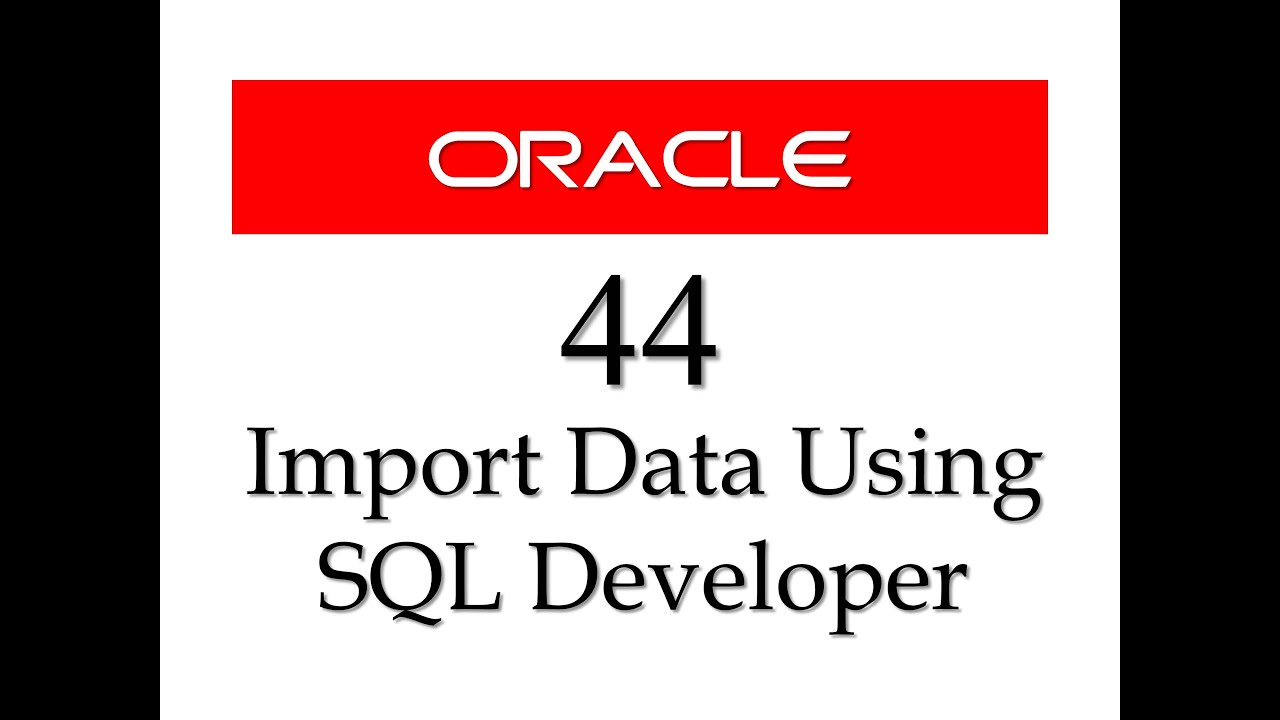
SQL tutorial 44: How to import data from Microsoft Excel to Oracle Database using SQL Developer
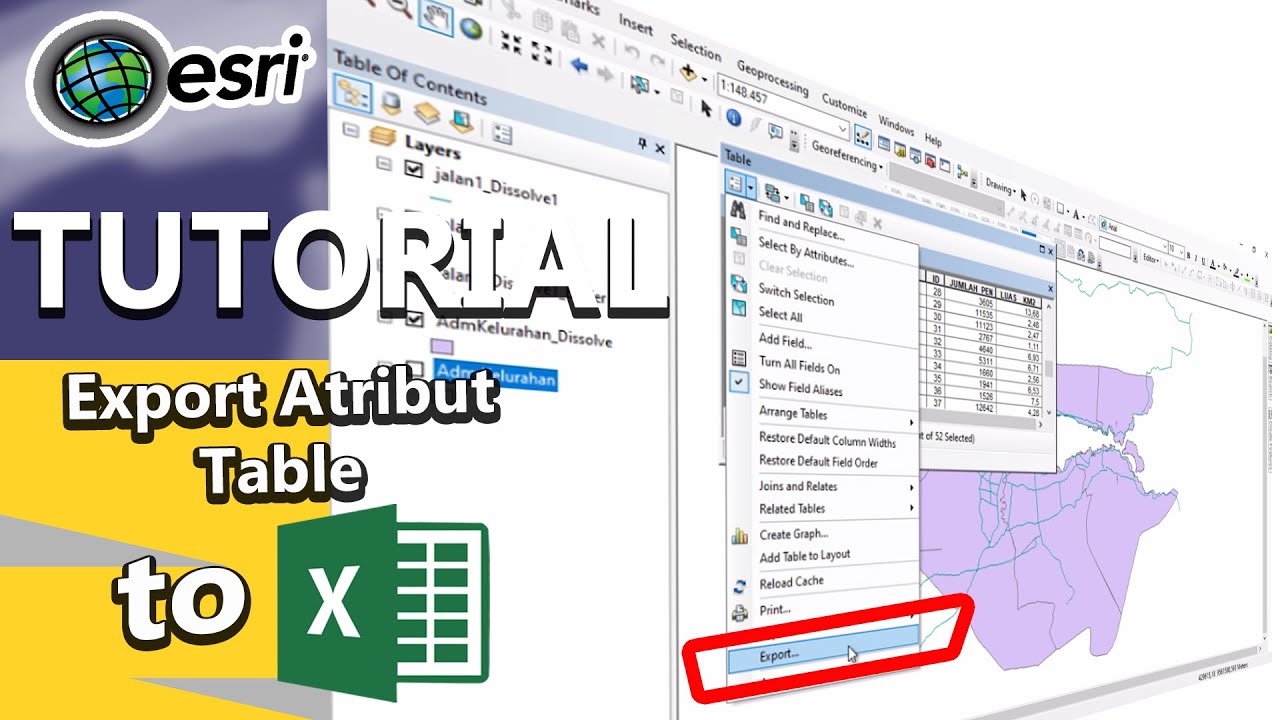
Tutorial export atribut table to excel
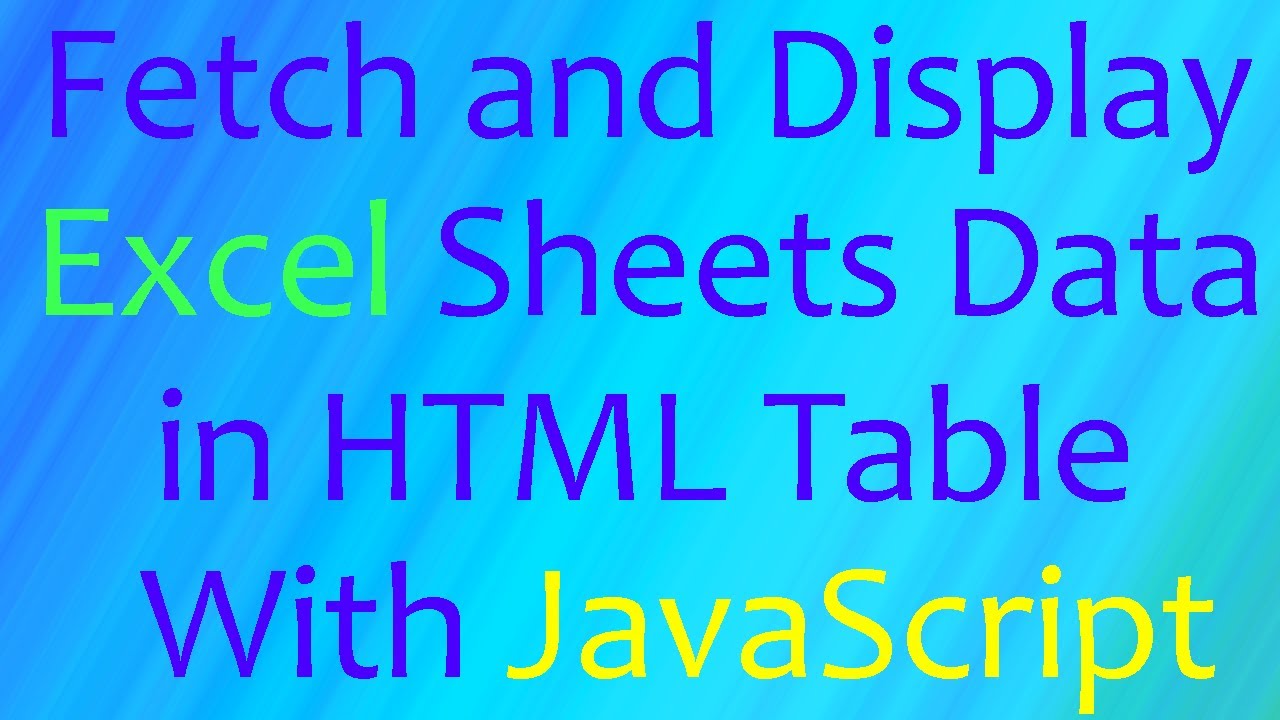
Fetch and Read Excel Sheets Data in HTML Table with JavaScript | Excel to HTML | JS | (Hindi)

Integrasi Antar Aplikasi Office : Embedding, Object Linking, dan Mail Merge

Cara Memasukkan Koordinat Format Excel ke Dalam ArcGIS
5.0 / 5 (0 votes)
