Installing and Getting Started with .NET in VS Code [Pt 2] | .NET for Beginners
Summary
TLDRThis video tutorial guides beginners through setting up .NET and Visual Studio Code for C# development. It covers downloading .NET from Microsoft's website, installing VS Code, and adding the C# Dev Kit extension. After setup, the video demonstrates creating a simple 'Hello World' console app using VS Code's Solution Explorer. The tutorial includes adding interactive code that asks for the user's name and displays a personalized greeting with the current time. Viewers will also learn how to run their code via the integrated terminal and explore adding packages to projects.
Takeaways
- 💻 The video is part of a 'Net for Beginners' series, guiding viewers on how to install and use .NET with Visual Studio Code (VS Code).
- 🌐 Start by downloading the latest release of .NET (version 8) from the official Microsoft website.
- 🖥️ .NET is cross-platform, meaning it works on multiple operating systems, not just Windows.
- 🔧 After downloading .NET, the next step is to install Visual Studio Code (VS Code) from the official website.
- 📦 In VS Code, navigate to the extensions pane and search for 'C# DevKit' to install the necessary tools for C# development.
- 📝 The 'C# DevKit' provides improvements for code editing, testing, and debugging.
- 🚀 To start a new project in VS Code, use the command 'Ctrl + Shift + P' (or 'Cmd + Shift + P' for Mac) and choose 'New Project'.
- 🖱️ Choose 'Console App' as the project type and set up the project location and name.
- 🔍 The new 'Solution Explorer' feature in C# DevKit makes it easier to navigate through C# projects in VS Code.
- 💬 A simple 'Hello World' app can be created and enhanced by adding code that interacts with the user, like asking for their name.
Q & A
What is the first step in setting up .NET and Visual Studio Code for C# development?
-The first step is to download the .NET SDK from the official website at dotnet.microsoft.com/download.
Is .NET cross-platform?
-Yes, .NET is cross-platform. The website will automatically detect your operating system and provide the appropriate download options.
Where can you download Visual Studio Code?
-You can download Visual Studio Code from code.visualstudio.com.
What extension should be installed in Visual Studio Code for C# development?
-You should install the 'C# Dev Kit' extension, which provides code editing, testing, debugging, and more.
How do you open the command palette in Visual Studio Code on Windows and Mac?
-On Windows, use 'Ctrl + Shift + P' and on Mac, use 'Command + Shift + P' to open the command palette.
How do you create a new C# project in Visual Studio Code?
-You can create a new C# project by typing '.NET' into the command palette and selecting 'New Project', then choosing 'Console App' from the list.
What feature does C# Dev Kit add to Visual Studio Code that helps with project navigation?
-C# Dev Kit adds the 'Solution Explorer', making it easier to navigate C# projects within Visual Studio Code.
How do you run a C# program in Visual Studio Code?
-To run the C# program, right-click the project in Solution Explorer, open the integrated terminal, and type 'dotnet run'.
What example code does the video use to demonstrate running a C# program?
-The example code asks for the user's name and returns a greeting with the time the program is run.
What will the next part of the video series cover?
-The next part of the video series will show how to add packages to a project in Visual Studio Code.
Outlines

Dieser Bereich ist nur für Premium-Benutzer verfügbar. Bitte führen Sie ein Upgrade durch, um auf diesen Abschnitt zuzugreifen.
Upgrade durchführenMindmap

Dieser Bereich ist nur für Premium-Benutzer verfügbar. Bitte führen Sie ein Upgrade durch, um auf diesen Abschnitt zuzugreifen.
Upgrade durchführenKeywords

Dieser Bereich ist nur für Premium-Benutzer verfügbar. Bitte führen Sie ein Upgrade durch, um auf diesen Abschnitt zuzugreifen.
Upgrade durchführenHighlights

Dieser Bereich ist nur für Premium-Benutzer verfügbar. Bitte führen Sie ein Upgrade durch, um auf diesen Abschnitt zuzugreifen.
Upgrade durchführenTranscripts

Dieser Bereich ist nur für Premium-Benutzer verfügbar. Bitte führen Sie ein Upgrade durch, um auf diesen Abschnitt zuzugreifen.
Upgrade durchführenWeitere ähnliche Videos ansehen

Belajar MySQL untuk Pemula - Cara Download dan Install MySQL di Windows 11

Creating new Maven Project | Adding Spring JDBC Dependencies | Spring JDBC Tutorial

Aula 01: OpenGL Legacy - Janela GLFW

Como fazer DUAL BOOT com Windows 10 e Linux - Tutorial FÁCIL - 2021

Cara Membuat Surat Perjanjian Kerjasama Usaha || Contoh Part 1

How to set up C++ in Visual Studio Code
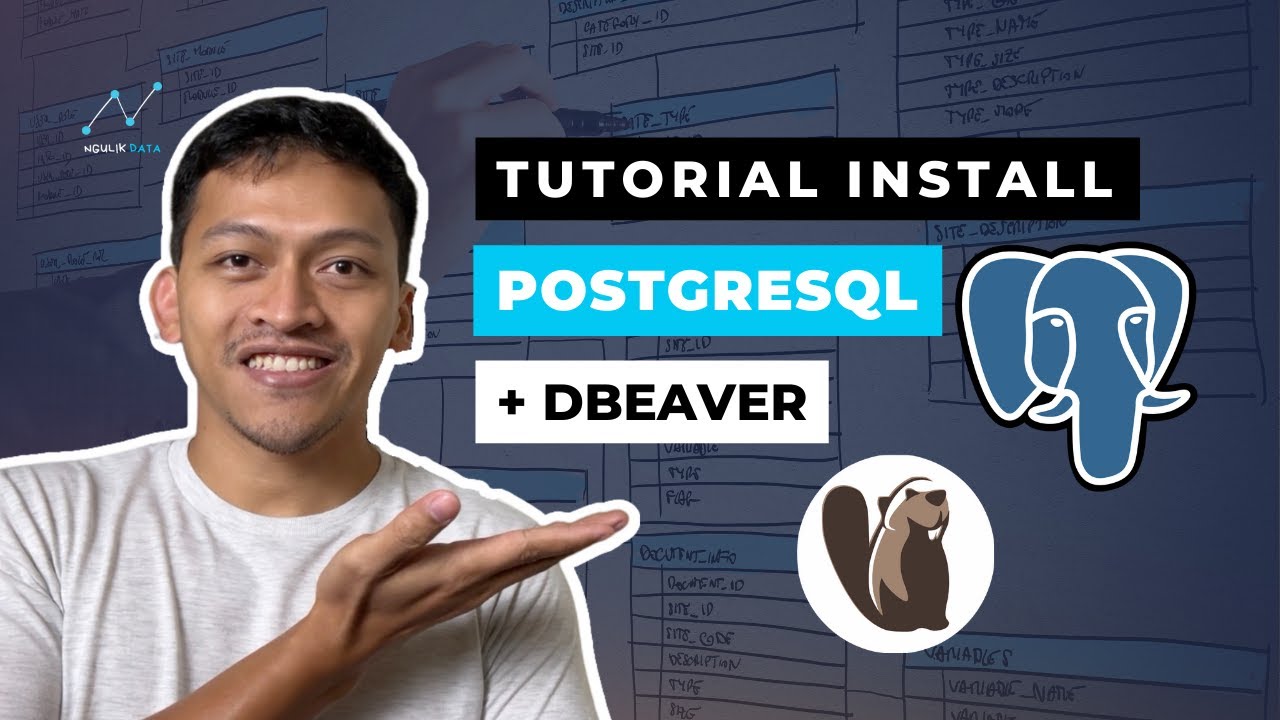
Tutorial Install PostgreSQL dan Dbeaver di Windows
5.0 / 5 (0 votes)
