Belajar Microsoft Word dari Nol | Tutorial Word Pemula
Summary
TLDRThis tutorial video introduces beginners to Microsoft Word, covering essential features and functionalities. The presenter guides viewers through creating a new document, formatting text, and utilizing various tools like tables, shapes, and headers. Key aspects such as text alignment, bullet points, and page layout adjustments are explained in detail. Viewers also learn how to save their work in different formats and print documents. With an engaging approach, the video encourages interaction through likes and comments while inviting suggestions for future content.
Takeaways
- 😀 The tutorial is aimed at beginners who want to learn Microsoft Word from scratch.
- 📄 Users can create a new document using blank templates or various predefined templates like CVs and reports.
- 🔤 The interface features a ribbon with tabs (Home, Insert, Design) that contain tools for formatting text and documents.
- ✍️ Basic text editing skills are covered, including typing, deleting, and formatting text (bold, italic, underline).
- 📑 Paragraph formatting options include text alignment (left, center, right, justified), bullet points, and indentation.
- 🔳 Users can insert and customize tables to organize data effectively.
- 📏 The page layout can be adjusted by changing orientation, size, and adding headers and footers.
- 💾 Instructions on saving documents in various formats and printing them are included.
- 👍 Viewers are encouraged to interact by liking the video, asking questions, and subscribing for more tutorials.
- 🎥 The tutorial utilizes Microsoft Word 2016 as a reference point for demonstrating features.
Q & A
What is the primary focus of this tutorial video?
-The primary focus is to teach viewers the basic features of Microsoft Word from scratch.
How can a user start a new document in Microsoft Word?
-To start a new document, users can select 'Blank Document' when opening Microsoft Word.
What are some of the document templates available in Microsoft Word?
-Templates include options for CVs, reports, and tables of contents, which can be selected to simplify document creation.
What is the function of the 'Ribbon' in Microsoft Word?
-The Ribbon contains various tabs (like Home, Insert, Design) that hold groups of tools for formatting and editing documents.
How can text be formatted in Microsoft Word?
-Text can be formatted using options like Bold, Italic, Underline, and font size adjustments available in the Ribbon.
What does the 'Justify' feature do in paragraph formatting?
-The 'Justify' feature aligns text evenly across the width of the page, creating a clean block of text on both the left and right margins.
How can users insert a table into their Word document?
-Users can insert a table by going to the 'Insert' tab and selecting 'Table', where they can specify the number of rows and columns.
What is the purpose of the 'Find and Replace' function?
-The 'Find and Replace' function allows users to quickly locate specific words or phrases in a document and replace them with new text.
How can users add page numbers to their document?
-Users can add page numbers by navigating to the 'Insert' tab and selecting 'Page Number', choosing the desired placement for the numbers.
What steps should be taken to save a document in Microsoft Word?
-To save a document, users can click on 'File' and then 'Save', choosing the desired folder and file format before confirming the save.
Outlines

Dieser Bereich ist nur für Premium-Benutzer verfügbar. Bitte führen Sie ein Upgrade durch, um auf diesen Abschnitt zuzugreifen.
Upgrade durchführenMindmap

Dieser Bereich ist nur für Premium-Benutzer verfügbar. Bitte führen Sie ein Upgrade durch, um auf diesen Abschnitt zuzugreifen.
Upgrade durchführenKeywords

Dieser Bereich ist nur für Premium-Benutzer verfügbar. Bitte führen Sie ein Upgrade durch, um auf diesen Abschnitt zuzugreifen.
Upgrade durchführenHighlights

Dieser Bereich ist nur für Premium-Benutzer verfügbar. Bitte führen Sie ein Upgrade durch, um auf diesen Abschnitt zuzugreifen.
Upgrade durchführenTranscripts

Dieser Bereich ist nur für Premium-Benutzer verfügbar. Bitte führen Sie ein Upgrade durch, um auf diesen Abschnitt zuzugreifen.
Upgrade durchführenWeitere ähnliche Videos ansehen

PENGENALAN MICROSOFT OFFICE (WORD, EXCELL, POWER POINT) | VIDEO PEMBELAJARAN MATERI TIK

Intro to Computers: Microsoft Office Word 01: Basic Functions

20 menit belajar menu home di microsoft word (edisi pemula)
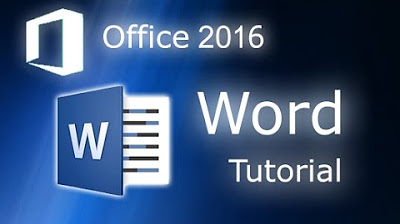
Microsoft Word 2016 - Full Tutorial for Beginners [+General Overview]* - 13 MINS!

Tutorial Microsoft Word untuk Pemula: Belajar MS Word dari Nol, Clipboard & Group Font @ik-pemula

Pengenalan Dasar Microsoft Excel Terbaru | Tutorial Excel
5.0 / 5 (0 votes)
