Improving your Google Search Skills (With IVAN MAYRINA)
Summary
TLDRIvan Mayrina, a media professional, shares tips to enhance Google search efficiency. He introduces fun Easter eggs like 'Google Gravity' and 'Do a barrel roll,' then delves into practical advice: using quotation marks for exact phrases, the minus sign to exclude terms, and modifiers like 'filetype:' for specific file types. He also advises using formal language, keeping searches concise, and verifying information to avoid fake news, emphasizing the importance of accurate online research.
Takeaways
- 🔍 Use quotation marks to find exact phrases or sentences.
- ➖ Use the dash (-) to exclude specific words from search results.
- 📄 Use 'filetype:' to search for specific file types like PDFs.
- 🖼️ Utilize Google Images, Videos, News, and Shopping for specific content types.
- 🛠️ Use Tools to filter search results by date, region, and other criteria.
- 📚 Visit Google Scholar for academic and research articles.
- 💡 Combine search terms with 'filetype: pdf' on Google Scholar for free full-text articles.
- 📈 Use common and formal words for better search results.
- 🏁 Keep search queries short and concise to avoid overwhelming Google.
- ⚠️ Be cautious of fake news and always fact-check information found online.
Q & A
What is the main challenge mentioned in the script when it comes to searching for information on the internet?
-The main challenge is the overwhelming amount of information that can be confusing and the presence of fake news, which adds to the confusion.
What is the first tip provided by Ivan Mayrina to make Google searches more effective?
-The first tip is to use quotation marks to search for exact words or sentences, which helps in finding results containing the exact phrase entered.
How does the use of a dash or hyphen in Google searches differ from using quotation marks?
-Using a dash or hyphen is the opposite of using quotation marks; it tells Google to exclude results that include the words following the dash, acting like a minus sign.
What is the purpose of using modifiers like 'filetype:' in Google searches?
-Modifiers like 'filetype:' are used to specify the type of file you are looking for, such as PDFs, to get more accurate and relevant search results.
Why is it recommended to use specific tabs like Images, Videos, or News when searching on Google?
-Using specific tabs helps to narrow down the search to the type of content you are looking for, making it easier to find relevant information quickly.
What is the role of Google Scholar in finding academic or research articles?
-Google Scholar is a specialized search engine for academic literature and research papers, which can provide more credible and scholarly sources compared to general Google searches.
What is the suggested strategy when you cannot find the information you are looking for on Google Scholar?
-If you can't find the information, try adding 'filetype: pdf' to your search query to access full articles in PDF or HTML format that are freely available.
Why is it advised to use formal or professional words in your search queries?
-Using formal or professional words in search queries can lead to more accurate and relevant results because these terms are more likely to be used in authoritative sources.
What is the importance of keeping search items short and concise according to the script?
-Keeping search items short and concise is important because it makes the search process easier and less tiring for the user, and it can prevent the search from returning no results due to overly specific or long queries.
What is the final advice given by Ivan Mayrina regarding the dissemination of information found online?
-The final advice is to be cautious of fake news, to fact-check information before sharing, and to ensure that the stories posted are correct and true to avoid misleading others.
What is the significance of the 'Media Literacy Project of UP Diliman' mentioned in the script?
-The 'Media Literacy Project of UP Diliman' is significant as it is the initiative behind the educational content provided in the script, aiming to improve people's ability to find, understand, and create media content.
Outlines

Dieser Bereich ist nur für Premium-Benutzer verfügbar. Bitte führen Sie ein Upgrade durch, um auf diesen Abschnitt zuzugreifen.
Upgrade durchführenMindmap

Dieser Bereich ist nur für Premium-Benutzer verfügbar. Bitte führen Sie ein Upgrade durch, um auf diesen Abschnitt zuzugreifen.
Upgrade durchführenKeywords

Dieser Bereich ist nur für Premium-Benutzer verfügbar. Bitte führen Sie ein Upgrade durch, um auf diesen Abschnitt zuzugreifen.
Upgrade durchführenHighlights

Dieser Bereich ist nur für Premium-Benutzer verfügbar. Bitte führen Sie ein Upgrade durch, um auf diesen Abschnitt zuzugreifen.
Upgrade durchführenTranscripts

Dieser Bereich ist nur für Premium-Benutzer verfügbar. Bitte führen Sie ein Upgrade durch, um auf diesen Abschnitt zuzugreifen.
Upgrade durchführenWeitere ähnliche Videos ansehen

How I Optimized my LinkedIn Profile and Got 20+ Interview Calls

Literasi Digital - Materi Penggunaan Mesin Pencari
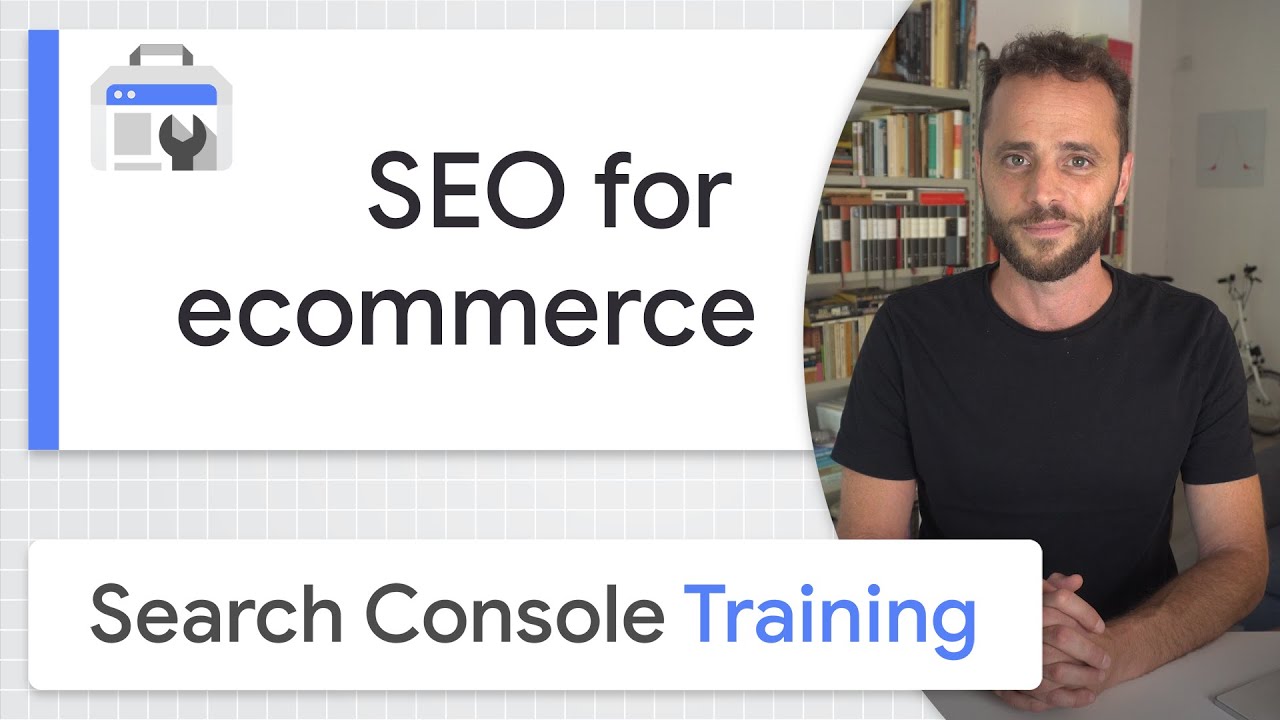
SEO for ecommerce - Google Search Console Training (from home)

BEDAH SETUP STUDIO MINIMALIS & BUDGET MURAH - #IvanStudioWebcam

How to make linkedin profile better | Referrals | Profile Building | Jobs search [2023]

EP 3 - Como potencializar o seu currículo no Infojobs
5.0 / 5 (0 votes)
