Funktionen VÄLJ är otroligt smart, och ett bra verktyg i din verktygslåda! Se varför här.
Summary
TLDRIn this video, David explores the versatile 'CHOOSE' function in Excel. He demonstrates how it can be used to create interactive dropdowns for summing rows based on user selection, selecting and summing different columns, and even determining quarters from dates. With examples, he shows how 'CHOOSE' can dynamically change cell references and calculations, making it a fun and practical tool for Excel users.
Takeaways
- 📊 The video is about the 'CHOOSE' function in Excel.
- 🔢 The presenter demonstrates how to use 'CHOOSE' to sum a variable number of rows based on a dropdown selection.
- 🎲 The script shows an example where choosing 11 rows results in the sum of 66, and choosing 4 rows results in the sum of 10.
- 📋 The 'CHOOSE' function is used within a SUM function to dynamically select a range of cells to sum based on the value in cell D5.
- 📈 The script explains how 'CHOOSE' can be used to select and sum different columns based on user input.
- 🗓️ Another example provided involves using 'CHOOSE' to determine the quarter of the year based on a date.
- 📑 The presenter corrects a mistake by ensuring that 'CHOOSE' does not select a NULL value, which was causing an error.
- 💡 The video emphasizes the versatility and 'fun' aspect of using the 'CHOOSE' function for various tasks in Excel.
- 📝 The script ends with an invitation for viewers to ask questions in the comments.
- 👋 The presenter signs off with a friendly reminder to meet again next Thursday.
Q & A
What is the main topic of the video script?
-The main topic of the video script is the 'CHOOSE' function in Excel and how it can be used for various calculations and selections.
What does the speaker create in the Excel file to demonstrate the CHOOSE function?
-The speaker creates a dropdown that allows the user to select the number of rows to be summed, which then dynamically updates the total based on the selection.
How does the CHOOSE function work according to the script?
-The CHOOSE function works by selecting an index number as its first argument, and then it selects the corresponding argument from the list provided after the index.
What is the outcome when the dropdown in the Excel file is set to 11?
-When the dropdown is set to 11, the sum function calculates the sum of numbers from 1 to 11, which equals 66.
How does the script demonstrate the flexibility of the CHOOSE function?
-The script demonstrates the flexibility of the CHOOSE function by using it to select different ranges of cells to sum based on the value chosen from the dropdown.
What is the purpose of the second example provided in the script?
-The second example shows how to use the CHOOSE function to select which column to sum based on the value in a specific cell.
What is the third example in the script about?
-The third example is about converting a date into a quarter using the CHOOSE function by selecting the appropriate quarter number based on the month of the date.
How does the speaker correct the error in the third example?
-The speaker corrects the error by ensuring that the CHOOSE function is applied to the entire range of cells, including the last two rows, to avoid selecting a NULL value.
What is the final outcome of the third example in the script?
-The final outcome is a formula that prepends the word 'Quarter' to the calculated quarter number based on the date.
What does the speaker encourage viewers to do after the demonstration?
-The speaker encourages viewers to ask questions and leave comments if they have any.
What is the recurring theme or sign-off phrase mentioned in the script?
-The recurring theme or sign-off phrase is 'See you next Thursday, precisely as always'.
Outlines

Dieser Bereich ist nur für Premium-Benutzer verfügbar. Bitte führen Sie ein Upgrade durch, um auf diesen Abschnitt zuzugreifen.
Upgrade durchführenMindmap

Dieser Bereich ist nur für Premium-Benutzer verfügbar. Bitte führen Sie ein Upgrade durch, um auf diesen Abschnitt zuzugreifen.
Upgrade durchführenKeywords

Dieser Bereich ist nur für Premium-Benutzer verfügbar. Bitte führen Sie ein Upgrade durch, um auf diesen Abschnitt zuzugreifen.
Upgrade durchführenHighlights

Dieser Bereich ist nur für Premium-Benutzer verfügbar. Bitte führen Sie ein Upgrade durch, um auf diesen Abschnitt zuzugreifen.
Upgrade durchführenTranscripts

Dieser Bereich ist nur für Premium-Benutzer verfügbar. Bitte führen Sie ein Upgrade durch, um auf diesen Abschnitt zuzugreifen.
Upgrade durchführenWeitere ähnliche Videos ansehen

Cara Menggunakan Fungsi MATCH, INDEX & CHOOSE dalam Ms Excel | Informatika Kelas 8 Bab Analisis Data
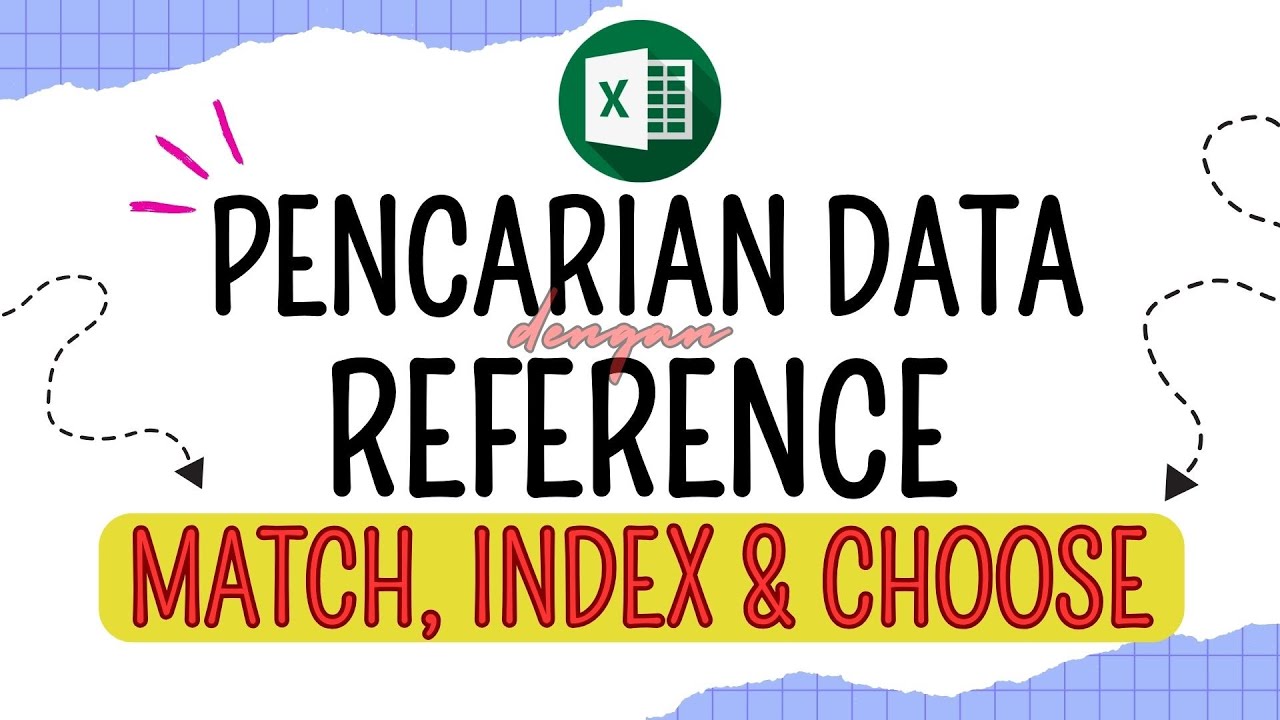
Menggunakan Fungsi Match, Index & Choose dalam Pencarian Data Ms Excel | Materi Informatika Kelas 8
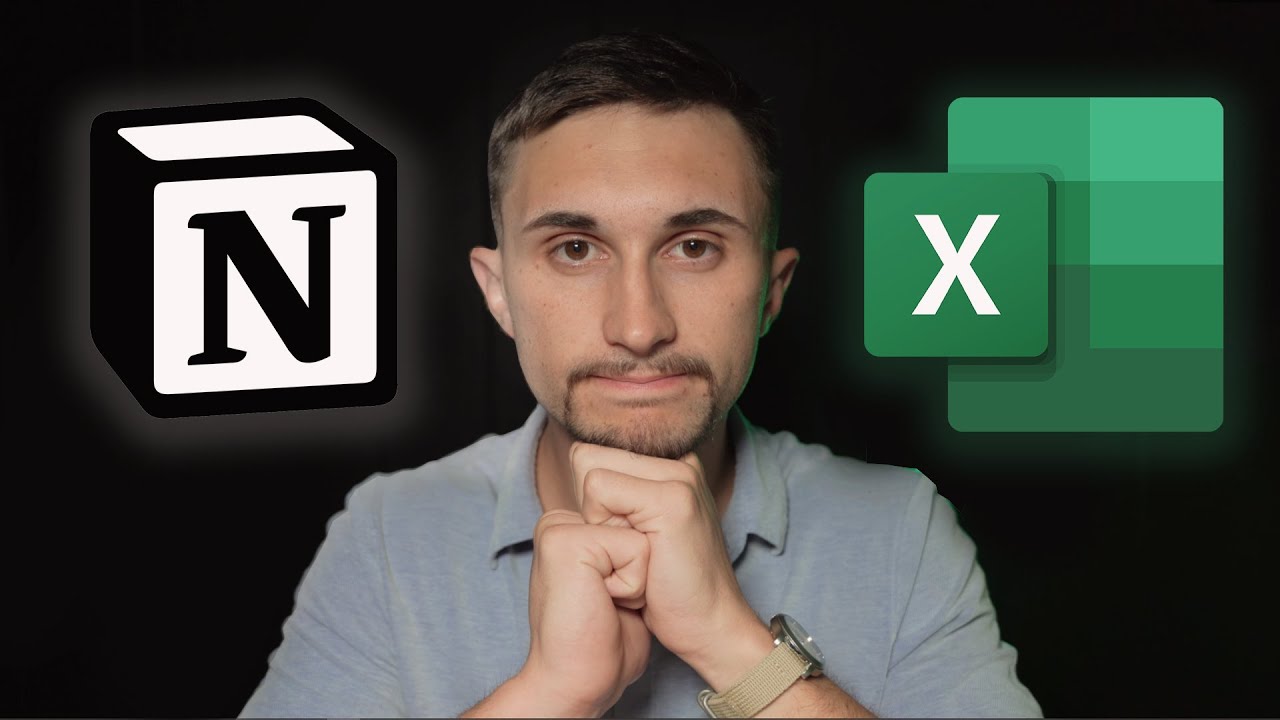
Notion vs Spreadsheets: The Major Difference Between Databases & Sheets!

(#2) Pencarian Data dengan Fungsi REFERENCE (MATCH, INDEX, CHOOSE) Analisis Data Informatika Kelas 8
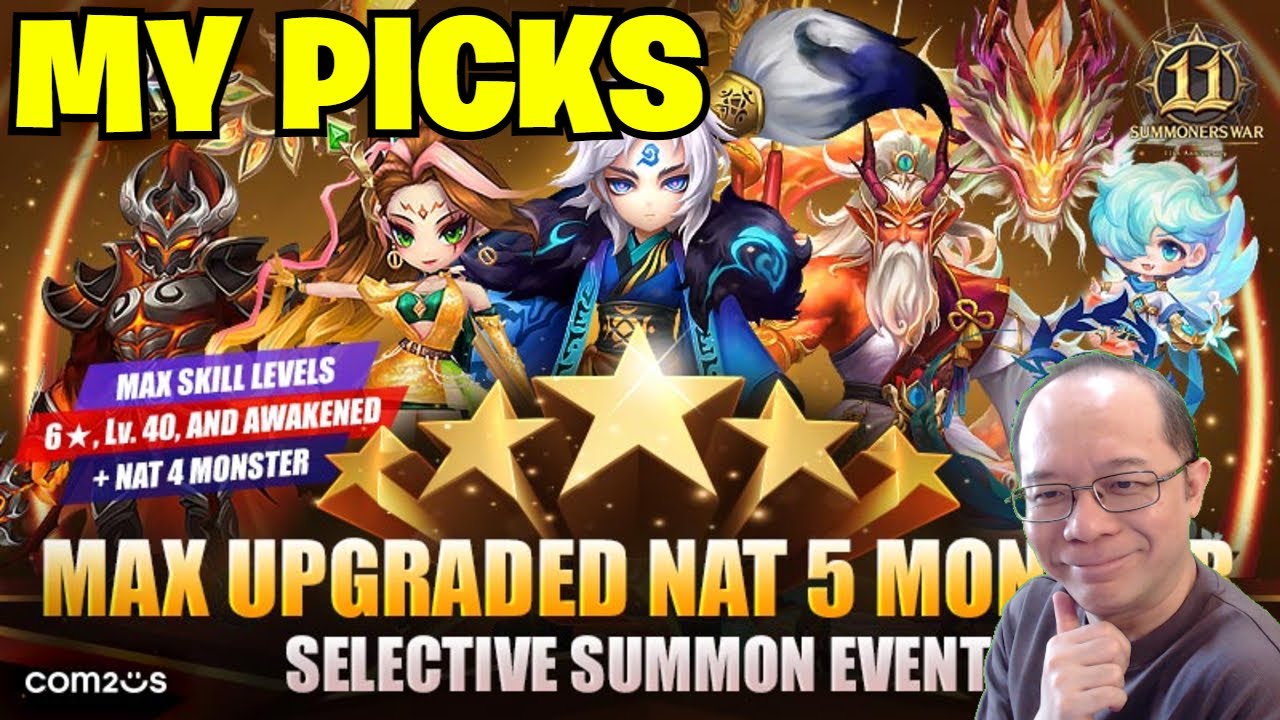
My Recommendations for the NAT5 Selective Summon Event (Summoners War)
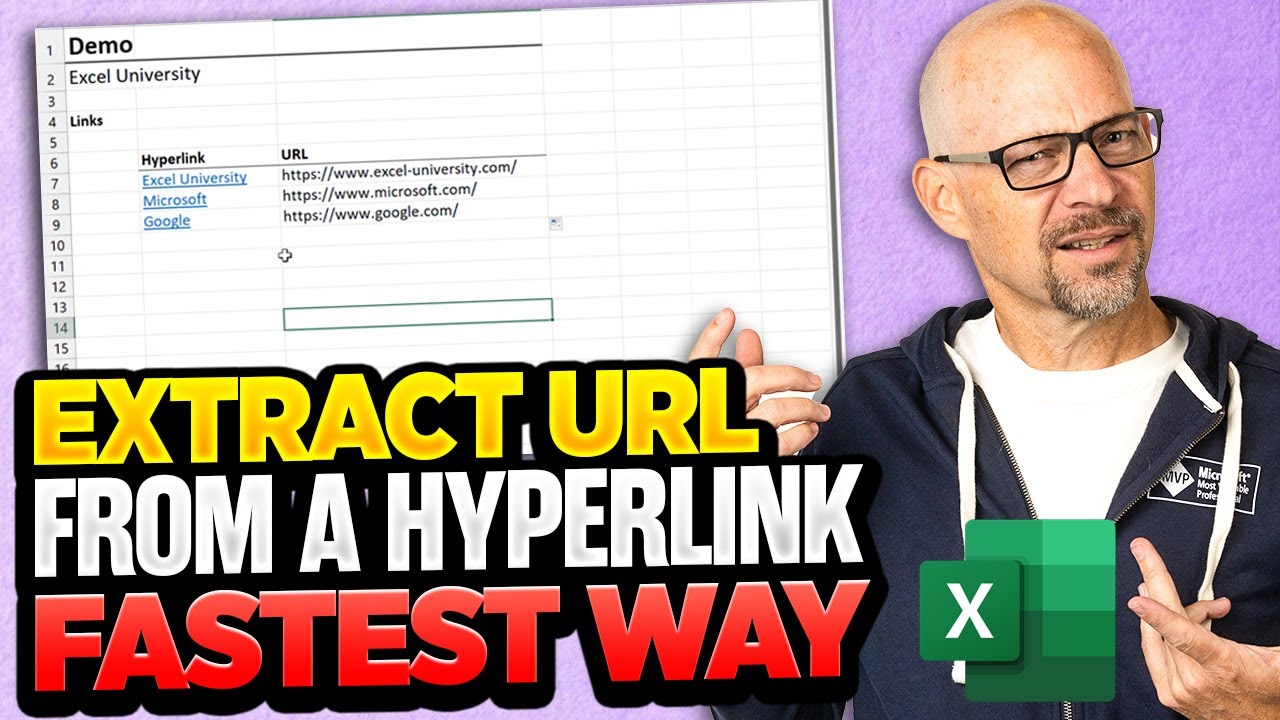
How To Extract URL From A Hyperlink In Excel - The Fastest Way Possible!
5.0 / 5 (0 votes)
