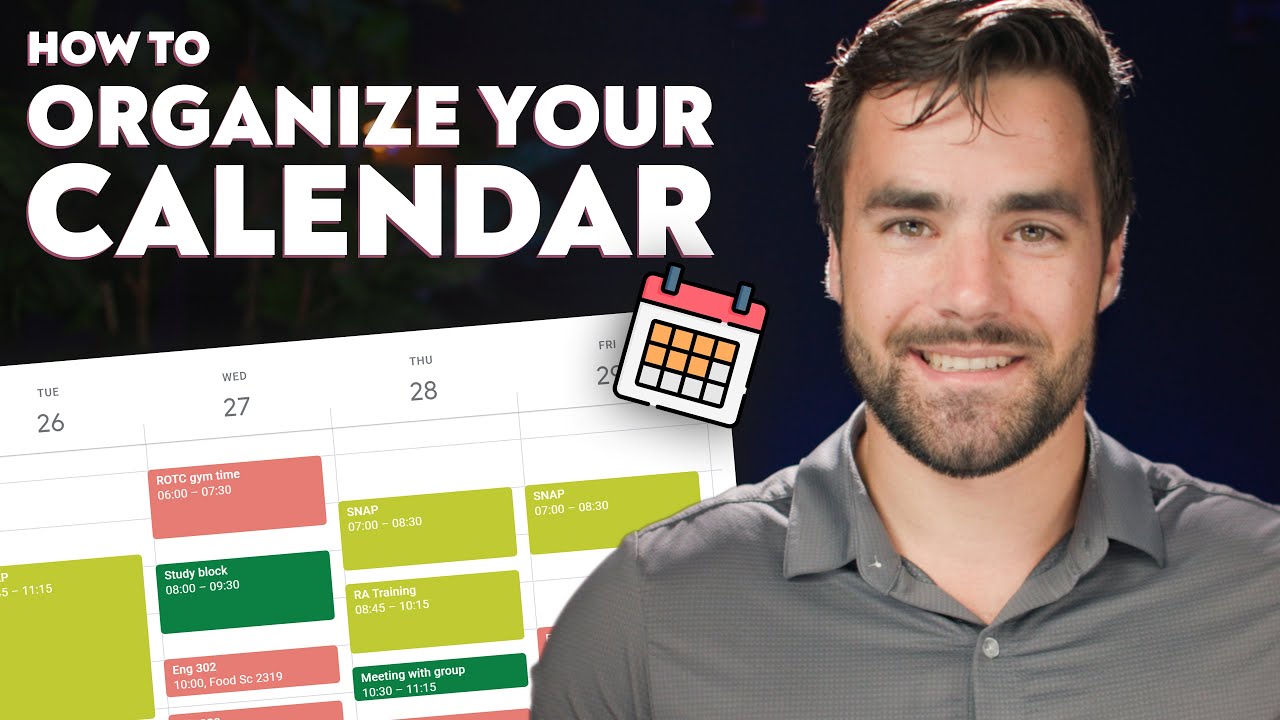Notion Calendar
Summary
TLDRNotion Calendar seamlessly integrates your schedule with your work, allowing you to view professional and personal commitments alongside your tasks and projects. It syncs with Google Calendar, enabling you to manage events from one app. You can create events, invite participants, and attach documents, all while viewing them in different time zones. Notion Calendar also offers shortcuts for efficient navigation and a menu bar countdown to your next meeting, ensuring you never miss a beat.
Takeaways
- 📅 **Integrated Calendar**: Notion Calendar integrates with your work, allowing you to view your schedule alongside your tasks and projects.
- 🔗 **Google Calendar Sync**: Connects with Google Calendar, enabling you to manage both work and personal events from within Notion.
- 🌐 **Time Zone Support**: Adjusts to different time zones, helping with international collaboration and scheduling.
- 🔄 **Seamless Task Management**: Tasks with start and end times appear on the calendar, and changes in the calendar reflect in Notion.
- 📈 **Project Tracking**: View project milestones and deadlines as events directly on the calendar.
- 📝 **Event Management**: Create new events, adjust timings, and make them recurring directly from the calendar.
- 👥 **Collaboration Features**: Invite participants, add meeting details, and attach documents to events for team collaboration.
- 🔄 **Rescheduling Made Easy**: Drag and drop events to reschedule, accommodating different time zones effortlessly.
- 📊 **Availability Sharing**: Share your availability with people outside your organization by marking free time and creating snippets.
- ⏏️ **Keyboard Shortcuts**: Utilize keyboard shortcuts for efficient navigation within the calendar grid.
- 📱 **Countdown Feature**: Get a handy countdown to your next meeting from the menu bar, even when using other apps.
Q & A
What does Notion Calendar integrate with to manage both work and personal events?
-Notion Calendar integrates with Google Calendar, allowing you to manage both work and personal events from one app.
How can you connect your Google Calendar to Notion Calendar?
-To connect your Google Calendar to Notion Calendar, you click on 'Connect to Google Calendar', select your calendar, and go through the steps to verify your account.
How does Notion Calendar help in collaborating with colleagues across different time zones?
-Notion Calendar allows you to adjust your default time zone and add up to three additional time zones to see how schedules align at different locations, helping you find the best time to meet with international colleagues.
Can you view your tasks on the Notion Calendar?
-Yes, you can connect your personal task tracker to Notion Calendar, and if you provide a start and end time for tasks, they will appear as blocks on your calendar.
How can you view product launches or other significant events on Notion Calendar?
-You can view product launches as events on your calendar by connecting your team's roadmap or syncing your content calendar to keep up with publishing deadlines.
What happens when you click on an event from a database in Notion Calendar?
-When you click on any event from a database in Notion Calendar, you can instantly go to the corresponding Notion Page by clicking 'Open in Notion'.
How do you create a new event in Notion Calendar?
-You can create a new event by double-clicking a slot on your calendar, naming your event, adjusting the start and end time, and optionally making it a repeating event.
What additional details can you add when creating an event in Notion Calendar?
-When creating an event, you can view and invite participants, add an office room and conferencing link, attach relevant documents, and navigate to connected Notion Pages.
How can you reschedule an event in Notion Calendar?
-To reschedule an event, you can simply drag and drop it to another slot on the calendar grid.
What are some of the shortcuts available in Notion Calendar to navigate efficiently?
-Some shortcuts in Notion Calendar include hitting 'T' to find your way back to today, using 'J' to skip forward to the next week or month, 'K' to go back, and arrow keys to navigate by the number of days displayed in your grid.
How can you share your availability with people outside your organization using Notion Calendar?
-To share your availability with people outside your organization, go to 'Share availability' in the menu on the right, drag across to mark your free time in your calendar, then click 'Create' to save the snippet and send it to anyone.
Outlines

Dieser Bereich ist nur für Premium-Benutzer verfügbar. Bitte führen Sie ein Upgrade durch, um auf diesen Abschnitt zuzugreifen.
Upgrade durchführenMindmap

Dieser Bereich ist nur für Premium-Benutzer verfügbar. Bitte führen Sie ein Upgrade durch, um auf diesen Abschnitt zuzugreifen.
Upgrade durchführenKeywords

Dieser Bereich ist nur für Premium-Benutzer verfügbar. Bitte führen Sie ein Upgrade durch, um auf diesen Abschnitt zuzugreifen.
Upgrade durchführenHighlights

Dieser Bereich ist nur für Premium-Benutzer verfügbar. Bitte führen Sie ein Upgrade durch, um auf diesen Abschnitt zuzugreifen.
Upgrade durchführenTranscripts

Dieser Bereich ist nur für Premium-Benutzer verfügbar. Bitte führen Sie ein Upgrade durch, um auf diesen Abschnitt zuzugreifen.
Upgrade durchführen5.0 / 5 (0 votes)