NRM 3300, F24, Lab 4 Create TX Contours
Summary
TLDRIn this instructional video, the presenter guides viewers through creating and editing templates in a GIS software, focusing on the title area and inserting images. They demonstrate how to adjust and align elements using smart guides and coordinates, and introduce the process of creating hollow boxes and locking map frames. The tutorial also covers copying layouts, working with terrain layers, and generating vector-based contours from a DEM. The presenter emphasizes the importance of understanding fundamental GIS concepts for becoming a proficient user.
Takeaways
- 🖥️ The video is a tutorial focusing on a GIS software, guiding users through creating and editing map layouts and templates.
- 🔄 The instructor demonstrates how to delete and rearrange elements in a map layout, emphasizing the importance of the title area.
- 🖼️ A new logo (TTU word Mark) is introduced and inserted into the map layout, replacing the old Tech logo.
- 📏 The video covers how to use the polygon tool to draw a hollow box and adjust its size and position.
- 🔗 The concept of 'smart guides' is introduced as a tool for aligning and positioning elements within the layout.
- 🔒 The tutorial shows how to lock and group elements in the layout to keep them organized and prevent accidental changes.
- 🔄 The process of copying and pasting layouts is explained, highlighting the importance of naming layouts appropriately for organization.
- 🌄 The video discusses the use of terrain layers, including streaming terrain layers and the creation of hillshade layers for better visualization.
- ⛰️ The instructor explains the difference between raster-based and vector-based contours, emphasizing the need for the latter for more detailed and smooth maps.
- 🛠️ The tutorial guides users through the process of blurring a DEM (Digital Elevation Model) to simplify the terrain for contour creation.
- 📊 The use of statistical functions to refine the appearance of the terrain layer is demonstrated, with a focus on using standard deviations to improve visualization.
Q & A
What is the main focus of the video script?
-The main focus of the video script is to guide users through creating and editing templates in a GIS software, specifically for an elevation lab.
Why is the title area considered important in the script?
-The title area is considered important because it sets the first impression of the map and contains crucial information such as the name of the person who created the map and the logo of the institution.
What is the purpose of deleting the Tech logo and moving the name in the title area?
-The purpose is to simplify the title area and ensure that the name of the person is more prominently displayed, which is a common practice for clarity and professional presentation in map layouts.
Why is the TTU word Mark image being added to the template?
-The TTU word Mark image is being added to the template to replace the previous logo, as the instructor believes it will work better for the title area of the map.
What is the significance of drawing a hollow box around the image in the script?
-Drawing a hollow box around the image serves as a visual frame, which can help to highlight the image and make it stand out within the map layout.
Why is the class name text size being reduced in the template?
-The class name text size is being reduced to make it less prominent and to ensure that it fits well within the design of the title block without overwhelming the other elements.
What is the reason for locking and grouping elements in the layout?
-Locking and grouping elements in the layout helps to keep the design organized and prevents accidental movement or changes, which is essential when creating a template that will be reused.
Why is the instructor emphasizing the importance of naming layouts appropriately?
-The instructor emphasizes the importance of naming layouts appropriately to ensure that each layout is easily identifiable and to maintain order when working with multiple layouts and maps.
What is the benefit of using a local DEM file instead of streaming one for creating contours?
-Using a local DEM file allows for more detailed and accurate contour creation because it is not limited by the streaming data's resolution or potential connectivity issues.
Why is the instructor blurring the DEM before creating contours?
-The instructor is blurring the DEM to simplify the terrain details, which helps to create smoother and more manageable contour lines, especially when working with a large dataset that might be too detailed for contouring.
What is the purpose of setting a contour interval of 40 meters?
-A contour interval of 40 meters is set to provide a balance between detail and simplicity in the contour lines, ensuring that the contours are neither too dense nor too sparse for the map's scale.
Outlines

Dieser Bereich ist nur für Premium-Benutzer verfügbar. Bitte führen Sie ein Upgrade durch, um auf diesen Abschnitt zuzugreifen.
Upgrade durchführenMindmap

Dieser Bereich ist nur für Premium-Benutzer verfügbar. Bitte führen Sie ein Upgrade durch, um auf diesen Abschnitt zuzugreifen.
Upgrade durchführenKeywords

Dieser Bereich ist nur für Premium-Benutzer verfügbar. Bitte führen Sie ein Upgrade durch, um auf diesen Abschnitt zuzugreifen.
Upgrade durchführenHighlights

Dieser Bereich ist nur für Premium-Benutzer verfügbar. Bitte führen Sie ein Upgrade durch, um auf diesen Abschnitt zuzugreifen.
Upgrade durchführenTranscripts

Dieser Bereich ist nur für Premium-Benutzer verfügbar. Bitte führen Sie ein Upgrade durch, um auf diesen Abschnitt zuzugreifen.
Upgrade durchführenWeitere ähnliche Videos ansehen

Islamic Video Editing Tutorial for Beginners | islamic waqiat wali video kaise banaye
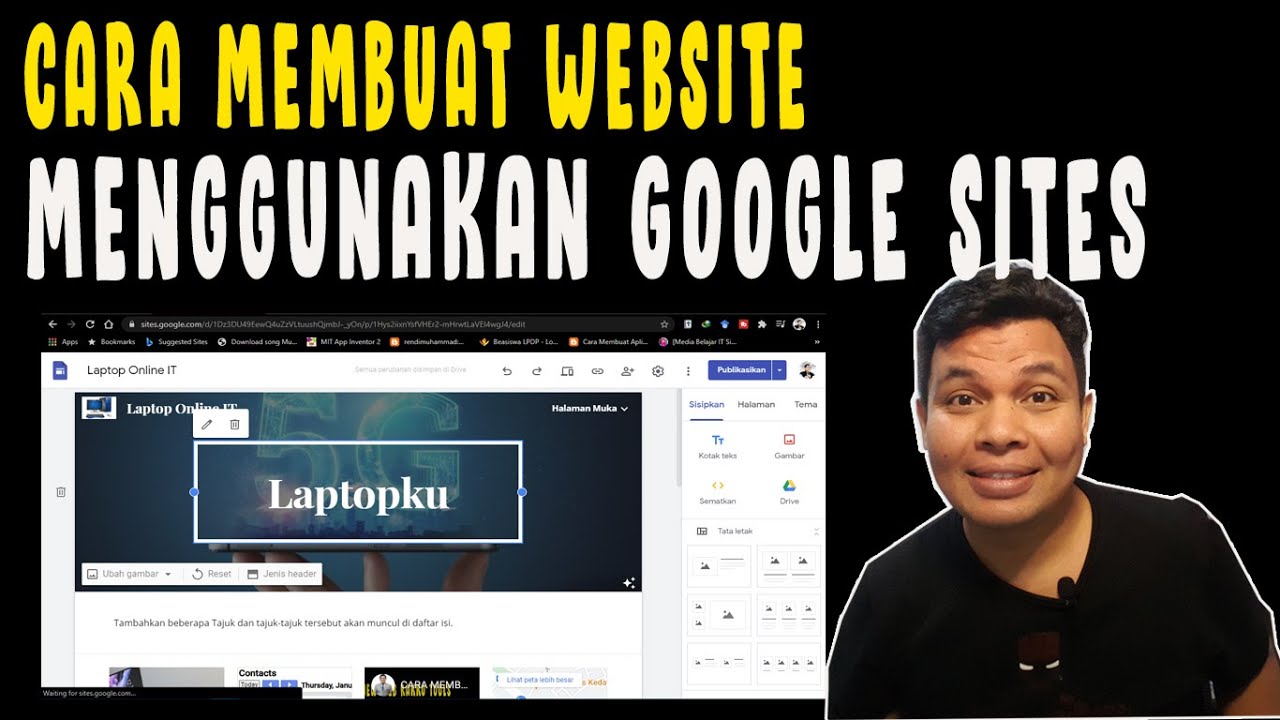
CARA MEMBUAT WEBSITE DENGAN GOOGLE SITES
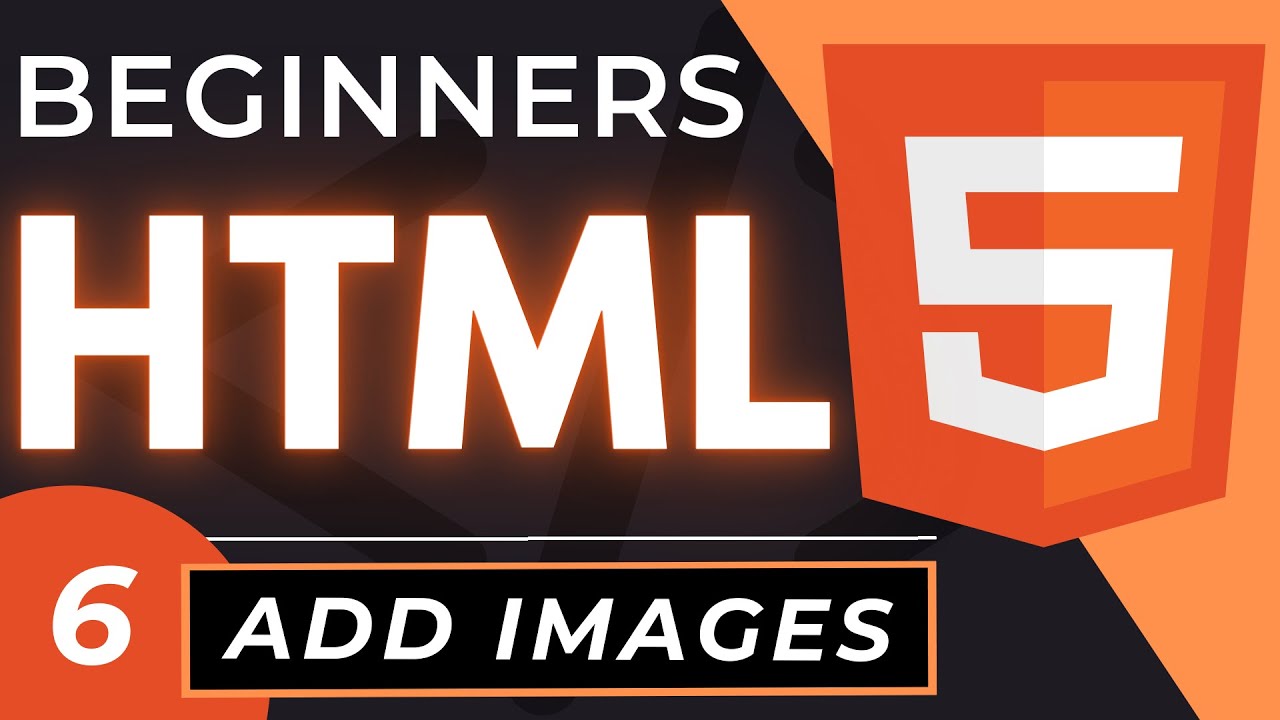
How to Insert Images in HTML | An HTML5 Image Tutorial
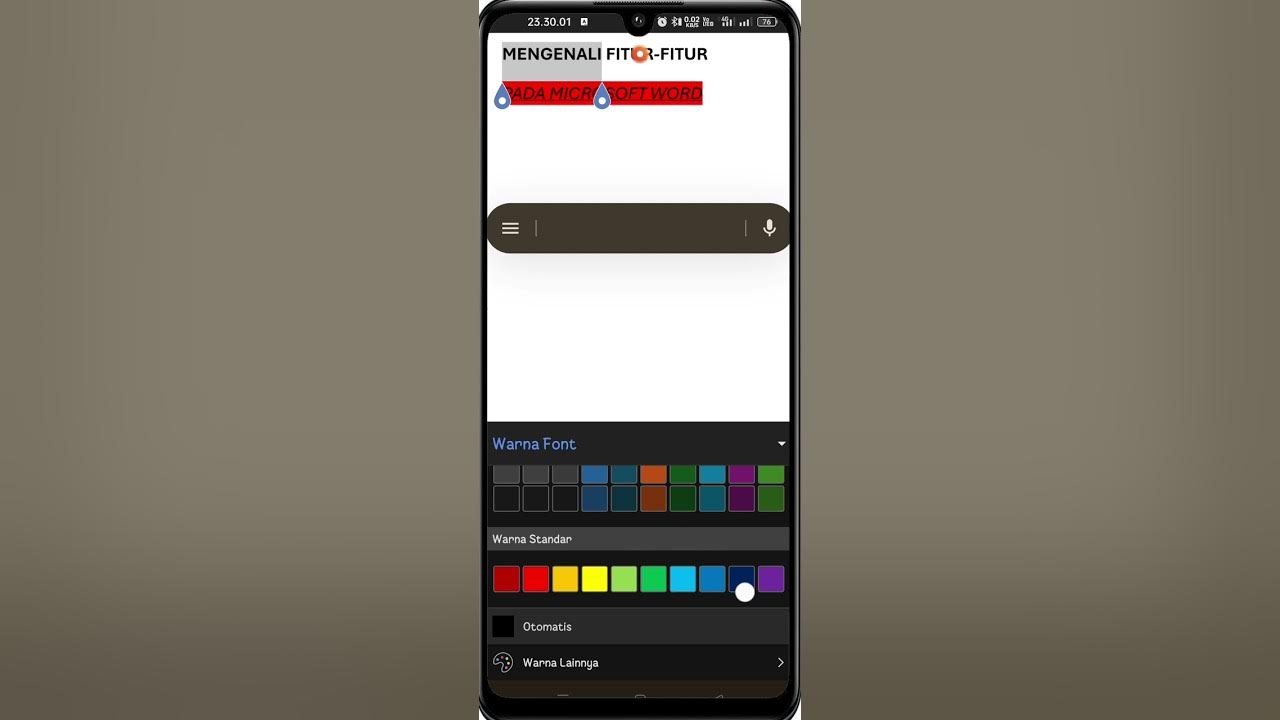
Cara Menggunakan Microsoft Word di HP | Download, Fitur, Mengetik & Mengedit untuk Pemula
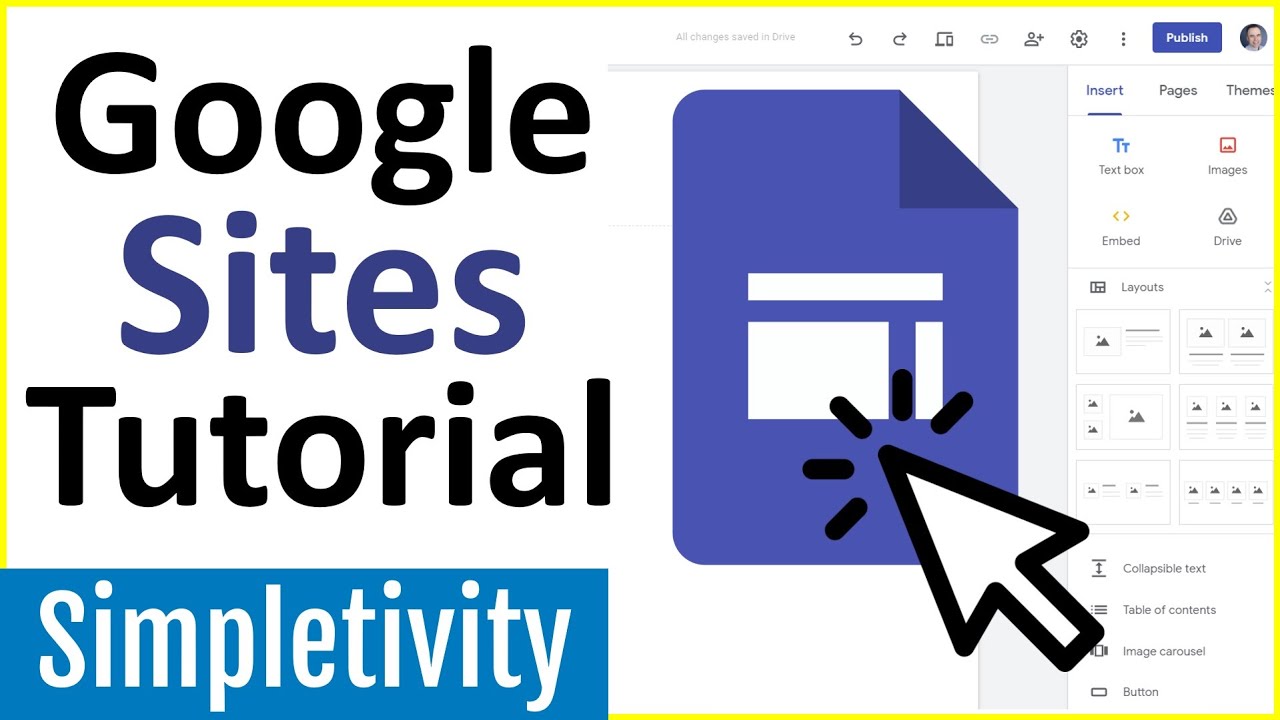
How to use Google Sites - Tutorial for Beginners
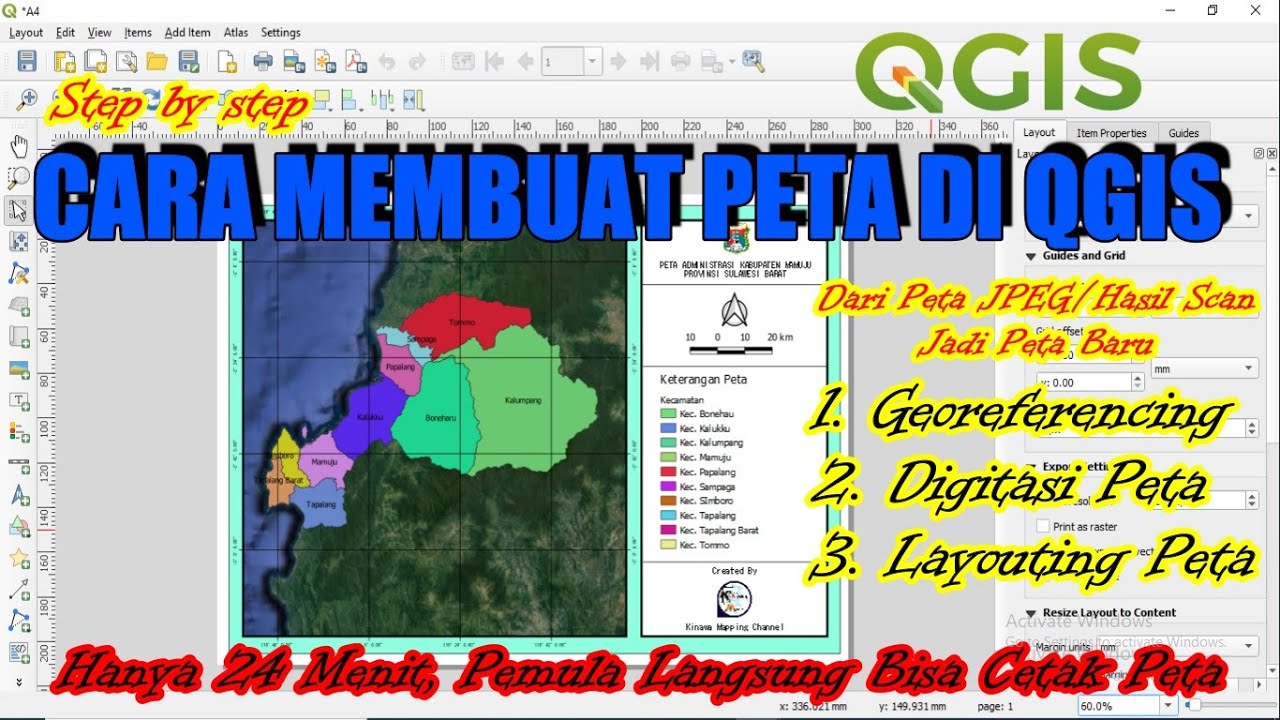
Cara Membuat Peta di QGis (Georeferencing, Digitasi, Layout)
5.0 / 5 (0 votes)
