First Drum Beat in REAPER - Sequencer
Summary
TLDRIn this tutorial, Kenny Joya teaches how to create a drum beat in Reaper using a sequencer. The video covers two primary methods for beat creation in Reaper: using a sequencer to trigger drum samples or playing with a MIDI controller. The focus is on the sequencer approach, where Joya demonstrates adding the Resample Matic 5000 sampler, setting up velocity sensitivity for samples, and using a MIDI step sequencer to arrange a drum pattern. The tutorial also includes tips on adjusting velocities, creating accents, and using multiple patterns for song arrangement.
Takeaways
- 🎵 **Two Methods for Drum Beats in Reaper**: The tutorial introduces two primary methods for creating drum beats in Reaper - using a sequencer to trigger drum samples and performing with a MIDI controller or drum pads.
- 🔍 **Reaper Stash for Samples**: The video instructs viewers to download drum samples from the Reaper Stash website for use in creating their drum beats.
- 🎚️ **Using Resample Matic 5000**: The tutorial demonstrates how to use the Resample Matic 5000 plugin in Reaper to load and manipulate drum samples.
- 🎹 **MIDI Note Assignment**: Each drum sample is assigned a specific MIDI note to trigger it, with different notes for different drum sounds like kick, snare, and hi-hat.
- 📈 **Velocity Sensitivity**: The tutorial explains how to set samples to be velocity sensitive, allowing for dynamic control over the volume of each hit based on how hard the note is triggered.
- 🔧 **Adjusting Sample Parameters**: Parameters like minimum volume and note length are adjusted to fine-tune how samples respond to MIDI triggers.
- 🎶 **Creating a Drum Pattern**: The script outlines the process of creating a drum pattern by placing and adjusting notes in the sequencer, including setting velocities and lengths.
- 🔀 **Pattern Switching**: The video shows how to switch between different drum patterns using the sequencer plugin, which can be triggered by MIDI keys for live performances.
- 🎧 **Listening and Adjusting**: Throughout the tutorial, the importance of listening to the drum beat and making adjustments to the pattern, velocity, and sample parameters is emphasized.
- 🎥 **Video Series**: The presenter mentions that there's a similar video available for those who prefer to learn how to create drum beats using a MIDI controller.
Q & A
What are the two primary methods to create a drum beat in Reaper mentioned in the tutorial?
-The two primary methods to create a drum beat in Reaper are using a sequencer to trigger drum samples and playing or performing it using a MIDI controller or drum pads.
What is the first step in creating a drum beat using a sequencer in Reaper according to the tutorial?
-The first step is to go to the Reaper's stash website, search for 'first drum beat', and download the drum samples to be used.
Which sampler plugin does the tutorial recommend using in Reaper?
-The tutorial recommends using 'ReaSamplOmatic 5000', which is the sampler that comes with Reaper.
How does the tutorial suggest making the drum samples velocity sensitive?
-The tutorial suggests setting the 'minimum volume' to 'infinite' to make the drum samples velocity sensitive, allowing the volume to adjust based on how hard or softly the sample is triggered.
What MIDI note is used to trigger the kick sample in the tutorial?
-The kick sample is triggered by the MIDI note 48, which corresponds to C2.
How does the tutorial demonstrate changing the MIDI note for different drum samples?
-The tutorial shows changing the MIDI note for different drum samples by selecting the plugin, copying it, and pasting it for each new sample, then changing the note to a different one.
What feature in the tutorial is used to make the hi-hat stop when the next note is played?
-The tutorial uses the 'obey note offs' feature to make the hi-hat stop when the next note is played.
Which sequencer plugin is recommended for creating a drum beat in Reaper in the tutorial?
-The tutorial recommends using the 'Mega Baby' sequencer plugin for creating a drum beat in Reaper.
How does the tutorial adjust the tempo of the drum beat?
-The tutorial adjusts the tempo of the drum beat by changing the song tempo in the Reaper interface to 80 beats per minute.
What is the purpose of using the 'MIDI trigger' feature in the sequencer plugin as per the tutorial?
-The 'MIDI trigger' feature in the sequencer plugin is used to trigger different patterns based on specific MIDI notes, allowing for dynamic changes in the drum beat arrangement.
Outlines

Dieser Bereich ist nur für Premium-Benutzer verfügbar. Bitte führen Sie ein Upgrade durch, um auf diesen Abschnitt zuzugreifen.
Upgrade durchführenMindmap

Dieser Bereich ist nur für Premium-Benutzer verfügbar. Bitte führen Sie ein Upgrade durch, um auf diesen Abschnitt zuzugreifen.
Upgrade durchführenKeywords

Dieser Bereich ist nur für Premium-Benutzer verfügbar. Bitte führen Sie ein Upgrade durch, um auf diesen Abschnitt zuzugreifen.
Upgrade durchführenHighlights

Dieser Bereich ist nur für Premium-Benutzer verfügbar. Bitte führen Sie ein Upgrade durch, um auf diesen Abschnitt zuzugreifen.
Upgrade durchführenTranscripts

Dieser Bereich ist nur für Premium-Benutzer verfügbar. Bitte führen Sie ein Upgrade durch, um auf diesen Abschnitt zuzugreifen.
Upgrade durchführenWeitere ähnliche Videos ansehen

Music Production Tips: Creating Strong Transitions In Your Music

how to make a beat on FL STUDIO (Beginner)
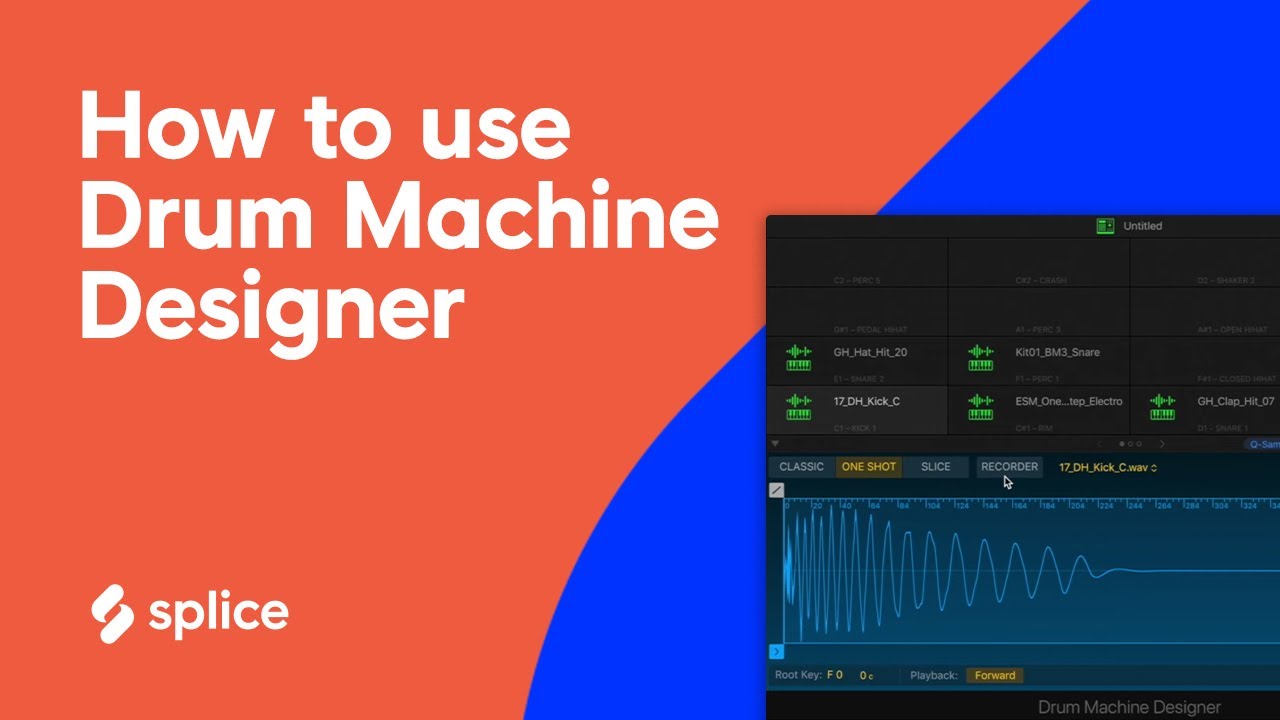
How to use Logic Pro X's Drum Machine Designer
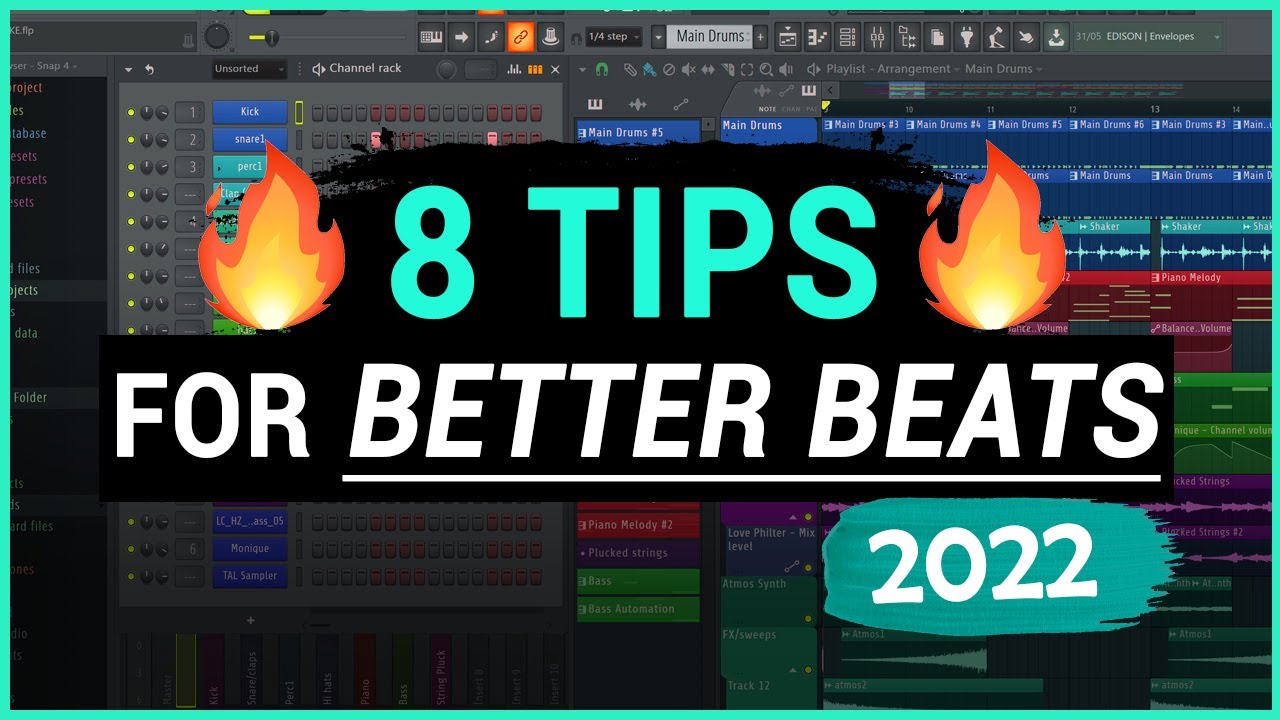
8 Music Production Tips to Instantly LEVEL UP Your Beats (2022)
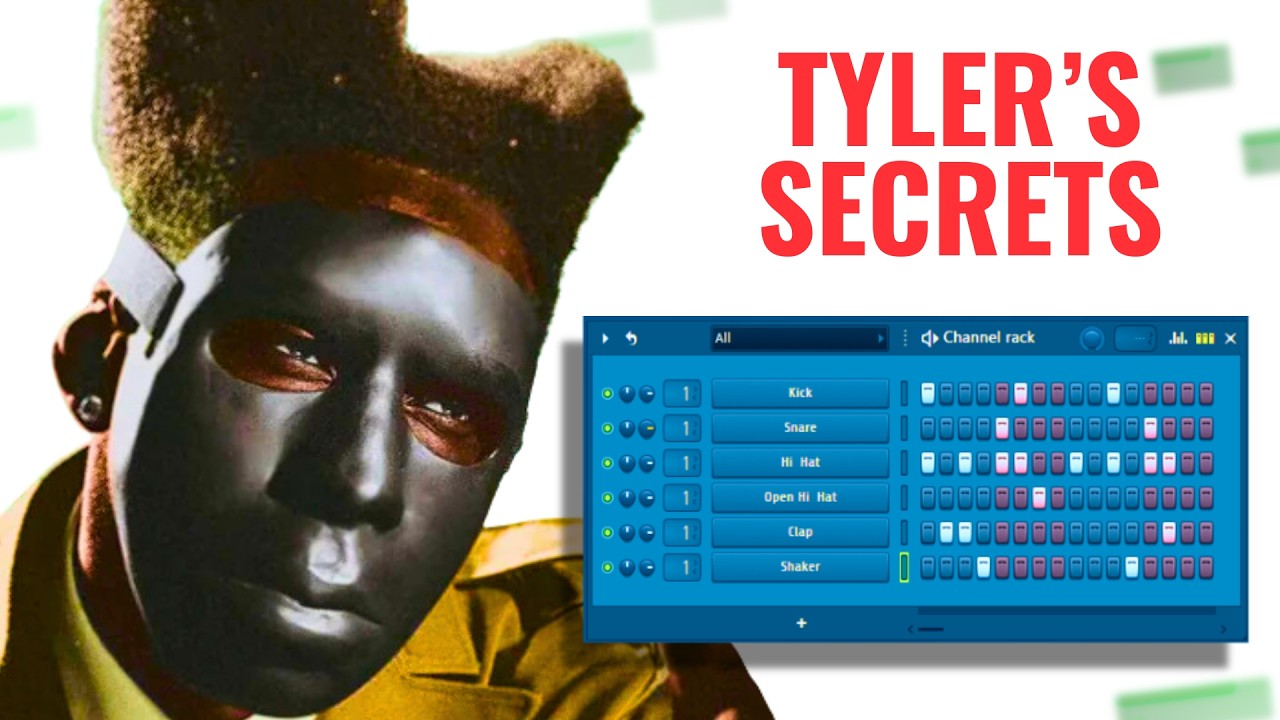
What EVERY PRODUCER can learn from CHROMAKOPIA by Tyler, the Creator

How to Conduct 4/4 Beat Pattern
5.0 / 5 (0 votes)
