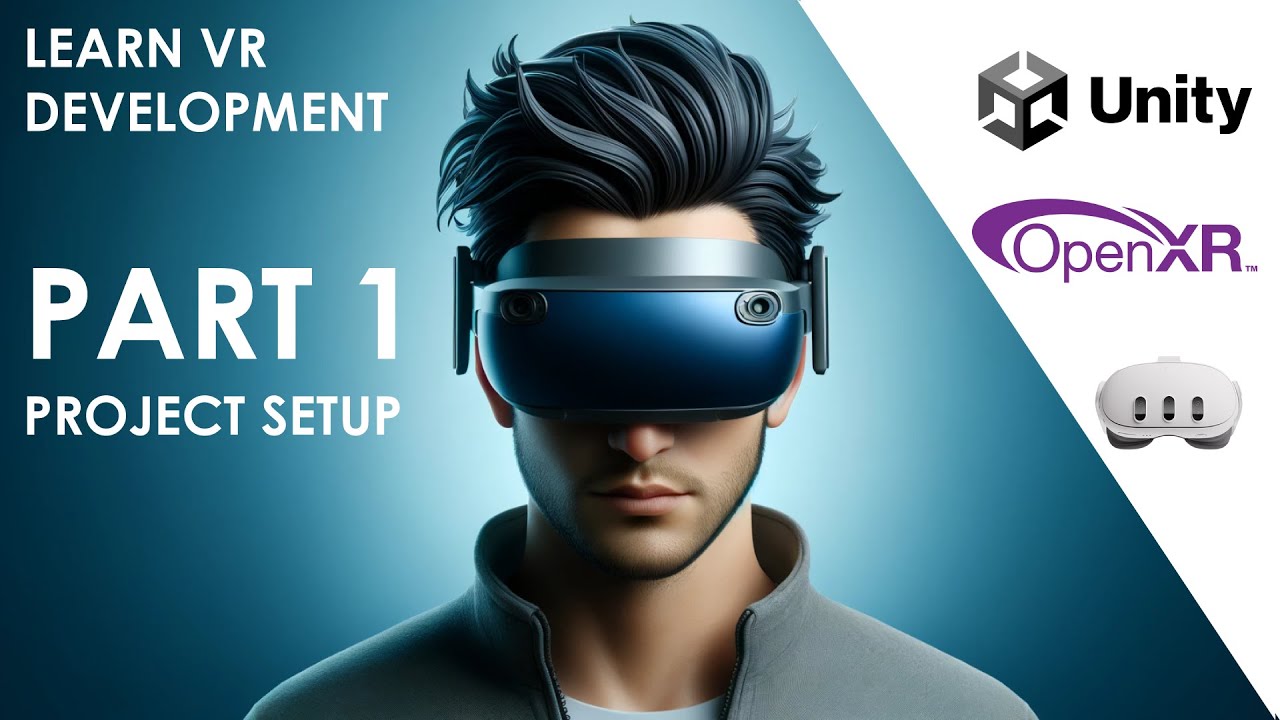2023 Unity VR Basics - Grabbing Objects
Summary
TLDRThis video tutorial delves into the mechanics of object grabbing in virtual reality (VR) using Unity's XR Interaction Toolkit. It covers the essentials of setting up XR Direct Interactors on VR controllers and configuring them with colliders for interaction. The video also explains how to create XR Grab Interactables for objects, ensuring they have the necessary Rigidbody and collider components. Further, it explores various interaction modes, movement types, and the use of Attach Transforms for precise object handling. The tutorial concludes with a discussion on interactable events, including audio and haptic feedback, to enhance user immersion in VR experiences.
Takeaways
- 🎯 To grab objects in VR, utilize the XR Grab Interactable and XR Direct Interactor components.
- 📦 Adding an XR Direct Interactor to a controller requires a collider, such as a Sphere Collider set to 'Is Trigger' for functionality.
- 🔍 The Interaction Manager handles the interaction between the interactor (hand) and interactables (grabbable objects).
- 🎭 The Interaction Layer Mask allows for selective interaction, separating UI components from grabbable objects.
- 🖐️ Select Action Trigger determines how selection starts, with options like 'States Change', 'State', 'Toggle', and 'Sticky'.
- 👀 Hide Controller on Select can be used to improve visual aesthetics during object interaction.
- 🔨 XR Grab Interactables require a Rigidbody and a collider to function properly.
- 📏 Collision Detection can be set to 'Continuous Dynamic' to prevent objects from passing through the ground at high speeds.
- 🔄 Movement Types for grab interactables include Kinematic, Instantaneous, and Velocity Tracking, each with different behaviors.
- 🎚 Attach Transform allows for precise control over where and how objects attach to the hand during interaction.
Q & A
What are the two components required for grabbing objects in VR as discussed in the script?
-The two components required for grabbing objects in VR are the XR Grab Interactable and the XR Direct Interactor.
Why is a collider necessary for the XR Direct Interactor to function?
-A collider, specifically set as a trigger, is necessary for the XR Direct Interactor to function because it acts as a trigger for interaction, allowing the VR system to detect when the user's hand is near an object that can be grabbed.
What is the purpose of the Interaction Manager within the XR Direct Interactor?
-The Interaction Manager within the XR Direct Interactor is responsible for handling the interaction between the interactor (the user's hand) and the interactable objects that can be picked up.
How does the Interaction Layer Mask in the XR Direct Interactor work?
-The Interaction Layer Mask in the XR Direct Interactor allows the developer to specify which layers the interactor should interact with. This can be used to separate interactions, such as only allowing UI components to interact with other UI elements and not with the grabbable objects.
What are the different select action triggers available in the XR Direct Interactor?
-The different select action triggers available in the XR Direct Interactor are States Change, State, Toggle, and Sticky. Each offers a different method of how the selection and grabbing of objects are initiated and maintained.
Why might someone choose to hide the controller on select?
-Hiding the controller on select is chosen to improve the visual realism of the VR experience, as it prevents the user's hand model from visibly passing through objects during interaction, which can be visually jarring.
What is an XR Grab Interactable and why is it necessary for grabbing objects in VR?
-An XR Grab Interactable is a component that must be added to objects in the VR scene to make them grabbable. It is necessary because it allows the XR system to recognize these objects as interactable and respond to the user's grabbing actions.
Why does the XR Grab Interactable require a Rigidbody component?
-The XR Grab Interactable requires a Rigidbody component because it allows the object to have physical properties that can be manipulated by the user, such as mass and the ability to interact with other objects through collisions.
What are the different movement types available for XR Grab Interactables?
-The different movement types available for XR Grab Interactables are Kinematic, Instantaneous, and Velocity Tracking. Each type affects how the object moves and interacts with the user's hand and other objects in the VR environment.
How does the Attach Transform feature work in the XR Grab Interactable?
-The Attach Transform feature in the XR Grab Interactable allows the developer to specify an exact point on the object where it should attach to the user's hand when grabbed. This ensures that the object's orientation and position are correct relative to the hand.
What are Interactable Events and how can they be used in VR development?
-Interactable Events are triggers that occur when the interactor comes into contact with an interactable object, such as hovering over it or selecting it. They can be used to create interactive feedback, like changing the object's appearance or activating abilities, to enhance the user's experience.
Outlines

Dieser Bereich ist nur für Premium-Benutzer verfügbar. Bitte führen Sie ein Upgrade durch, um auf diesen Abschnitt zuzugreifen.
Upgrade durchführenMindmap

Dieser Bereich ist nur für Premium-Benutzer verfügbar. Bitte führen Sie ein Upgrade durch, um auf diesen Abschnitt zuzugreifen.
Upgrade durchführenKeywords

Dieser Bereich ist nur für Premium-Benutzer verfügbar. Bitte führen Sie ein Upgrade durch, um auf diesen Abschnitt zuzugreifen.
Upgrade durchführenHighlights

Dieser Bereich ist nur für Premium-Benutzer verfügbar. Bitte führen Sie ein Upgrade durch, um auf diesen Abschnitt zuzugreifen.
Upgrade durchführenTranscripts

Dieser Bereich ist nur für Premium-Benutzer verfügbar. Bitte führen Sie ein Upgrade durch, um auf diesen Abschnitt zuzugreifen.
Upgrade durchführenWeitere ähnliche Videos ansehen
5.0 / 5 (0 votes)