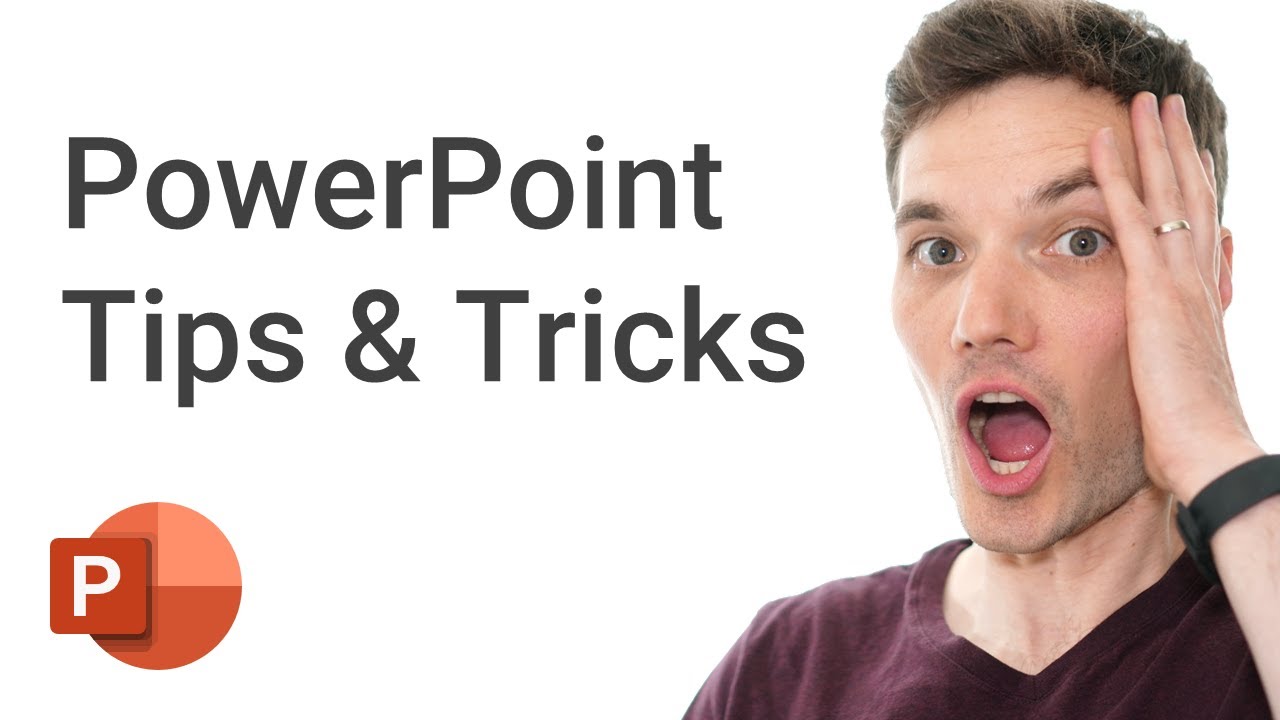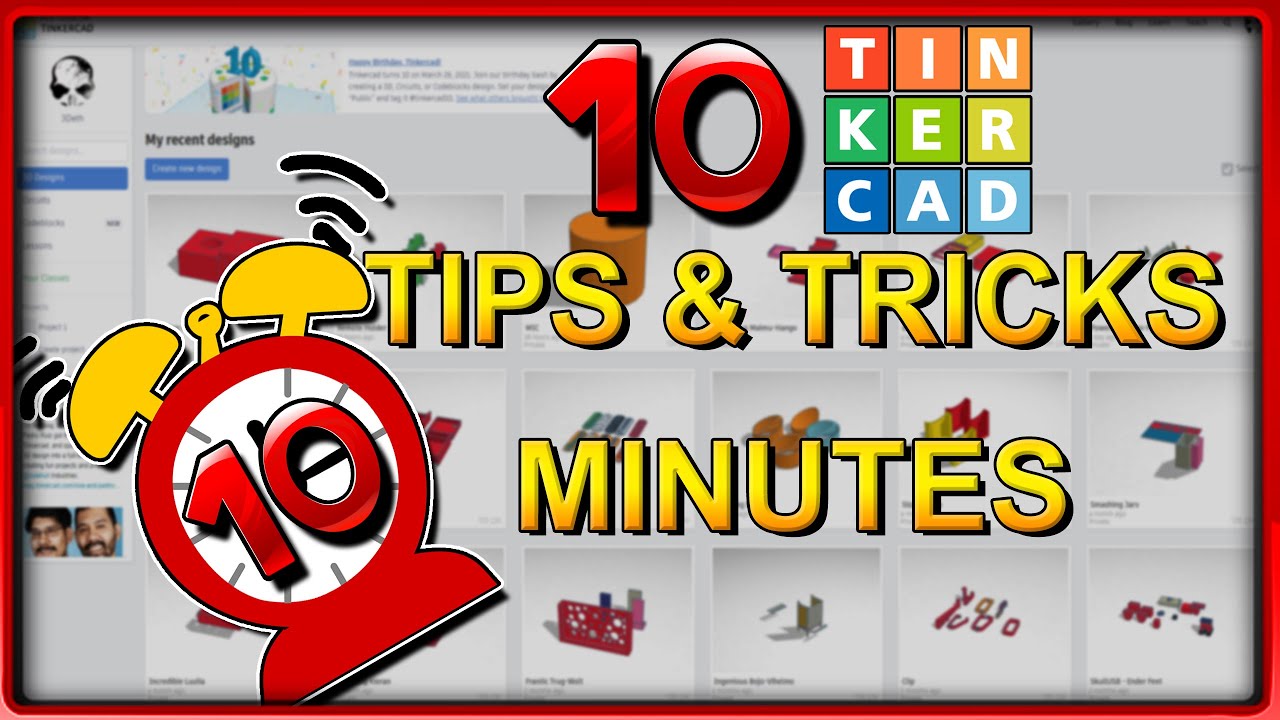10 Adobe Illustrator Tips & Tricks 2024 🎉
Summary
TLDRThis video offers 10 practical tips and tricks to boost creativity in Adobe Illustrator, catering to both beginners and professionals. Key tips include customizing fonts, creating warping lines, using the 'Draw Behind' feature, duplicating locked elements, applying golden ratios, using the Pathfinder tool non-destructively, and saving shape selections for easy access. The video also emphasizes using the Shape Builder tool for better logo inverting techniques. Additionally, there's a brief promotion of Squarespace for building personal portfolios. Overall, these tips aim to streamline the design process and enhance workflow efficiency.
Takeaways
- ✍️ Customize fonts easily in Adobe Illustrator by converting text to outlines (Command + Shift + O) and using the pencil tool for further adjustments.
- 📐 Create warping line effects by drawing rectangles, using Command D to duplicate, and manipulating anchor points with the envelope distort tool.
- 🎨 Use 'Draw Behind' mode (Command + Shift + D) to easily add background drawings without rearranging layers.
- 🌐 A graphic designer needs a portfolio website—Squarespace offers customizable templates and easy-to-use tools for this purpose.
- 🔒 Enable 'Move Locked and Hidden Artwork with Artboard' in preferences to duplicate locked shapes along with logos when working across artboards.
- 🔢 Use the transform panel in Illustrator to apply math functions directly for resizing shapes, including using the golden ratio (1.618).
- ✂️ Hold Alt or Option while using the Pathfinder tool to create non-destructive compound shapes, allowing easy editing of cuts later.
- 🔺 Change corner styles (rounded, chamfered, or indented) by holding Alt or Option while selecting corner circles on shapes.
- 🔍 Save a selection of multiple shapes without grouping by using the bookmark icon in the layer panel, enabling quick re-selection later.
- 🎯 Find and edit all similar shapes at once by using the 'Select Similar' button to apply changes across multiple objects in real time.
Q & A
What is the purpose of converting text to outlines in Adobe Illustrator?
-Converting text to outlines in Adobe Illustrator turns the text into vector shapes, allowing users to easily customize and manipulate the lettering without being constrained by the font's original structure.
How can you customize fonts using the pencil tool in Illustrator?
-After converting text to outlines, you can use the pencil tool (shortcut: 'N') to draw over the vectorized text, creating custom shapes and lettering. Adjusting the pencil tool's smoothness setting can make the drawing process more refined.
What is the process for creating warping line effects using rectangles in Illustrator?
-To create warping line effects, draw multiple rectangles at even distances, duplicate them using the 'Command D' shortcut, then group them. Apply the 'Envelope Distort' effect with a mesh, and move anchor points using the direct selection tool to create the desired warp.
How can you quickly draw behind an existing object in Illustrator?
-You can use the 'Draw Behind' mode by pressing 'Command + Shift + D' or clicking the 'Draw Behind' button. This allows any new drawing to appear behind the currently selected layer, saving time when working on background elements.
How does using the 'Move locked and hidden artwork with artboard' setting help in Illustrator?
-Enabling the 'Move locked and hidden artwork with artboard' setting allows locked objects to move along with the artboard, ensuring that background elements and other locked items are duplicated when copying the entire artboard.
What is an easy method to apply mathematical ratios like the golden ratio in Illustrator?
-You can apply ratios by selecting an ellipse, duplicating it, and using the transform panel. Illustrator allows mathematical operations, so you can adjust the size by multiplying or dividing by specific ratios such as the golden ratio (1.618).
How can you non-destructively use the Pathfinder tool in Illustrator?
-To use the Pathfinder tool non-destructively, hold 'Alt' or 'Option' while applying operations like 'Minus Front'. This creates compound shapes rather than cutting into the objects, allowing for easier adjustments later.
How do you change corner styles when rounding corners in Illustrator?
-By selecting a shape and holding 'Alt' or 'Option' while adjusting the corner circles, you can cycle through different corner styles such as chamfered or indented corners, offering more design flexibility.
What is the benefit of saving selections in Illustrator?
-Saving selections allows you to quickly reselect specific groups of objects without needing to group them or disrupt the layer order. You can save a selection by clicking the bookmark icon in the layers panel, then access it later via the 'Selection' menu.
How can you easily find and edit similar shapes in an Illustrator project?
-You can use the 'Select Similar Objects' feature in the top right corner to quickly select all shapes that share similar properties, like color or stroke. This allows you to make batch edits to multiple shapes in real time.
What is the recommended method for inverting logos in Illustrator?
-Instead of using the outline or offset path trick to invert logos, use the Shape Builder tool to fill shapes and delete outer elements. This method ensures the logo inverts correctly without distorting highlights or important design details.
Outlines

Dieser Bereich ist nur für Premium-Benutzer verfügbar. Bitte führen Sie ein Upgrade durch, um auf diesen Abschnitt zuzugreifen.
Upgrade durchführenMindmap

Dieser Bereich ist nur für Premium-Benutzer verfügbar. Bitte führen Sie ein Upgrade durch, um auf diesen Abschnitt zuzugreifen.
Upgrade durchführenKeywords

Dieser Bereich ist nur für Premium-Benutzer verfügbar. Bitte führen Sie ein Upgrade durch, um auf diesen Abschnitt zuzugreifen.
Upgrade durchführenHighlights

Dieser Bereich ist nur für Premium-Benutzer verfügbar. Bitte führen Sie ein Upgrade durch, um auf diesen Abschnitt zuzugreifen.
Upgrade durchführenTranscripts

Dieser Bereich ist nur für Premium-Benutzer verfügbar. Bitte führen Sie ein Upgrade durch, um auf diesen Abschnitt zuzugreifen.
Upgrade durchführenWeitere ähnliche Videos ansehen
5.0 / 5 (0 votes)