Dream Report: Acquiring Data from SQL Server
Summary
TLDRThis tutorial demonstrates how to use Dream Report to visualize data from a SQL Server database without the need for complex SQL queries. It guides viewers through setting up a DSN in DSN Manager for easy configuration within Dream Report. The process involves creating a DSN definition, connecting to a SQL Server instance using SQL Server authentication, and selecting a database. The video then shows how to create a report with a single data point and an item table, pulling data from the SQL Server as if it were tags within Dream Report. The demonstration highlights the simplicity of connecting to a relational database and generating a report without writing SQL queries.
Takeaways
- 📊 Dream Report is a tool for visualizing data from multiple sources.
- 🔗 The tutorial demonstrates connecting Dream Report to a SQL Server database.
- 💾 Data is pulled from SQL Server and treated as tags within Dream Report, simplifying the process.
- 📝 The video covers creating a DSN (Data Source Name) configuration for easier database connection.
- 🖥️ DSN Manager is used to create the DSN configuration directly from within Dream Report.
- 🔑 SQL Server authentication is used for database connection, with an option to use Windows authentication.
- 🗓️ Timestamps in the SQL Server table are important for determining the first record to be pulled into Dream Report.
- 📈 The report includes a single data point and an item table to display data from the SQL Server.
- 🚀 No SQL queries are needed to be built for this setup, making it user-friendly.
- 🎥 The video aims to show the ease of connecting Dream Report to a relational database without SQL queries.
Q & A
What is Dream Report and what does it do?
-Dream Report is a reporting tool that allows users to visualize data from multiple sources. It simplifies the process of creating reports by treating data from various databases like tags within the tool.
How does Dream Report connect to a SQL Server database?
-Dream Report connects to a SQL Server database through a DSN (Data Source Name) configuration. The video demonstrates creating a DSN within Dream Report's DSN manager, which simplifies the connection setup without needing to configure it through Windows.
What is the purpose of DSN Manager in Dream Report?
-The DSN Manager in Dream Report is used to create a DSN configuration, which makes it easier to establish a connection to a SQL Server database without manually setting it up in Windows.
Why is the timestamp important in the SQL Server table?
-The timestamp in the SQL Server table is important because it is used to determine the first record when pulling data into Dream Report, ensuring that the most recent data is retrieved for reporting purposes.
How does Dream Report handle data from SQL Server without SQL queries?
-Dream Report allows users to pull data from SQL Server and treat it as tags within the tool, eliminating the need to build SQL queries. This is demonstrated in the video by selecting data fields directly from the database as if they were tags.
What authentication method is used to connect to the SQL Server in the video?
-The video uses SQL Server authentication to connect to the database. The user specifies the server name, uses the 'sa' login, and selects the 'ESC test' database for the connection.
What is the significance of selecting the 'first value' in Dream Report?
-Selecting the 'first value' in Dream Report ensures that the report pulls the most recent data entry from the SQL Server table based on the timestamp, which is crucial for up-to-date reporting.
How does the video demonstrate the simplicity of setting up a report in Dream Report?
-The video demonstrates the simplicity of setting up a report by showing how to create a data point and an item table without the need for SQL queries, just by selecting the data fields and setting the time range.
What are the steps to create a new report in Dream Report as shown in the video?
-The steps to create a new report in Dream Report include: right-clicking to create a new report, selecting a data source, choosing the fields to include, setting the time range, and publishing the report.
How does the video ensure that the demonstration is focused on connecting to a relational database?
-The video ensures the focus on connecting to a relational database by specifically using a SQL Server database, demonstrating the creation of a DSN, and showing the process of pulling data into Dream Report without SQL queries.
Outlines

Dieser Bereich ist nur für Premium-Benutzer verfügbar. Bitte führen Sie ein Upgrade durch, um auf diesen Abschnitt zuzugreifen.
Upgrade durchführenMindmap

Dieser Bereich ist nur für Premium-Benutzer verfügbar. Bitte führen Sie ein Upgrade durch, um auf diesen Abschnitt zuzugreifen.
Upgrade durchführenKeywords

Dieser Bereich ist nur für Premium-Benutzer verfügbar. Bitte führen Sie ein Upgrade durch, um auf diesen Abschnitt zuzugreifen.
Upgrade durchführenHighlights

Dieser Bereich ist nur für Premium-Benutzer verfügbar. Bitte führen Sie ein Upgrade durch, um auf diesen Abschnitt zuzugreifen.
Upgrade durchführenTranscripts

Dieser Bereich ist nur für Premium-Benutzer verfügbar. Bitte führen Sie ein Upgrade durch, um auf diesen Abschnitt zuzugreifen.
Upgrade durchführenWeitere ähnliche Videos ansehen
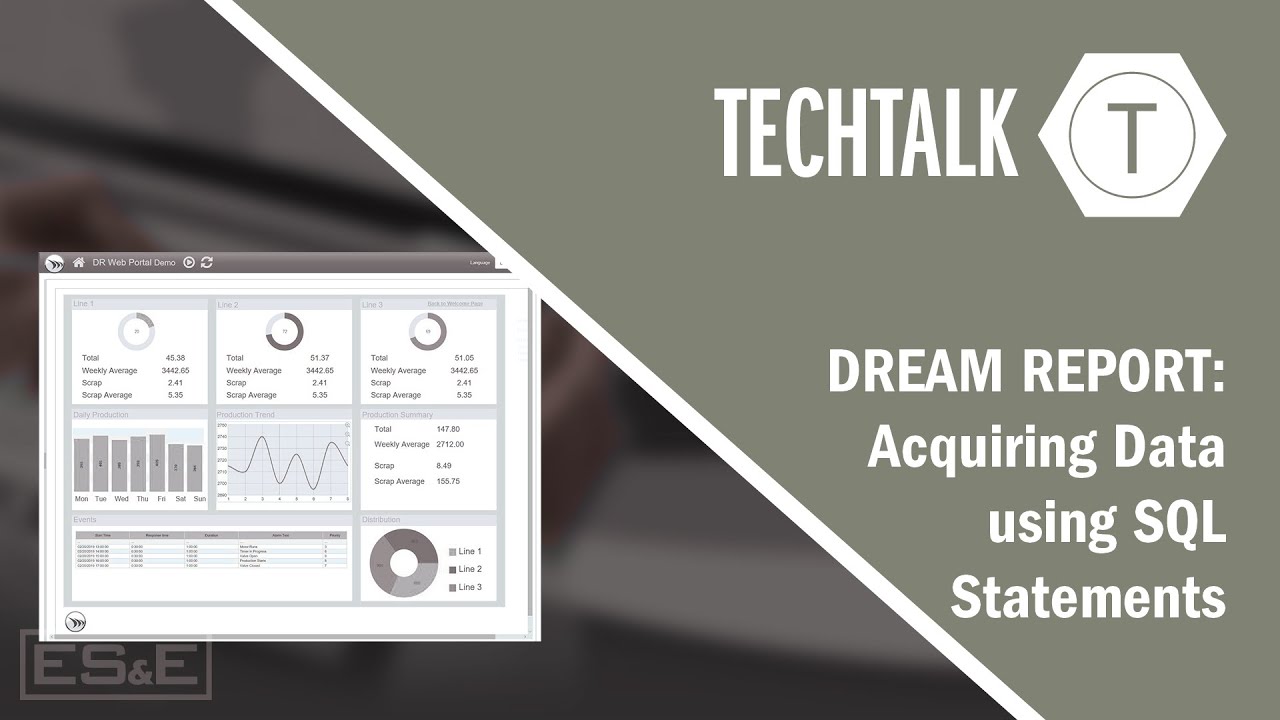
Dream Report: Acquiring Data using SQL Statements

How to Create Database in SQL Server
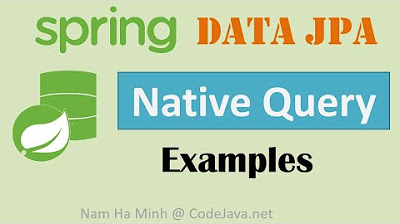
Spring Data JPA Native Query Examples

How to query S3 data from Athena using SQL | AWS Athena Hands On Tutorial | Create Athena Tables
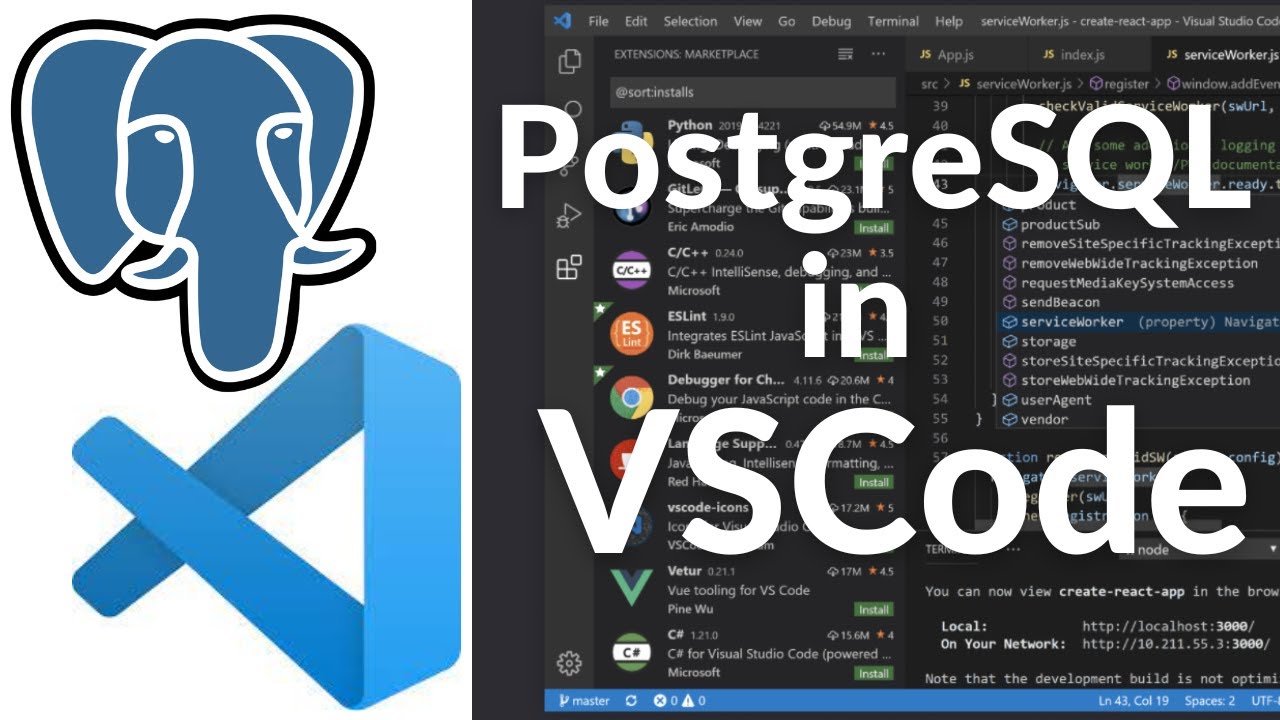
How To Connect to PostgreSQL Database in Visual Studio Code and Run SQL Queries (2024)

SQL Injection Beginner Crash Course
5.0 / 5 (0 votes)
