Recording a script
Summary
TLDRIn diesem Video zeigt der Ersteller, wie man mit IntelliJ IDEA ein Makro erstellt, um wiederkehrende Aufgaben zu automatisieren. Dazu werden zwei Dateien mit denselben Formaten verglichen: eine für aktuelle und eine für vergangene Jahre Umsätze. Nach der Analyse der Dateien wird ein Makro aufgezeichnet, das dann für neue Dateien mit dem gleichen Namen und Format wiederverwendet werden kann. Der Prozess ist einfach: Nach der Analyse der Datei, wird das Makro in IntelliJ IDEA gespeichert und bei Bedarf auf neue Dateien angewendet, ohne Code manuell anpassen zu müssen.
Takeaways
- 📝 Erstellen Sie ein Skript, ohne einen Ideenskript oder Code schreiben zu müssen.
- 🔄 Nutzen Sie das Skript für wiederholte Aufgaben, um Zeit zu sparen.
- 📁 Stellen Sie sicher, dass die Dateien denselben Format und Feldnamen haben.
- 🎥 Verwenden Sie Makros, um Ihre Aktionen zu recorden.
- 🔍 Führen Sie Analysen auf Ihren Dateien durch, wie z.B. Hochwerte extrahieren.
- 📊 Erstellen Sie Zusammenfassungen, um detailliertere Informationen zu erhalten.
- 🗓 Suchen Sie nach spezifischen Transaktionen, wie z.B. am Wochenende.
- 📋 Speichern Sie das Makro als Ideenskript für zukünftige Verwendung.
- 🔄 Um das Skript erneut auszuführen, ändern Sie den Dateinamen entsprechend.
- 📂 Erstellen Sie Ordner, um alte und neue Dateien zu organisieren.
- 🔄 Stellen Sie sicher, dass die Datenbank den gleichen Namen hat, bevor Sie das Skript ausführen.
- 🔄 Sie können das Skript jederzeit neu ausführen, wenn Sie die gleichen Schritte auf einer neuen Datei anwenden möchten.
Q & A
Wie kann man eine Idee für ein Skript ohne Programmierung erstellen?
-Man kann eine Makroaufzeichnung verwenden, um eine Aufgabe zu erstellen, die wiederholt für verschiedene Dateien ausgeführt werden kann.
Welche Voraussetzungen müssen erfüllt sein, damit das Skript funktioniert?
-Die Felder in den Dateien müssen denselben Namen und denselben Typ haben, damit das Skript korrekt auf sie zugreifen kann.
Für welche Art von Szenarien ist das Erstellen eines Skripts am nützlichsten?
-Es ist am nützlichsten für Szenarien, in denen die Informationen oder Dateien von Zeitraum zu Zeitraum dieselbe Struktur und Format haben, wie z.B. Lohndaten oder monatliche Lohnabrechnungen.
Wie kann man einen Makroaufzeichnung beginnen?
-Man geht zu 'Makros' und klickt auf 'Makro aufzeichnen', um die Aufzeichnung zu starten.
Was passiert, nachdem man die Analyse der Datei abgeschlossen hat?
-Nach der Analyse kann man zurück zu 'Makros' gehen und die Option 'Visual Script' oder 'Idea Script' auswählen, um das Skript zu erstellen.
Wie kann man das Skript für eine andere Datei wiederverwenden?
-Man muss sicherstellen, dass die Datei denselben Namen und die gleiche Struktur hat wie die ursprüngliche Datei, auf der das Makro aufgezeichnet wurde.
Wie verändert man den Namen einer Datei in IntelliJ IDEA?
-Man kann die Datei einfach umbenennen, indem man mit der rechten Maustaste darauf klickt und 'Umbenennen' auswählt oder die Tastenkombination 'Shift + F6' verwendet.
Welche Schritte sind erforderlich, um das Skript für ein neues Jahr auszuführen?
-Man sollte eine neue Ordner-Struktur erstellen, die alte Datei in den neuen Ordner kopieren und umbenennen und dann das Skript mit den aktualisierten Dateinamen ausführen.
Wie kann man das Skript für zukünftige Dateien speichern und wiederverwenden?
-Man kann das Skript speichern und es dann jederzeit ausführen, wenn man die gleichen Schritte für eine neue Datei mit der gleichen Struktur ausführen möchte.
Was ist der Vorteil des erneuten Ausführens des Skripts?
-Es ermöglicht die Wiederverwendung der Analyseschritte für ähnliche Dateien, ohne dass man jedes Mal neue Skripte schreiben muss.
Wie kann man das Skript aktualisieren, wenn die Dateistruktur geändert wird?
-Man muss das Skript öffnen und die entsprechenden Teile des Codes anpassen, um die neuen Felder oder Strukturen zu berücksichtigen.
Outlines

Dieser Bereich ist nur für Premium-Benutzer verfügbar. Bitte führen Sie ein Upgrade durch, um auf diesen Abschnitt zuzugreifen.
Upgrade durchführenMindmap

Dieser Bereich ist nur für Premium-Benutzer verfügbar. Bitte führen Sie ein Upgrade durch, um auf diesen Abschnitt zuzugreifen.
Upgrade durchführenKeywords

Dieser Bereich ist nur für Premium-Benutzer verfügbar. Bitte führen Sie ein Upgrade durch, um auf diesen Abschnitt zuzugreifen.
Upgrade durchführenHighlights

Dieser Bereich ist nur für Premium-Benutzer verfügbar. Bitte führen Sie ein Upgrade durch, um auf diesen Abschnitt zuzugreifen.
Upgrade durchführenTranscripts

Dieser Bereich ist nur für Premium-Benutzer verfügbar. Bitte führen Sie ein Upgrade durch, um auf diesen Abschnitt zuzugreifen.
Upgrade durchführenWeitere ähnliche Videos ansehen

AutoGen Tutorial 🚀 Create Custom AI Agents EASILY (Incredible)
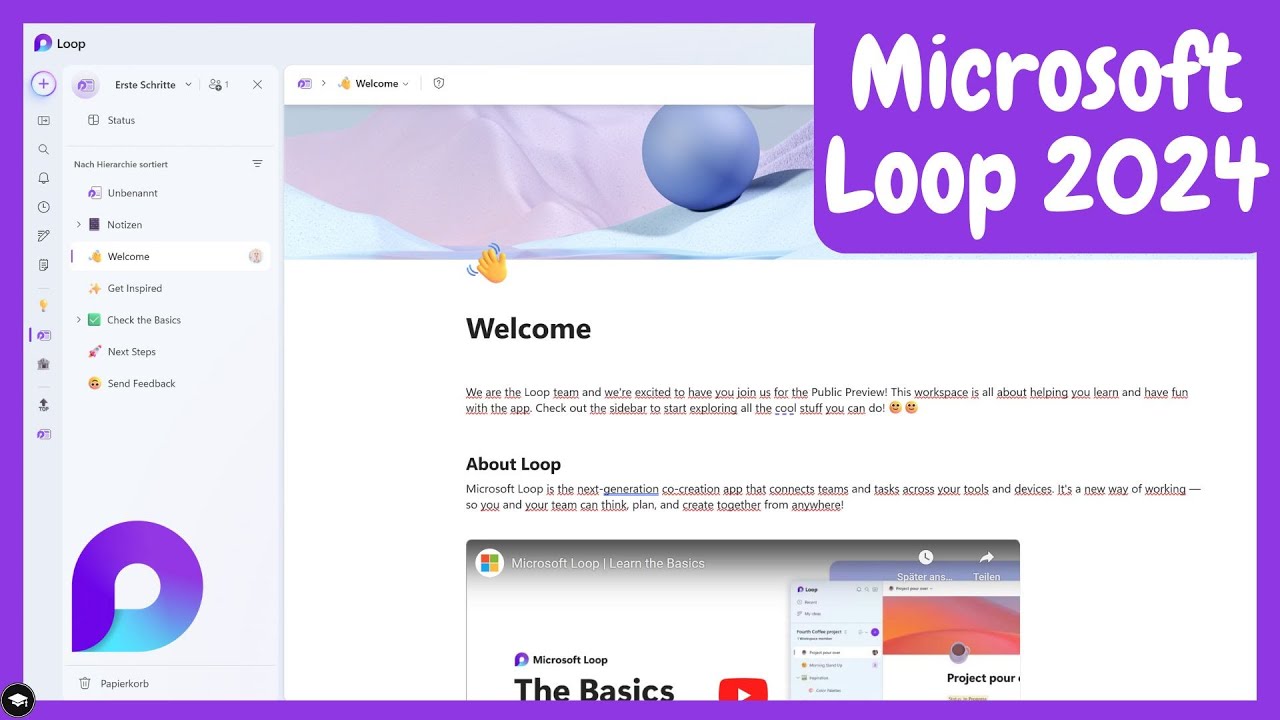
So nutzt du Microsoft Loop – ein Überblick der Funktionen und Möglichkeiten

Videoblog: Dokumentvorlagen mit MD-Premium DOC
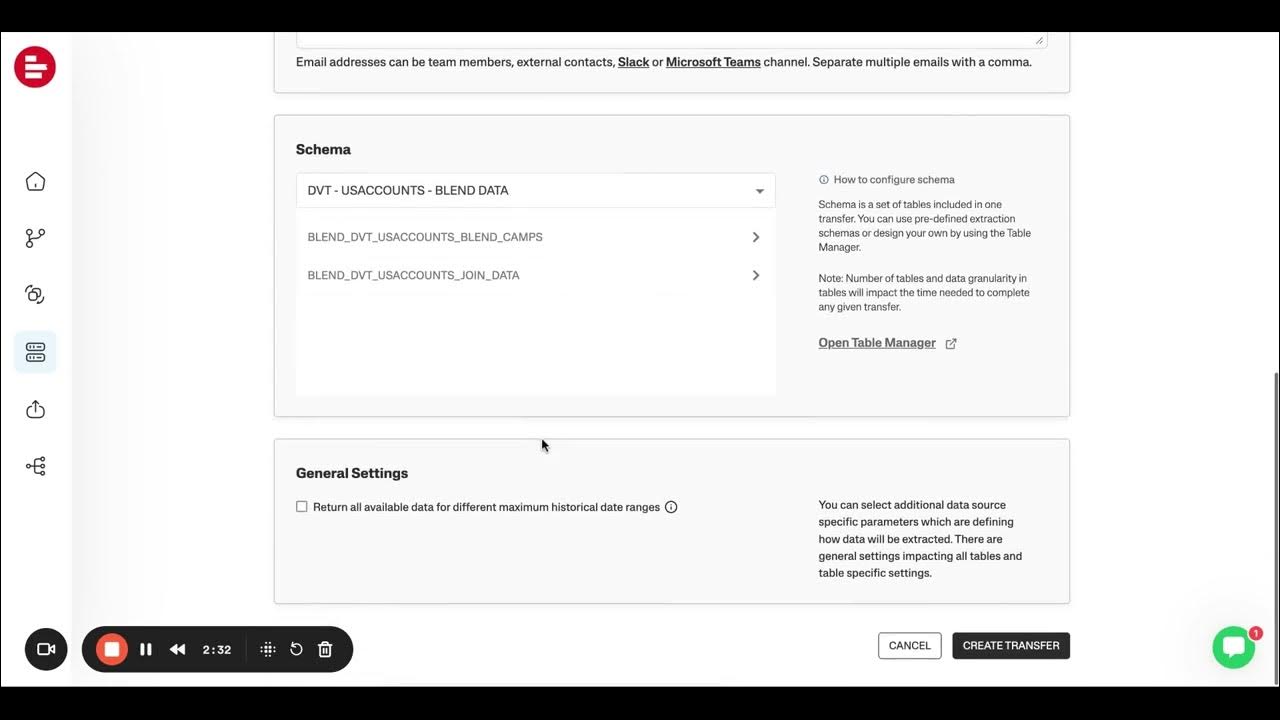
Supermetrics - Creating Transfers for Data Blends
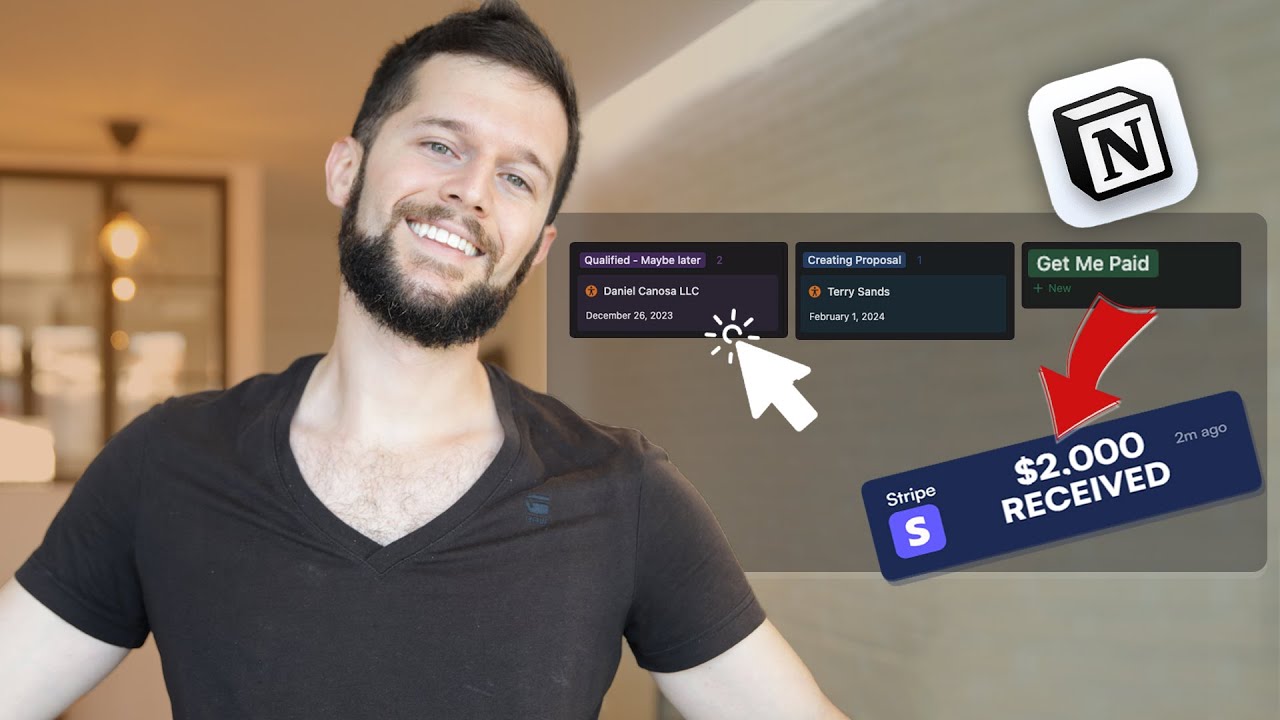
Turning Notion Into Your Automated CRM system

Der perfekte Leadprozess für LinkedIn in 2024
5.0 / 5 (0 votes)