W05 Clip 12
Summary
TLDRMicrosoft Co-pilot is an AI assistant integrated into Microsoft 365 and Dynamic 365, enhancing productivity through natural language processing and machine learning. It offers three conversational styles: creative for imaginative tasks, balanced for a mix of accuracy and creativity, and precise for technical queries. Co-pilot aims to streamline workflows and user interactions by providing tailored responses and recommendations.
Takeaways
- 🤖 Microsoft Co-pilot is an AI assistant integrated into Microsoft products like Microsoft 365 and Dynamics 365.
- 🧠 It utilizes advanced natural language processing and machine learning to assist users.
- 🔧 Co-pilot aims to enhance productivity by integrating with existing tools and using conversational AI.
- 🎨 One conversational style is 'creative', which is imaginative and suitable for brainstorming and creative writing.
- 📊 Another style is 'balanced', offering a mix of creativity and precision for general usage.
- 📚 The 'precise' style focuses on accuracy and is ideal for technical queries and fact-checking.
- 🌡️ The 'temperature' setting adjusts the level of creativity versus precision in the responses.
- 🤝 Co-pilot is designed to work seamlessly with user interactions to improve overall efficiency.
- 🔗 It assists with tasks, provides recommendations, automates workflows, and answers questions.
- 🎶 The script is accompanied by music, indicating a promotional or informative video format.
Q & A
What is Microsoft Co-Pilot?
-Microsoft Co-Pilot is an AI-driven assistant integrated into various Microsoft products such as Microsoft 365 and Dynamics 365. It uses advanced natural language processing and machine learning to assist users with tasks, provide recommendations, automate workflows, and answer questions.
How does Microsoft Co-Pilot enhance productivity?
-Microsoft Co-Pilot enhances productivity by seamlessly integrating with existing tools and enhancing user interactions through conversational AI.
What are the different conversational styles offered by Microsoft Co-Pilot?
-Microsoft Co-Pilot offers three conversational styles: creative, balanced, and precise.
What is the 'creative' style in Microsoft Co-Pilot and when is it useful?
-The 'creative' style in Microsoft Co-Pilot generates imaginative, diverse, and less predictable responses. It is useful for brainstorming, creative writing, and generating novel ideas.
What does a higher temperature setting in the creative style signify?
-A higher temperature setting in the creative style of Microsoft Co-Pilot signifies a greater emphasis on randomness and diversity in the responses.
What is the 'balanced' style in Microsoft Co-Pilot and what is it suitable for?
-The 'balanced' style in Microsoft Co-Pilot aims to balance creativity and precision, providing informative and engaging responses. It is suitable for general usage where a mix of accuracy and creativity is desired.
What is the 'precise' style in Microsoft Co-Pilot and what is it ideal for?
-The 'precise' style in Microsoft Co-Pilot focuses on providing accurate, factual, and direct responses. It is ideal for technical queries, fact-checking, and scenarios where precision is paramount.
What does a lower temperature setting in the precise style signify?
-A lower temperature setting in the precise style of Microsoft Co-Pilot signifies a more focused and deterministic output.
How does Microsoft Co-Pilot integrate with existing Microsoft products?
-Microsoft Co-Pilot integrates with existing Microsoft products by leveraging advanced natural language processing and machine learning to assist users within those platforms.
What is the purpose of the temperature setting in Microsoft Co-Pilot's conversational styles?
-The temperature setting in Microsoft Co-Pilot's conversational styles is used to adjust the level of creativity versus precision in the responses, allowing users to tailor the assistant's behavior to their specific needs.
Outlines

Dieser Bereich ist nur für Premium-Benutzer verfügbar. Bitte führen Sie ein Upgrade durch, um auf diesen Abschnitt zuzugreifen.
Upgrade durchführenMindmap

Dieser Bereich ist nur für Premium-Benutzer verfügbar. Bitte führen Sie ein Upgrade durch, um auf diesen Abschnitt zuzugreifen.
Upgrade durchführenKeywords

Dieser Bereich ist nur für Premium-Benutzer verfügbar. Bitte führen Sie ein Upgrade durch, um auf diesen Abschnitt zuzugreifen.
Upgrade durchführenHighlights

Dieser Bereich ist nur für Premium-Benutzer verfügbar. Bitte führen Sie ein Upgrade durch, um auf diesen Abschnitt zuzugreifen.
Upgrade durchführenTranscripts

Dieser Bereich ist nur für Premium-Benutzer verfügbar. Bitte führen Sie ein Upgrade durch, um auf diesen Abschnitt zuzugreifen.
Upgrade durchführenWeitere ähnliche Videos ansehen
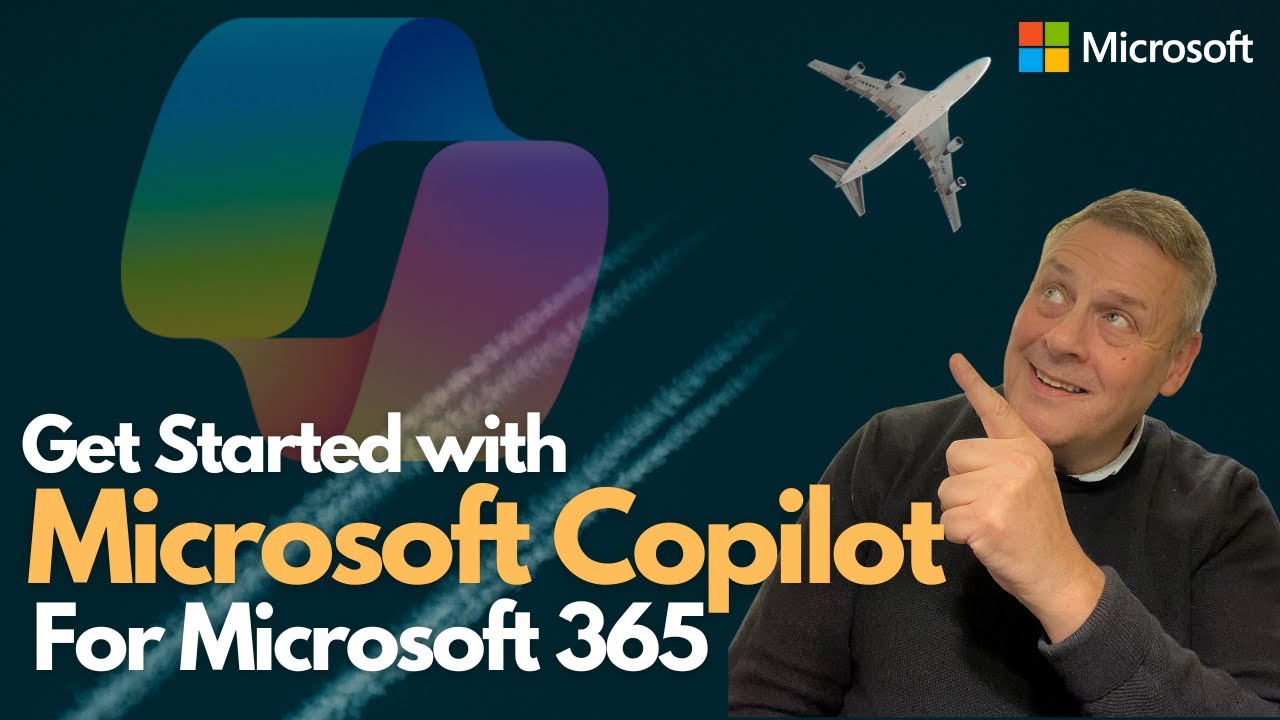
Get Started with Microsoft Copilot for Microsoft 365
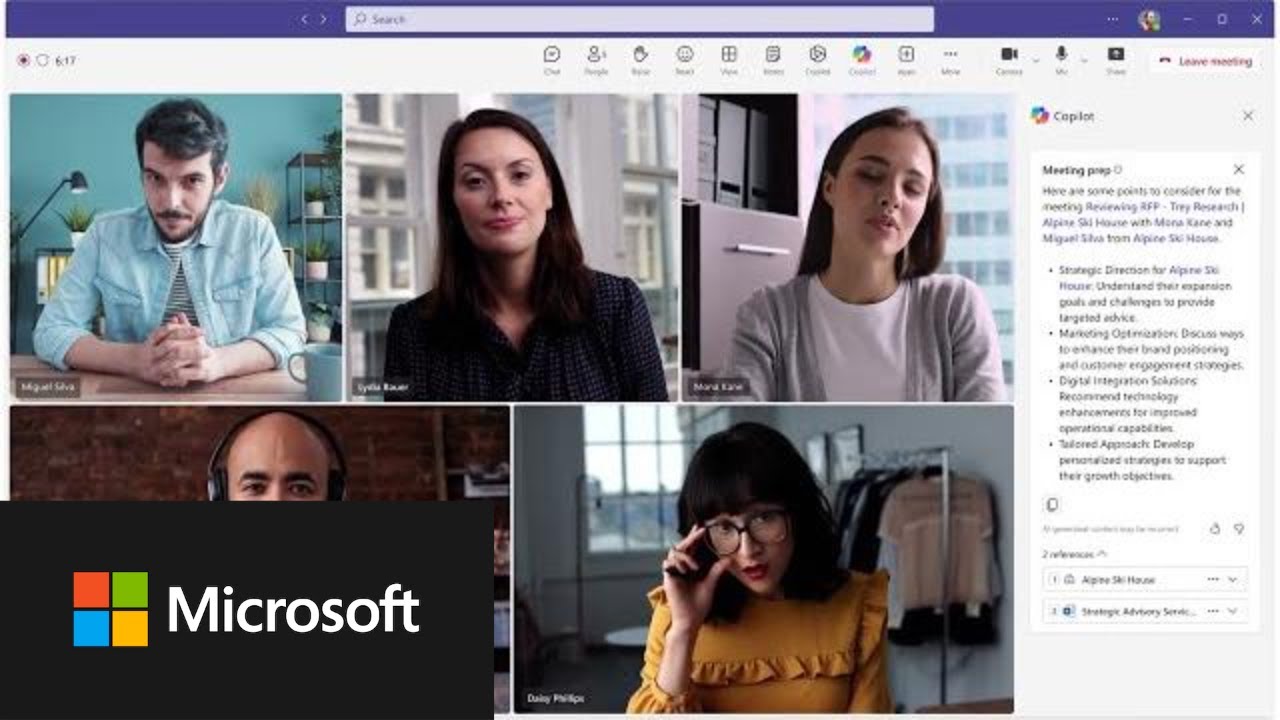
Transform sales effectiveness with Microsoft Copilot for Sales
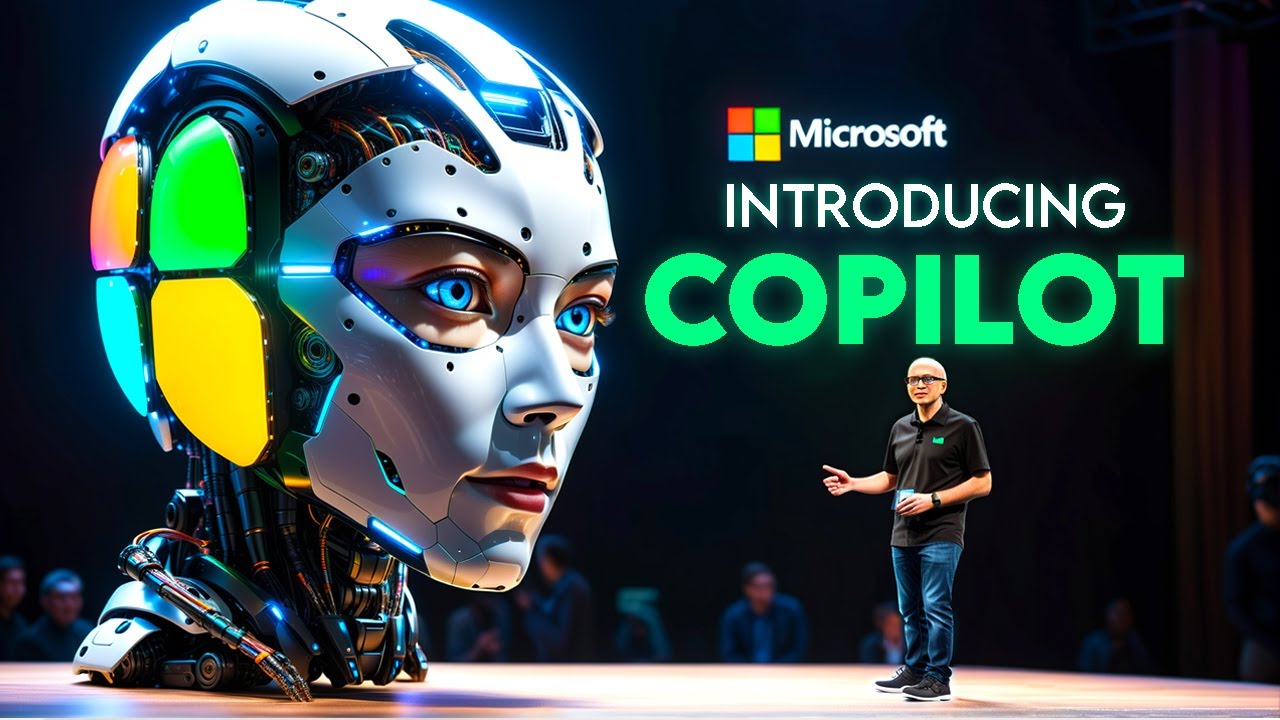
Microsoft COPILOT - Your New AI Best Friend

What is Microsoft Copilot in Under 6 Minutes (Beginner Guide)

OneNote’s NEW Copilot Notebook Update Will Surprise You!
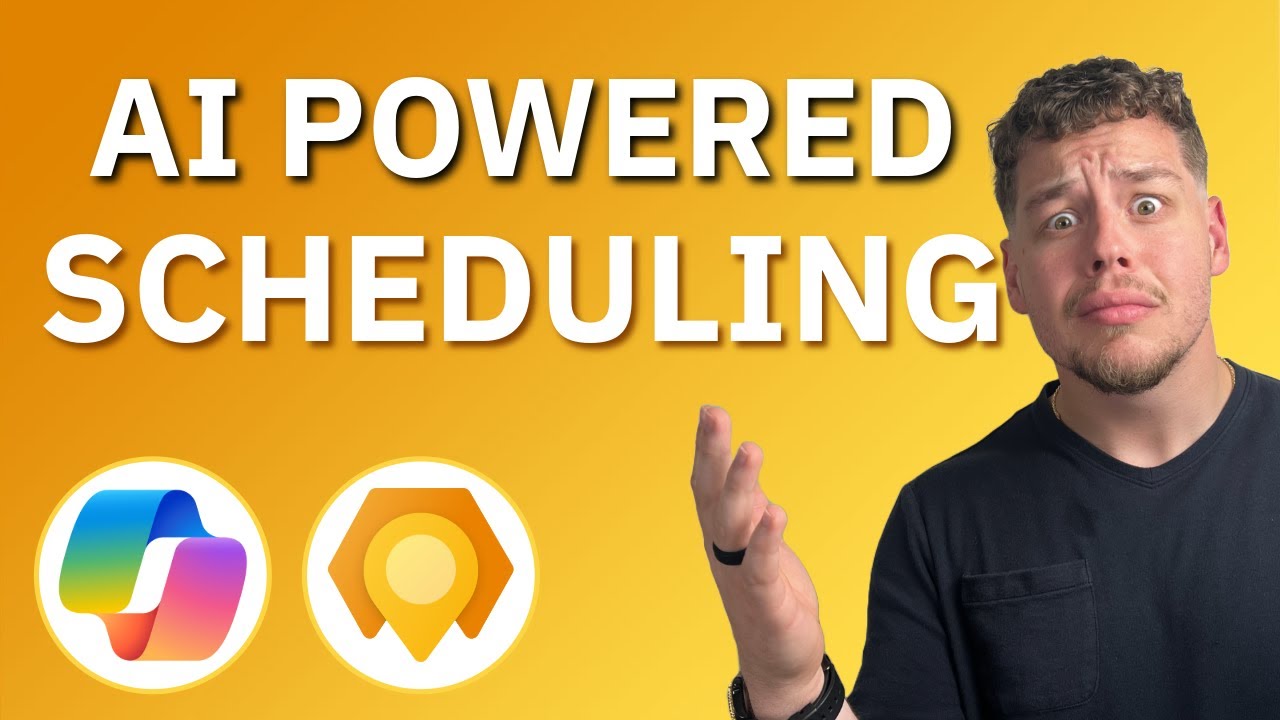
Dynamics 365 Field Service Copilot | What can it do? | Full Explanation
5.0 / 5 (0 votes)
