Sony a6400 Tutorial For Beginners | Best Settings For Photo & Video
Summary
TLDRこのビデオでは、Sony a6400カメラの使い方を紹介しています。カメラの物理ボタンや機能、設定方法について説明し、特にビデオモードでの設定やスローモーションの活用方法にも触れています。さらに、カメラのメニューを整理するための「マイメニュー」機能や、プロの写真やビデオを学ぶための「カメラブーストコース」へのリンクも紹介しています。
Takeaways
- 📷 ソニーA6400の使い方を紹介するチュートリアル動画です。カメラの基本操作から応用技術まで学ぶことができます。
- 🔧 カメラの物理ボタンと機能について説明されています。C1ボタンはカスタム設定で自動フォーカスモードに設定することを推奨しています。
- ⚙️ シャッタースピードや絞りを調整するためのダイヤルと、モードダイヤルの使い方について解説されています。
- 🎥 ビデオモードとその設定方法について紹介。XAVC 4KやXAVC-S HDのようなファイル形式やフレームレート、ビットレートの選択方法が説明されています。
- 👀 オートフォーカスモードの使い方と、DMF(ダイレクトマニュアルフォーカス)の利便性について触れられています。
- 🌟 ピクチャープロファイルの設定方法と、ビデオ撮影のためのガンマおよびカラーモードの選択について解説されています。
- 🔄 クイックメニューの活用方法と、ビデオ撮影時にオートフォーカスを継続的に行うことの重要性が強調されています。
- 🔄 シャッターボタンを使ってビデオを録画することができる設定方法が紹介されています。
- 📚 カメラの設定をカスタマイズするための「マイメニュー」機能の使い方について説明されています。
- 🔗 カメラの基本操作を学ぶだけでなく、撮影技術を向上させるための「カメラブーストコース」へのリンクが提供されています。
- 👍 チュートリアルを活用して、カメラを最大限に活用する方法を学ぶことができ、インスタグラムスタイルの写真やビデオを撮影するスキルを身につけることができます。
Q & A
ビデオで紹介されたカメラのモデル名は何ですか?
-ビデオで紹介されたカメラのモデル名はソニーのa6400です。
ソニーa6400の電源ボタンの機能は何ですか?
-ソニーa6400の電源ボタンはカメラの電源をオンまたはオフに切り替える機能を持っています。
ビデオで説明されたC1ボタンのデフォルトの機能は何ですか?
-C1ボタンのデフォルトの機能はオートフォーカスモードの変更です。
ビデオで紹介された「ステップダイヤル」は何を変更するためのものですか?
-「ステップダイヤル」はシャッタースピードや絞り(アパーチャ)を変更するためのものです。
ビデオモードに設定する際に使用するアイコンはどのような形状ですか?
-ビデオモードに設定する際に使用するアイコンは四角形で、フィルムストリップを表しています。
ビデオで説明された「FN」ボタンの機能は何ですか?
-「FN」ボタンは機能メニューまたはクイックメニューを表示する機能を持っています。
ビデオで紹介されたシャッターボタンとビデオレコードボタンの違いは何ですか?
-シャッターボタンは静止画を撮影するためのもので、ビデオレコードボタンはビデオの録画を開始するためのものです。
ビデオで紹介された「RAW+JPEG」の設定はどのような意味ですか?
-「RAW+JPEG」の設定は、RAWデータとJPEGフォーマットの両方を記録する設定であり、編集の柔軟性とコンビニエンスを兼ね備えています。
ビデオで説明された「ハイISO NR」とは何ですか?
-「ハイISO NR」は高ISOノイズリダクションの略で、カメラ内で高ISO設定時のノイズを減少させる機能です。
ビデオで紹介された「ピクチャープロファイル」の機能は何ですか?
-「ピクチャープロファイル」はビデオの色合いやコントラスト、彩度などを調整するための機能で、ビデオの外観をカスタマイズできます。
ビデオで紹介された「マイメニュー」機能の利点は何ですか?
-「マイメニュー」機能を使うと、よく使う設定を簡単にアクセスできるカスタムメニューを作成できます。
Outlines

Dieser Bereich ist nur für Premium-Benutzer verfügbar. Bitte führen Sie ein Upgrade durch, um auf diesen Abschnitt zuzugreifen.
Upgrade durchführenMindmap

Dieser Bereich ist nur für Premium-Benutzer verfügbar. Bitte führen Sie ein Upgrade durch, um auf diesen Abschnitt zuzugreifen.
Upgrade durchführenKeywords

Dieser Bereich ist nur für Premium-Benutzer verfügbar. Bitte führen Sie ein Upgrade durch, um auf diesen Abschnitt zuzugreifen.
Upgrade durchführenHighlights

Dieser Bereich ist nur für Premium-Benutzer verfügbar. Bitte führen Sie ein Upgrade durch, um auf diesen Abschnitt zuzugreifen.
Upgrade durchführenTranscripts

Dieser Bereich ist nur für Premium-Benutzer verfügbar. Bitte führen Sie ein Upgrade durch, um auf diesen Abschnitt zuzugreifen.
Upgrade durchführenWeitere ähnliche Videos ansehen

【必見】Snap Cameraに代わるパソコンカメラで使えるビューティーエフェクト見つけたよ!

Using LUTs with your Blackmagic Camera
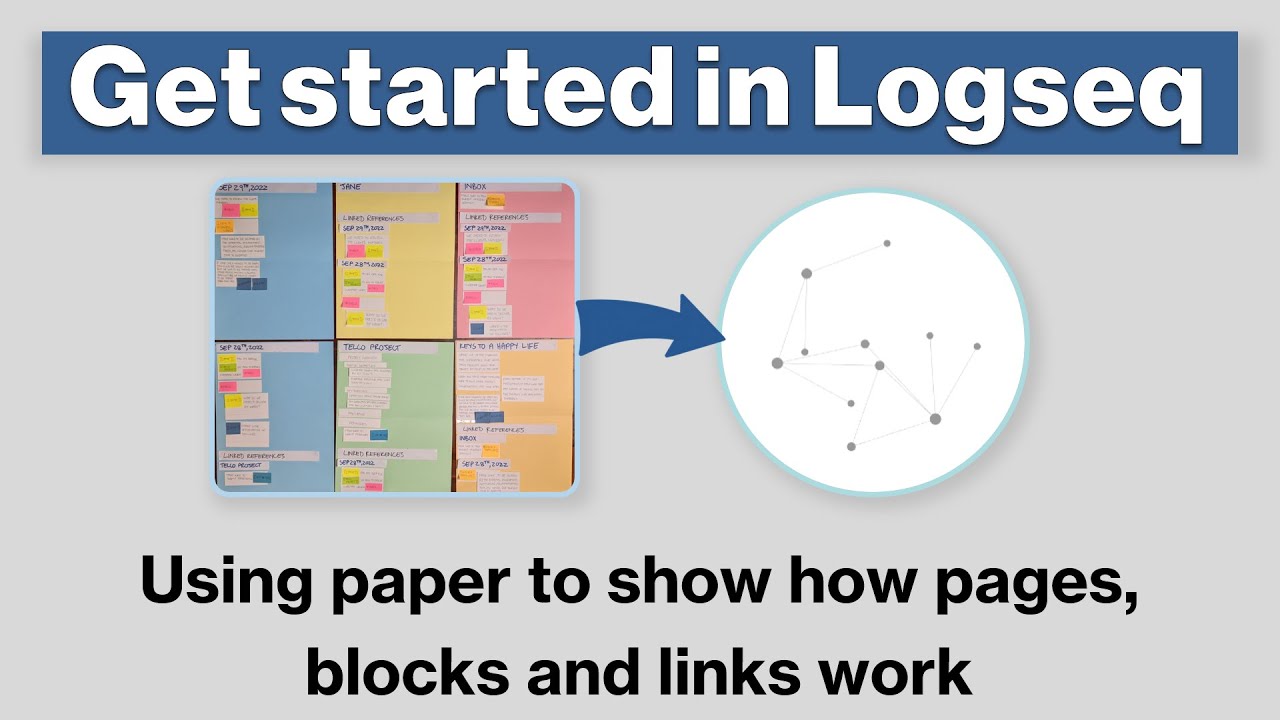
Logseq Tutorial: How To Get Started - Using Paper to Show How Pages, Blocks & Links Work

Panasonic Lumix S9 has ONLY ONE Flaw - But its not what YOU think
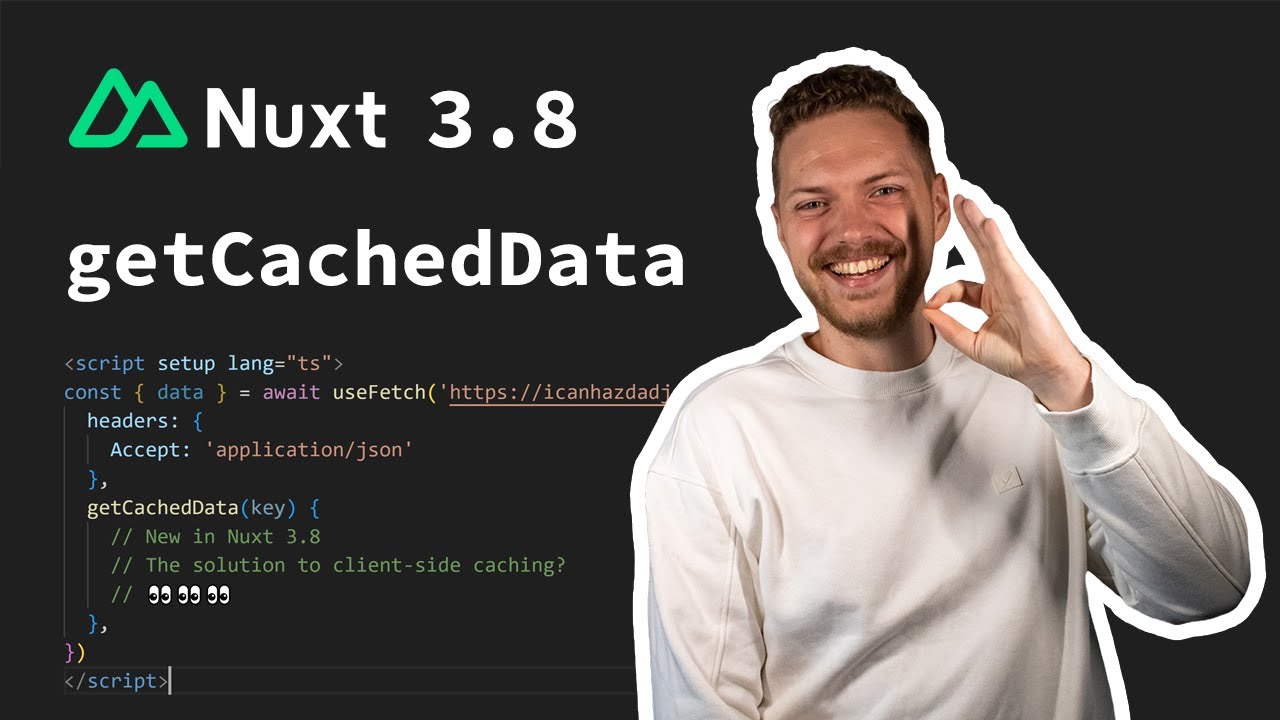
Nuxt 3.8 - Client-side caching with getCachedData ✨

【どんなカメラでも使える】良い画質で撮影するための基礎知識、教えます
5.0 / 5 (0 votes)
