Install Flowable with Docker | How-To | Flowable
Summary
TLDRIn this tutorial, Valentin Signer guides viewers through setting up Flowable with Docker. Starting with logging into the Flowable Artifactory, the video covers creating a Docker Compose YAML file, using Flowable's Docker images, and configuring services like PostgreSQL and Elasticsearch. It demonstrates deploying a simple 'Hello World' process in Flowable Work and Design, and managing it via Global Control, providing a comprehensive introduction to Flowable's Docker-based environment.
Takeaways
- 🚀 The video is a tutorial on how to start Flowable with Docker, presented by Valentin Signer.
- 🔐 It begins with instructions on logging into the Flowable Artifactory using Docker login command.
- 📝 The tutorial guides viewers to create a Docker Compose YAML file by copying information from the documentation.
- 🖥️ The video explains how to use `docker compose up -d` to create containers, volumes, and start them in the background.
- 🔍 It highlights the importance of checking the documentation for Docker and Flowable usage.
- 🗝️ The script mentions the option to generate an API key for the Flowable Artifactory instead of using a password directly for login.
- 📚 Lists the different Docker images available for Flowable, including Flowable Work, Flowable Design, and Flowable Engage.
- 🔄 The video describes the use of volumes to persist data across container restarts and removals.
- 🔍 It explains the configuration of Elasticsearch as a search engine within Flowable, including its dependency on the database.
- 🛠️ The script provides details on the Docker Compose file sections for database, Elasticsearch, Flowable Work, Flowable Design, and Global Control.
- 🔑 The tutorial includes steps to upload a license file for Flowable Design and create a new demo app with a simple process.
- 🔄 The video demonstrates the process of modeling a 'Hello World' process, publishing it, and starting an instance in Flowable Work.
- 👀 Lastly, it shows how to use the Global Control application to view process instances and definitions.
Q & A
What is the purpose of the video?
-The video is a tutorial on how to start Flowable with Docker, guiding viewers through configuring their local Docker to connect to the global Artifactory and use Flowable Docker images in their local environment.
How do you log in to the Flowable Artifactory?
-To log in to the Flowable Artifactory, you type 'docker login artifacts.global.com', enter your username that typically ends with 'addbots.flowable.com', and then enter your password.
What is the next step after logging in to the Flowable Artifactory?
-After logging in, you create a Docker Compose YAML file using an editor of your choice and copy and paste information from the Flowable documentation.
What command is used to start the Docker containers?
-The command 'docker compose up -d' is used to create the containers, volumes, and start them in the background.
What is the purpose of using a Docker Compose file?
-A Docker Compose file is used to define and run multi-container Docker applications, making it easier to configure and start the necessary services.
What is the role of the API key in the Flowable Artifactory?
-The API key can be used instead of your password for logging in to the Flowable Artifactory, offering an additional layer of security by not storing your password directly.
What are the different Docker images available for Flowable?
-The available Docker images include Flowable Work, Flowable Design, and Flowable Engage, which provide different capabilities such as process modeling and administration.
Why is a volume used for the database in the Docker Compose file?
-A volume is used to store the database data persistently, ensuring that the data is not lost when the container is removed.
What is the significance of Elasticsearch in the Flowable setup?
-Elasticsearch is used as the search engine within Flowable, helping to index and search process instances and other data.
How can additional custom JAR files be used with Flowable Docker images?
-Additional custom JAR files can be mounted into the Docker images by specifying a directory in the Docker Compose file, allowing customization of the environment.
What is the purpose of the 'restart' policy in the Docker Compose file?
-The 'restart' policy is configured to automatically restart the Flowable application if it fails to start due to missing dependencies, ensuring the service is up and running.
How do you upload a license file to Flowable Design?
-After logging in to Flowable Design with the default credentials, you can upload a license file when prompted, or you can do so manually through the application interface.
What is the default port for accessing Flowable Design?
-The default port for accessing Flowable Design is 8091.
How can you create a new process in Flowable Design?
-In Flowable Design, you can create a new process by selecting the 'New' option, choosing 'Demo App', and then creating a new BPMN process with the desired elements such as start and end events, and user tasks.
What is the purpose of the 'publish' button in Flowable Design?
-The 'publish' button in Flowable Design is used to deploy the designed process to the Flowable Work environment, making it available for execution.
How can you start a new process instance in Flowable Work?
-In Flowable Work, after logging in, you can start a new process instance by selecting 'New' and then choosing the process you want to start.
What is the role of the Flowable Control application?
-Flowable Control provides an administrative view where you can monitor and manage process instances, re-trigger processes, and perform other administrative tasks.
What are the default credentials for accessing Flowable Work and Flowable Control?
-The default credentials for accessing both Flowable Work and Flowable Control are 'admin' for the username and 'test' for the password.
Outlines

Dieser Bereich ist nur für Premium-Benutzer verfügbar. Bitte führen Sie ein Upgrade durch, um auf diesen Abschnitt zuzugreifen.
Upgrade durchführenMindmap

Dieser Bereich ist nur für Premium-Benutzer verfügbar. Bitte führen Sie ein Upgrade durch, um auf diesen Abschnitt zuzugreifen.
Upgrade durchführenKeywords

Dieser Bereich ist nur für Premium-Benutzer verfügbar. Bitte führen Sie ein Upgrade durch, um auf diesen Abschnitt zuzugreifen.
Upgrade durchführenHighlights

Dieser Bereich ist nur für Premium-Benutzer verfügbar. Bitte führen Sie ein Upgrade durch, um auf diesen Abschnitt zuzugreifen.
Upgrade durchführenTranscripts

Dieser Bereich ist nur für Premium-Benutzer verfügbar. Bitte führen Sie ein Upgrade durch, um auf diesen Abschnitt zuzugreifen.
Upgrade durchführenWeitere ähnliche Videos ansehen
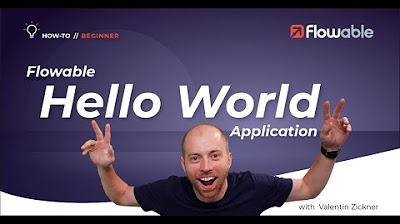
Creating a Hello World Application | How-to | Flowable
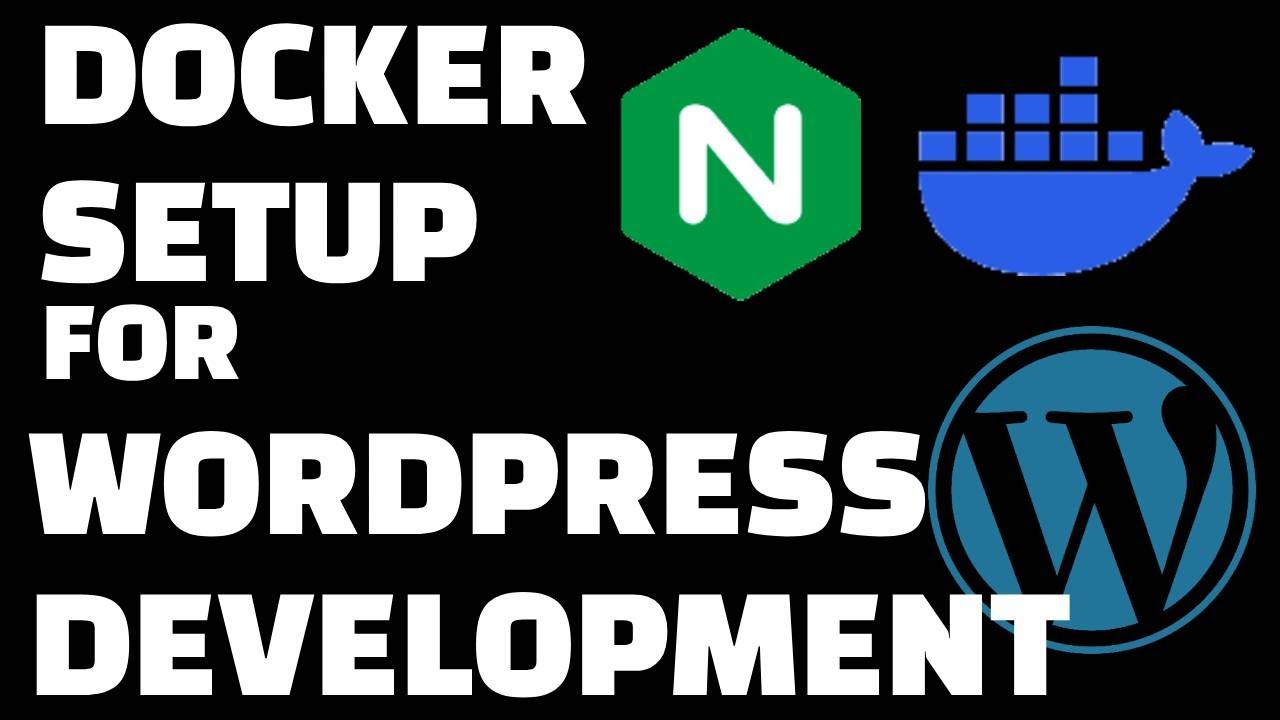
Docker Setup for Local WordPress Development
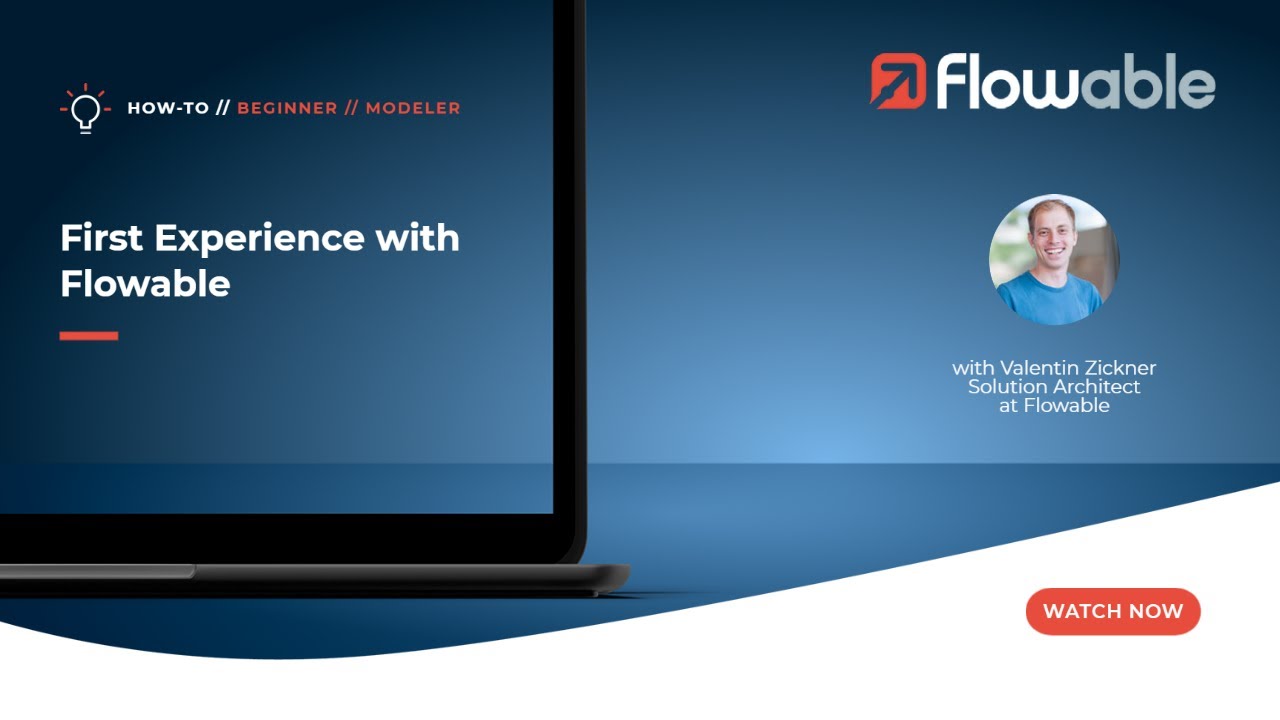
First Experience with Flowable | How-To | Flowable
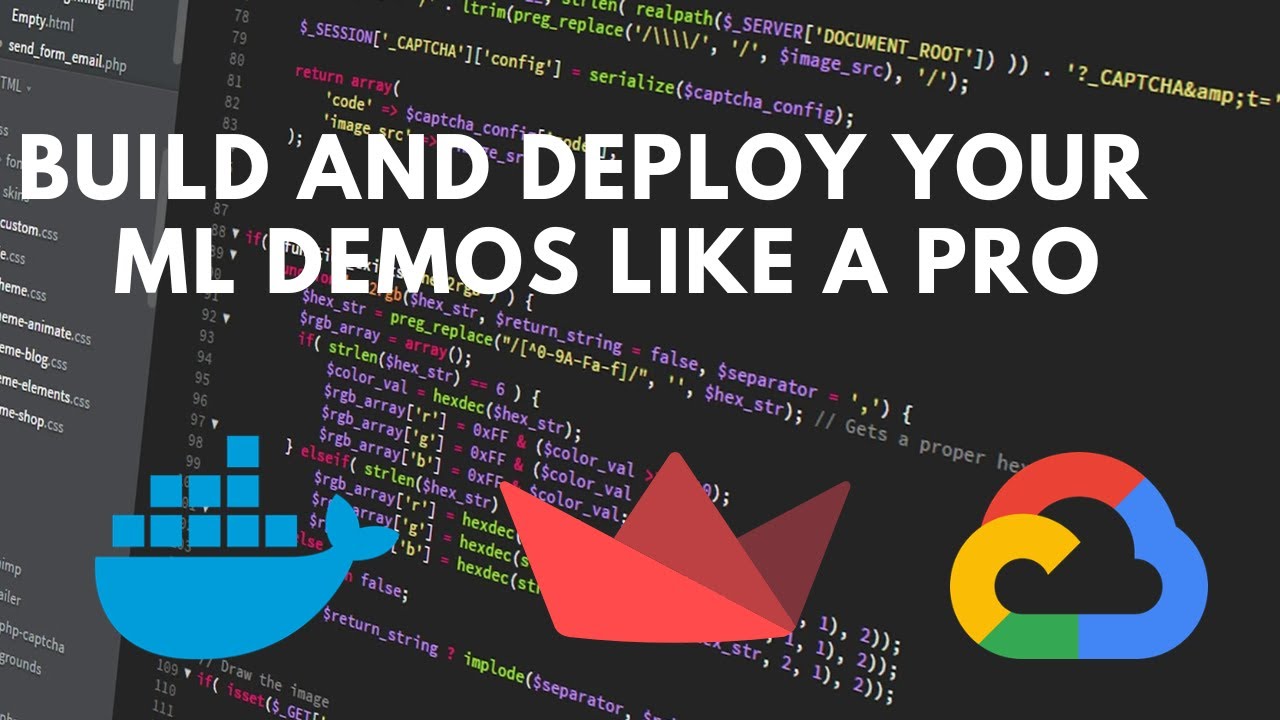
How to deploy your Streamlit Web App to Google Cloud Run using Docker
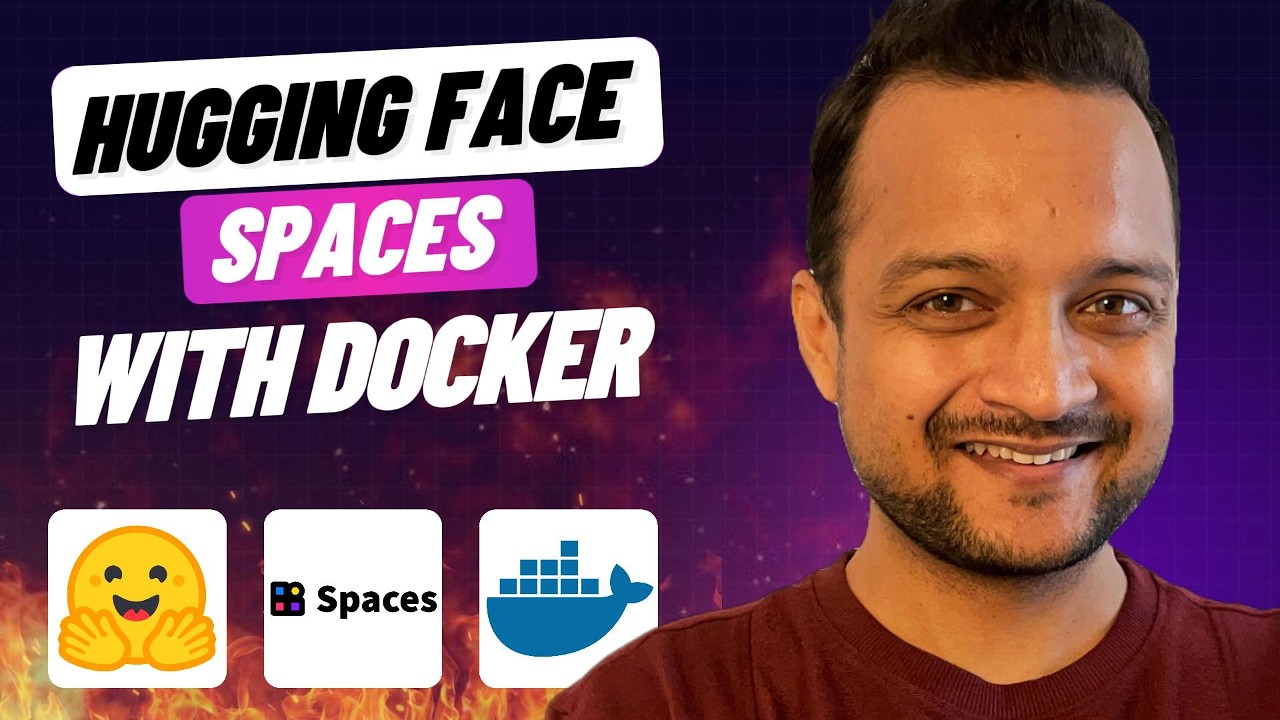
End of local AI Apps ?? HuggingFace Spaces + Docker + FastAPI

Install and Setup Nginx
5.0 / 5 (0 votes)
