Clean up data in Excel
Summary
TLDRThe video session demonstrates essential data cleaning techniques using Microsoft Excel. It covers finding and replacing unwanted terms, changing data formats, trimming extra spaces, identifying and removing blank rows, and eliminating duplicate entries. The tutorial is aimed at individuals looking to refine datasets with Excel's basic functionalities, ensuring data accuracy and cleanliness for better analysis.
Takeaways
- 📊 The session focuses on data preparation and cleaning using Microsoft Excel with a dataset of city populations.
- 🔍 The dataset includes various data types such as text and numbers, with columns for city names, countries, and population estimates.
- 🔧 The 'Find and Replace' feature in Excel is used to remove unwanted terms from the data, such as 'more' in country names.
- 📈 Changing the data format of a column is done by selecting the range and setting the data type to 'Number' for numerical values.
- 🌟 The 'Trim' function in Excel is utilized to remove extra spaces within text entries, enhancing data cleanliness.
- 🔎 Identifying blank cells can be achieved using the 'Find & Select' feature, which allows for the deletion of entire rows containing blanks.
- 📝 Removing duplicates is facilitated by the 'Remove Duplicates' function in the 'Data' tab, ensuring data uniqueness.
- 🛠️ Excel offers basic functionalities that are essential for data cleaning, especially when working with small datasets.
- 📝 The process includes steps like identifying and correcting data entry errors, standardizing formats, and ensuring completeness.
- 📉 The script demonstrates practical Excel techniques for data cleaning, which are valuable for data analysts and industry professionals.
- 📚 Understanding these Excel functions can significantly streamline the data preparation process and improve data quality.
Q & A
What is the main topic of the session described in the transcript?
-The main topic of the session is data preparation and cleaning using Microsoft Excel.
Where was the dataset for the exercise downloaded from?
-The dataset for the exercise was downloaded from Wikipedia.
What type of data is included in the dataset?
-The dataset includes city names, countries, population estimates, city definitions, and population areas.
What are the different data types found in the dataset?
-The dataset contains different data types, ranging from text to numbers.
What is the purpose of the 'Find and Replace' feature in Excel as described in the transcript?
-The 'Find and Replace' feature in Excel is used to remove or replace specific terms in the data, such as the term 'more' in the country names.
How can you change the data format of a column in Excel?
-You can change the data format of a column in Excel by selecting the column and changing the data type to the desired format, such as numbers.
What function in Excel is used to remove extra spaces within text?
-The 'TRIM' function in Excel is used to remove extra spaces within text.
How can you identify and delete blank cells in an Excel file?
-You can identify blank cells using the 'Find & Select' feature and then choose 'Go To Special' to highlight blank cells, and then delete the entire row containing the blank cells.
What Excel feature is used to remove duplicate data?
-The 'Remove Duplicates' feature in the Data tab of Excel is used to remove duplicate data.
How many duplicate values were found and removed in the Country column example?
-44 duplicate values were found and removed in the Country column example.
What is the final number of unique values remaining after removing duplicates from the Country column?
-There are 35 unique values remaining after removing duplicates.
Outlines

Dieser Bereich ist nur für Premium-Benutzer verfügbar. Bitte führen Sie ein Upgrade durch, um auf diesen Abschnitt zuzugreifen.
Upgrade durchführenMindmap

Dieser Bereich ist nur für Premium-Benutzer verfügbar. Bitte führen Sie ein Upgrade durch, um auf diesen Abschnitt zuzugreifen.
Upgrade durchführenKeywords

Dieser Bereich ist nur für Premium-Benutzer verfügbar. Bitte führen Sie ein Upgrade durch, um auf diesen Abschnitt zuzugreifen.
Upgrade durchführenHighlights

Dieser Bereich ist nur für Premium-Benutzer verfügbar. Bitte führen Sie ein Upgrade durch, um auf diesen Abschnitt zuzugreifen.
Upgrade durchführenTranscripts

Dieser Bereich ist nur für Premium-Benutzer verfügbar. Bitte führen Sie ein Upgrade durch, um auf diesen Abschnitt zuzugreifen.
Upgrade durchführenWeitere ähnliche Videos ansehen
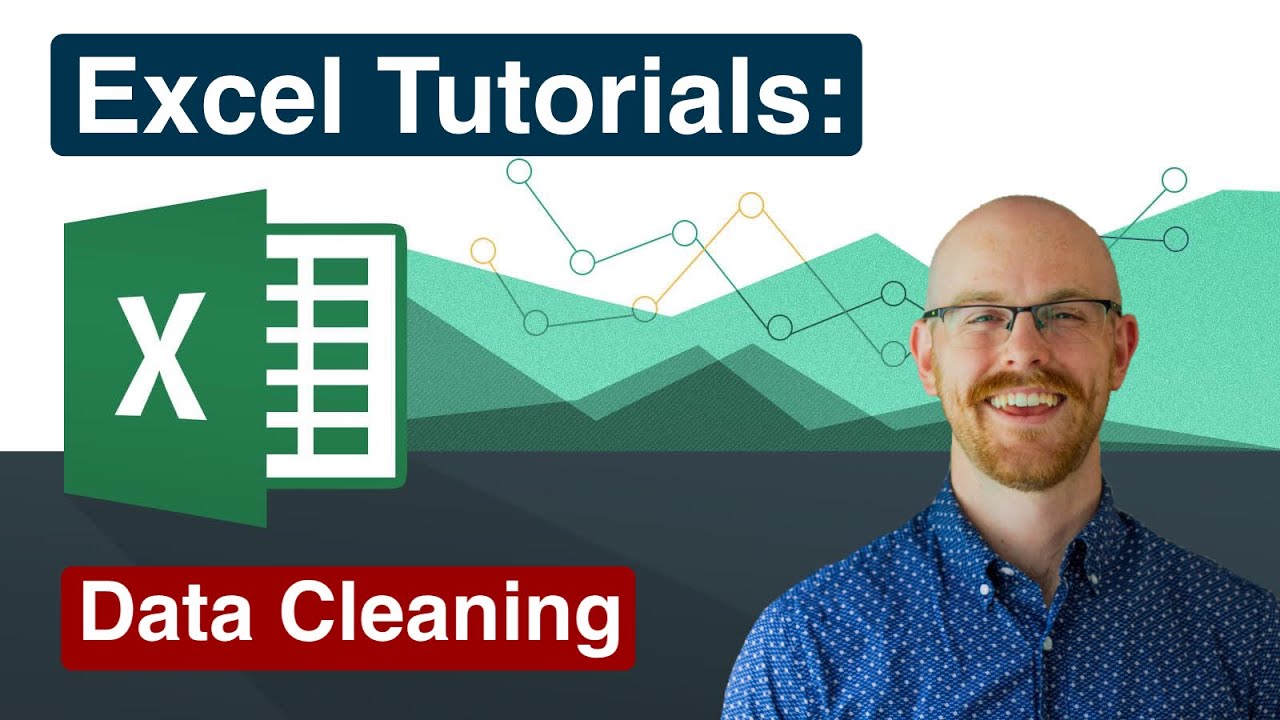
Cleaning Data in Excel | Excel Tutorials for Beginners

Kurikulum Merdeka Materi Informatika Kelas 7 Bab 6 Analisis Data Bagian 3

22. Literasi Digital - Memasukkan dan Mengedit Data - Informatika Kelas X
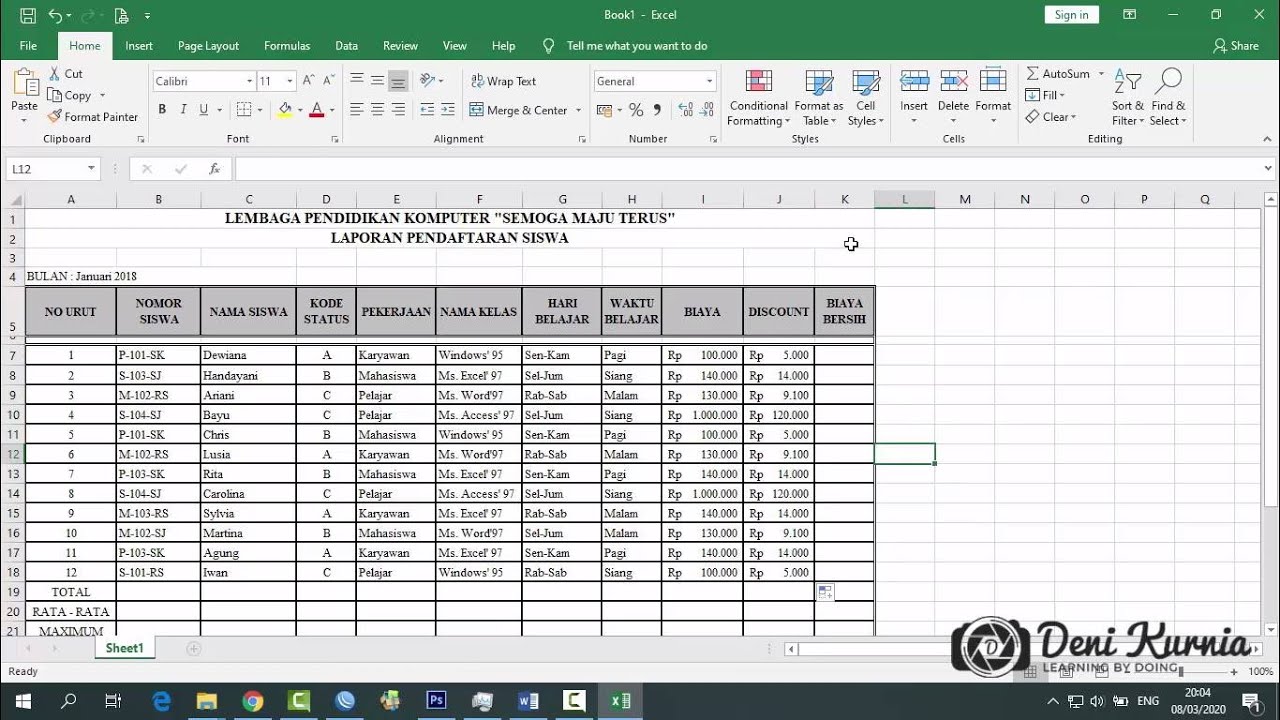
Pembahasan Soal UKK Akuntansi 2019/2020 - Soal 2 Spreadsheet
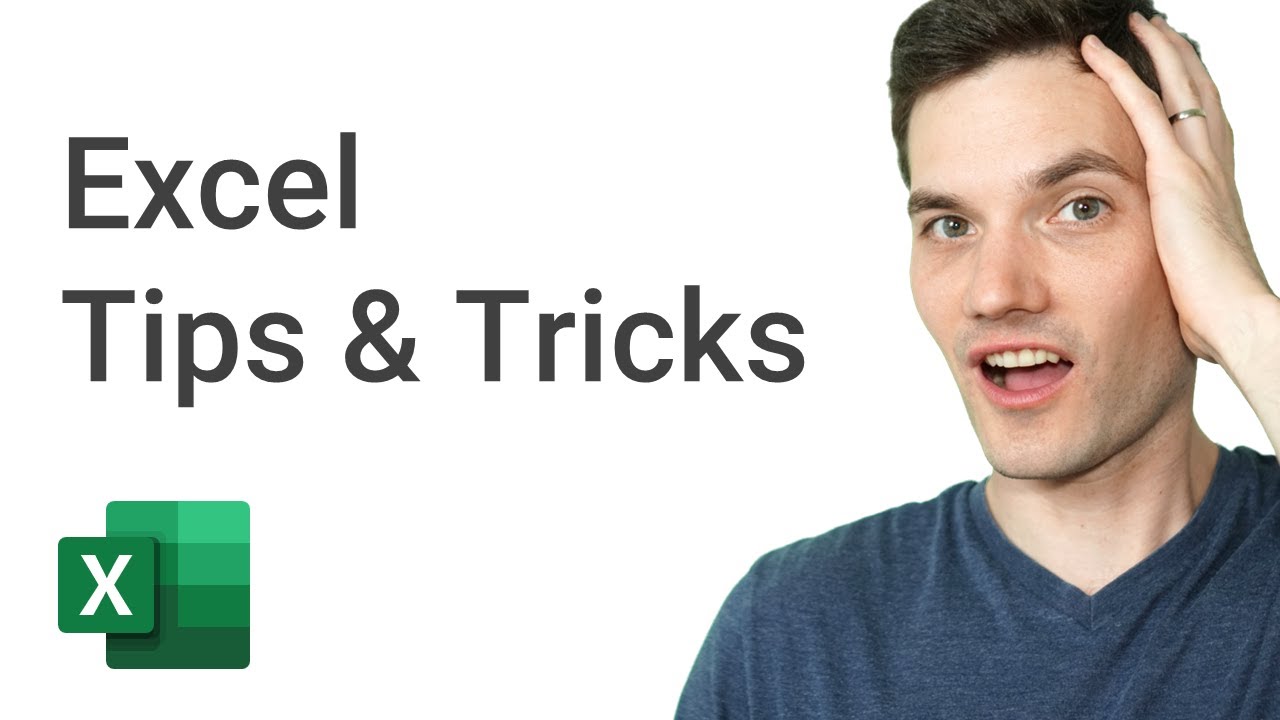
Top 20 Microsoft Excel Tips & Tricks

MENGENAL LEMBAR KERJA SPREADSHEET
5.0 / 5 (0 votes)
