Forms in ServiceNow - CSA Certification Training Lesson 5
Summary
TLDRThis video script from the ServiceNow Simple's CSA training series introduces viewers to the importance and functionality of forms in ServiceNow. Hosted by Jeff Teist, a software developer and technical architect, the script covers the basics of forms, including their standardized layout, the types of fields, and how they interact with data. It also delves into form views, personalization, and templates, providing insights into how users can tailor their ServiceNow experience. The script is designed to simplify complex ServiceNow concepts, making it accessible for both certification exam preparation and general skill enhancement.
Takeaways
- 📚 The script is part of a training series on ServiceNow, aimed at helping users understand forms and prepare for the CSA certification exam.
- 👋 Jeff Teist introduces himself as a software developer and technical architect with over 30 years of experience, including with ServiceNow.
- 📝 The series covers 27 videos that simplify the learning process for ServiceNow fundamentals, which are essential for passing the CSA exam or improving ServiceNow skills.
- 🔍 Forms in ServiceNow are the interface for viewing, changing, or adding data to a single record stored in the ServiceNow database.
- 📊 Forms have a standardized layout across ServiceNow, making it easier for users to navigate and interact with different types of records.
- 🔑 Every form has a header bar that identifies the record type and name, and sections that organize fields and related information.
- 📋 Fields within forms are defined by their data types and can include strings, Booleans, choices, references, lists, and journal fields.
- 🔄 The behavior of certain fields can change based on the values of others, as seen with the 'on hold reason' field on the incident form.
- 💾 Changes made in forms are not automatically saved; users must actively submit, update, or save their changes.
- 📝 Users can create copies of existing records to streamline the creation of new records with similar attributes.
- 📑 Forms are organized into sections that can be displayed as tabs or expandable containers, customizable by the user's preference.
- 🖼️ ServiceNow offers different form views to cater to various user roles and needs, allowing for a personalized experience when interacting with records.
Q & A
What is the primary purpose of forms in ServiceNow?
-The primary purpose of forms in ServiceNow is to provide a user interface for viewing, changing, or adding data to a specific record stored in the ServiceNow database.
Why are forms important for ServiceNow users and certification exams?
-Forms are important for ServiceNow users because they are essential for interacting with records within the platform. For certification exams, understanding forms is crucial to pass as they are a fundamental part of ServiceNow's functionality.
What is the role of the header bar in a ServiceNow form?
-The header bar in a ServiceNow form provides a standard set of tools and indicates the type of record being viewed, as well as the name of the record.
How does ServiceNow standardize the layout of forms across the platform?
-ServiceNow standardizes the layout of forms by using a consistent structure that includes a header bar, main section with fields, marking required fields with an asterisk, and displaying read-only fields with a gray background.
What is a reference field in ServiceNow forms and how does it function?
-A reference field in ServiceNow forms is a field that displays a value pulled from another table. It functions by allowing users to either type in a value that the system validates against the reference table or use a lookup tool to select from available records.
Can you explain the difference between 'submit' and 'update' in the context of a ServiceNow form?
-In ServiceNow forms, 'submit' is used when creating a new record, while 'update' is used when modifying an existing record. Both actions save changes to the database and close the form.
What is the purpose of the 'save' option in ServiceNow forms?
-The 'save' option in ServiceNow forms allows users to save changes made to a record without closing the form, enabling them to continue viewing or making additional changes as needed.
How can users create a copy of an existing record in ServiceNow forms?
-Users can create a copy of an existing record in ServiceNow forms by using the 'insert' or 'insert and stay' options from the form's context menu, which create and save a new record with copied values from the current record.
What are related lists in ServiceNow forms and how are they used?
-Related lists in ServiceNow forms are sections that present a list of records from another table related to the current record. They are used to display additional information related to the record in a structured format.
What is the significance of form views in ServiceNow and how can they be changed?
-Form views in ServiceNow are significant as they allow different users with varying needs to see a record in different formats. Users can switch between different views of a form using the 'View' menu item in the form's context menu.
How can users personalize their experience with ServiceNow forms?
-Users can personalize their experience with ServiceNow forms by using the form personalization tool, which allows them to toggle the display of certain fields on or off to meet their preferences. These changes are specific to the logged-in user and are saved as part of their profile.
What are templates in ServiceNow and how do they simplify data entry?
-Templates in ServiceNow, more accurately described as data entry templates, are used to automatically populate certain fields when creating a new record. They simplify data entry by reducing the need to repeatedly enter the same information for similar records.
What are the two tools provided by ServiceNow for creating and editing form views?
-The two tools provided by ServiceNow for creating and editing form views are the Form Design Tool, which offers a drag-and-drop interface, and the Form Layout Tool, which is a more traditional method for managing views.
Outlines

Dieser Bereich ist nur für Premium-Benutzer verfügbar. Bitte führen Sie ein Upgrade durch, um auf diesen Abschnitt zuzugreifen.
Upgrade durchführenMindmap

Dieser Bereich ist nur für Premium-Benutzer verfügbar. Bitte führen Sie ein Upgrade durch, um auf diesen Abschnitt zuzugreifen.
Upgrade durchführenKeywords

Dieser Bereich ist nur für Premium-Benutzer verfügbar. Bitte führen Sie ein Upgrade durch, um auf diesen Abschnitt zuzugreifen.
Upgrade durchführenHighlights

Dieser Bereich ist nur für Premium-Benutzer verfügbar. Bitte führen Sie ein Upgrade durch, um auf diesen Abschnitt zuzugreifen.
Upgrade durchführenTranscripts

Dieser Bereich ist nur für Premium-Benutzer verfügbar. Bitte führen Sie ein Upgrade durch, um auf diesen Abschnitt zuzugreifen.
Upgrade durchführenWeitere ähnliche Videos ansehen

ServiceNow Incident Management Tutorial and Task Administration
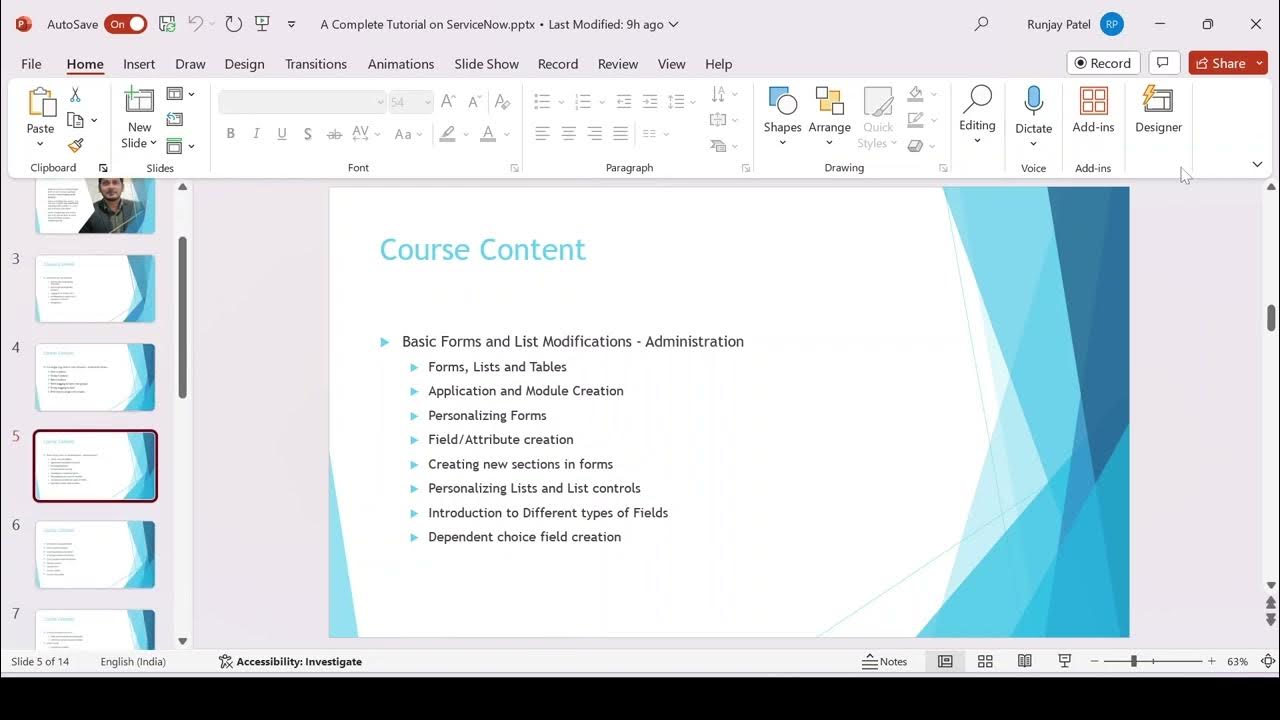
servicenow tutorial 2025 | ServiceNow Fundamental Course | servicenow tutorial | servicenow training

ServiceNow Table Relationships and Schema Map

Introduction to Importing Data in ServiceNow
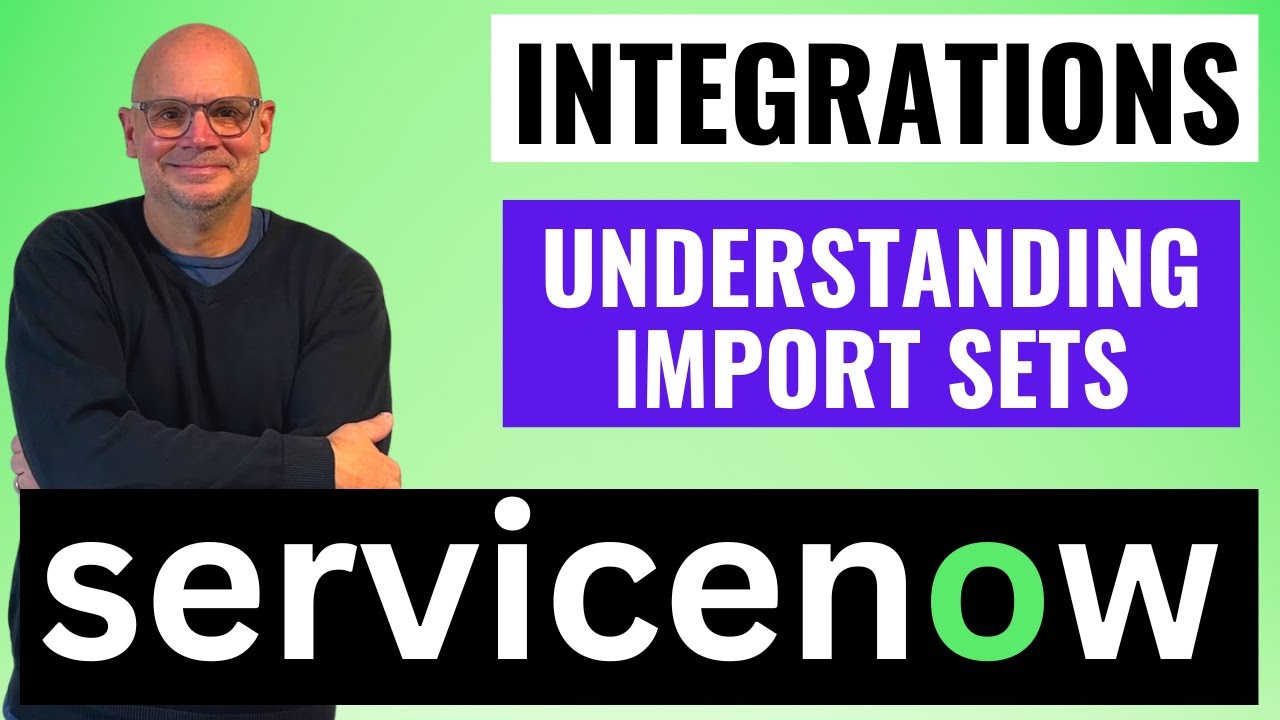
Understanding Import Sets in ServiceNow

HRSD 1 - HR Service Delivery Overview & Benefits
5.0 / 5 (0 votes)
