i added a Google AI chip in my Home Server…
Summary
TLDRThis video script details the process of setting up a self-hosted motion-based recording (MBR) solution using FRIGATE on an unRAID server. The host installs Google Coral TPUs with a Dual TPU adapter to enhance performance for multiple camera feeds, overcoming limitations of a standard CPU. The tutorial covers hardware setup, driver installation, Docker configuration, and troubleshooting, ultimately achieving the utilization of both TPUs for improved surveillance capabilities.
Takeaways
- 😀 The video is about setting up an NVR with FRIgate on an unRAID server.
- 🔧 The user needed a Dual TPU adapter to utilize two PC lanes, which their existing hardware only supported one lane for.
- 🤖 The Google Coral TPU is recommended for FRIgate as it outperforms a high-end CPU for the user's number of cameras.
- 📦 The user initially used an Intel NUC but faced limitations due to the USB port already in use for unRAID.
- 🛠️ The user installed a PCIe adapter to overcome the hardware limitation and successfully integrated it into their unRAID server.
- 💻 The unRAID software center provides necessary drivers for the Coral TPU, simplifying the installation process.
- 🔄 The user demonstrated the process of physically installing the Coral TPU into the unRAID server and configuring it within the unRAID environment.
- 📝 The user had to adjust the FRIgate configuration file to utilize both Coral TPUs for improved performance.
- 🔗 The video mentions the need for MQTT for linking FRIgate with Home Assistant, which the user planned to configure later.
- 🔍 The user encountered some issues with the RTSP path configuration, which they resolved during the setup.
- 🎉 The final result was successful utilization of both Coral TPUs with FRIgate, as confirmed by the system metrics and logs.
Q & A
What is the primary purpose of the server discussed in the script?
-The server is primarily used for various tasks including Plex, image processing, and is being repurposed to function as an NVR with Frigate.
What does the term 'TPU' refer to in the context of the script?
-TPU stands for Tensor Processing Unit, which is a type of hardware accelerator specifically designed to speed up machine learning tasks.
Why was a Dual TPU adapter necessary for the setup described in the script?
-A Dual TPU adapter was needed because the Coral TPU unit requires two PCIe lanes, but the available hardware only supported one lane, hence the adapter to bridge this gap.
What is Frigate and how does it relate to the Coral TPU?
-Frigate is a self-hosted motion-based camera recording solution. It is recommended to use with Coral TPUs for efficient encoding and processing, as it can strongly outperform a high-end CPU for the task.
What is the role of the 'Intel NUC' in the initial setup described?
-The Intel NUC was initially used to test the Coral TPU unit. However, it was found that only one TPU could be accessed due to PCIe lane limitations, leading to the need for a different setup.
What is the 'Unraid' software mentioned in the script and its significance?
-Unraid is a software-defined storage operating system that provides advanced features for managing data, including the ability to install plugins and Docker containers. It was used to manage the installation and operation of Frigate and the Coral TPU drivers.
What is the significance of the 'pcie adapter' in the final setup?
-The PCIe adapter is crucial for the final setup as it allows the Coral TPU unit to be installed in the Unraid server, providing the necessary two PCIe lanes for both TPUs to function.
How does the script describe the process of installing the Coral TPU drivers on Unraid?
-The script describes the process as involving accessing the Unraid software center, searching for 'coral', and installing the 'Coral Accelerator Module Drivers' plugin.
What is the importance of the 'config.yml' file in setting up Frigate?
-The 'config.yml' file is essential for configuring Frigate. It contains settings such as device mapping, MQTT settings, and paths which need to be adjusted according to the specific hardware setup.
What issues were encountered during the setup process, as mentioned in the script?
-Issues encountered included initial access to only one TPU on the Intel NUC, needing to adjust IP addresses for the RTSP path, and dealing with errors in the logs related to the real link and VR configuration.
How does the script conclude regarding the setup's success?
-The script concludes that the setup was successful in utilizing both Coral TPUs with Frigate, despite some remaining log errors that need further configuration adjustments.
Outlines

هذا القسم متوفر فقط للمشتركين. يرجى الترقية للوصول إلى هذه الميزة.
قم بالترقية الآنMindmap

هذا القسم متوفر فقط للمشتركين. يرجى الترقية للوصول إلى هذه الميزة.
قم بالترقية الآنKeywords

هذا القسم متوفر فقط للمشتركين. يرجى الترقية للوصول إلى هذه الميزة.
قم بالترقية الآنHighlights

هذا القسم متوفر فقط للمشتركين. يرجى الترقية للوصول إلى هذه الميزة.
قم بالترقية الآنTranscripts

هذا القسم متوفر فقط للمشتركين. يرجى الترقية للوصول إلى هذه الميزة.
قم بالترقية الآنتصفح المزيد من مقاطع الفيديو ذات الصلة

Unraid 101: A Beginner's Guide to Getting Started
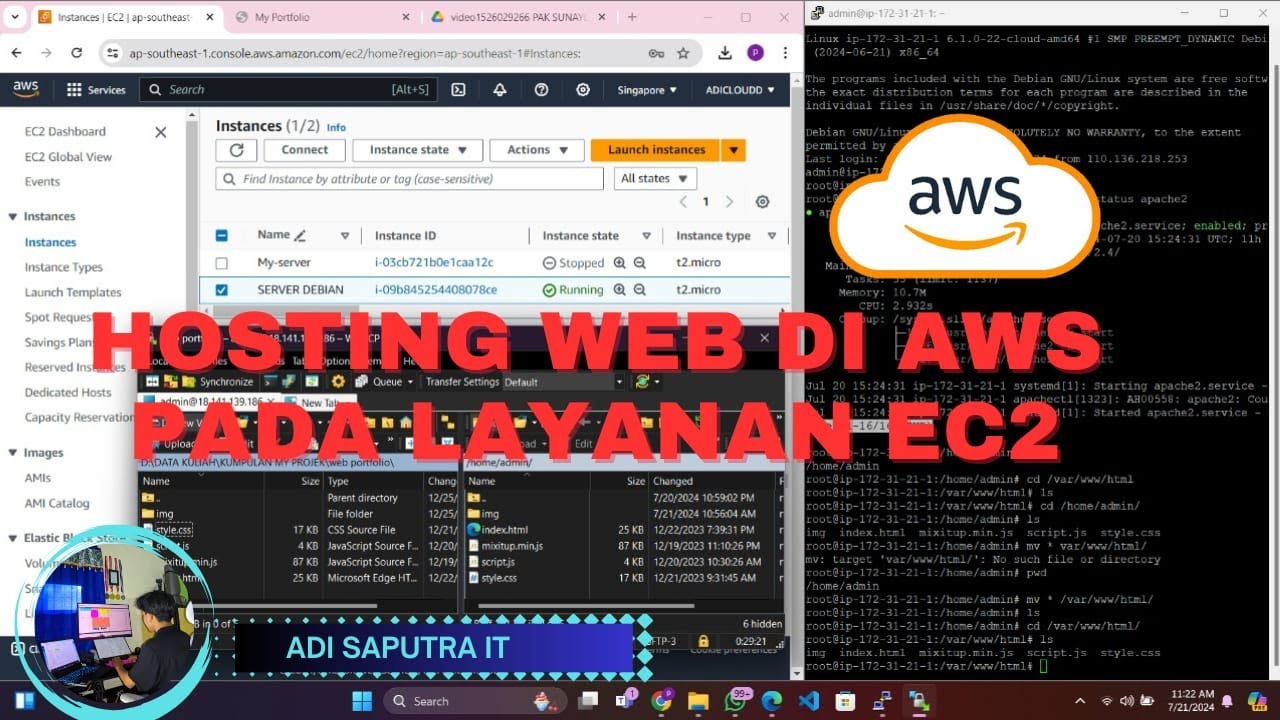
CARA HOSTING/UPLOAD WEBSITE DI AWS MENGGUNAKAN LAYANAN EC2

Build Your Own VPN | Free VPN

Create Your Own Speech-To-Text Service Using FasterWhisper
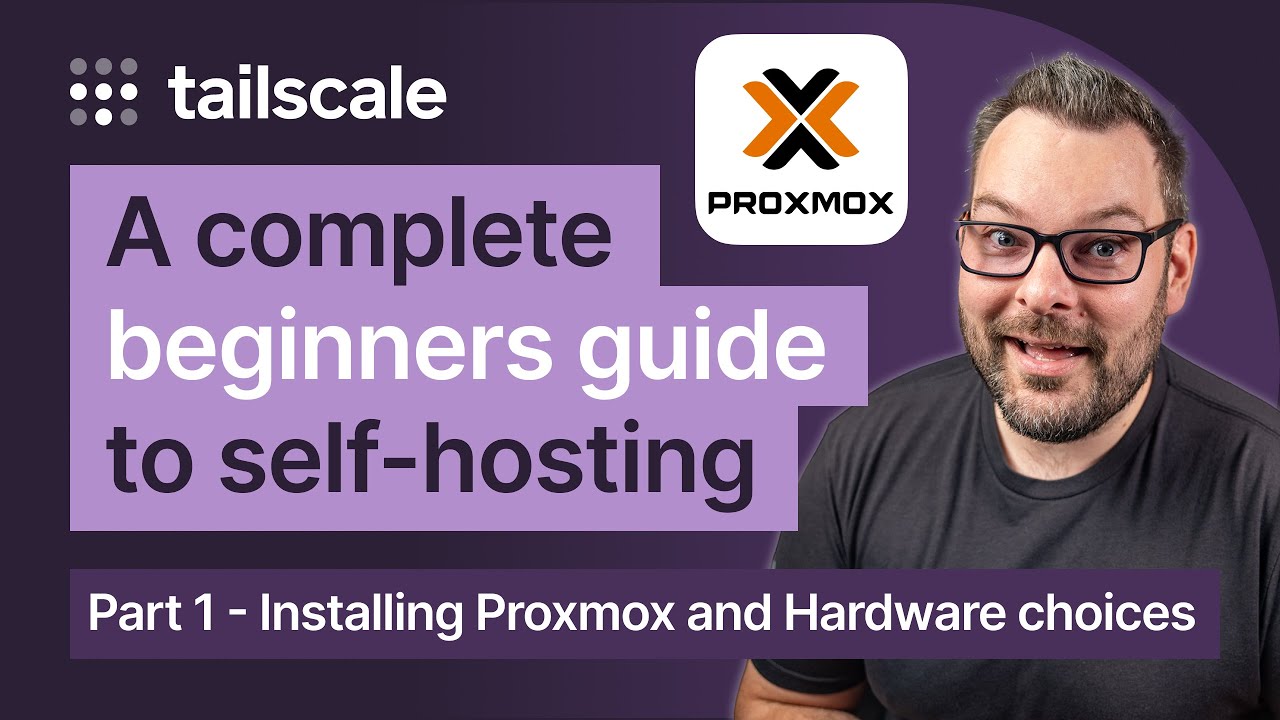
So, you want to start self-hosting? Part 1 - How to install Proxmox and pick your hardware.

Setup Kubernetes Cluster Using Kubeadm [Multi-node]
5.0 / 5 (0 votes)
