Bulk WhatsApp Broadcasting from Excel (Without getting blocked) - Promotional Messages -WA Marketing
Summary
TLDRIn this tutorial, Gautam demonstrates how to seamlessly import contacts into the AISNC dashboard and broadcast messages to them. He explains the rules for tagging, creating tags and attributes on the platform, and formatting international phone numbers. Gautam guides through the process of mapping CSV headers to AISNC attributes, importing contacts, and filtering them based on tags and attributes for targeted messaging. The video also covers personalizing broadcast messages and tracking campaign statistics, offering valuable insights for leveraging WhatsApp Business API to enhance business outreach.
Takeaways
- 📝 To import contacts into the AISNC dashboard, you must adhere to specific formatting rules, such as using vertical bar separators for tags.
- 🏷️ All tags and attributes for import must be pre-created on the AISNC platform to ensure they match the data in your CSV file.
- 🔍 When creating tags on the AISNC platform, you can enable them for the customer journey and user profile sections.
- 📊 User attributes like industry, lead stage, and country need to be defined and saved within the AISNC dashboard before importing contacts.
- 📞 For Indian phone numbers, any format is acceptable, but for international numbers, the full country code with a plus sign is required.
- 🔢 Excel and Google Sheets may automatically remove plus signs from phone numbers; to prevent this, use a custom number format to retain the plus sign.
- 📑 The first row of your CSV file should contain headers that match the attributes expected by the AISNC platform.
- 🔄 After creating tags and attributes, refresh the AISNC dashboard before proceeding with the import to ensure all new entries are recognized.
- 🗂️ During the import process, map the CSV headers to the corresponding AISNC attributes to ensure data is correctly assigned.
- 🚫 Duplicate phone numbers will not be added as new contacts; existing contacts will simply have their attributes updated.
- 📢 After importing contacts, you can filter and segment them based on tags, sources, and attributes for targeted messaging.
- 📩 Utilize the broadcast feature to send personalized messages to selected contacts, choosing between regular messages and pre-approved template messages.
Q & A
What is the main topic of the video tutorial?
-The main topic of the video tutorial is how to import contacts into the AISNC dashboard and broadcast messages to them.
What are the rules for tagging contacts in the AISNC platform?
-The rules for tagging contacts in the AISNC platform include keeping tags separated by a vertical bar (|) with no commas or full stops.
How should tags and attributes be created before importing contacts?
-Tags and attributes must be created manually on the AISNC platform before importing contacts. This includes defining tag values and attribute names.
What is the purpose of the 'customer journey' toggle when creating a tag?
-The 'customer journey' toggle, when turned on, makes the tag visible in the customer journey section of the user profile in the AISNC platform.
Why is the first row of the CSV file reserved for headers when importing contacts?
-The first row of the CSV file is reserved for headers to match the columns to the corresponding attributes in the AISNC contacts page during the import process.
How should phone numbers be formatted for Indian numbers when importing into AISNC?
-For Indian phone numbers, any format is acceptable, such as +91, 91, or 0, without the need for a plus sign in the actual number.
What is the correct format for phone numbers from countries other than India when importing into AISNC?
-For phone numbers from countries other than India, the complete country code along with a plus sign must be included.
How can the issue with Excel or Google Sheets removing the plus sign from phone numbers be resolved?
-The issue can be resolved by formatting the cells to a custom number format that includes a plus sign followed by the necessary number of zeros to represent the country code.
What is the source attribute in the AISNC platform, and how is it used?
-The source attribute in the AISNC platform is a predefined attribute that indicates the lead source. It can be used to categorize contacts based on where they originated from.
How can contacts be filtered in the AISNC dashboard after they have been imported?
-Contacts can be filtered in the AISNC dashboard based on different tags, source, and custom attributes such as lead stage, industry, and country.
What are the two types of messages that can be sent in a broadcast campaign on the AISNC platform?
-The two types of messages that can be sent in a broadcast campaign on the AISNC platform are regular messages, which are sent only to active users within the last 24 hours, and pre-approved template messages, which are sent to all users who have given consent.
Outlines

هذا القسم متوفر فقط للمشتركين. يرجى الترقية للوصول إلى هذه الميزة.
قم بالترقية الآنMindmap

هذا القسم متوفر فقط للمشتركين. يرجى الترقية للوصول إلى هذه الميزة.
قم بالترقية الآنKeywords

هذا القسم متوفر فقط للمشتركين. يرجى الترقية للوصول إلى هذه الميزة.
قم بالترقية الآنHighlights

هذا القسم متوفر فقط للمشتركين. يرجى الترقية للوصول إلى هذه الميزة.
قم بالترقية الآنTranscripts

هذا القسم متوفر فقط للمشتركين. يرجى الترقية للوصول إلى هذه الميزة.
قم بالترقية الآنتصفح المزيد من مقاطع الفيديو ذات الصلة
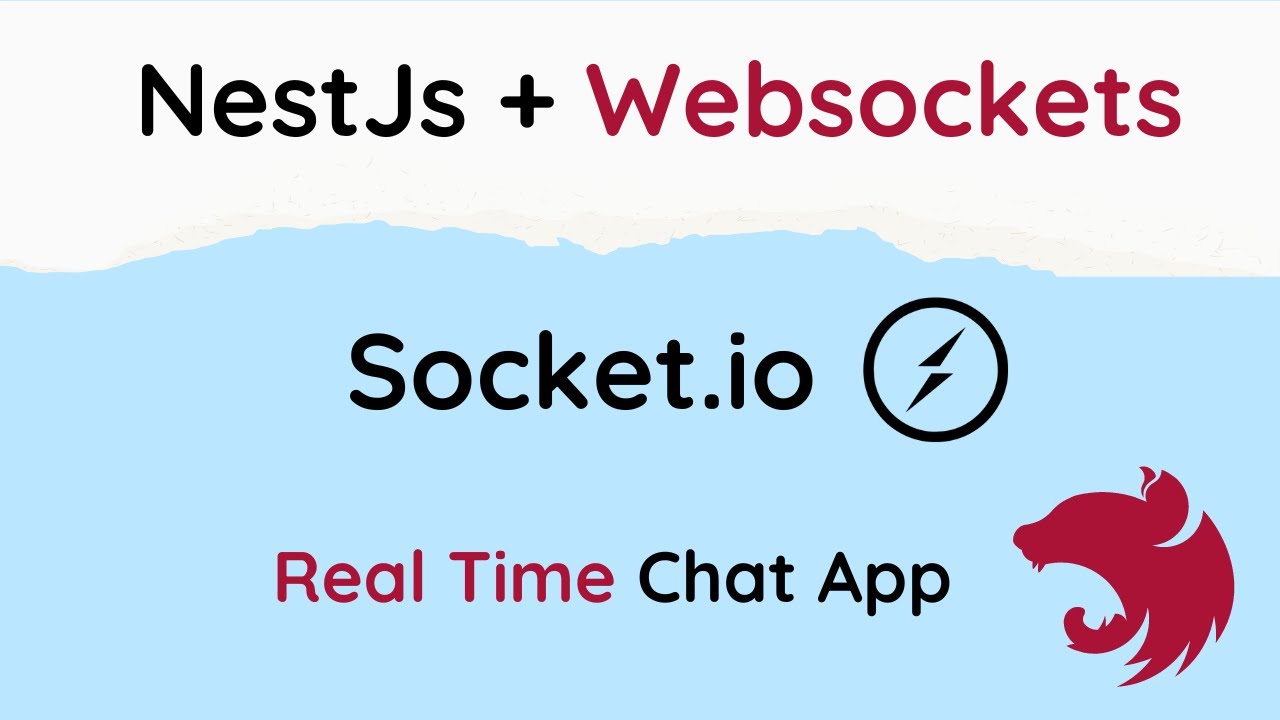
Websockets in NestJs (Real-Time Chat App)
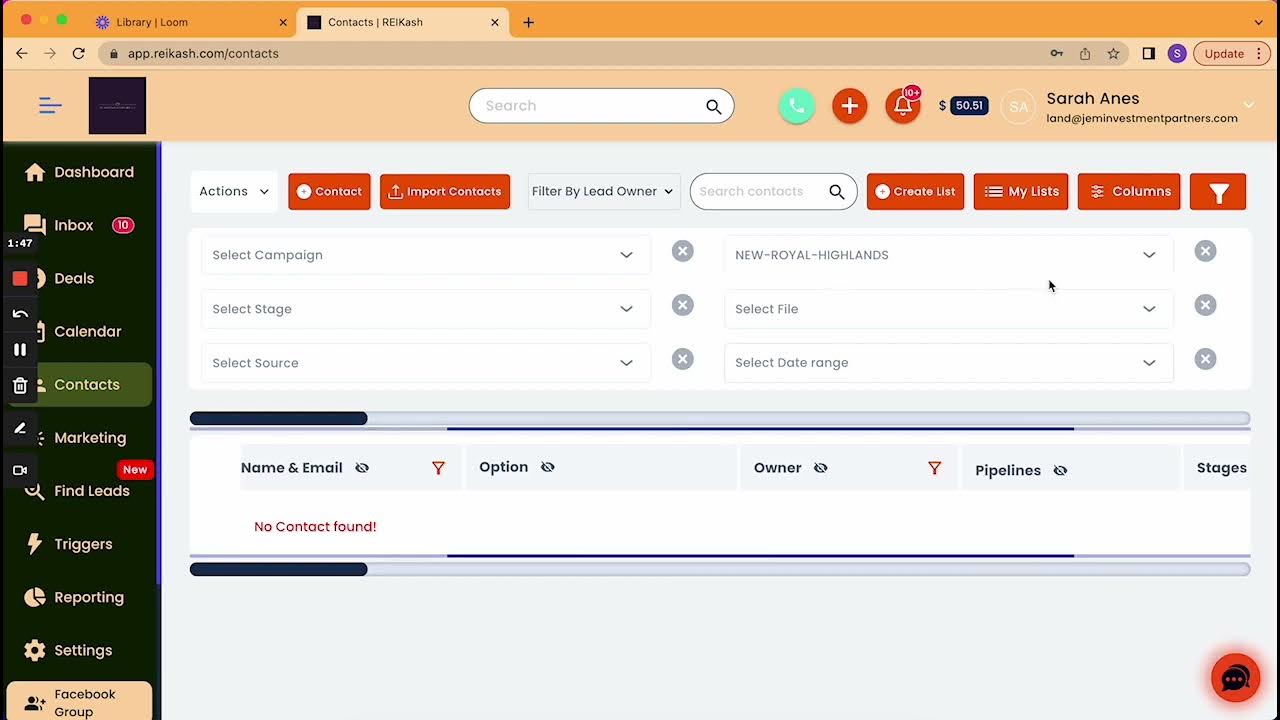
Adding Already Uploaded Contacts Into A Marketing Campaign
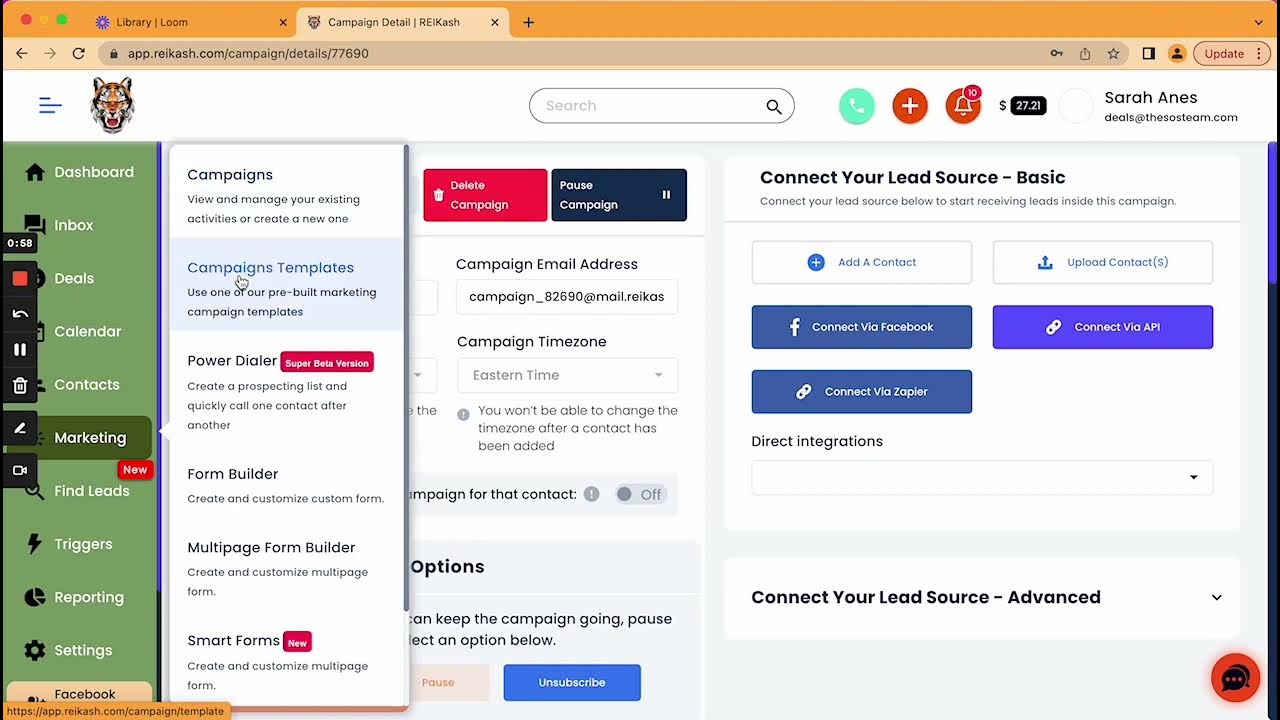
Two Ways to Start a Text Conversation in REI KASH

COMO USAR A DIGISAC PSICÓLOGAS PSICOGATTI LTDA
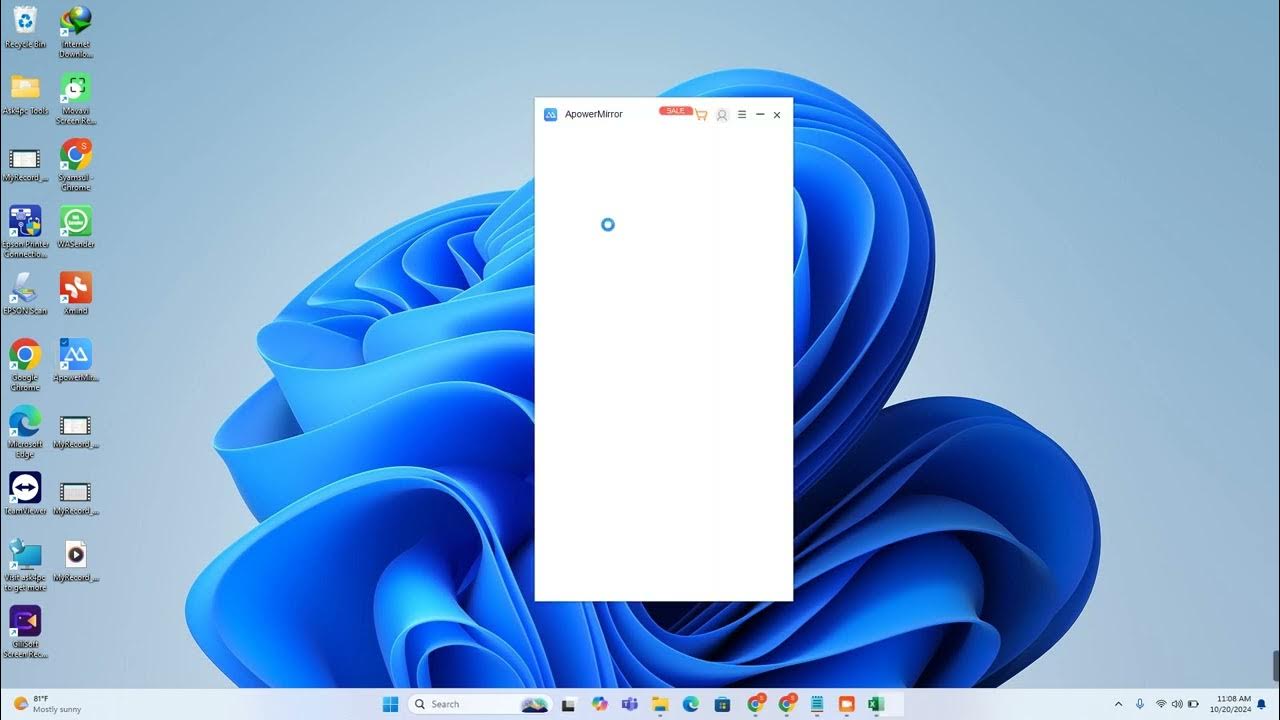
Cara Memasukan data kontak atau nomor hanphone ke google kontak secara masal
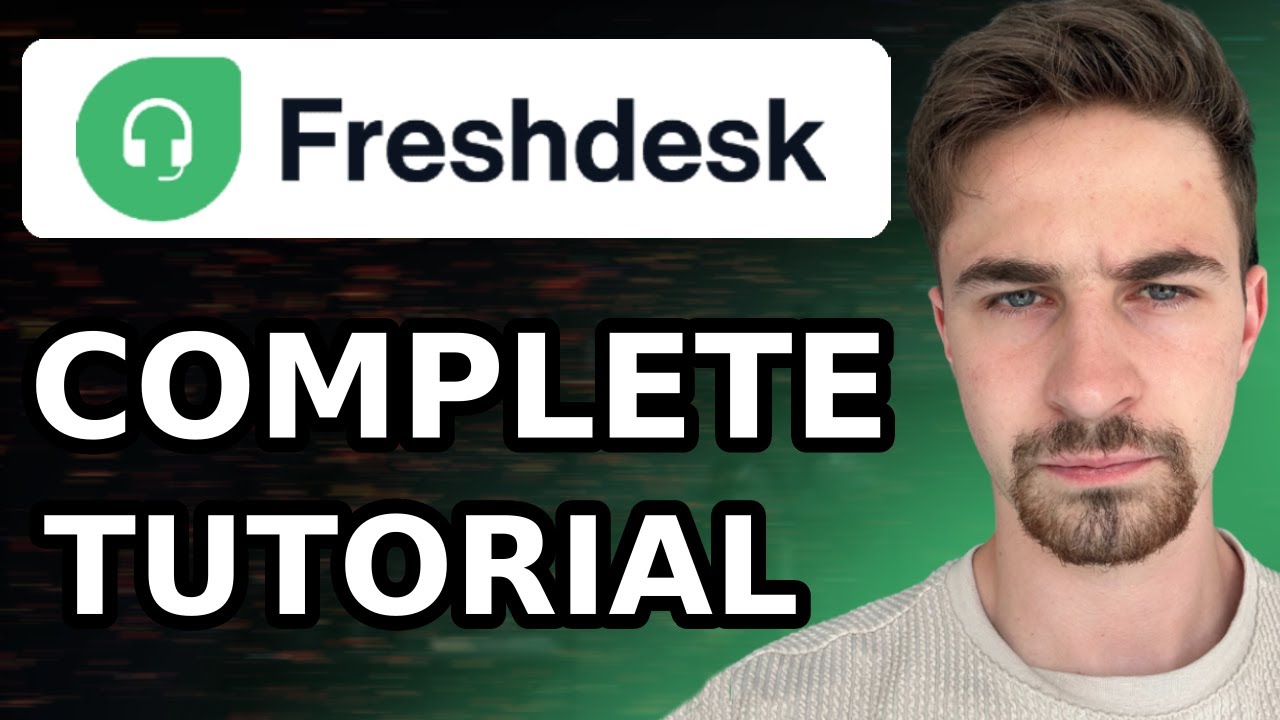
Complete Freshdesk Tutorial For Beginners (2024) | How to Use Freshdesk Customer Service & Ticketing
5.0 / 5 (0 votes)
