Cardboard Plugin: The Best Way to Manage Tasks in Obsidian
Summary
TLDRThe video script introduces 'Obsidian Cardboard,' a vital plugin for task management within the Obsidian application. The presenter guides viewers on integrating the Cardboard plugin, which is complemented by the pre-existing Task plugin. The tutorial covers essential settings, such as choosing the Task Emoji format for user-friendliness and configuring the Global Task Filter to distinguish between tasks and general checklists. The main feature of Cardboard is its ability to create boards for task organization, with columns representing different stages of task completion, such as 'undated,' 'today,' 'tomorrow,' 'future,' and 'completed.' The script also demonstrates how to customize boards using tags and dates, and highlights the plugin's capabilities, including editing due dates directly from the board and marking tasks as complete. The presenter suggests that future updates could include the ability to drag and drop tasks between columns, which would enhance the plugin's functionality. The video concludes by encouraging viewers to subscribe for more Obsidian tips and tricks through the 'Obsidian Ninja' newsletter.
Takeaways
- 📚 **Obsidian Cardboard Plugin**: A must-have for task management within Obsidian, enhancing workflow efficiency.
- 🔍 **Task Management**: Cardboard integrates with the Tasks plugin, allowing for a more user-friendly task format and management.
- 📋 **Global Task Filter**: Users can filter tasks by a specific string, like 'task hashtag', to differentiate between general checklists and tasks.
- 📅 **Date Board**: Cardboard creates a date-based board with columns for undated, today, tomorrow, future, and completed tasks.
- 📝 **Editing Capabilities**: Directly edit due dates and mark tasks as complete from the board, which updates the underlying Tasks plugin.
- 📌 **Subtask Support**: The plugin supports subtasks, allowing for a hierarchical organization of tasks.
- 🔄 **Drag and Drop**: While not currently supported, the ability to drag and drop tasks between columns would be a valuable feature addition.
- 🏷️ **Tag Board**: Cardboard also supports a tag-based board, categorizing tasks under specific tags for easy access.
- 📊 **Column Customization**: Users can create and customize columns based on tags, dates, or other criteria for a tailored task view.
- 🗂️ **Task Visibility**: Completed tasks are automatically moved to a designated 'completed' column for clear progress tracking.
- 💡 **Additional Resources**: For further tips and tricks, subscribe to the 'Obsidian Ninja' newsletter for more insights on using Obsidian.
Q & A
What is Obsidian Cardboard and why is it useful?
-Obsidian Cardboard is a plugin for the Obsidian note-taking app that is particularly useful for task management. It allows users to manage tasks more efficiently by creating boards that organize tasks into columns based on various criteria such as due dates and tags.
Which other plugin is required to use Obsidian Cardboard?
-To use Obsidian Cardboard, you need to have the Task plugin installed. The Task plugin is used for creating and managing tasks within Obsidian.
How can you make the Task plugin more user-friendly?
-You can make the Task plugin more user-friendly by choosing the 'Task Emoji format' in the options, which is considered more convenient and visually appealing.
What is the purpose of the 'Global task filter' option in the Task plugin?
-The 'Global task filter' option allows you to filter tasks by a specific string, which is useful if you have checklist items that are not tasks. You can specify a string, like 'task hashtag', to only show items that are meant to be tasks.
How do you install and enable Obsidian Cardboard?
-To install Obsidian Cardboard, you go to the settings, then to plugins, browse, and search for 'Cardboard'. After installation, you enable the plugin through the ribbon menu. It's not accessible through the command palette.
What are the different types of boards you can create with Obsidian Cardboard?
-With Obsidian Cardboard, you can create two types of boards: a 'date board' that organizes tasks by due dates, and a 'tag board' that categorizes tasks based on tags.
How does the date board in Obsidian Cardboard organize tasks?
-The date board organizes tasks into columns such as 'undated', 'today', 'tomorrow', 'future', and 'completed'. Tasks are sorted into these columns based on their due dates.
What is the process of adding a new column to a board in Obsidian Cardboard?
-To add a new column, you specify the column name, the type (such as 'stated' or 'taged'), and then add it to the board. You can also set filters like 'overdue' or 'between' to determine which tasks appear in the column.
Does Obsidian Cardboard support editing task due dates directly from the board?
-Yes, the latest version of Obsidian Cardboard allows you to edit the due date of tasks directly from the board, which is a convenient feature for quick updates.
How does the tag board in Obsidian Cardboard categorize tasks?
-The tag board categorizes tasks based on the tags assigned to them. It creates separate columns for different tags, such as 'development' and 'design', and also has columns for 'untagged' and 'completed' tasks.
What is the 'format View and completion date' setting in Obsidian Cardboard?
-The 'format View and completion date' setting in Obsidian Cardboard allows you to adjust how due dates and completion dates are displayed in the task view to avoid conflicts with the Task plugin's format.
What additional feature would make the Obsidian Cardboard plugin more complete?
-The ability to drag and drop tasks from one column to another would make the Obsidian Cardboard plugin more complete, offering more flexibility in managing task priorities and due dates.
Outlines

هذا القسم متوفر فقط للمشتركين. يرجى الترقية للوصول إلى هذه الميزة.
قم بالترقية الآنMindmap

هذا القسم متوفر فقط للمشتركين. يرجى الترقية للوصول إلى هذه الميزة.
قم بالترقية الآنKeywords

هذا القسم متوفر فقط للمشتركين. يرجى الترقية للوصول إلى هذه الميزة.
قم بالترقية الآنHighlights

هذا القسم متوفر فقط للمشتركين. يرجى الترقية للوصول إلى هذه الميزة.
قم بالترقية الآنTranscripts

هذا القسم متوفر فقط للمشتركين. يرجى الترقية للوصول إلى هذه الميزة.
قم بالترقية الآنتصفح المزيد من مقاطع الفيديو ذات الصلة
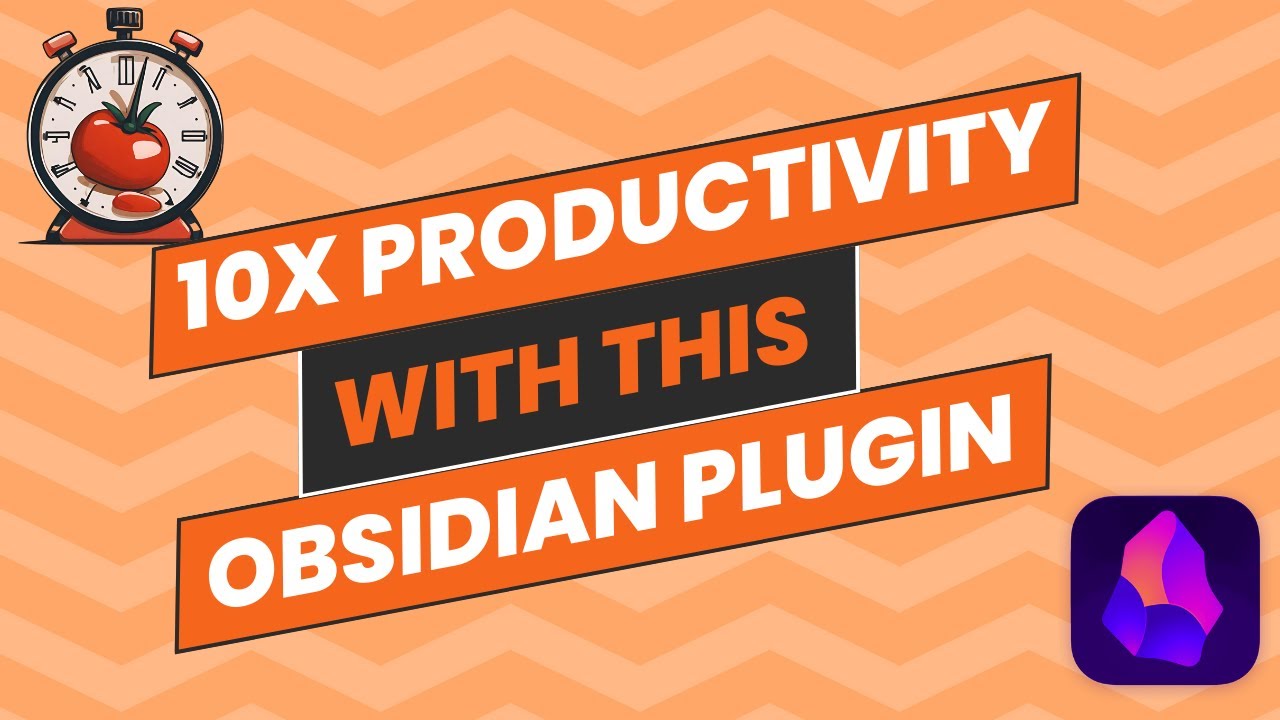
Pomodoro Timer: Improve Your Productivity With This Obsidian Plugin

Using the Obsidian Quick Add Plugin
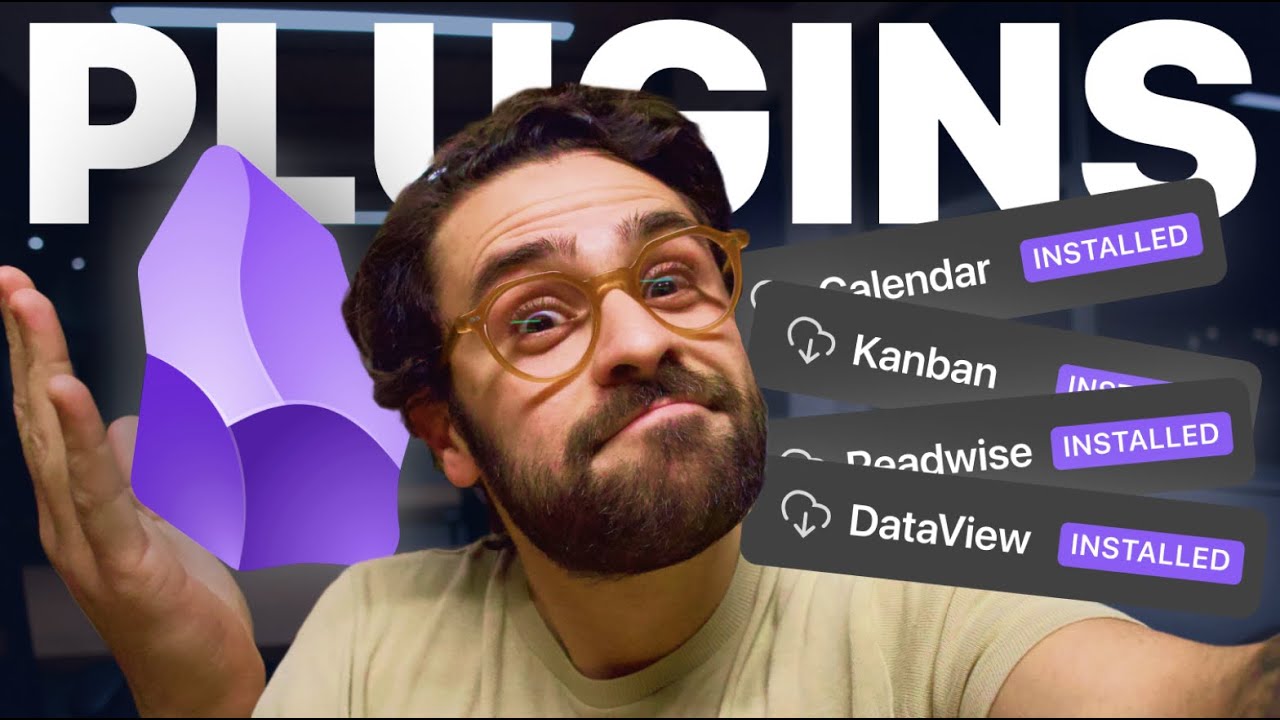
🏆 Top 5 Melhores Plugins para Obsidian | Obsidian Plugins

PRODUCTIVELY Learning New Things Using Obsidian

MASTER Obsidian's Powerful METADATA MENU Plugin - Step by Step
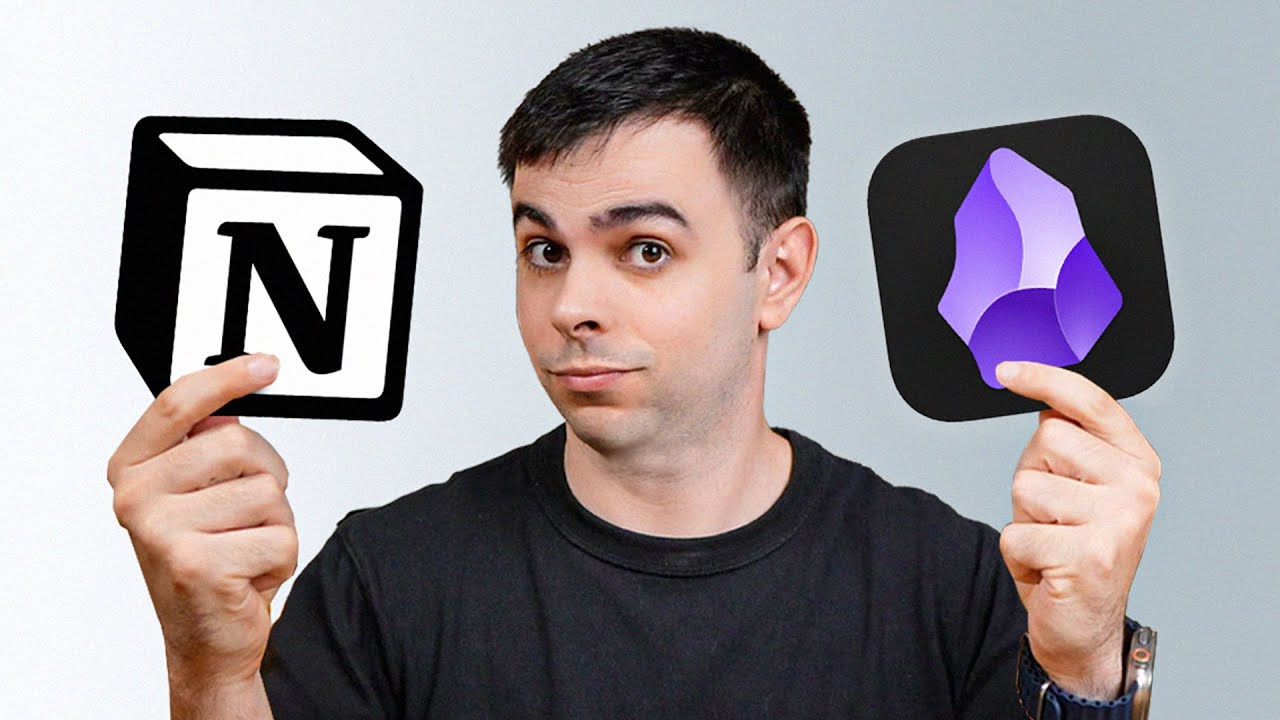
Notion VS Obsidian - Why I Use BOTH
5.0 / 5 (0 votes)
