MOTOROLA Moto G Pure Bypass Google Account Verification / Unlock FRP / Skip Google Lock
Summary
TLDRThis tutorial demonstrates how to bypass Google verification on a Motorola Moto and LG Pure device. It guides viewers through connecting to a network, enabling TalkBack for accessibility, using voice commands to open apps like YouTube, and navigating system settings to disable Google Play services. The method involves a series of steps, including muting the device, selecting system apps, and performing a factory reset to unlock the device without the need for a Google account, ultimately allowing the device to be set up as new.
Takeaways
- 🔒 The video demonstrates how to bypass Google verification on a locked Motorola Moto and LG Pure device.
- 🌐 An internet connection is required to start the process of bypassing the Google verification.
- 📱 The phone must be connected to a network and set up to the main page for the process to begin.
- 🔍 The video shows a locked device with a pattern and a Google account verification prompt.
- 🔑 The process involves enabling 'TalkBack' for accessibility to navigate the device without a screen lock.
- 🔊 The device's volume is muted to avoid the 'TalkBack' feature's loud and annoying voice.
- 🎙️ Voice commands are utilized to open Google Assistant and then YouTube, which is a crucial step in the process.
- 🔄 After opening YouTube, the 'TalkBack' feature is suspended to proceed with the setup.
- 🔄 Disabling 'Google Play services' is a key step to prevent the device from verifying the Google account.
- 🔄 The video guides through the process of accessing system settings and enabling/disabling specific services.
- 🔄 The device's accessibility menu is used to re-enable 'Google Play services' after it has been disabled.
- 🛠️ The final steps involve performing a factory reset through the device's settings to fully unlock it.
Q & A
What is the purpose of the video?
-The purpose of the video is to demonstrate how to bypass the Google verification on a Motorola Moto and LG Pure device.
What is the first requirement for the process described in the video?
-The first requirement is an internet connection to progress through the setup and connect to a network.
Why is the TalkBack feature enabled in the video?
-The TalkBack feature is enabled to navigate the device when the screen isn't functioning normally due to the Google verification lock.
How is the Google Assistant activated in the video?
-The Google Assistant is activated by double-tapping on the voice command option and then saying 'open Google Assistant' after hearing a beep.
What is the significance of opening YouTube in the process?
-Opening YouTube is part of the process to navigate through the device without being able to use the touch screen normally due to the TalkBack feature.
Why is the device volume muted in the video?
-The device volume is muted because the TalkBack feature has an annoying and loud voice that can be distracting.
How is the TalkBack feature suspended during the process?
-The TalkBack feature is suspended by holding the volume up and down buttons at the same time and then selecting 'turn on'.
What is the purpose of navigating to 'Google privacy policy' in the video?
-Navigating to the 'Google privacy policy' is part of the steps to bypass the Google verification lock, leading to a browser opening up with specific instructions.
Why is 'Google Play services' disabled in the process shown in the video?
-Google Play services is disabled to prevent the device from connecting to Google's servers and checking for updates, which is necessary for the bypass.
What is the final step described in the video to fully unlock the device?
-The final step is to perform a factory reset of the device through the settings, which removes all previous security measures including Google account locks.
Outlines

هذا القسم متوفر فقط للمشتركين. يرجى الترقية للوصول إلى هذه الميزة.
قم بالترقية الآنMindmap

هذا القسم متوفر فقط للمشتركين. يرجى الترقية للوصول إلى هذه الميزة.
قم بالترقية الآنKeywords

هذا القسم متوفر فقط للمشتركين. يرجى الترقية للوصول إلى هذه الميزة.
قم بالترقية الآنHighlights

هذا القسم متوفر فقط للمشتركين. يرجى الترقية للوصول إلى هذه الميزة.
قم بالترقية الآنTranscripts

هذا القسم متوفر فقط للمشتركين. يرجى الترقية للوصول إلى هذه الميزة.
قم بالترقية الآنتصفح المزيد من مقاطع الفيديو ذات الصلة
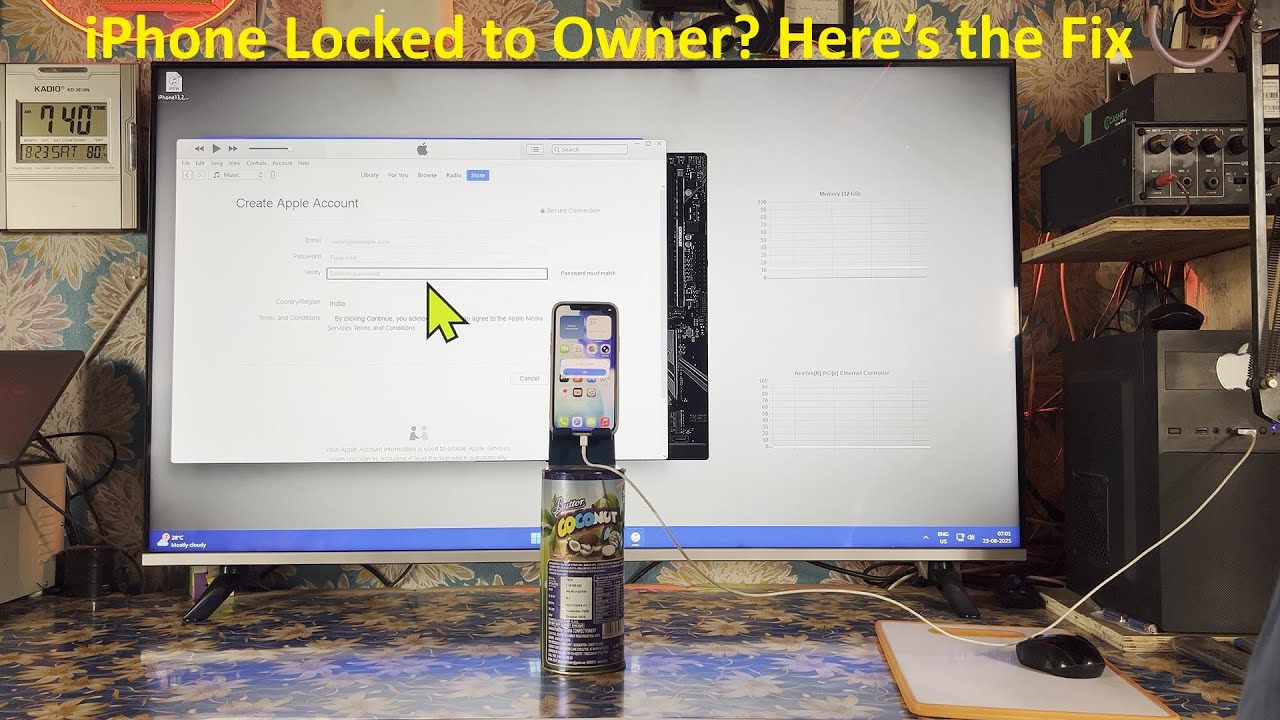
IOS 26 | iPhone Locked To Owner | How To Unlock Your iPhone Without Apple ID Password | 2025 | 2026

How To Secure Your Google Account So It Does Not Get Hacked

🚀 Complete Guide to Free iCloud Activation Unlocking on Any iPhone Without Jailbreak (

Moto G Stylus 5G (2024) - 7 Reasons to Avoid (Explained)

Belajar Mikrotik untuk pemula - Part 7/26

Cloning Mifare 1k "classic" chips to an xM1 with the Proxmark3
5.0 / 5 (0 votes)
