7B - Plugin Populer di figma
Summary
TLDRThis video tutorial introduces various useful plugins in Figma to assist designers. It begins with a guide on installing plugins and proceeds to recommend several, such as Anspress for effortless image integration, Content Real Hai for generating realistic placeholder text, and Image Pelet for color matching. It also covers Map Maker for creating maps and Smooth Shadow for adding sleek shadows to UI elements. The presenter advises on the selective use of plugins to avoid clutter and promises a practical exploration in the next video, making this an informative and engaging overview for designers seeking to enhance their Figma toolkit.
Takeaways
- 🔧 The video provides instructions on how to install plugins in Figma to enhance the design process.
- 📦 The 'Anspress' plugin is recommended for easily integrating images into UI designs without downloading them separately.
- 🖼️ The 'Content Real Hai' plugin assists in generating placeholder content for names, dates, and addresses in designs.
- 🎨 The 'Image Palette' plugin allows users to extract color palettes from images to match colors in UI designs.
- 🗺️ 'Map Maker' is a plugin that simplifies the process of adding maps to designs by inputting an address and adjusting map settings.
- 🌟 'Smooth Shadow' plugin enables the creation of smooth shadows for objects in the design with quick settings adjustments.
- 📝 The script emphasizes the importance of not overusing 'Lorem Ipsum' for serious design explorations as it may appear unprofessional.
- 🛠️ It's suggested to install and use only those plugins that are frequently needed to avoid cluttering the workspace with unused tools.
- 👍 The presenter shares personal recommendations of plugins based on their own experience and usage.
- 📚 The video promises a follow-up tutorial on applying the learned concepts to create UI design explorations.
- 👋 The video concludes with a thank you and a sign-off, indicating the end of the information session.
Q & A
What is the main topic of the video?
-The main topic of the video is to provide information about useful plugins in Figma that can assist in the design process.
How can one install a plugin in Figma according to the video?
-To install a plugin in Figma, you need to go to the 'Community' menu, then select 'Plugins', and from there, you can see a list of available plugins and install them by clicking 'Install'.
What is the first recommended plugin mentioned in the video and why is it useful?
-The first recommended plugin is 'Unsplash'. It is useful because it allows designers to easily incorporate images into their UI designs without having to download them separately.
How can one use the Unsplash plugin to add an image to their design in Figma?
-To use the Unsplash plugin, create a shape or area where you want to fill an image, right-click, select 'Plugins', and then choose 'Unsplash'. Search for the desired image and click on it to apply it to your design.
What is the purpose of the 'Content Real' plugin mentioned in the video?
-The 'Content Real' plugin is used to generate placeholder content such as names, dates, and addresses, which can be helpful when designing but unsure of the actual content to use.
Why should one be cautious about using 'Lorem Ipsum' for design exploration?
-Using 'Lorem Ipsum' for design exploration should be avoided as it may give an impression of being unserious or not professional, especially in serious design contexts.
What is the 'Image Palette' plugin and how can it be used in Figma?
-The 'Image Palette' plugin allows users to extract color palettes from images to match colors in their UI designs. To use it, select the image, right-click, choose 'Palette', and the color palette will appear for use in the design.
How can the 'Map Maker' plugin assist in creating maps for a design?
-The 'Map Maker' plugin helps in generating maps for a design by creating a box or area for the map, right-clicking, selecting 'Map Maker', entering the address, choosing the map type, and setting the zoom level. Once done, pressing 'Make Map' will generate the map.
What is the 'Smooth Shadow' plugin and how does it work?
-The 'Smooth Shadow' plugin enables designers to create smooth shadows for objects in their designs quickly. It involves right-clicking the object, selecting the plugin, choosing 'Smooth Shadow', setting the shadow preferences, and then applying it.
What advice does the video give regarding the installation of plugins in Figma?
-The video advises to install only those plugins that are frequently used and helpful, rather than installing too many and not using them, to avoid clutter and confusion.
What will be the focus of the next video according to the script?
-The next video will focus on practicing the creation of UI design explorations by applying the concepts and plugins learned from the previous video.
Outlines

هذا القسم متوفر فقط للمشتركين. يرجى الترقية للوصول إلى هذه الميزة.
قم بالترقية الآنMindmap

هذا القسم متوفر فقط للمشتركين. يرجى الترقية للوصول إلى هذه الميزة.
قم بالترقية الآنKeywords

هذا القسم متوفر فقط للمشتركين. يرجى الترقية للوصول إلى هذه الميزة.
قم بالترقية الآنHighlights

هذا القسم متوفر فقط للمشتركين. يرجى الترقية للوصول إلى هذه الميزة.
قم بالترقية الآنTranscripts

هذا القسم متوفر فقط للمشتركين. يرجى الترقية للوصول إلى هذه الميزة.
قم بالترقية الآنتصفح المزيد من مقاطع الفيديو ذات الصلة

Teknik Handal UI/UX Design dengan Figma (Eps 7)
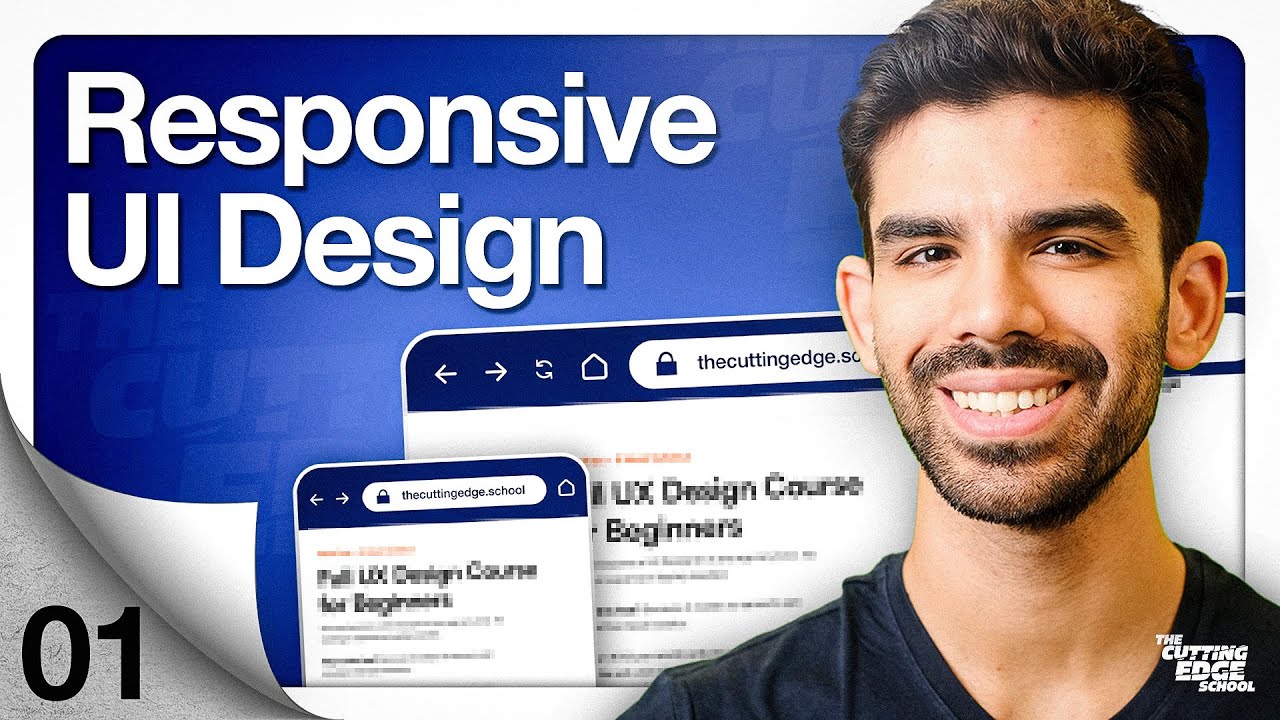
Responsive Design Beginner's Tutorial for Figma
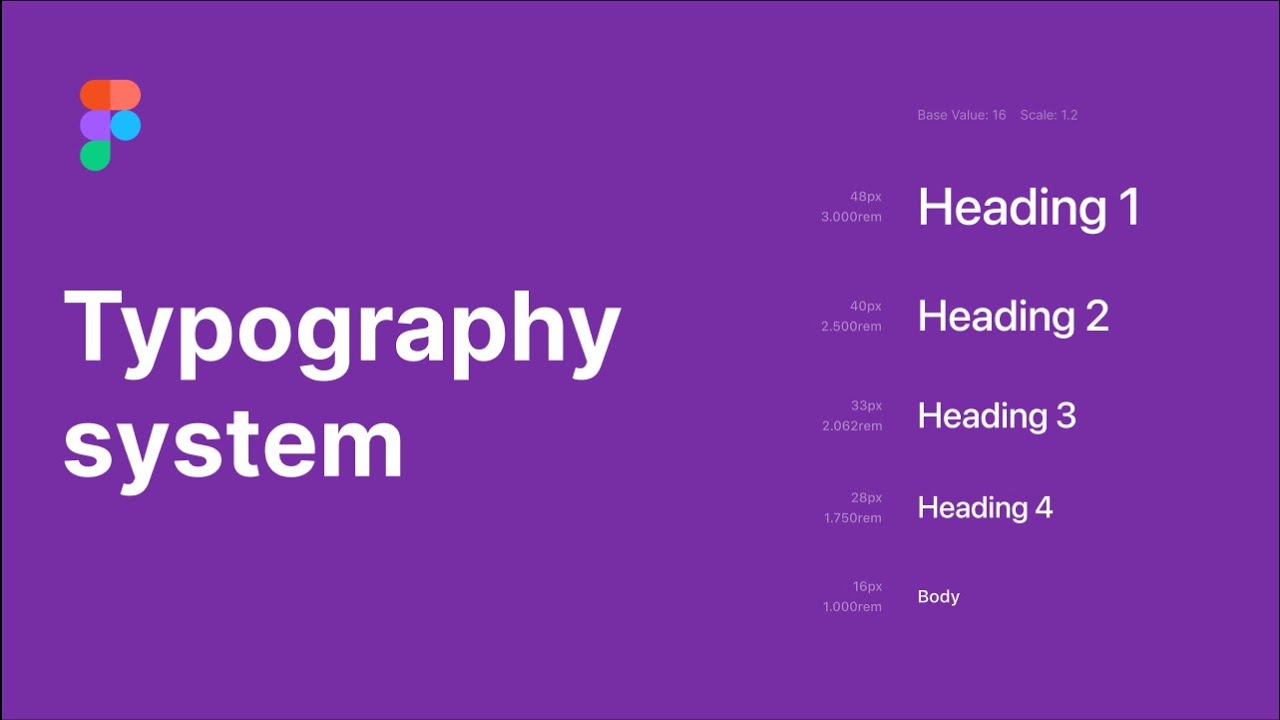
Creating typography system in Figma

How to Build an Effective Design System: Episode 1 - Wrapping Radix UI DropdownMenu Components 🚀
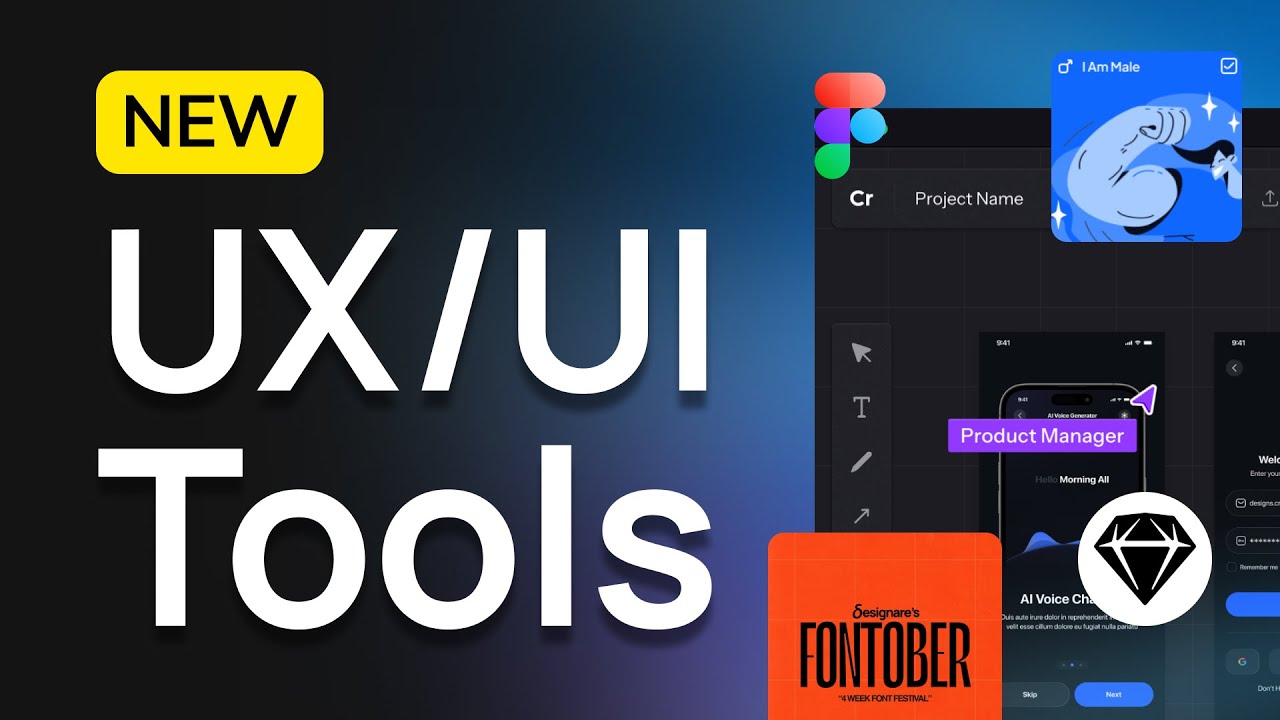
Exciting New UX/UI Tools! – Figma Lawsuit, Framer Plugins, Big Prizes & More
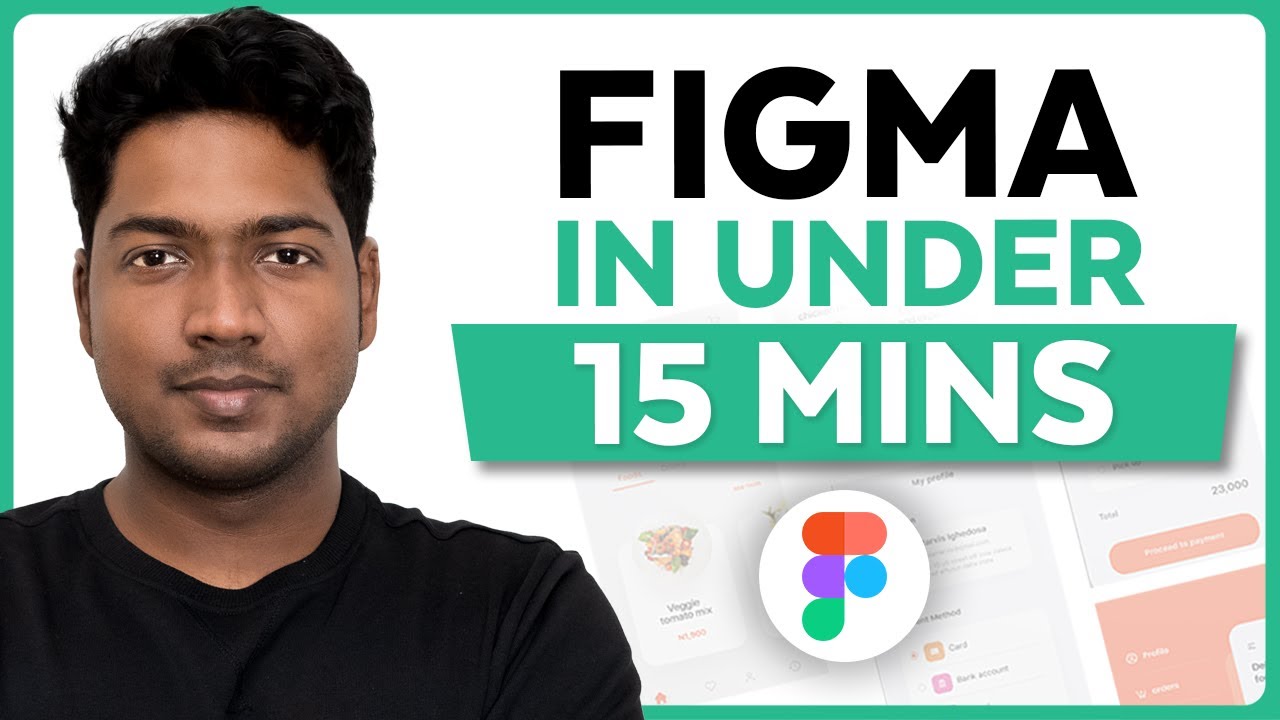
Master Figma UI Design in 15 Minutes | This Tutorial Is For You!
5.0 / 5 (0 votes)
