Tutorial: Quick Smooth Camera Movements in Blender
Summary
TLDRIn this tutorial, Austin demonstrates how to create incredibly smooth and dynamic camera movements in real time using Blender. He walks viewers through setting up a wide-angle camera, navigating scenes with WASD controls, and recording movements with Auto Key. The video covers essential techniques like sampling and smoothing keyframes to achieve professional-looking results quickly. Austin showcases practical tips for precise camera control, including gravity adjustments and inserting keyframes at the start and end for smoother transitions. He also illustrates the workflow on an advanced scene with a car, highlighting the efficiency and versatility of this method for rapid scene prototyping and cinematic animations.
Takeaways
- 🎥 Real-time camera animation in Blender can be achieved by recording movements using the Walk Navigation mode.
- 🖱️ Setting up a custom hotkey (e.g., Shift + F) allows for quick activation of the Walk Navigation tool.
- ⏺️ Auto Key must be enabled to record keyframes while moving the camera.
- 📊 The Graph Editor helps visualize and adjust keyframes for smoother camera motion.
- ✨ The 'Smooth Keys' function makes keyframes more fluid and natural.
- 🗂️ 'Sample Keyframes' fills gaps where no keyframes were recorded, ensuring consistent animation.
- ⏩ Combining Sample Keyframes with Smooth Keys allows for rapid prototyping of camera movements.
- 🏞️ Gravity and height adjustments (pressing G) help simulate a realistic Steadicam operator perspective.
- 📐 In advanced scenes, pre-inserting keyframes at the start and end ensures smooth acceleration and deceleration.
- 🚗 This workflow works with all render engines, can be exported to other software, and is suitable for complex scenes like cars in Blender.
- 🎨 Additional tricks, like parenting a Steadicam cutout to the camera, can add subtle realism or visual interest in reflections.
- ⏱️ Overall, this method drastically reduces time spent on creating smooth camera animations while maintaining high flexibility.
Q & A
What is the main technique demonstrated in the video for animating a camera smoothly?
-The video demonstrates the technique of recording real-time camera movements and then smoothing the keyframes to create smooth camera animations quickly and efficiently.
How can you record the camera movement in real-time in Blender?
-To record the camera movement in real-time, you need to enable Auto Key and use a custom hotkey (like Shift + F) to activate walk navigation and start moving the camera. The keyframes are recorded automatically as you move around.
What is the purpose of using the Graph Editor in this workflow?
-The Graph Editor is used to view the recorded keyframes in real-time and make adjustments such as smoothing or filling in gaps between keyframes to enhance the animation's fluidity.
What does the 'Key Smooth Keys' function do?
-The 'Key Smooth Keys' function smooths the recorded keyframes, making the camera movement more natural and less jerky.
Why is the 'Sample Keyframes' function important in this workflow?
-The 'Sample Keyframes' function fills in gaps where keyframes were not recorded, ensuring that the camera movement is continuous and smooth even in areas where no initial keyframes were generated.
How do you create smoother transitions at the beginning and end of the camera movement?
-To create smoother transitions, you can insert keyframes at the beginning and end of the animation, ensuring the camera starts and ends the movement more smoothly. This can be done by selecting the first and last keyframes and pressing 'I' to insert available keyframes.
What is the role of gravity in the animation process?
-Gravity is activated by pressing the 'G' key. This adds a natural weight and physicality to the camera movement, making it feel more realistic as if the camera is being operated by a person walking with real-world constraints.
How does changing the camera's lens to a 20mm wide-angle lens impact the animation?
-A 20mm wide-angle lens provides a broader view, which enhances the sense of space in the animation and is ideal for capturing dynamic camera movements, especially in a large environment like the car cave example shown.
What is the significance of the 'Shift + Alt + O' shortcut?
-The 'Shift + Alt + O' shortcut is used to sample keyframes after they’ve been inserted. It automatically smooths the camera animation by distributing the keyframes evenly and ensuring a consistent, fluid motion.
What creative technique is suggested at the end of the video to add a Steadicam effect?
-The video suggests a playful, creative technique where you cut out a picture of a Steadicam operator, parent it to the camera, and have it follow the camera's movement. This creates a subtle, illusionary reflection in the car's paint, adding a touch of realism while hinting at the use of technology.
Outlines

هذا القسم متوفر فقط للمشتركين. يرجى الترقية للوصول إلى هذه الميزة.
قم بالترقية الآنMindmap

هذا القسم متوفر فقط للمشتركين. يرجى الترقية للوصول إلى هذه الميزة.
قم بالترقية الآنKeywords

هذا القسم متوفر فقط للمشتركين. يرجى الترقية للوصول إلى هذه الميزة.
قم بالترقية الآنHighlights

هذا القسم متوفر فقط للمشتركين. يرجى الترقية للوصول إلى هذه الميزة.
قم بالترقية الآنTranscripts

هذا القسم متوفر فقط للمشتركين. يرجى الترقية للوصول إلى هذه الميزة.
قم بالترقية الآنتصفح المزيد من مقاطع الفيديو ذات الصلة

Gimbal and Handheld Moves & Techniques For CINEMATIC Music Videos! | Sony fx3
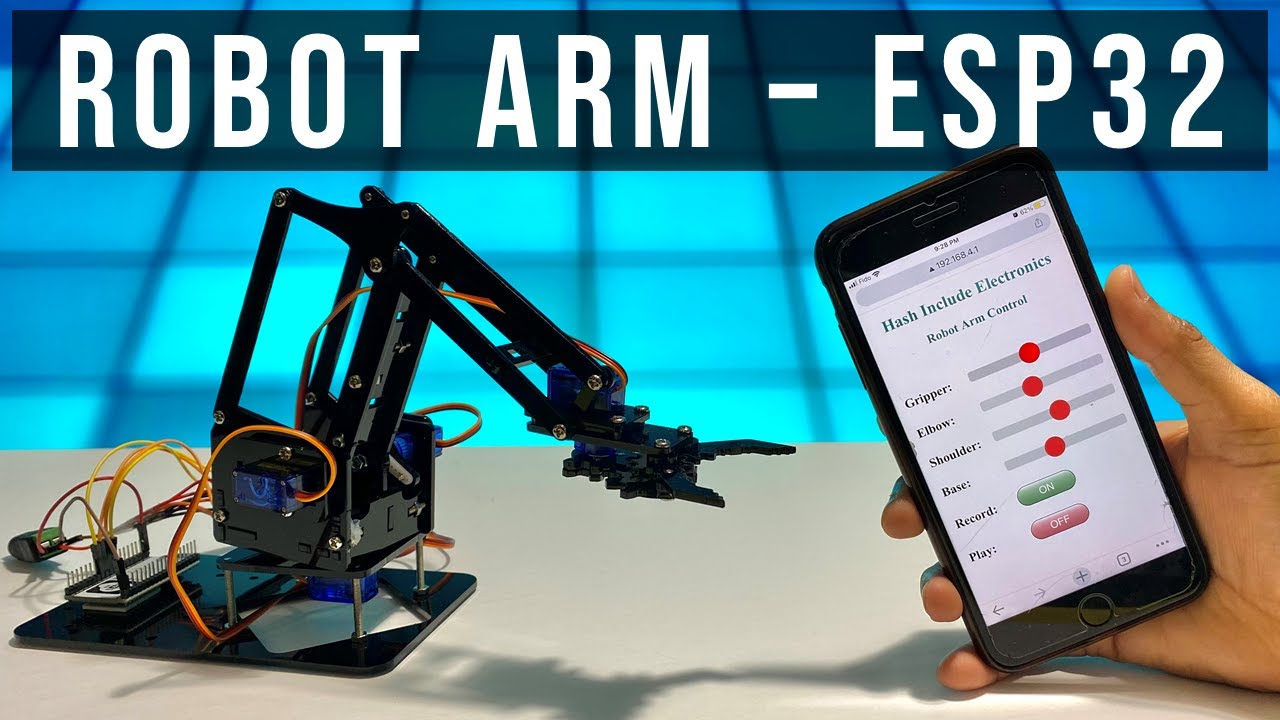
Robot Arm using ESP32 and Smartphone | Complete Robot Arm assembly 🔥

Making a GOOD third person camera in Godot 4

The NEW way of Speedramping in DaVinci Resolve / DaVinci Resolve Tutorial

How to make Trending UI Animations in After Effects
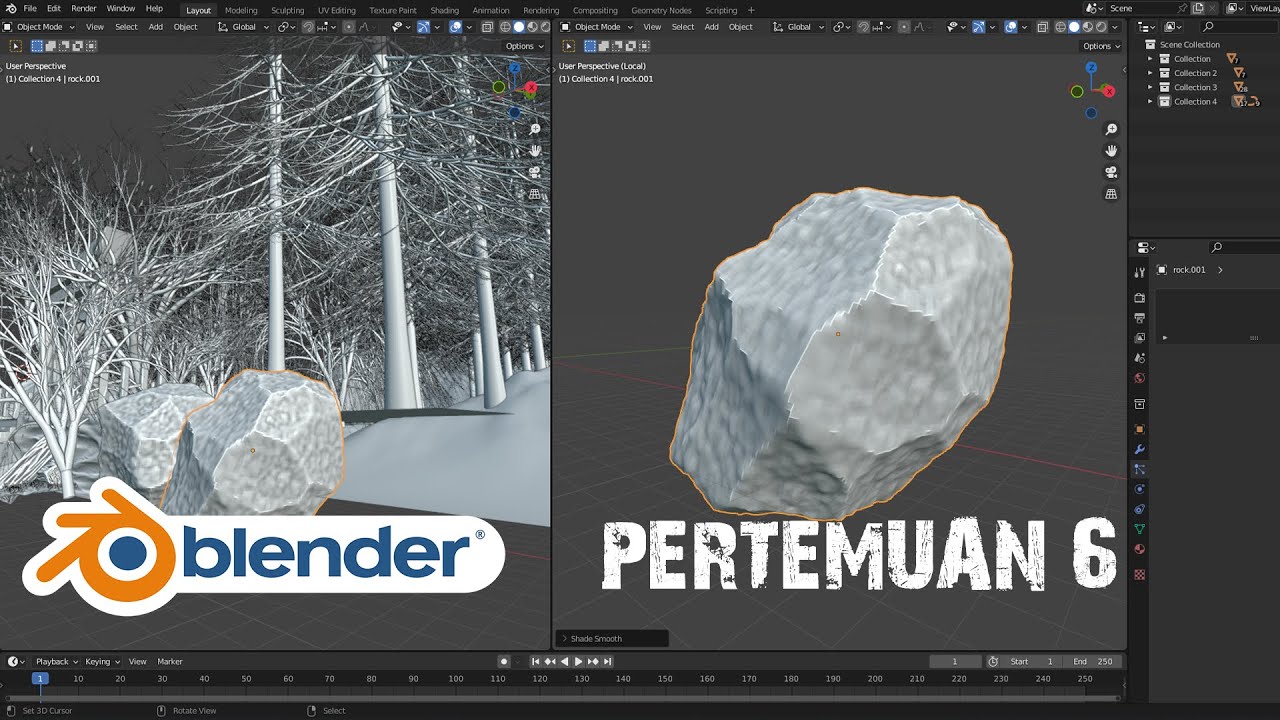
Rock Generator | Blender Tutorial for Beginner
5.0 / 5 (0 votes)
