Cara Setting BIOS Laptop HP
Summary
TLDRThis tutorial walks users through the process of installing Windows 10 on an HP laptop by first accessing the BIOS setup, configuring boot order, and selecting the appropriate settings for USB installation. The script highlights key actions like enabling legacy boot for MBR systems and adjusting boot priority, ensuring that the laptop boots from the USB drive. Once these steps are completed, users can proceed with the Windows 10 installation, following on-screen prompts for a successful setup.
Takeaways
- 😀 Power on the HP 250 G5 laptop and immediately press the Escape (Esc) button to enter the BIOS setup.
- 😀 Once in BIOS, press F10 to access the BIOS settings.
- 😀 Navigate to the 'System Configuration' tab using arrow keys and select the necessary options.
- 😀 To change settings, use the arrow keys to move up or down and F5 or F6 to adjust values.
- 😀 Enable Legacy Boot Mode if using an MBR partition for the flash disk to install Windows.
- 😀 If using GPT partition system, leave Legacy Boot Mode disabled.
- 😀 To prioritize booting from USB, move the USB hard disk or flash drive to the top of the boot options list using F5 or F6.
- 😀 Plug in the USB flash drive before restarting the laptop to ensure proper boot sequence.
- 😀 After setting the boot priority, press 'Escape' to exit BIOS and restart the laptop.
- 😀 The laptop will boot from the USB flash drive and begin the Windows 10 installation process.
- 😀 The process of installing Windows 10 can be followed by watching the video tutorial for a step-by-step guide.
Q & A
What is the first step in setting up Windows 10 on an HP laptop?
-The first step is to power on the laptop and press the 'Esc' or 'Escape' button immediately after pressing the power button to enter the BIOS setup.
How do you enter the BIOS setup on the HP laptop?
-To enter the BIOS setup, press the 'Esc' button and then follow the on-screen prompts to access the BIOS settings.
What should you do after entering the BIOS setup?
-Once in the BIOS setup, navigate to the 'System Configuration' tab using the arrow keys. Use the up and down arrow keys to select items, and the F5 or F6 keys to change settings.
What is the purpose of setting the 'Legacy' option in the BIOS?
-The 'Legacy' option allows the laptop to boot from older systems, such as a flash drive with an MBR partition. If using a GPT partition for the USB drive, 'Legacy' should be disabled.
What happens when you disable 'Legacy' boot mode?
-Disabling 'Legacy' boot mode changes the boot settings to support modern boot systems like UEFI, which is required for booting from a USB with a GPT partition.
How can you prioritize the USB device for booting in the BIOS?
-To prioritize the USB device, go to the boot options in the BIOS and use the F5 or F6 keys to move the USB option to the top of the list.
What is the role of the F5 and F6 keys in the BIOS?
-The F5 and F6 keys are used to move items up or down within the BIOS settings, such as prioritizing the boot order.
What should you do before turning off the laptop if you plan to install from a USB?
-Before turning off the laptop, ensure the USB flash drive is plugged in so that the system can boot from it when powered on again.
What happens after you set the USB device to the top of the boot order?
-Once the USB device is set at the top, the laptop will boot from the USB drive when powered on, allowing the installation process for Windows 10 to begin.
How do you begin the installation process of Windows 10 on the laptop?
-After booting from the USB drive, the Windows 10 installation process will appear, and you can proceed with the installation by following the on-screen instructions.
Outlines

هذا القسم متوفر فقط للمشتركين. يرجى الترقية للوصول إلى هذه الميزة.
قم بالترقية الآنMindmap

هذا القسم متوفر فقط للمشتركين. يرجى الترقية للوصول إلى هذه الميزة.
قم بالترقية الآنKeywords

هذا القسم متوفر فقط للمشتركين. يرجى الترقية للوصول إلى هذه الميزة.
قم بالترقية الآنHighlights

هذا القسم متوفر فقط للمشتركين. يرجى الترقية للوصول إلى هذه الميزة.
قم بالترقية الآنTranscripts

هذا القسم متوفر فقط للمشتركين. يرجى الترقية للوصول إلى هذه الميزة.
قم بالترقية الآنتصفح المزيد من مقاطع الفيديو ذات الصلة
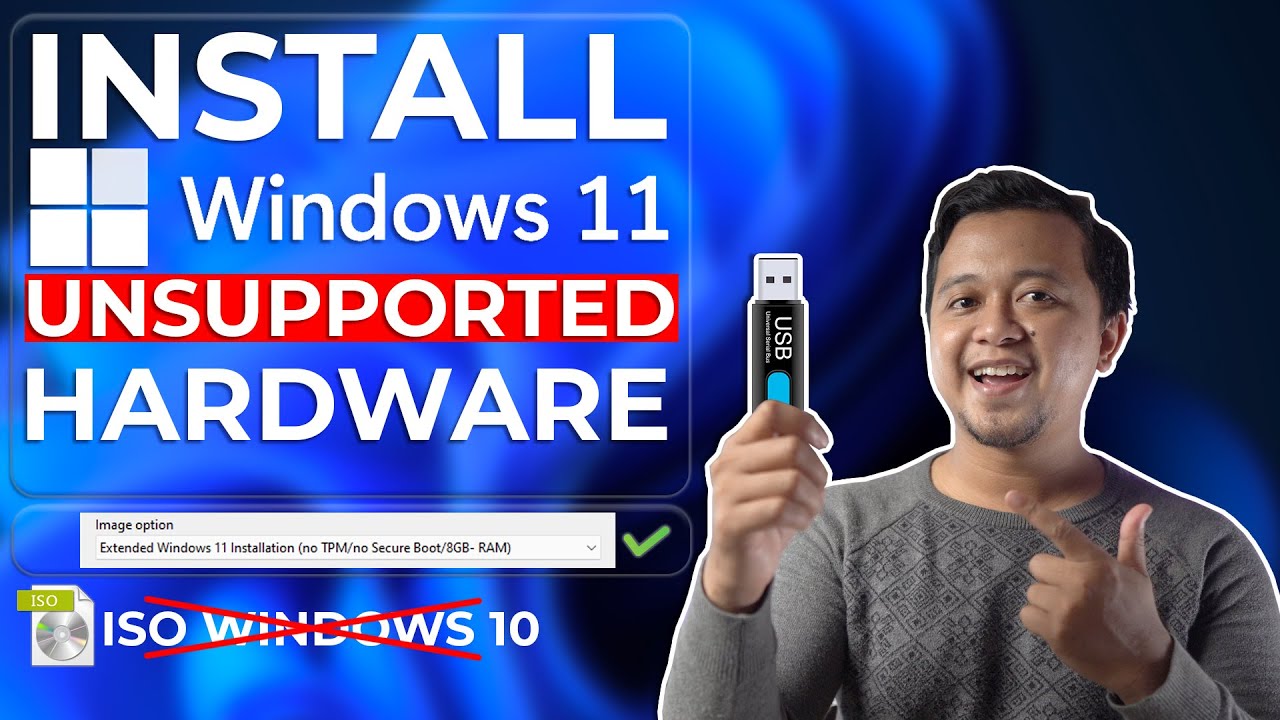
Cara Install Windows 11 Di Unsupported Hardware & Tanpa TPM 2.0 Dengan Mudah - LENGKAP !
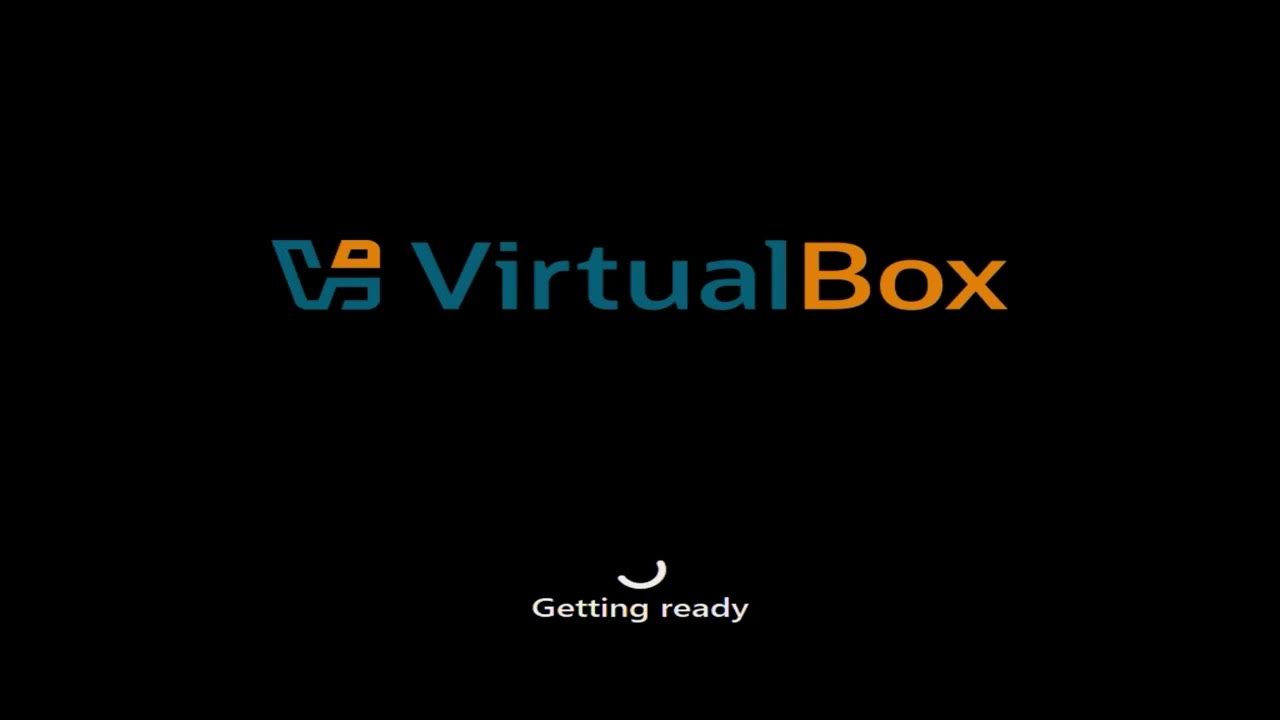
Tutorial Instalasi Windows 11

How to install Windows 10 on Asus X540 Laptop - Enable USB Boot in Bios Settings
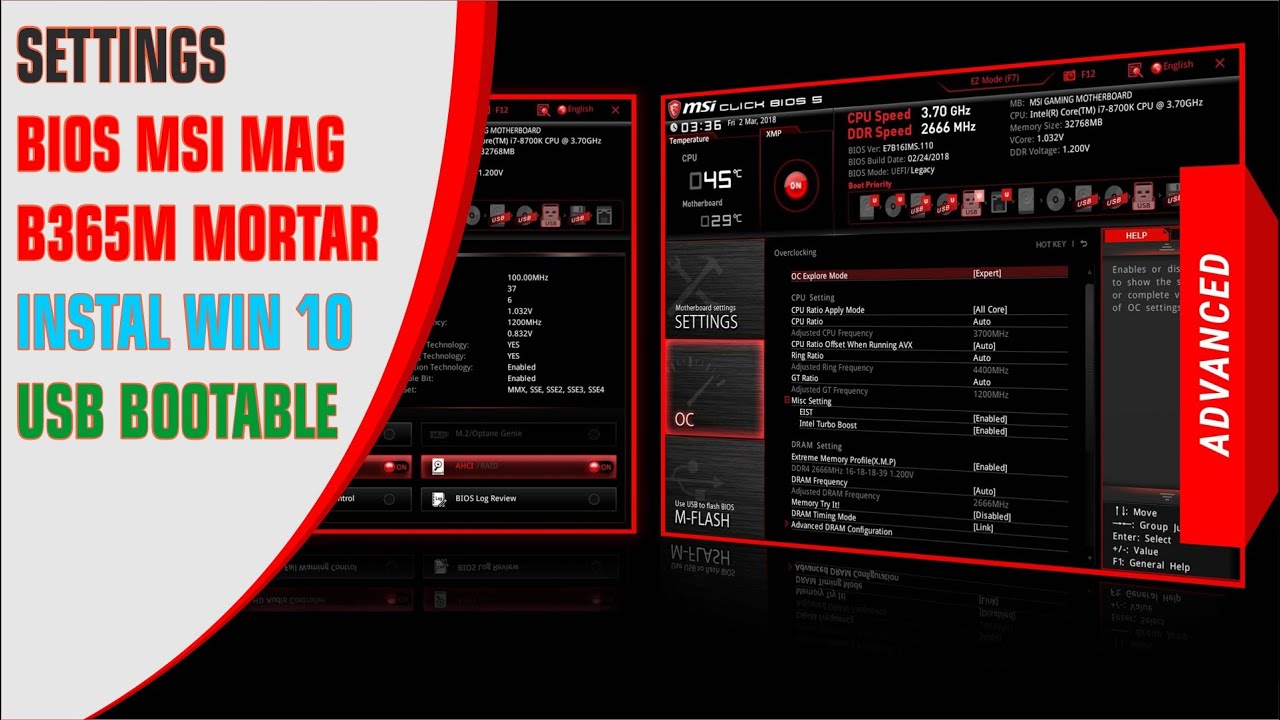
Bios MSI Instal Win 10
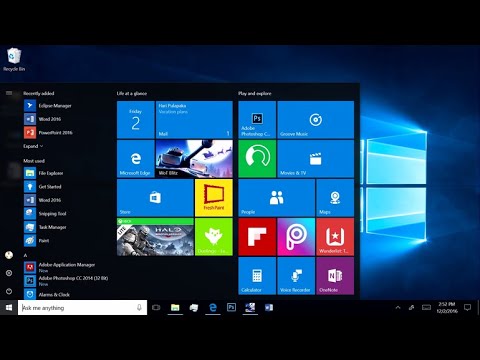
Install Windows 10 Enterprise di PC
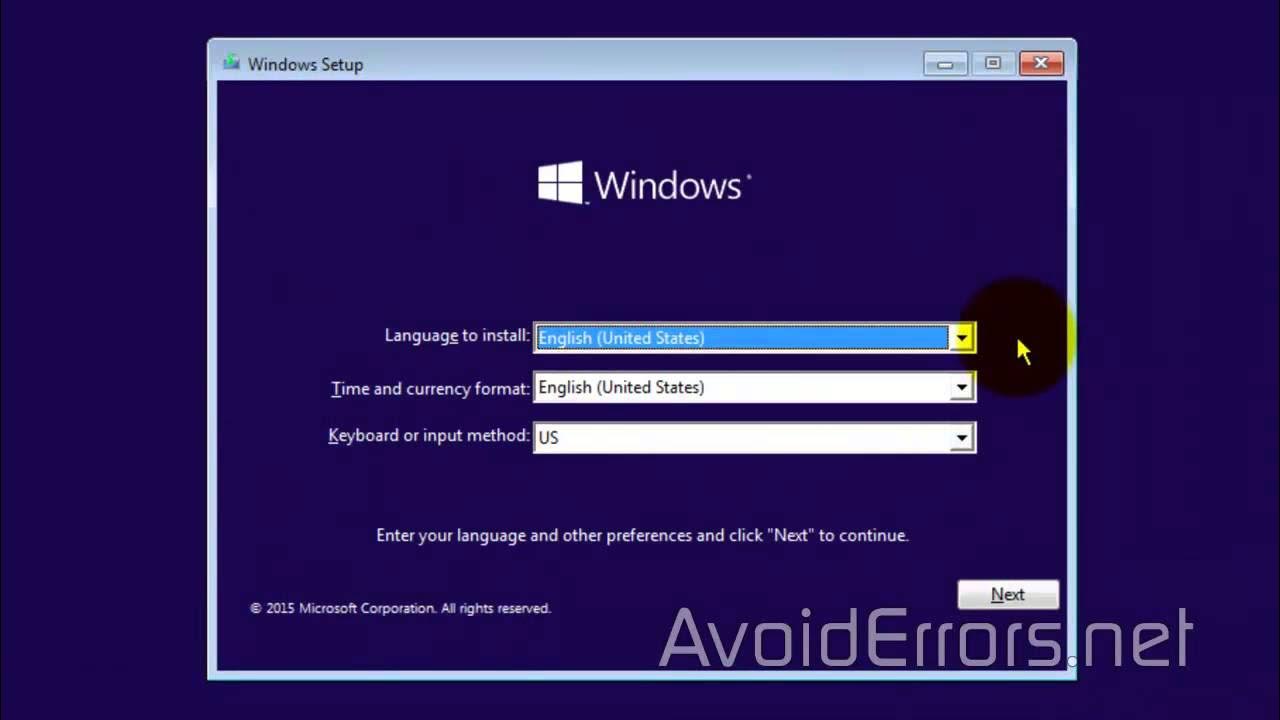
How to Install Windows 10 from a USB Flash Drive
5.0 / 5 (0 votes)
