How to install Windows 10 on Asus X540 Laptop - Enable USB Boot in Bios Settings
Summary
TLDRIn this informative video, Aamir Hussain guides viewers through the process of installing Windows on an ASUS X 540L laptop. He addresses the absence of bootable drive options in the initial boot menu by instructing how to access and modify BIOS settings, including disabling Secure Boot and enabling Launch CSM. Once these adjustments are made, he demonstrates selecting the bootable USB drive to initiate the Windows installation. The tutorial is concise, ensuring users can effortlessly follow along and successfully install their operating system.
Takeaways
- 😀 The video is presented by Aamir Hussain for the Trick i know YouTube channel.
- 💻 The tutorial focuses on installing Windows on an ASUS X540L laptop.
- 🔍 The boot menu is accessed by pressing the ESC button on the laptop.
- ⚠️ The boot menu initially lacks options for booting from hard drive, DVD, or USB.
- 🛠️ BIOS settings need to be adjusted to enable booting from USB.
- 🔒 The Secure Boot option must be disabled in the BIOS Security tab.
- 🔄 Switch to the boot tab and enable the Launch CSM option.
- 💾 Save changes in BIOS by pressing F10 and confirm with Enter.
- 🔄 Return to the boot menu to see the now available boot options.
- 📀 Select the bootable USB drive containing Windows 10 files to start the installation.
- 🔄 Restart the laptop and select the bootable USB to begin Windows installation.
- 👍 The video concludes with a reminder to subscribe for more helpful content.
Q & A
Who is the presenter of the video?
-The presenter of the video is Aamir Hussain.
What is the main topic of the video?
-The main topic of the video is showing how to install Windows on an ASUS X540L laptop.
What is the initial step to access the boot menu on the ASUS X540L laptop?
-The initial step to access the boot menu is to press the ESC button when turning on the laptop.
Why is it necessary to go to the BIOS setup?
-It is necessary to go to the BIOS setup to change some settings because the boot menu does not show options for the hard drive, DVD drive, or any USB drive.
What is the purpose of the secure boot menu in the BIOS setup?
-The purpose of the secure boot menu is to ensure the system boots securely, but it needs to be disabled to install Windows from a USB drive.
What does CSM stand for, and why is it important for the installation process?
-CSM stands for Compatibility Support Module. It is important for the installation process because it allows the system to boot from non-UEFI devices, such as a USB drive with Windows 10 files.
What key should be pressed to save changes in the BIOS setup?
-The F10 key should be pressed to save changes in the BIOS setup.
How does one restart the laptop after making BIOS changes to see the boot options?
-After making BIOS changes, one should restart the laptop and press the ESC button again to see the available boot options.
What should be inserted into the USB 2.0 port for the Windows installation?
-A bootable USB drive with Windows 10 files should be inserted into the USB 2.0 port.
What happens after selecting the bootable USB in the boot menu?
-After selecting the bootable USB in the boot menu, the Windows installation process starts, and the user can continue installing Windows on the laptop.
What does the presenter encourage viewers to do at the end of the video?
-The presenter encourages viewers to like the video, subscribe to the YouTube channel for more similar videos, and wishes them a nice day.
Outlines

This section is available to paid users only. Please upgrade to access this part.
Upgrade NowMindmap

This section is available to paid users only. Please upgrade to access this part.
Upgrade NowKeywords

This section is available to paid users only. Please upgrade to access this part.
Upgrade NowHighlights

This section is available to paid users only. Please upgrade to access this part.
Upgrade NowTranscripts

This section is available to paid users only. Please upgrade to access this part.
Upgrade NowBrowse More Related Video

Windows 7 Installation Guide: ISO Download & USB Boot Tutorial

BEST LAPTOPS for Music Production 2024 - The Ultimate Guide

Cara Download dan Install Virtual Box Versi Terbaru Di Laptop/PC | Install Virtual Box DI Windows

Cara Setting BIOS Laptop HP
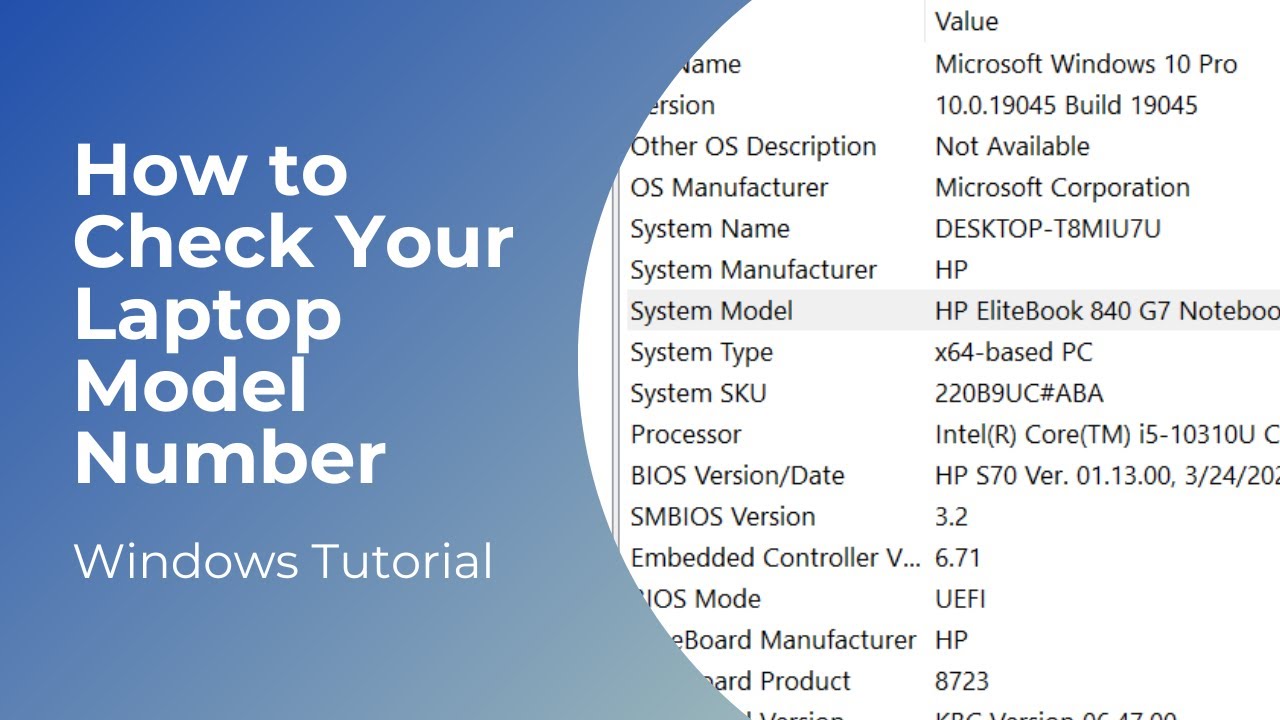
How to Check Your Laptop Model | Model Number

CARA DOWNLOAD VISUAL STUDIO CODE WINDOWS 11 DAN INSTALL EXTENSION BAHASA C DAN C++ BESERTA COMPILER
5.0 / 5 (0 votes)