How I Organise my Notes as an Engineering Student
Summary
TLDRIn this video, an engineering student shares an effective note-taking and organization system using OneNote and a custom desktop folder structure. The student explains how to structure OneNote notebooks for each semester, including sections for each course and pages for lectures, tutorials, assessments, and grades. They also provide a folder framework on the computer for each course, with specific folders for lectures, tutorials, labs, assessments, and resources. This system not only helps in managing notes during university but also proves valuable after graduation, ensuring all course content is well-organized and easily accessible.
Takeaways
- 😀 OneNote is a part of the Microsoft Office Suite and offers a flexible note-taking system with notebooks, sections, and pages.
- 📚 Each semester, create a new OneNote notebook and label it with 'sem 1' or 'sem 2' followed by the year to organize notes.
- 🖥️ Inside each semester's notebook, create a section for each course, named with the course code and course name for easy reference.
- 🔑 Use clear naming conventions for pages within sections, such as 'W1' for Week 1, followed by 'L1', 'T1', or 'LB1' for lecture, tutorial, or lab, respectively.
- 📅 Always include key descriptors in page titles to help identify what was covered in each class without opening the page.
- ✏️ For assessments, create a page for each item, naming them exactly as they appear in the course assessment list.
- 📊 Always include the course assessment list at the top of each section in OneNote, marking down grades as you receive them.
- 🌐 OneNote automatically syncs notes to the cloud through OneDrive, making them accessible from any device when logged into your Microsoft account.
- 💻 On your computer, create a folder structure for each semester, starting with a 'framework' folder that you can copy each semester.
- 📂 Organize your computer folders by creating a folder for each course and within them, separate folders for lectures, tutorials, labs, assessments, and resources.
- 📄 Keep digital textbooks and useful documents in the 'resources' folder, splitting them into 'textbooks' and 'extra bits and pieces' for easy access.
Q & A
What is OneNote and how is it used for organizing notes?
-OneNote is a note-taking app within the Microsoft Office Suite, which offers a straightforward layout consisting of notebooks, sections, and pages. It helps organize notes by allowing you to create a notebook for each semester, with sections for each course, and pages for lectures, tutorials, labs, and assessments.
What are the three organizational layers in OneNote?
-The three organizational layers in OneNote are: 1) Notebooks, 2) Sections within those notebooks, and 3) Pages within those sections.
How does OneNote's cloud integration benefit students?
-OneNote saves notes in the cloud via OneDrive, allowing students to access their notes from any device as long as they are logged into their Microsoft Office account. This ensures that notes are synced across devices like phones, tablets, and laptops.
How do you organize your notes for each semester in OneNote?
-For each semester, create a new notebook labeled with the semester number and year. Within the notebook, create sections for each course, labeled with the course code and name. Within each section, create pages for each week's lectures, tutorials, labs, assignments, and tests.
Why is it important to include course codes in your OneNote section titles?
-Including the course code in the section titles helps you quickly locate the course-related information, especially since course codes are often required in assignments and tests, and are listed on timetables.
How do you name your lecture, tutorial, and lab pages in OneNote?
-Pages for lectures, tutorials, and labs are named by including the week number (e.g., W1 for Week 1), followed by the type of class (L1 for Lecture 1, T1 for Tutorial 1, LB1 for Lab 1), and keywords related to the content covered.
What is the purpose of including keywords in the titles of your class pages?
-Including keywords helps you easily identify the content covered in each class without opening the page. This is particularly useful when reviewing content for exams or assessments.
How do you manage assessments in OneNote?
-Each assessment item has its own page in OneNote, named exactly as listed in the course assessment list. If it's a long-term project, it is placed at the top of the section, while short-term assignments are listed chronologically among lecture pages.
What is the role of the 'Course Assessment List' page in OneNote?
-The 'Course Assessment List' page is crucial for tracking assessments. It includes details like assessment names, their contribution to the final grade, due dates, and your marks. This page helps monitor progress and plan for future assessments.
How do you organize files on your desktop for each semester?
-Create a framework folder structure for each semester, naming it by the semester number and year. Inside, create folders for each course, then subfolders for lectures, tutorials, labs, assessments, and resources. You can reuse this structure each semester by copying and pasting the framework.
What is the benefit of creating a 'framework folder' for each semester?
-A 'framework folder' provides a reusable organizational template, saving time at the start of each semester. You only need to copy and rename it, and then start filling it with the relevant content for that semester.
How do you organize lecture slides in your desktop folder structure?
-Lecture slides are stored in weekly folders within the 'Lectures' folder. This helps avoid confusion with file names and allows for easy access. Although slides are stored on the computer, the main reference for lecture content remains in OneNote.
What do you include in the 'Resources' folder on your desktop?
-The 'Resources' folder contains two subfolders: 'Textbooks' for any digital textbooks related to the course and 'Extra Bits and Pieces' for useful documents, like those from the professor or found online.
Outlines

هذا القسم متوفر فقط للمشتركين. يرجى الترقية للوصول إلى هذه الميزة.
قم بالترقية الآنMindmap

هذا القسم متوفر فقط للمشتركين. يرجى الترقية للوصول إلى هذه الميزة.
قم بالترقية الآنKeywords

هذا القسم متوفر فقط للمشتركين. يرجى الترقية للوصول إلى هذه الميزة.
قم بالترقية الآنHighlights

هذا القسم متوفر فقط للمشتركين. يرجى الترقية للوصول إلى هذه الميزة.
قم بالترقية الآنTranscripts

هذا القسم متوفر فقط للمشتركين. يرجى الترقية للوصول إلى هذه الميزة.
قم بالترقية الآنتصفح المزيد من مقاطع الفيديو ذات الصلة

How To ACTUALLY Take A+ Notes on Laptop (99% Do It WRONG ❌)
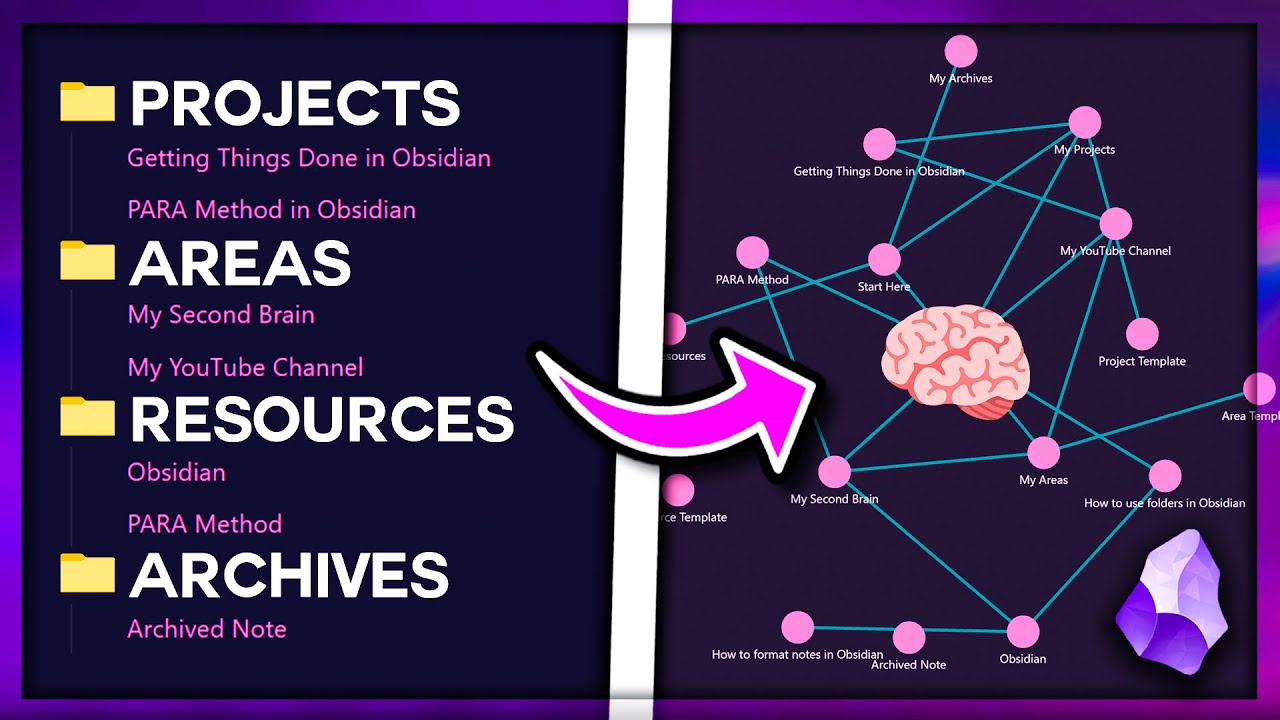
Go From PARA Method Beginner to Second Brain Pro with Obsidian MD (Free Setup Templates and Course)
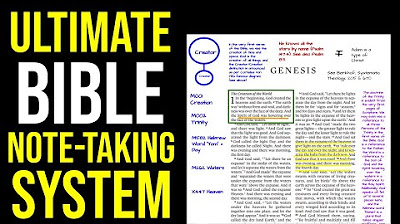
Ultimate Bible Note-Taking System
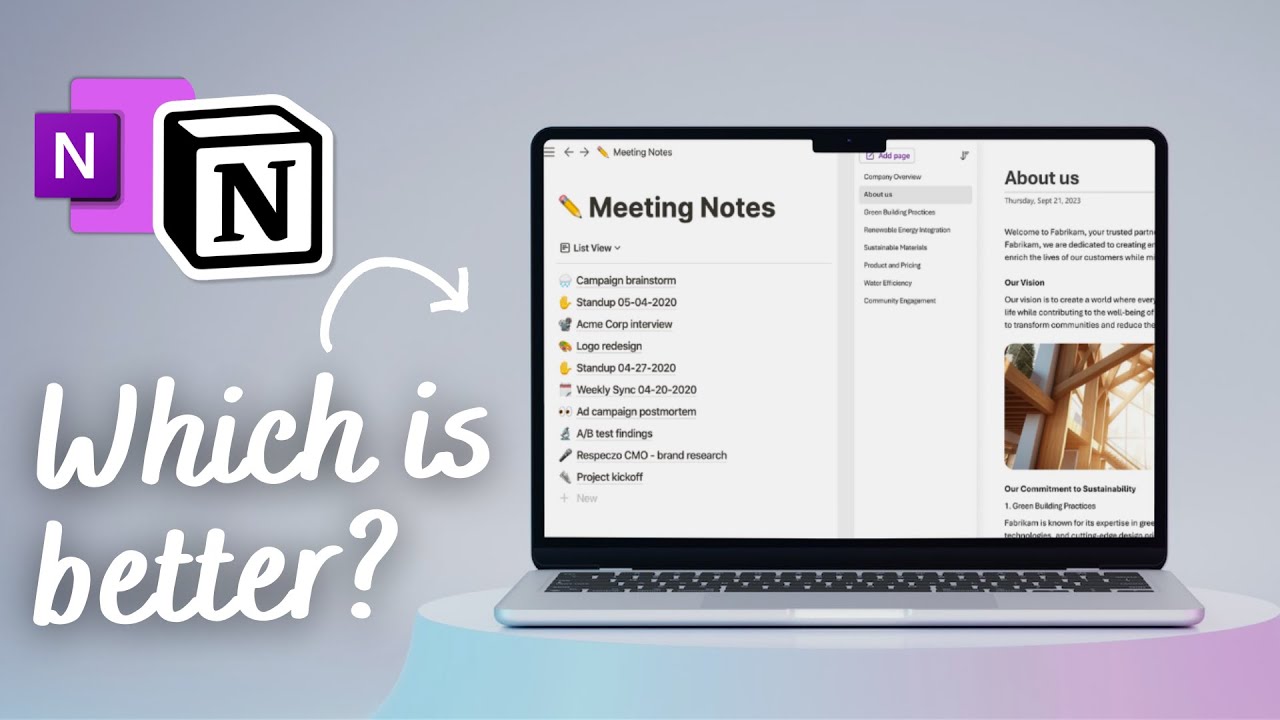
Notion vs. OneNote (2024): Which is the right note-taking app for you?
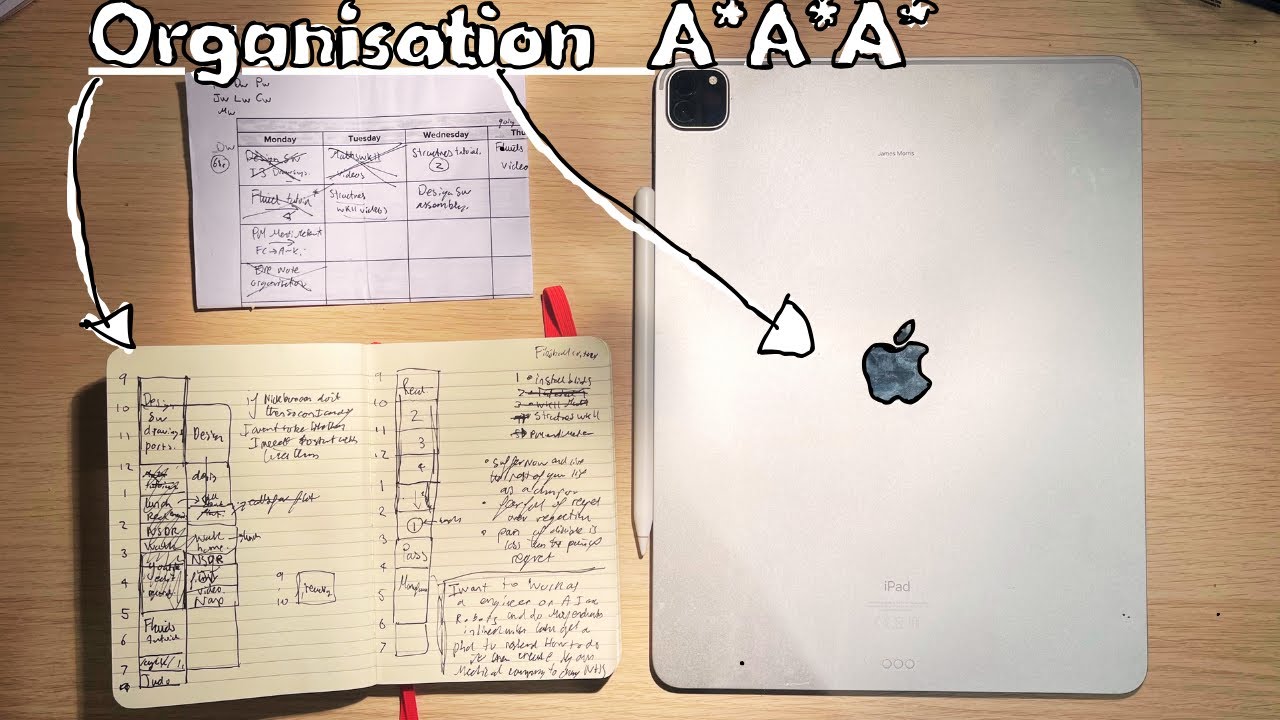
How to Stayed Organised During A-levels/uni (A*A*A*)

Best Android Apps - March 2024!
5.0 / 5 (0 votes)
