Tutorial Membuat Game Drag and Drop Mencocokan Nama Hewan Unity3D Part - 1/8
Summary
TLDRIn this tutorial, the speaker walks through creating an educational game in Unity, using assets designed in Photoshop. The game features a simple main menu, drag-and-drop mechanics, and a score and time-based system. The tutorial covers Unity setup, asset organization, and basic game object manipulation. It explains the use of the hierarchy, inspector, and scene view to design the game. Additionally, the speaker demonstrates coding for the drag-and-drop functionality and object positioning, making the tutorial accessible even to beginners looking to create an interactive, educational experience in Unity.
Takeaways
- 😀 The tutorial is focused on creating an educational game using Unity, with assets imported from Photoshop.
- 😀 The Unity version used is 2020.3.30, which the creator prefers for this project.
- 😀 The project is named according to an animal theme, and the assets include images, sounds, and a list of animals.
- 😀 Unity's interface includes important windows: the Hierarchy, Inspector, Project, and Game View for managing the game objects and assets.
- 😀 Objects are added to the scene by dragging them into the Unity workspace and adjusting their size and position.
- 😀 The user demonstrates how to create a simple main menu and other basic UI elements like score, time, and health indicators.
- 😀 The drag-and-drop mechanic is introduced, allowing objects to be moved with the mouse. Key Unity components like BoxCollider are used for interaction.
- 😀 Mouse events like `onmousedown` and `onmouseup` are used to handle the drag-and-drop functionality and determine when objects are moved or released.
- 😀 The script uses a method to save the initial position of an object so it can be reset if needed when dragged out of place.
- 😀 The tutorial emphasizes simple game mechanics, and the user ensures that the game setup is beginner-friendly and intuitive.
- 😀 The layout and camera settings in Unity are customized to fit the project's needs, ensuring proper display of the game objects and UI elements.
Q & A
What is the primary focus of the tutorial in the script?
-The tutorial focuses on creating an educational game using Unity, particularly highlighting the use of imported assets, setting up drag-and-drop functionality, and organizing objects in the Unity interface.
Why did the tutorial creator choose Unity 2020.3.30 for this project?
-The creator chose Unity 2020.3.30 because it is the version they are most comfortable with, offering a stable environment for the tutorial and game development process.
What is the significance of the 'hierarchy' in the Unity editor?
-In Unity, the 'hierarchy' is important as it shows the structure and order of the objects in the scene. It helps the user manage and organize various elements of the game.
How does the creator recommend adjusting the project window in Unity for better usability?
-The creator recommends adjusting the Unity window layout according to personal preference, including resizing and positioning elements like the hierarchy and inspector for a more efficient workflow.
What is the purpose of the 'BoxCollider' in Unity as explained in the tutorial?
-The 'BoxCollider' is used to define the area around an object that detects collisions. In the tutorial, it is added to objects to enable the drag-and-drop functionality.
How does the drag-and-drop function work in Unity according to the tutorial?
-The drag-and-drop function in Unity is implemented using mouse events such as 'OnMouseDown' for when the user clicks on an object, and 'OnMouseUp' for when the object is released. The object’s position is updated accordingly.
What does the term 'Inspector' refer to in the Unity interface?
-The 'Inspector' in Unity is a panel that allows users to view and edit the components of selected game objects. It is essential for modifying properties like position, rotation, and scripts attached to objects.
What is the role of the 'Rigidbody' component in Unity, and was it mentioned in the tutorial?
-The 'Rigidbody' component in Unity allows objects to be affected by physics such as gravity and collision. Although it wasn't specifically mentioned in the tutorial, it is commonly used alongside 'BoxCollider' to enable more complex interactions between game objects.
What are the basic steps to import assets into Unity as shown in the tutorial?
-To import assets into Unity, the tutorial shows creating a new folder, right-clicking to create the folder, and then dragging and dropping the assets (like images and sounds) into the project window.
Why does the tutorial emphasize using a simple setup for the game?
-The tutorial emphasizes a simple setup to ensure that beginners can follow along easily without being overwhelmed. It focuses on essential features like the drag-and-drop mechanic while avoiding unnecessary complexity.
Outlines

هذا القسم متوفر فقط للمشتركين. يرجى الترقية للوصول إلى هذه الميزة.
قم بالترقية الآنMindmap

هذا القسم متوفر فقط للمشتركين. يرجى الترقية للوصول إلى هذه الميزة.
قم بالترقية الآنKeywords

هذا القسم متوفر فقط للمشتركين. يرجى الترقية للوصول إلى هذه الميزة.
قم بالترقية الآنHighlights

هذا القسم متوفر فقط للمشتركين. يرجى الترقية للوصول إلى هذه الميزة.
قم بالترقية الآنTranscripts

هذا القسم متوفر فقط للمشتركين. يرجى الترقية للوصول إلى هذه الميزة.
قم بالترقية الآنتصفح المزيد من مقاطع الفيديو ذات الصلة

#7 MEMBUAT GAME DRAG DROP DI SAC
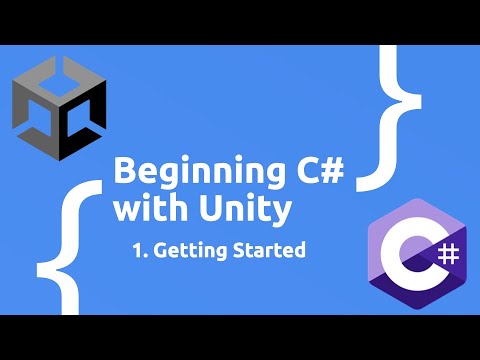
Beginning C# with Unity (2023 Edition) - Getting Started

Out of Bounds Technique - Adobe Photoshop Tutorial

(Part 1) Menambah Pemain, Mengatur Layout| Tutorial Game edukasi CONSTRUC 2 2020
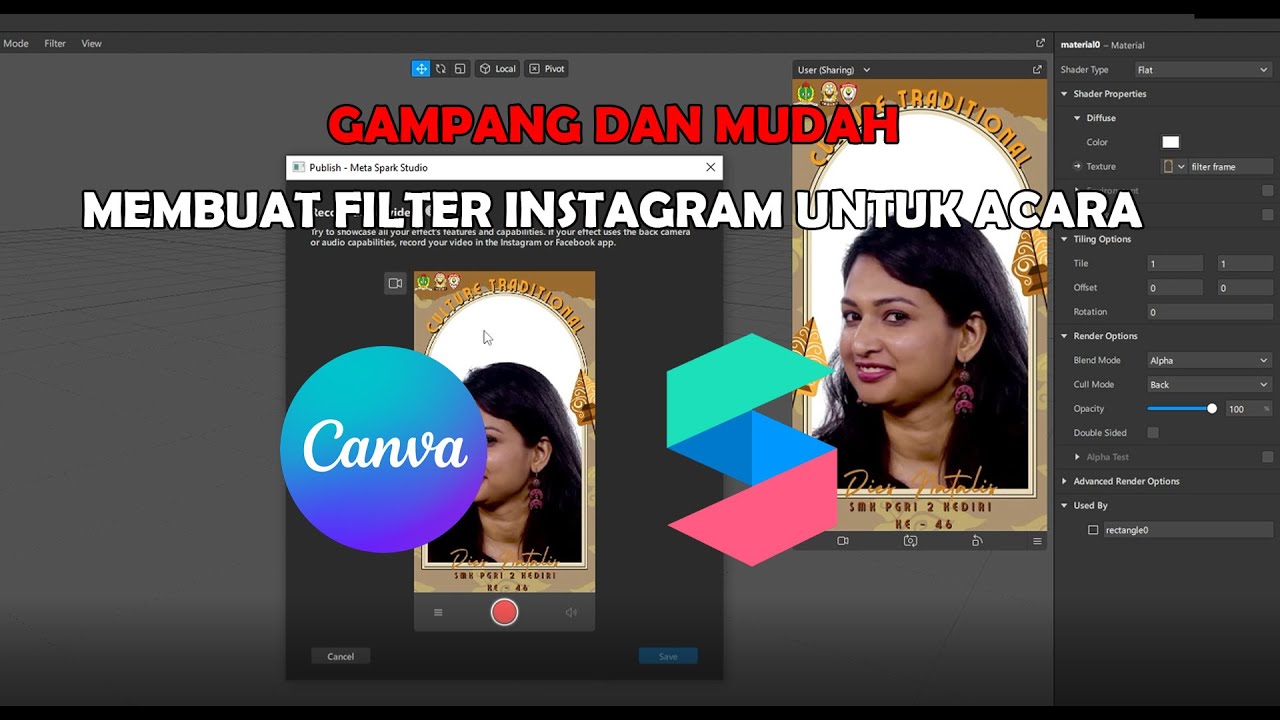
GAMPANG!! MEMBUAT FILTER INSTAGRAM BINGKAI FRAME ACARA DIES NATALIS | SPAK ART + CANVA
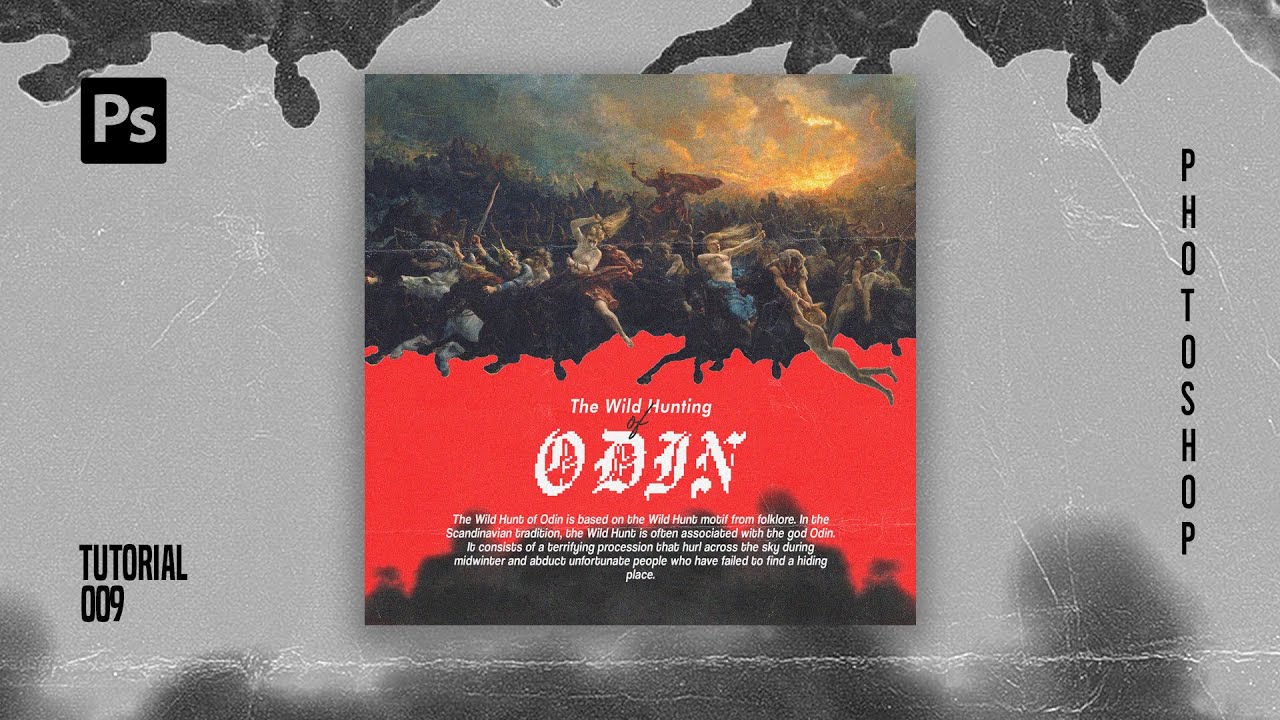
How To Create Pixelated Text Effect in Photoshop [Free File] - Photoshop Tutorials
5.0 / 5 (0 votes)
