Cursor Tutorial for Beginners (AI Code Editor)
Summary
TLDRIn this tutorial, the presenter demonstrates how to effectively use Cursor AI, an AI-powered code editor. With a focus on beginner programmers, the video covers key features like the Composer for generating and modifying files, the chat window for code context and quick edits, inline completions for faster coding, and using images to generate HTML code. The presenter emphasizes the importance of providing clear, specific tasks for best results and shares tips for managing code with Cursor AI. Though highly effective for experienced developers, the tool may be challenging for beginners without coding knowledge.
Takeaways
- 😀 Cursor AI is an AI-powered code editor designed to make development easier, particularly for beginner programmers.
- 😀 Before diving into using Cursor AI, it's important to have a clear vision of your project and plan, as AI works best with specific and detailed tasks.
- 😀 To start using Cursor AI, open a new folder for your project to ensure you don't lose your work in the default folder.
- 😀 The Composer feature is useful for generating large features and files at once, such as creating a new app or making significant changes across multiple files.
- 😀 To enable Composer, go to 'File' → 'Preferences' → 'Cursor Settings' → 'Features' and select 'Enable'.
- 😀 You can generate a project structure by specifying the frameworks and languages you want to use in your prompt, such as Express, SQL Lite, and Tailwind.
- 😀 The Chat view allows you to interact with AI, ask specific questions about files, and even link external documentation for reference.
- 😀 Inline completions allow you to quickly generate or modify code by pressing 'Tab' or 'Enter', speeding up the coding process.
- 😀 The Inline Editor (Ctrl + K) allows you to make changes to selected code directly in your file with a detailed diff to review before applying.
- 😀 AI can generate code based on images, such as creating an HTML form from a picture, which can help bridge the gap between design and development.
- 😀 Cursor AI is most effective for experienced coders, but beginners may find it challenging to debug or troubleshoot when things go wrong.
Q & A
What is Cursor AI and how does it help developers?
-Cursor AI is an AI-powered code editor designed to enhance the development process. It aids developers by automating tasks such as code generation, file creation, and suggesting solutions based on specific inputs. It’s particularly beneficial for both beginners and experienced developers by speeding up workflows and improving efficiency.
How does the Composer feature work in Cursor AI?
-The Composer feature in Cursor AI allows you to generate multiple files simultaneously. You can enable it through the settings and use it to create large features or make changes across multiple files at once. By specifying what you want to build (like using specific frameworks), the AI generates files for you, which can then be reviewed and applied directly to your project.
What should beginners do before using Cursor AI?
-Before diving into Cursor AI, beginners should have a clear plan for their project. This includes specifying what they want to build and understanding the framework and languages involved. The AI works best when given specific, detailed tasks, so having a plan helps avoid confusion and ensures better results.
How can you ask for code modifications in Cursor AI?
-In Cursor AI, you can modify code using the chat feature or through inline editing. For smaller code adjustments, highlighting the specific code and using a keyboard shortcut (Ctrl + K or Command + K) allows you to provide instructions and apply the change directly. The AI provides diffs (differences) to show exactly what changes will be made.
What is the difference between using the Composer and the chat window in Cursor AI?
-The Composer is ideal for generating larger features or handling tasks that affect multiple files at once. It allows you to create new files or update significant parts of the project. The chat window, on the other hand, is more suited for answering questions, reviewing code, or making smaller, specific adjustments without impacting the entire project.
What role does context play when using Cursor AI?
-Context is crucial when interacting with Cursor AI. The more detailed and specific the information you provide about the project or code, the better the AI can understand and fulfill the request. By adding context, such as links to documentation or specifying files, you improve the accuracy and relevance of the AI's responses.
How can you use Cursor AI for generating code from images?
-Cursor AI can generate code based on an image, such as a UI mockup. You can upload an image (e.g., from a design tool like Figma) and ask the AI to create the corresponding HTML or other relevant code. While the AI can handle simple images, it’s important to note that for more complex designs, you may need to manually adjust the generated code.
What are the advantages of using Cursor AI for experienced developers?
-For experienced developers, Cursor AI can speed up the process of generating code for common features or templates, allowing them to focus more on the unique aspects of the project. The AI's ability to automate routine tasks can significantly boost productivity, though developers may still need to tweak and adjust the generated code as necessary.
What challenges might beginners face when using Cursor AI?
-Beginners might find it challenging to get the best results from Cursor AI, as they may lack the experience to communicate their requirements clearly. Misunderstandings in terms of project goals, code structure, and framework choices can lead to confusing or incorrect results. In such cases, they may struggle to fix issues without prior coding knowledge.
How can you explore and understand the structure of your code using Cursor AI?
-Cursor AI allows you to explore your codebase through its search and navigation features. You can search for specific code snippets or variables across the entire codebase. Clicking on search results takes you directly to the relevant file or variable, making it easier to understand and navigate large codebases.
Outlines

هذا القسم متوفر فقط للمشتركين. يرجى الترقية للوصول إلى هذه الميزة.
قم بالترقية الآنMindmap

هذا القسم متوفر فقط للمشتركين. يرجى الترقية للوصول إلى هذه الميزة.
قم بالترقية الآنKeywords

هذا القسم متوفر فقط للمشتركين. يرجى الترقية للوصول إلى هذه الميزة.
قم بالترقية الآنHighlights

هذا القسم متوفر فقط للمشتركين. يرجى الترقية للوصول إلى هذه الميزة.
قم بالترقية الآنTranscripts

هذا القسم متوفر فقط للمشتركين. يرجى الترقية للوصول إلى هذه الميزة.
قم بالترقية الآنتصفح المزيد من مقاطع الفيديو ذات الصلة

Why I QUIT VS Code for Cursor AI (Honest Review + Beginner Tutorial)

Goodbye, VS Code! Meet the Cursor AI Editor (No Regrets)

神AIエディタ「Cursor」を使った最新フロントエンド開発手法がすごすぎる【Tldraw、UI Sketcher】

I Made an iOS App in MINUTES with This AI Tool!
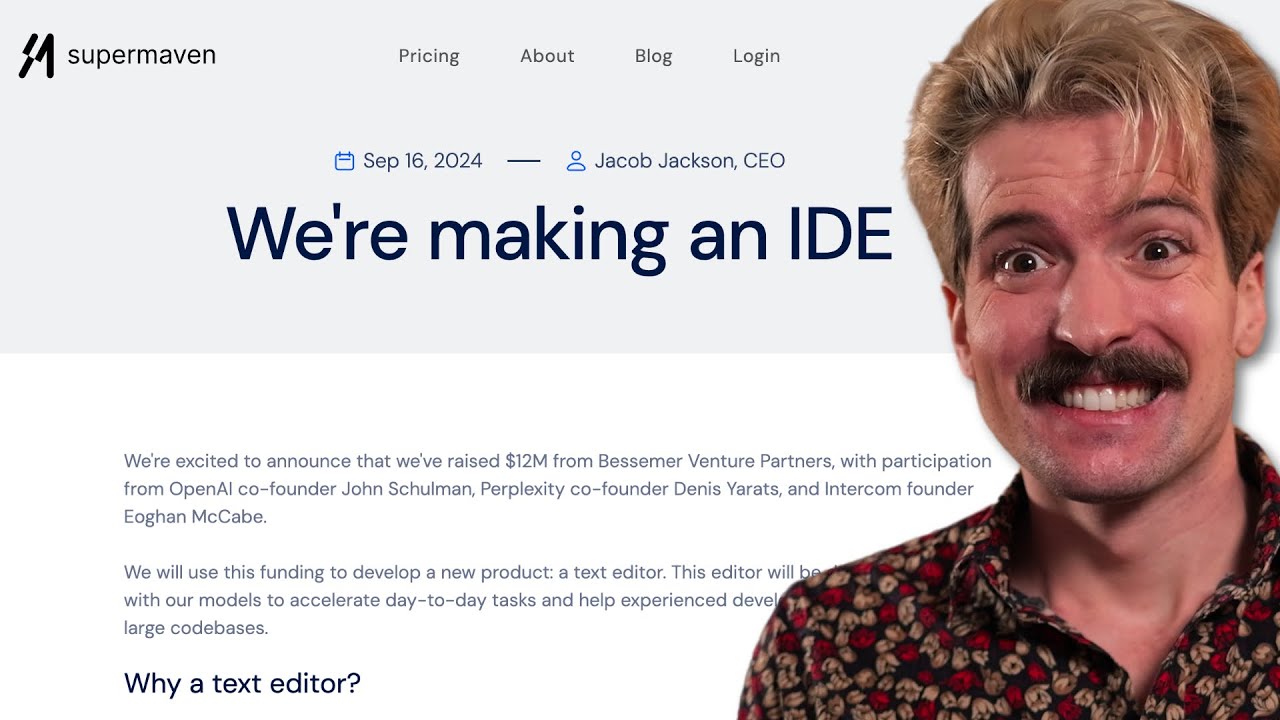
The code editor wars continue...

5x Your Cursor AI Coding Quality With These Pro Tips
5.0 / 5 (0 votes)
