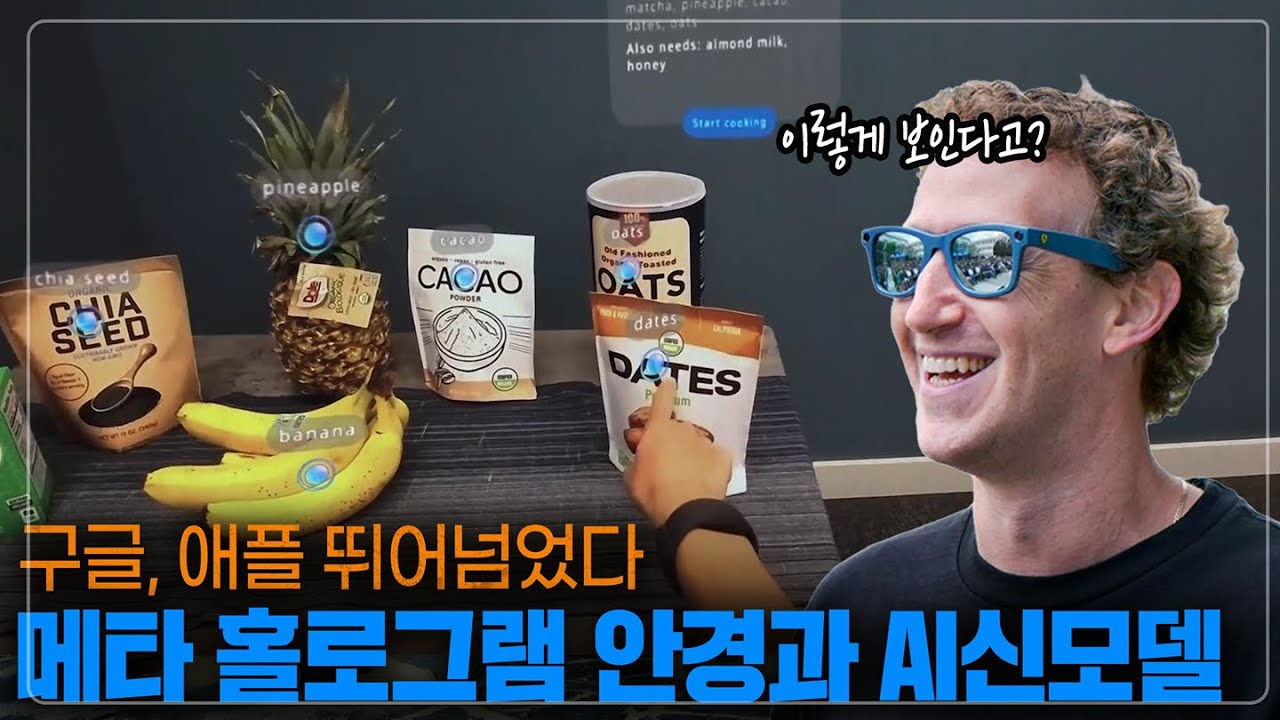Meta Quest 3 Not Turning On? How to Fix it!
Summary
TLDRIn this video, the presenter offers troubleshooting tips for fixing a Meta Quest 3 that won't turn on. The first solution involves forcing a restart by holding the power button for 30 seconds and then powering it on after a short wait. The second method involves holding both the power and volume down buttons for 30 seconds. If these don't work, the issue could be a drained battery, in which case charging with the provided adapter for several hours may help. Lastly, a blocked proximity sensor, caused by accessories or face masks, may prevent the screen from turning on, even if the device is powered up.
Takeaways
- 😀 If your Meta Quest 3 doesn't turn on and the screen stays dark, there are a few solutions you can try.
- 😀 The first solution is to force a shutdown by holding the power button for 30 seconds, then waiting 5 minutes before turning it back on.
- 😀 Another option is to press both the power button and the volume down button for 30 seconds, then try powering the device back on as usual.
- 😀 If the issue persists, it could be due to a drained battery. Use the original 18W adapter to charge the device for at least 5 hours or overnight for best results.
- 😀 It's important to use the correct adapter. Avoid using higher wattage adapters, as they could potentially damage the device.
- 😀 A faulty USB Type-C cable could also be the issue, so try using a different one to see if charging works.
- 😀 If the screen remains black but the device seems to be on, the issue could be related to the proximity sensor.
- 😀 Third-party accessories like a silicone cover or light blocker could obstruct the proximity sensor, causing the screen not to turn on.
- 😀 Make sure nothing is blocking the proximity sensor near the nose area to ensure the screen turns on when wearing the headset.
- 😀 If none of the solutions work, you can leave a comment with your experience or any new solutions you might discover.
- 😀 The video encourages viewers to like, subscribe, and leave comments for further troubleshooting assistance.
Q & A
What should I do if my Meta Quest 3 does not turn on and the screen stays completely dark?
-You can try a few solutions, such as forcing a shutdown and restarting the unit. Hold down the power button for 30 seconds, then release it. Wait for 5 minutes before pressing the power button again for 10-20 seconds to see if the Meta logo appears on the screen.
What is the second method for forcing a restart of my Meta Quest 3?
-The second method involves pressing the power button and the volume down button simultaneously for 30 seconds, then releasing them. After that, try powering the Quest 3 back on by pressing the power button as usual.
What if my Meta Quest 3 still doesn't turn on after using the restart methods?
-If the issue persists, it could be because the battery is completely drained. It’s recommended to use the original 18-watt adapter that came with your Quest 3, and charge it for at least 5 hours, or preferably overnight for 12 hours.
Can I use a different adapter to charge my Meta Quest 3 if I don't have the original one?
-Yes, you can use a different adapter, but make sure it is 18 watts or less. Using an adapter with higher wattage could potentially damage your device, as it could cause the power port to overheat or melt.
What can I do if my Quest 3 isn't charging with the original adapter?
-Try using a different USB Type-C cable, as the issue may be with the cable itself.
How do I know if the issue with my Meta Quest 3 is related to the screen staying black instead of the device not powering on?
-If your Meta Quest 3 is turned on but the screen remains black, the issue may be with the proximity sensor being obstructed. This can happen if you are using accessories like a silicon cover or a light blocker that interfere with the sensor.
Where is the proximity sensor located on the Meta Quest 3?
-The proximity sensor is located just above the nose area of the device. It detects the presence of your face and helps turn on the screen when the headset is being worn.
How can I prevent my Meta Quest 3 screen from staying black if I am using accessories?
-Make sure that no accessory is blocking the proximity sensor. If the sensor is blocked by a third-party accessory, such as a silicon cover or a light blocker, the screen will remain black because the device won't detect your head properly.
What should I do if I suspect that the proximity sensor is blocked?
-Ensure that the accessory you're using, such as a silicon cover or mask, is not pressing against your forehead in a way that blocks the sensor. If it is, remove or adjust the accessory to allow the sensor to work properly.
How can I share my experience if one of the solutions works or if I find another solution?
-You can share your experience by leaving a comment below the video. Let others know which solution worked for you or if you found a new method to fix the issue.
Outlines

هذا القسم متوفر فقط للمشتركين. يرجى الترقية للوصول إلى هذه الميزة.
قم بالترقية الآنMindmap

هذا القسم متوفر فقط للمشتركين. يرجى الترقية للوصول إلى هذه الميزة.
قم بالترقية الآنKeywords

هذا القسم متوفر فقط للمشتركين. يرجى الترقية للوصول إلى هذه الميزة.
قم بالترقية الآنHighlights

هذا القسم متوفر فقط للمشتركين. يرجى الترقية للوصول إلى هذه الميزة.
قم بالترقية الآنTranscripts

هذا القسم متوفر فقط للمشتركين. يرجى الترقية للوصول إلى هذه الميزة.
قم بالترقية الآنتصفح المزيد من مقاطع الفيديو ذات الصلة
5.0 / 5 (0 votes)