Penjelasan Tampilan dan Bagian-Bagian Microsoft Word
Summary
TLDRThis video provides a detailed introduction to the basic components of Microsoft Word, guiding viewers through the main elements of the interface. It covers the Quick Access Toolbar, file name area, window control buttons (minimize, restore, maximize, close), and the ribbon with its various tabs. The video also explains the ruler for page layout, the workspace for editing content, and different view modes (Reading, Print, Web Layout). Additionally, it demonstrates how to use the zoom control and save a Word document. It's a comprehensive tutorial aimed at new users of Microsoft Word.
Takeaways
- 😀 Quick Access Toolbar in the top-left corner provides easy access to frequently used commands.
- 😀 The document's file name appears in the center; if unsaved, it shows as 'Document' followed by a number.
- 😀 The three buttons on the right—Minimize, Restore, and Close—control the window's size and closure.
- 😀 The Ribbon at the top includes several tabs like File, Home, Insert, Design, etc., which group various tools.
- 😀 Tabs in the Ribbon can be hidden or shown by double-clicking on them or clicking a button.
- 😀 The Ruler at the top helps with page layout adjustments for text and objects.
- 😀 The Workspace (white area) is where you create and edit documents.
- 😀 The View options (Read Mode, Print Layout, Web Layout) allow you to switch between different document viewing modes.
- 😀 Zoom control helps you adjust the page's display size with + or - buttons.
- 😀 The Scrollbar helps you navigate up and down the document's workspace.
- 😀 To save a document, click 'File', then 'Save', choose a location, and give the file a name before saving.
Q & A
What is the Quick Access Toolbar in Microsoft Word?
-The Quick Access Toolbar is located at the top left corner of the Microsoft Word window. It allows users to place frequently used command buttons for easy access.
What does the file name represent when it is not saved?
-When the file is not saved, its name appears as 'Document' followed by a number (e.g., Document 1). Once saved, the user can change the file name.
What is the function of the minimize button in Microsoft Word?
-The minimize button hides the document workspace and turns it into an icon on the taskbar, allowing users to focus on other tasks.
How does the restore button work in Microsoft Word?
-The restore button reduces the document window size. After being minimized, it transforms into the maximize button, which restores the window to its full size.
What does the close button do in Microsoft Word?
-The close button closes the document workspace, exiting the application or file.
What is the Ribbon in Microsoft Word?
-The Ribbon is a section in Microsoft Word that contains tabs with various tools and functions grouped together, such as the File, Home, Insert, and other tabs.
How can you hide or show the Ribbon in Microsoft Word?
-You can hide or show the Ribbon by double-clicking on a tab or by clicking a specific button to collapse or expand the Ribbon.
What is the purpose of the Ruler in Microsoft Word?
-The Ruler helps users adjust the layout of the page, from text alignment to positioning of objects, ensuring precise formatting.
What are the three viewing modes in Microsoft Word?
-The three viewing modes are: 'Read Mode' for the best reading experience, 'Print Layout' to see how the document will look when printed, and 'Web Layout' for viewing the document in a web browser format.
How do you save a Word document in Microsoft Word?
-To save a Word document, click the 'File' tab, choose 'Save,' select the desired location (e.g., Desktop), and give the file a name. The default extension is '.docx,' but it can be changed as needed.
Outlines

هذا القسم متوفر فقط للمشتركين. يرجى الترقية للوصول إلى هذه الميزة.
قم بالترقية الآنMindmap

هذا القسم متوفر فقط للمشتركين. يرجى الترقية للوصول إلى هذه الميزة.
قم بالترقية الآنKeywords

هذا القسم متوفر فقط للمشتركين. يرجى الترقية للوصول إلى هذه الميزة.
قم بالترقية الآنHighlights

هذا القسم متوفر فقط للمشتركين. يرجى الترقية للوصول إلى هذه الميزة.
قم بالترقية الآنTranscripts

هذا القسم متوفر فقط للمشتركين. يرجى الترقية للوصول إلى هذه الميزة.
قم بالترقية الآنتصفح المزيد من مقاطع الفيديو ذات الصلة
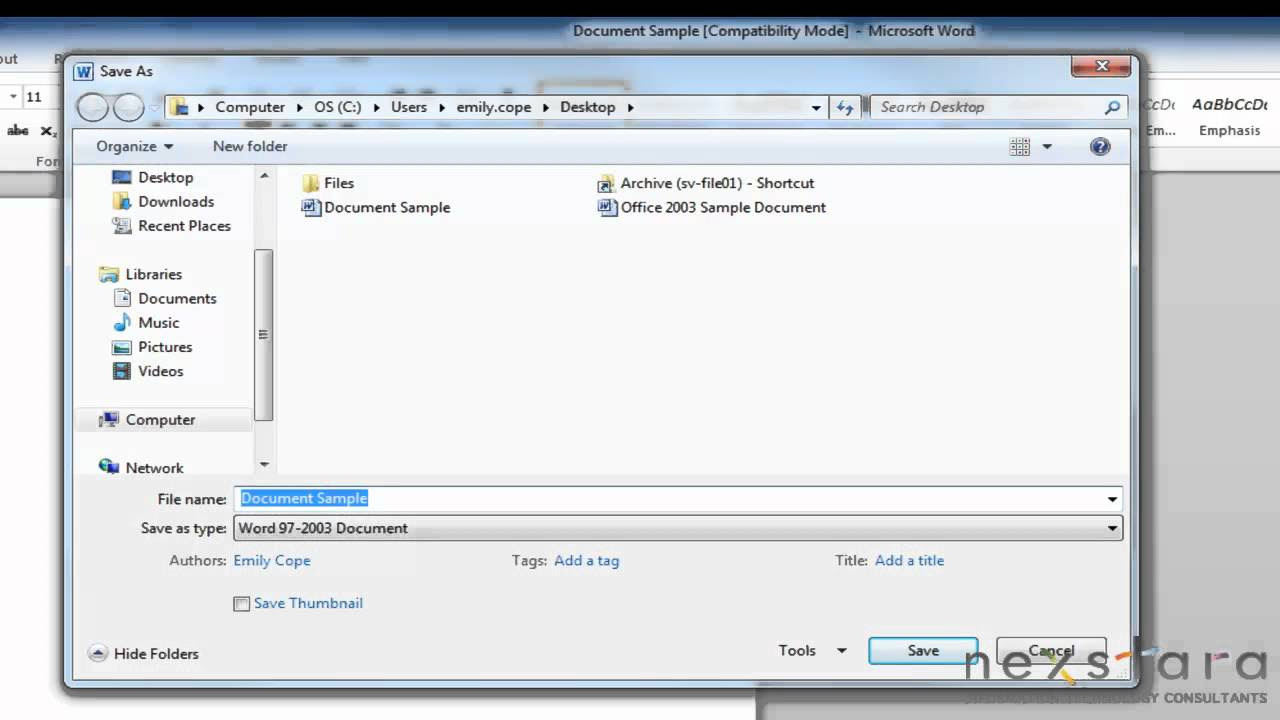
Microsoft Word 2010 - Basic User Guide - Lesson One - An Introduction
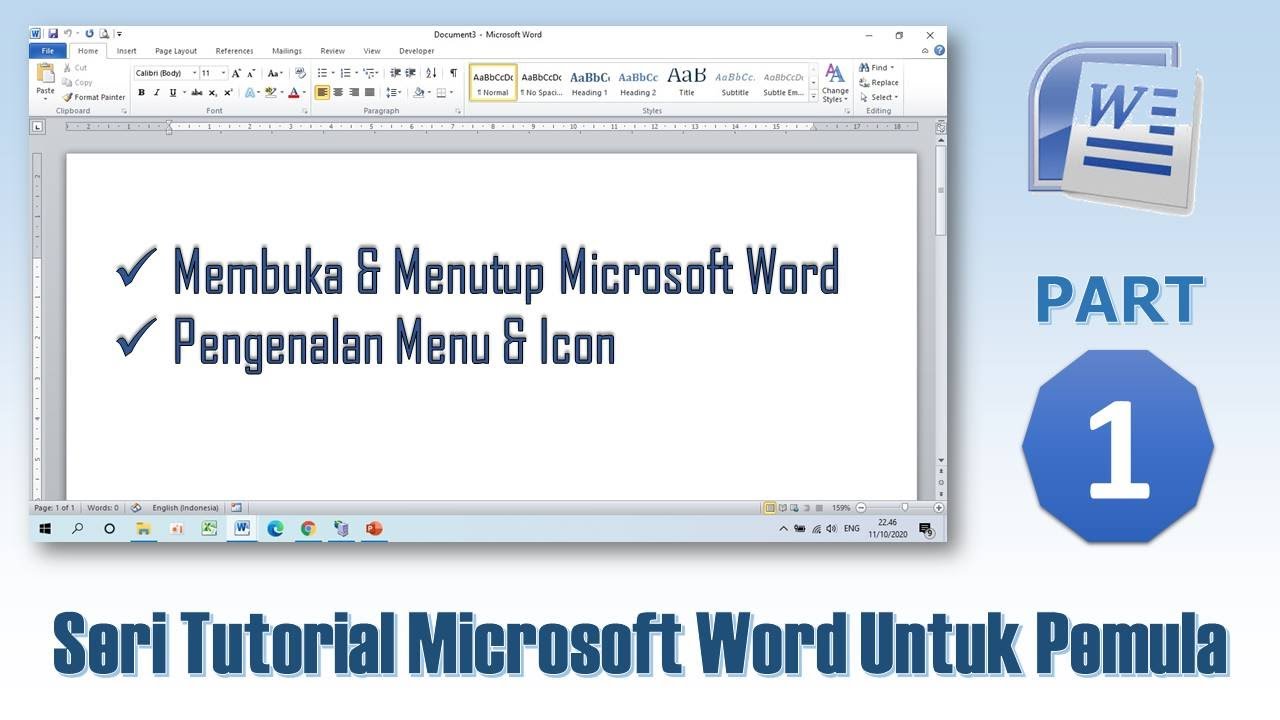
Mengenal Menu & Icon Microsoft Word - Tutorial Microsoft Word PART 1
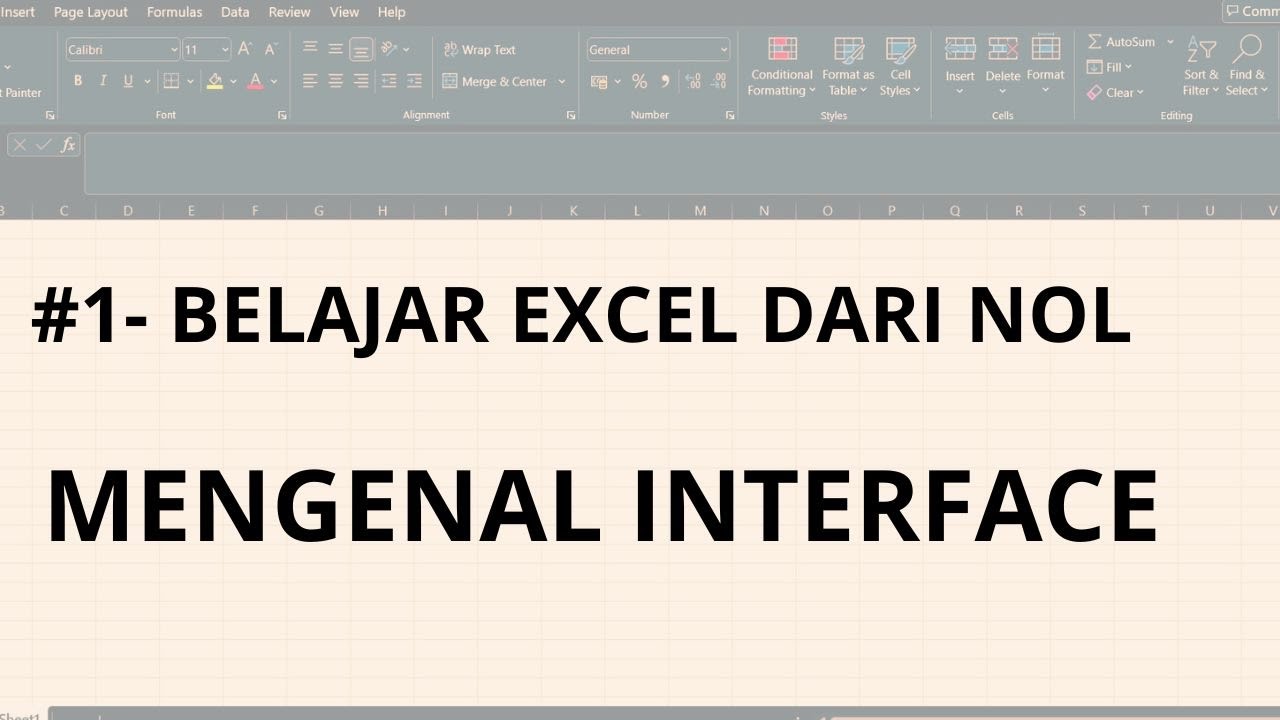
#1 - Belajar Excel Dari Nol | Mengenal Interface Excel
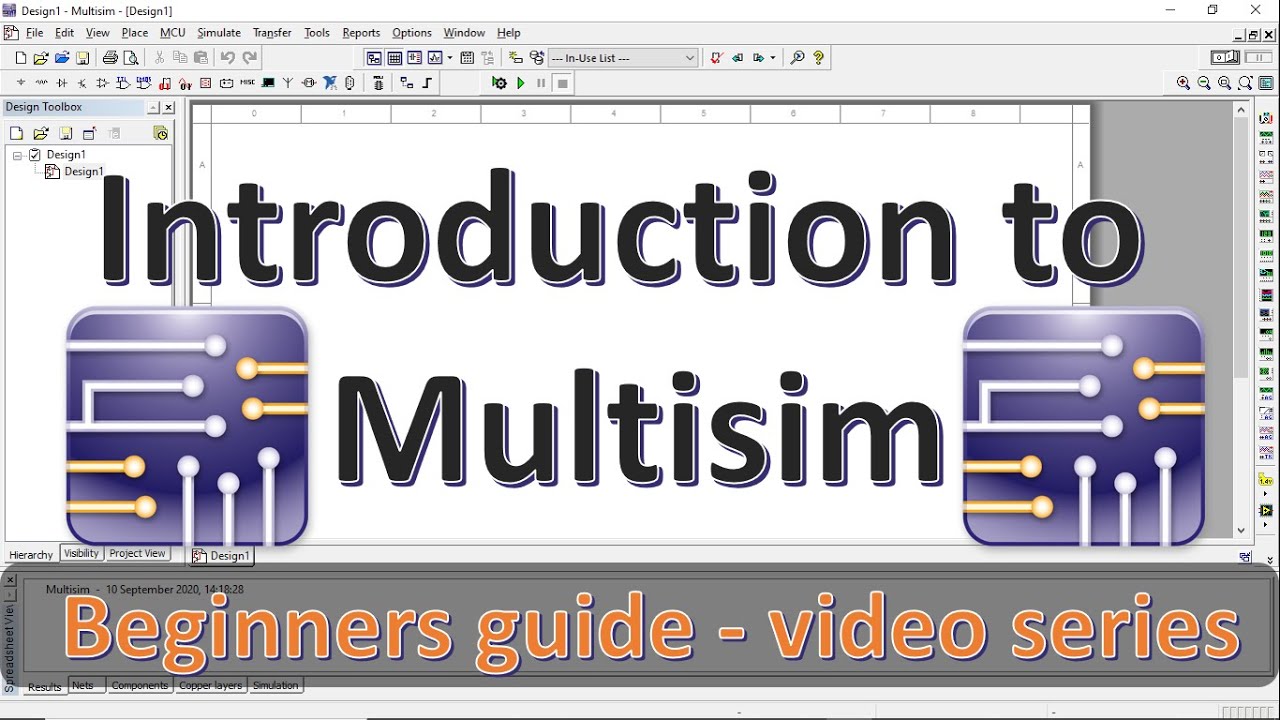
Introduction to Multisim | how to use multisim | Multisim Tutorials | Mruduraj

Tutorial Microsoft Word untuk Pemula: Belajar MS Word dari Nol, Clipboard & Group Font @ik-pemula

Pengenalan Dasar Microsoft Excel Terbaru | Tutorial Excel
5.0 / 5 (0 votes)
