Image Classification App | Teachable Machine + TensorFlow Lite
Summary
TLDRIn this tutorial, learn how to create an image classification app using Google’s Teachable Machine and deploy it with TensorFlow Lite in an Android app. The tutorial walks you through training a machine learning model to recognize various objects, such as bananas, oranges, sticky notes, and pens. You’ll also see how to integrate the trained model into an Android app, capturing images, processing them, and displaying the classification results. This project demonstrates both the ease of using Teachable Machine and the power of TensorFlow Lite for real-time image recognition in Android applications.
Takeaways
- 😀 Teachable Machine by Google is a web tool that allows users to create machine learning models for various tasks like image classification.
- 📸 The image classification app demo involves recognizing objects such as bananas, oranges, pens, and sticky notes using a trained model.
- 🧠 The app uses a TensorFlow Lite model, which is an optimized version of TensorFlow for mobile and embedded devices.
- 🔄 To start, users can collect image samples using a webcam, capturing various angles and distances for each object class.
- ⚙️ After gathering sufficient image samples for all classes, users can train their model directly on Teachable Machine, which can take a few minutes.
- 💾 Once the model is trained, it can be exported in TensorFlow Lite format for use in an Android app.
- 📱 In Android Studio, developers add the TensorFlow Lite model to their app, linking it to the necessary layout and UI components like image views and text views.
- 💡 The Android app features a camera function that allows users to take a picture, which is then analyzed using the trained machine learning model.
- 🔍 The app processes the captured image, resizing it to a 224x224 size and classifying it based on the TensorFlow Lite model's predictions.
- 📊 The app displays the classification result with the highest confidence along with the confidence scores for all object classes in a user-friendly format.
- 🎯 Key skills learned include creating a custom machine learning model, deploying it in an Android app, and handling image data for predictions with TensorFlow Lite.
Q & A
What is the main goal of this tutorial?
-The main goal of the tutorial is to guide users in creating an image classification app that can distinguish between various objects, specifically using a TensorFlow Lite model in an Android app.
What tool is used to create the machine learning model in this tutorial?
-The machine learning model is created using Teachable Machine by Google, a web tool that allows users to create machine learning models quickly and accurately.
How does the process of image collection work in Teachable Machine?
-Images can be collected by either uploading them or using a webcam. The user records images from different angles and distances to ensure variety for training the model.
What file format is used for exporting the trained model from Teachable Machine?
-The trained model is exported in the TensorFlow Lite format (.tflite), which is optimized for mobile applications.
What must be done to use the model in an Android app?
-The TensorFlow Lite model is added to the Android app by importing it through Android Studio, where it is integrated into the app's code for image classification.
How is the model integrated into Android Studio?
-In Android Studio, the model is added by right-clicking on the app folder, selecting the option to add a TensorFlow Lite model, and specifying the model file's location.
What is the significance of resizing the image to 224x224 pixels?
-The model expects an image size of 224x224 pixels as input. This size is necessary for the model to perform inference correctly, as it matches the input dimensions the model was trained with.
How is image classification done in the Android app?
-Image classification is done by passing the captured image through the trained TensorFlow Lite model, which outputs a confidence score for each class. The class with the highest score is displayed as the classification result.
What happens after the image is captured in the app?
-After the image is captured, it is processed, resized, and passed to the TensorFlow Lite model for classification. The app then displays the class with the highest confidence and shows the confidence scores for all classes.
How does the app determine which class has the highest confidence?
-The app iterates through the confidence scores for all classes, comparing them to find the highest value. It then displays the corresponding class name as the result.
Outlines

هذا القسم متوفر فقط للمشتركين. يرجى الترقية للوصول إلى هذه الميزة.
قم بالترقية الآنMindmap

هذا القسم متوفر فقط للمشتركين. يرجى الترقية للوصول إلى هذه الميزة.
قم بالترقية الآنKeywords

هذا القسم متوفر فقط للمشتركين. يرجى الترقية للوصول إلى هذه الميزة.
قم بالترقية الآنHighlights

هذا القسم متوفر فقط للمشتركين. يرجى الترقية للوصول إلى هذه الميزة.
قم بالترقية الآنTranscripts

هذا القسم متوفر فقط للمشتركين. يرجى الترقية للوصول إلى هذه الميزة.
قم بالترقية الآنتصفح المزيد من مقاطع الفيديو ذات الصلة

Vuforia Unity Tutorial - Image Targets #2

PENGEMBANGAN APLIKASI MOBILE DENGAN LIBRARY KECERDASAN ARTIFISIAL

Cara Instal Android Studio di Windows Lengkap (JDK, Android Studio, SDK, AVD/Emulator)

TinyML: Getting Started with STM32 X-CUBE-AI | Digi-Key Electronics
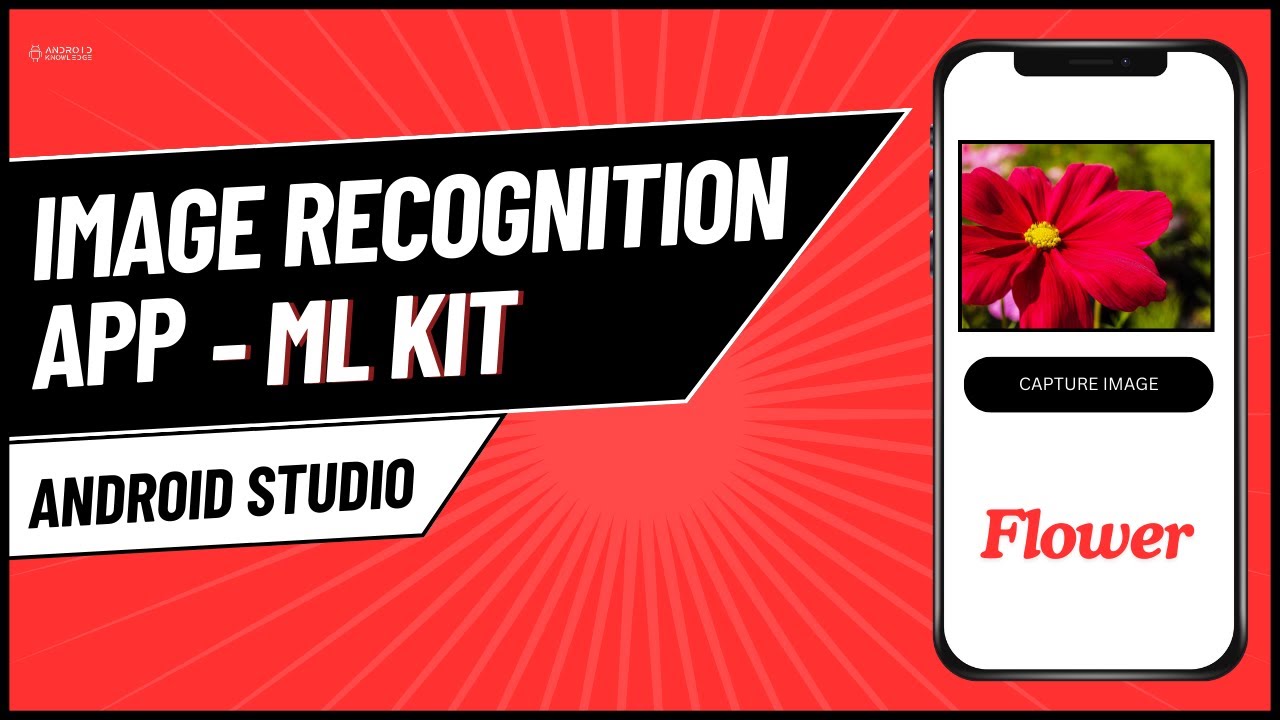
Image Recognition App using ML Kit in Android Studio | Android Knowledge
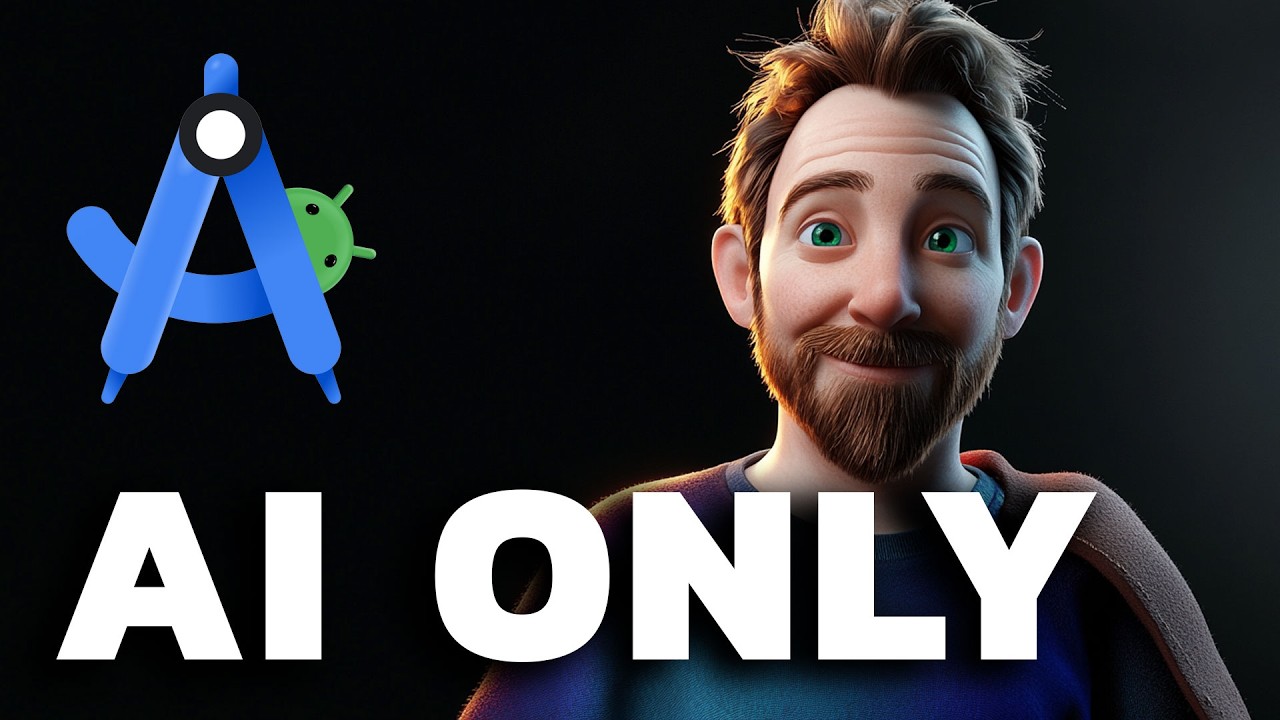
I Made an Android App in MINUTES with This AI Tool
5.0 / 5 (0 votes)
