How To Remove Background Noise on Your Microphone (OBS Studio)
Summary
TLDRIn this video, the creator demonstrates how to eliminate annoying background noises, like a fan or keyboard clacking, in OBS Studio or Streamlabs. They walk viewers through adding a microphone, setting up filters like Noise Suppression and Noise Gate, and offer tips for improving sound quality. The emphasis is on simplicity, with Noise Suppression being the recommended solution for most users, while the Noise Gate is presented as a more advanced option. Viewers are encouraged to experiment with mic placement and settings to achieve cleaner, more professional-sounding audio for their streams.
Takeaways
- 😀 Make sure your microphone is properly connected and configured in OBS Studio or Streamlabs before applying any filters.
- 😀 Use the **Noise Suppression** filter to reduce background noise like a fan or keyboard clacking.
- 😀 The **Noise Suppression** filter offers two options: **Good Quality** (higher CPU usage) and **Speex** (lower CPU usage, but lower audio quality).
- 😀 **Good Quality** Noise Suppression is recommended for better audio clarity, but it requires more CPU power.
- 😀 If you're using a low-end computer, **Speex** may be necessary, but it can degrade the audio quality significantly.
- 😀 Adjust your microphone placement and ensure it’s pointing in the right direction to reduce background noise.
- 😀 For excessive keyboard clacking, try moving your microphone away from the keyboard and consider using a quieter keyboard.
- 😀 The **Noise Gate** filter can be used if Noise Suppression isn't enough, as it helps block sounds below a certain threshold.
- 😀 With the **Noise Gate**, adjust the **Open Threshold** (decibel level) to control when the microphone will activate for your voice.
- 😀 Fine-tune the **Hold**, **Attack**, and **Release** settings in the Noise Gate filter to avoid voice cutting or unwanted noise.
- 😀 Always test your audio settings after applying filters to ensure optimal performance and clarity.
Q & A
What is the main purpose of this video tutorial?
-The main purpose of the video is to show viewers how to remove annoying background noises, such as fans and keyboard clacking, while using OBS Studio or Streamlabs during streaming.
Which software platforms are covered in this tutorial?
-The tutorial covers both OBS Studio and Streamlabs, providing instructions that apply to both platforms.
What is the first step in setting up noise suppression or noise gate filters?
-The first step is to make sure your microphone is properly connected in OBS Studio or Streamlabs by going to 'Settings,' then 'Audio,' and ensuring the microphone is selected under 'Mic/Auxiliary Audio.'
What does the 'Noise Suppression' filter do?
-The 'Noise Suppression' filter reduces or eliminates background noise like fans, hums, and other unwanted sounds, making the microphone sound clearer by only allowing sounds above a certain threshold.
What are the different options available in the 'Noise Suppression' filter?
-There are two options: 'Good Quality' (higher CPU usage) and 'Speex' (lower CPU usage but lower quality). The 'Good Quality' option is recommended for most users, while 'Speex' is for those with lower-spec computers.
Why does Cody recommend using the 'Good Quality' noise suppression filter?
-Cody recommends using the 'Good Quality' filter because it provides better audio quality, even though it uses more CPU resources. It ensures the best results for background noise reduction.
How can you mitigate keyboard clacking sounds while streaming?
-To reduce keyboard clacking, you should try using a quieter keyboard, position your microphone farther from the keyboard, and use noise suppression. You can also ensure your microphone is properly directed to capture your voice rather than surrounding noises.
What is the purpose of the 'Noise Gate' filter?
-The 'Noise Gate' filter allows you to set a threshold for how loud a sound must be before the microphone picks it up. This helps eliminate faint background noises like a fan when you're not speaking.
How do you adjust the 'Noise Gate' filter settings?
-You adjust the 'Noise Gate' filter by setting the 'Open Threshold' to determine at what decibel level your microphone will start picking up sounds. You also set a 'Close Threshold' to stop the microphone from picking up sounds below a certain level.
What troubleshooting tip does Cody give for 'Noise Gate' settings?
-If your microphone cuts out too often or you sound like you're being chopped off, Cody recommends adjusting the 'Hold Time' to allow for a smoother transition between background noise and your voice.
Which filter does Cody suggest for beginners or users who want an easy solution?
-For beginners or those who want a quick fix, Cody suggests using the 'Noise Suppression' filter because it's easier to set up and generally effective in reducing background noise.
What does Cody suggest if you still struggle with background noise after using filters?
-If background noise persists even after applying filters, Cody suggests checking if the microphone is correctly positioned and oriented, as misdirection can cause unwanted noises like keyboard clacking to be picked up more easily.
Outlines

هذا القسم متوفر فقط للمشتركين. يرجى الترقية للوصول إلى هذه الميزة.
قم بالترقية الآنMindmap

هذا القسم متوفر فقط للمشتركين. يرجى الترقية للوصول إلى هذه الميزة.
قم بالترقية الآنKeywords

هذا القسم متوفر فقط للمشتركين. يرجى الترقية للوصول إلى هذه الميزة.
قم بالترقية الآنHighlights

هذا القسم متوفر فقط للمشتركين. يرجى الترقية للوصول إلى هذه الميزة.
قم بالترقية الآنTranscripts

هذا القسم متوفر فقط للمشتركين. يرجى الترقية للوصول إلى هذه الميزة.
قم بالترقية الآنتصفح المزيد من مقاطع الفيديو ذات الصلة

How To Record 2 Screens in OBS - Advanced OBS Tips & Tricks
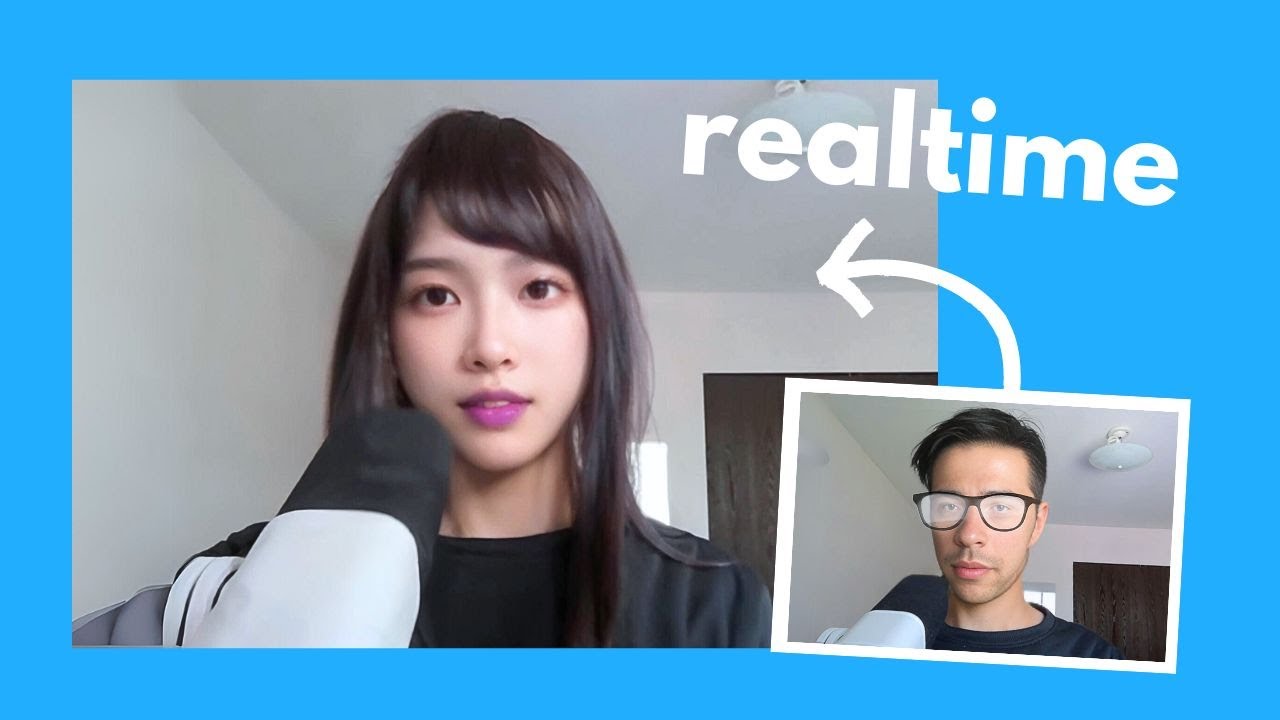
I turned into a cute girl in realtime. Here's how

Should YOU Use Streamlabs Or OBS? (Best Streaming Software, Alerts, And More)

How to Clip in OBS Studio [BEST REPLAY BUFFER SETTINGS]
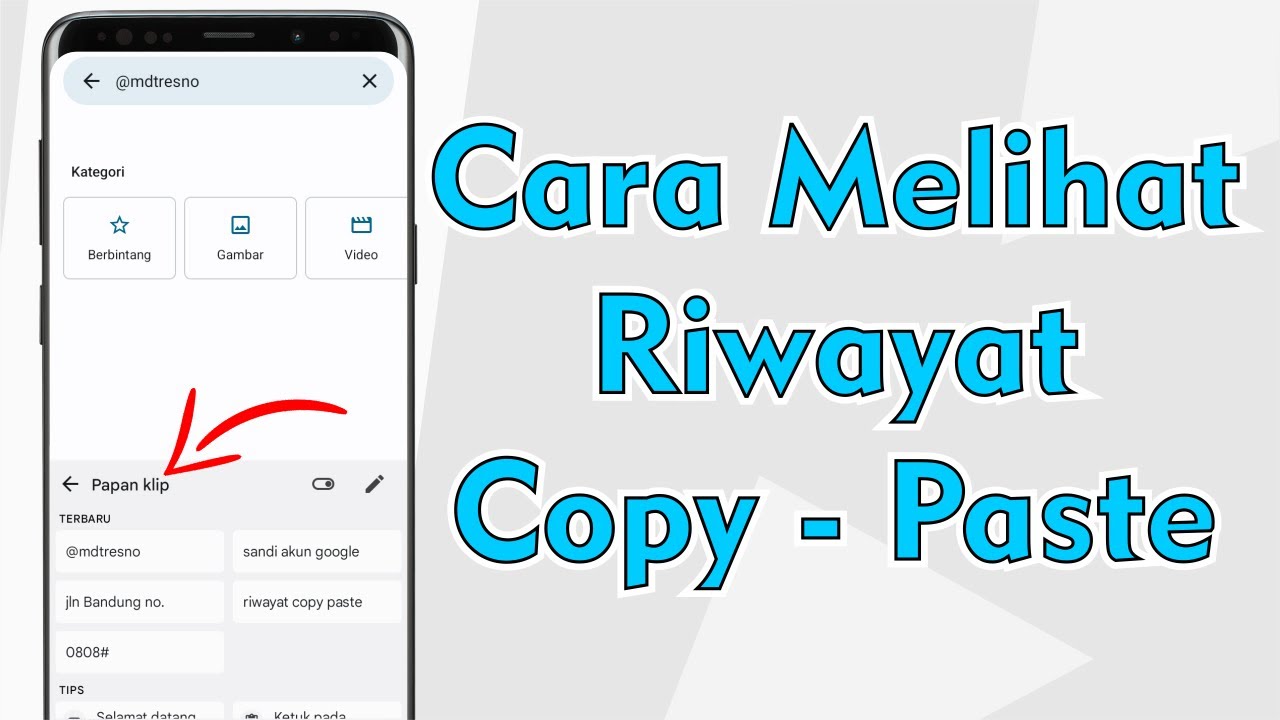
Cara Melihat Riwayat Copy Paste Di Semua Android

How to connect a Wireless Mini Mic to your laptop 2024
5.0 / 5 (0 votes)
