How to EASY make the COMPLEX UI | Roblox
Summary
TLDRIn this tutorial, you'll learn how to create a professional and dynamic GUI in Roblox Studio using simple yet powerful UI constraints. The video guides you through using UI List Layout, UI Flex Item, and UI Padding to organize and scale GUI elements effectively. You'll explore how to set up scrolling lists, align buttons, create dropdown menus, and manage automatic resizing for a seamless user experience. The tutorial emphasizes layout design first, leaving color and styling as the final touches, ensuring your interface is both functional and visually appealing.
Takeaways
- 😀 Focus on using just four key constraints in Roblox Studio for designing a complex GUI: UI List Layout, UI Flex Item, UI Padding, and basic frame properties.
- 😀 Use `UI List Layout` to stack frames vertically or horizontally, allowing easy organization of UI elements without manually setting positions.
- 😀 When working with scrolling frames, set `CanvasSize` to `0` and enable `AutomaticCanvasSize` on the Y-axis to make it dynamically resize based on content.
- 😀 To avoid the scroll bar covering elements, enable `VerticalScrollBarInset`, which ensures that text or other content won't be cut off by the scroll bar.
- 😀 Leverage `UI Padding` to adjust spacing between elements, without directly modifying their sizes. This ensures consistent layout alignment.
- 😀 Use `UI Flex Item` to allow elements to expand and fill available space. This is especially useful for centering elements like buttons or labels.
- 😀 When creating a top bar with buttons, use `UI List Layout` with horizontal alignment and `UI Padding` to control button spacing and placement.
- 😀 Avoid using fixed positions. Instead, focus on using layout constraints and `UI Flex Item` to create flexible, responsive designs.
- 😀 To center a button and push other buttons to the sides, use layout order properties with `UI Flex Item` to control the arrangement of elements.
- 😀 Start with the layout and spacing of elements first, and worry about colors later. This ensures a clean, organized interface before focusing on aesthetic choices.
Q & A
What is the main objective of the tutorial?
-The main objective of the tutorial is to teach users how to design a professional GUI in Roblox Studio using simple and effective layout constraints like `UIListLayout`, `UI Flex Item`, and `UI Padding`.
Why does the instructor use different colors for the frames during the tutorial?
-The instructor uses different colors for the frames to visually distinguish between different elements in the UI, making it easier to understand the layout and spacing as the design progresses.
What is the purpose of the `UIListLayout` in Roblox Studio?
-The `UIListLayout` is used to automatically arrange UI elements in a list, either vertically or horizontally. It helps control the spacing and alignment of items, making it easier to manage layouts without manually adjusting positions.
How does the `UI Flex Item` component improve UI design?
-The `UI Flex Item` allows elements to fill available space within their container dynamically. By setting the `Flex Mode` to 'Fill', elements can resize based on the container’s size, ensuring more flexible and responsive layouts.
What is the significance of setting the `Canvas Size` to 0 in a `ScrollingFrame`?
-Setting the `Canvas Size` to 0 in a `ScrollingFrame` disables its initial size, allowing it to adjust dynamically based on the content. This avoids the need for scripts to manually resize the frame as items are added or removed.
Why does the instructor suggest using `UI Padding` when working with buttons in the GUI?
-The instructor suggests using `UI Padding` to create space around UI elements, such as buttons, without altering their actual size. This helps position elements more precisely and improves the overall layout without affecting the size of the buttons themselves.
What role does `Automatic Size` play in resizing UI elements?
-The `Automatic Size` property allows elements to adjust their size automatically based on their content. This is useful for creating dynamic layouts where the size of an element changes depending on the amount of content or the layout it is part of.
How does the instructor position buttons on the right side of the top bar?
-To position buttons on the right side, the instructor uses `UIListLayout` with the field direction set to 'Horizontal' and aligns the buttons using the `Horizontal Alignment` property set to 'Right'. This makes sure the buttons appear on the right side of the container without manually setting positions.
What is the benefit of using `UI Flex Item` in combination with `UIListLayout` for button arrangements?
-Using `UI Flex Item` with `UIListLayout` allows for more flexible and adaptive button arrangements. The `UI Flex Item` helps to adjust the button sizes based on the container’s space, while `UIListLayout` handles the overall arrangement, ensuring the buttons are properly aligned and spaced.
What is the final practical example the instructor plans to create, and how does the tutorial help in that process?
-The instructor plans to create a color palette plugin GUI, applying the principles discussed throughout the tutorial. By understanding layout constraints like `UIListLayout`, `UI Flex Item`, and `UI Padding`, the user can build flexible and responsive UI elements that fit within the color palette plugin.
Outlines

هذا القسم متوفر فقط للمشتركين. يرجى الترقية للوصول إلى هذه الميزة.
قم بالترقية الآنMindmap

هذا القسم متوفر فقط للمشتركين. يرجى الترقية للوصول إلى هذه الميزة.
قم بالترقية الآنKeywords

هذا القسم متوفر فقط للمشتركين. يرجى الترقية للوصول إلى هذه الميزة.
قم بالترقية الآنHighlights

هذا القسم متوفر فقط للمشتركين. يرجى الترقية للوصول إلى هذه الميزة.
قم بالترقية الآنTranscripts

هذا القسم متوفر فقط للمشتركين. يرجى الترقية للوصول إلى هذه الميزة.
قم بالترقية الآنتصفح المزيد من مقاطع الفيديو ذات الصلة
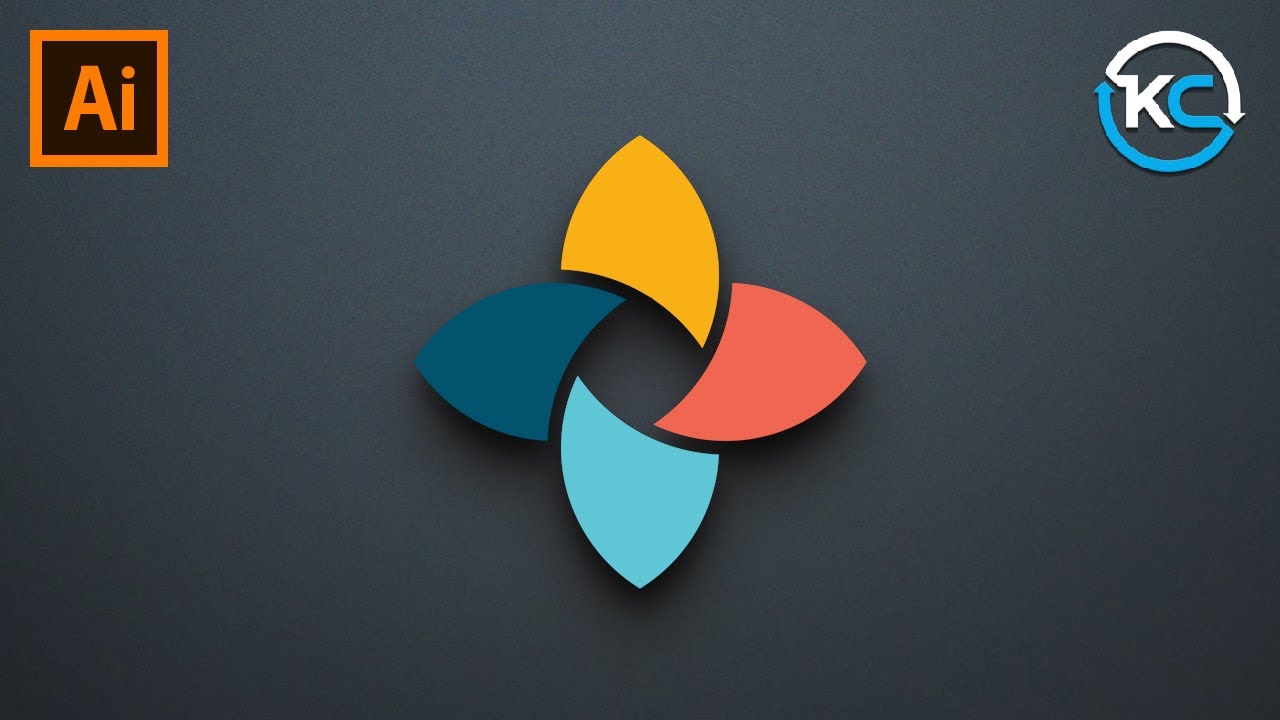
Adobe illustrator 2021 : How to Make simple Logo Design
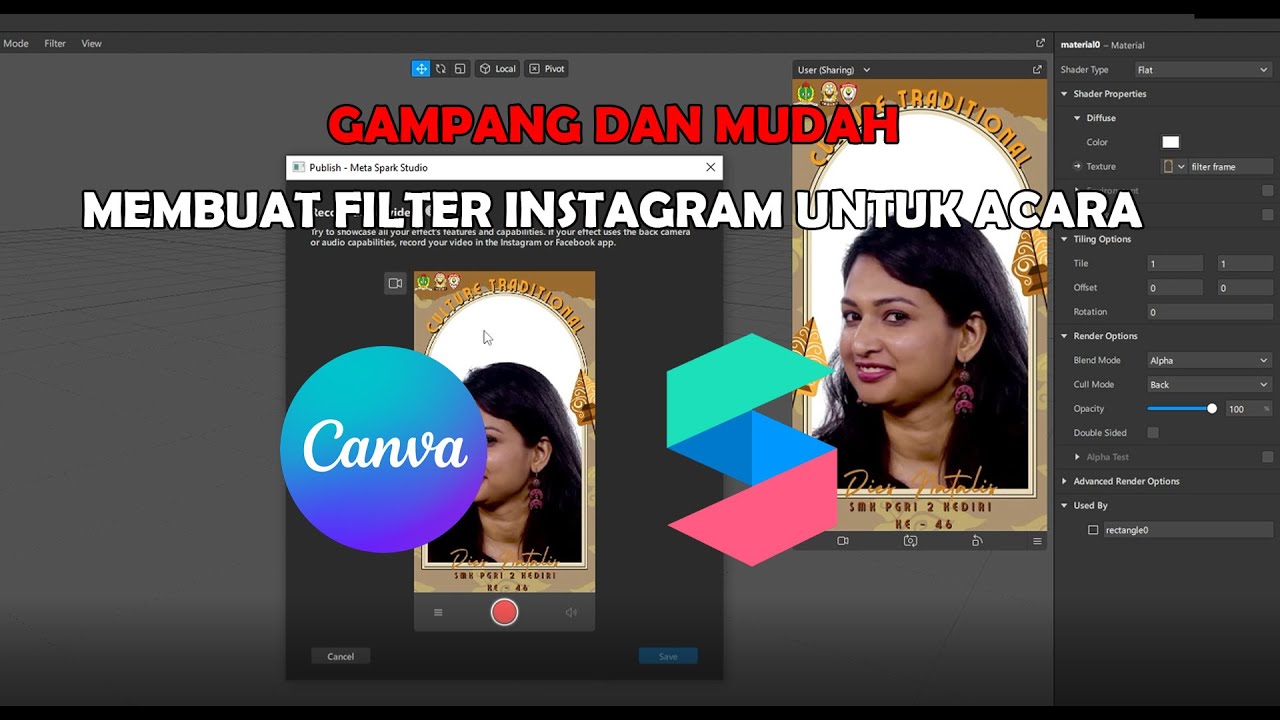
GAMPANG!! MEMBUAT FILTER INSTAGRAM BINGKAI FRAME ACARA DIES NATALIS | SPAK ART + CANVA
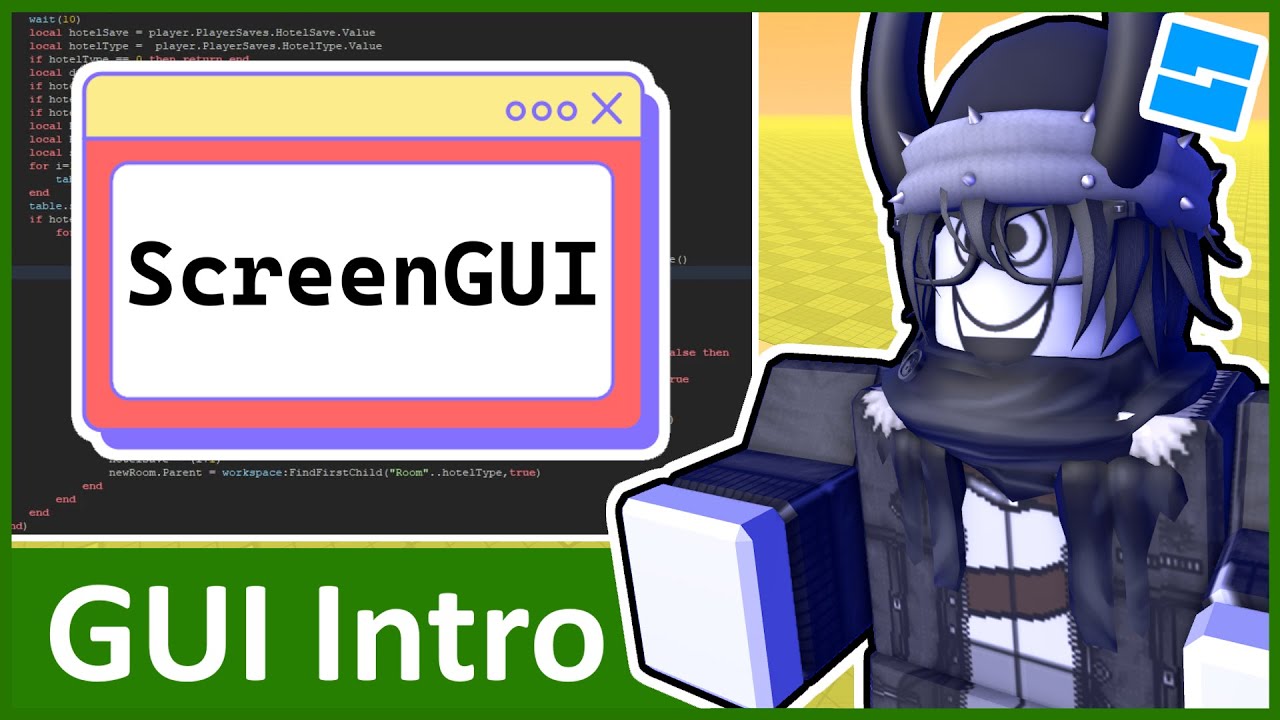
Intro to GUI - Roblox GUI Tutorial #1

Maya Depth of Field & Camera Aim Tutorial

How to set up C++ in Visual Studio Code

Roblox Pet Simulator Pet System Tutorial - 2023
5.0 / 5 (0 votes)
