Building a Bluetooth Controlled Spider Robot using Arduino
Summary
TLDRThis video guide walks viewers through building and programming a spider robot, from assembling the servos and installing the servo caps to controlling the robot via Bluetooth. The process includes verifying servo movement, uploading predefined motion patterns, and integrating Bluetooth control with a smartphone app. The video highlights key steps such as aligning the robot’s legs, testing basic movements, and controlling the spider’s actions like walking, dancing, and hand waving. The creator also hints at future upgrades, such as adding a Raspberry Pi and cameras, making this an exciting project for robotics enthusiasts.
Takeaways
- 😀 The spider robot assembly involves aligning servos, attaching servo caps, and ensuring proper leg positions to ensure functional movement.
- 😀 The servo positions should be checked after installation by uploading a test sketch to verify alignment and movement accuracy.
- 😀 Program 1 is uploaded to test basic movements like forward, backward, left, right, hand wave, dance, and sitting, confirming proper assembly.
- 😀 The robot can be controlled via Bluetooth using an app, with simple commands to control movements and LEDs.
- 😀 The Bluetooth module (HT05) is paired with the Arduino using a passcode (1234) for communication between the robot and the smartphone.
- 😀 The servo caps should be installed carefully to ensure the legs remain straight and function properly with minimal resistance.
- 😀 The program for Bluetooth control uses serial data to trigger functions like forward or backward movement based on input from the app.
- 😀 The app provides an intuitive interface to control the spider, including movement, LED lights, horn, dancing, and sitting commands.
- 😀 After uploading the sketch for Bluetooth control, the Bluetooth module must be connected to the Arduino before testing the robot's functions.
- 😀 Future plans for the project include integrating a Raspberry Pi, cameras, and adding more interactive features to enhance the spider's capabilities.
Q & A
What is the first step in assembling the spider robot?
-The first step is to upload the initialization sketch, which will ensure the servos are set to their initial positions.
How should the servo caps be installed on the spider robot's legs?
-The servo caps should be installed one by one while ensuring that the first part of the leg is totally straight with the body. If the parts are not aligned correctly, remove and reattach them to ensure they are straight.
What should you do if the servo positions are not correct after installing the servo caps?
-You can upload the sketch again to check if the servo positions are correct. If they are still not right, double-check the installation and connections of the servos.
What is the purpose of uploading the program one sketch?
-Uploading the program one sketch allows you to test the robot's basic movements. The robot should perform predefined movements such as going forward, backward, left, right, hand waves, and body dances.
What should you do if the spider robot does not follow the predefined movements correctly?
-If the robot does not execute the movements correctly, check the connections of the servos and the program settings, as there might be an issue with the connections or code.
What is the final sketch that is uploaded to control the spider using a smartphone app?
-The final sketch is the 'spider remove' sketch, which is used to control the robot through a Bluetooth module and an Android application.
How is the Bluetooth module connected to the Arduino?
-The Bluetooth module is connected to the Arduino by wiring the TX pin of the Bluetooth module to the RX pin of the Arduino. This allows the robot to receive serial data from the smartphone.
What should you do after uploading the final sketch to the Arduino?
-After uploading the final sketch, you need to connect the Arduino to the Bluetooth module, ensuring the correct serial communication between the devices.
What options are available in the Android application to control the spider robot?
-The Android application provides several control options, including moving the robot forward, backward, left, right, turning on the headlights, performing a dance, and issuing a hand wave. The user can also make the robot sit and control the LEDs.
How do you connect the Bluetooth module to the smartphone for control?
-To connect the Bluetooth module to the smartphone, turn on the Bluetooth on your phone, pair it with the HT05 module using the passcode '1234,' and then open the Android app. Once connected, you can control the spider robot using the app.
Outlines

هذا القسم متوفر فقط للمشتركين. يرجى الترقية للوصول إلى هذه الميزة.
قم بالترقية الآنMindmap

هذا القسم متوفر فقط للمشتركين. يرجى الترقية للوصول إلى هذه الميزة.
قم بالترقية الآنKeywords

هذا القسم متوفر فقط للمشتركين. يرجى الترقية للوصول إلى هذه الميزة.
قم بالترقية الآنHighlights

هذا القسم متوفر فقط للمشتركين. يرجى الترقية للوصول إلى هذه الميزة.
قم بالترقية الآنTranscripts

هذا القسم متوفر فقط للمشتركين. يرجى الترقية للوصول إلى هذه الميزة.
قم بالترقية الآنتصفح المزيد من مقاطع الفيديو ذات الصلة

SCARA Robot | How To Build Your Own Arduino Based Robot
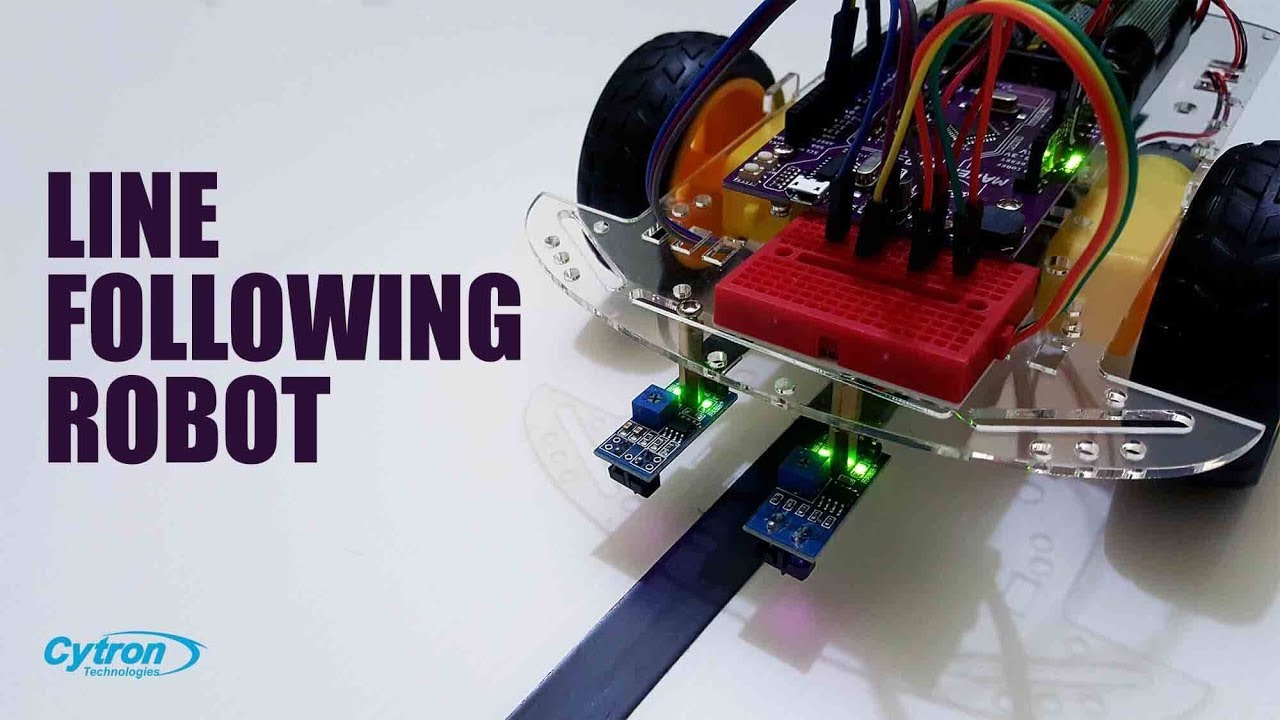
How to Build a Line Following Robot | Arduino + Maker Drive Tutorial #arduinoproject #robotics
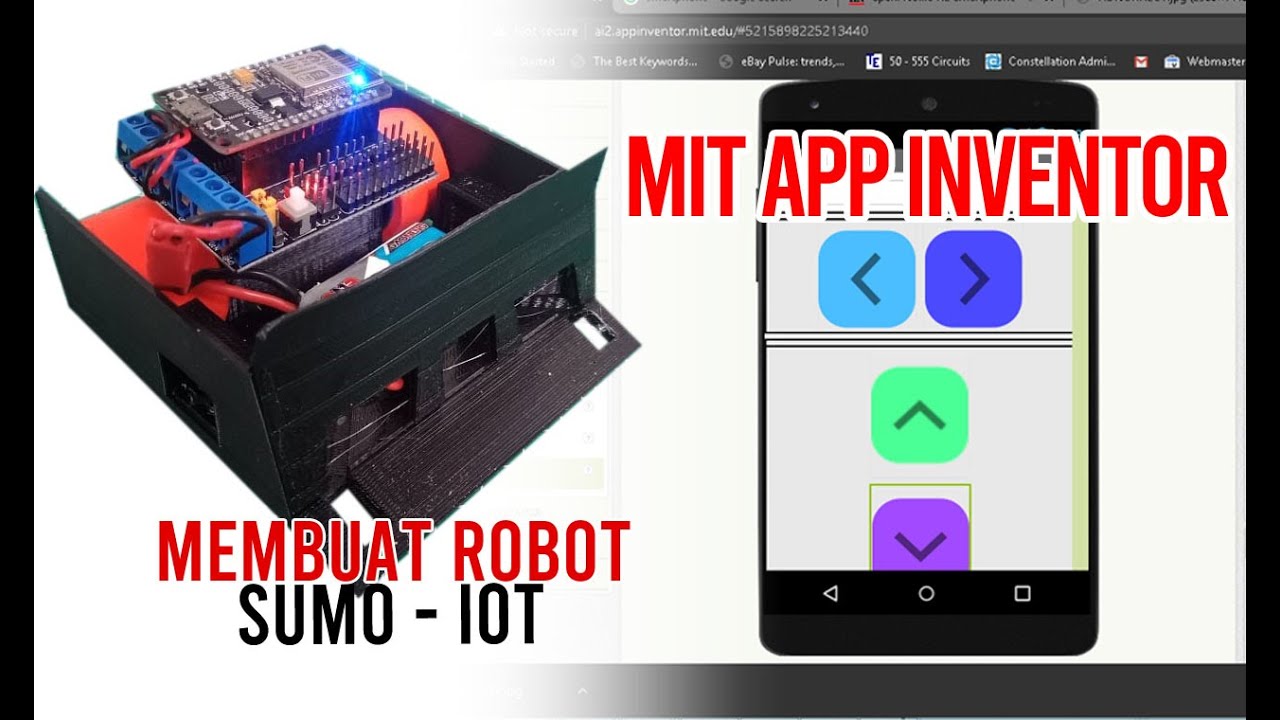
Membuat Robot SUMO IOT ESP8266 dan Aplikasi Android
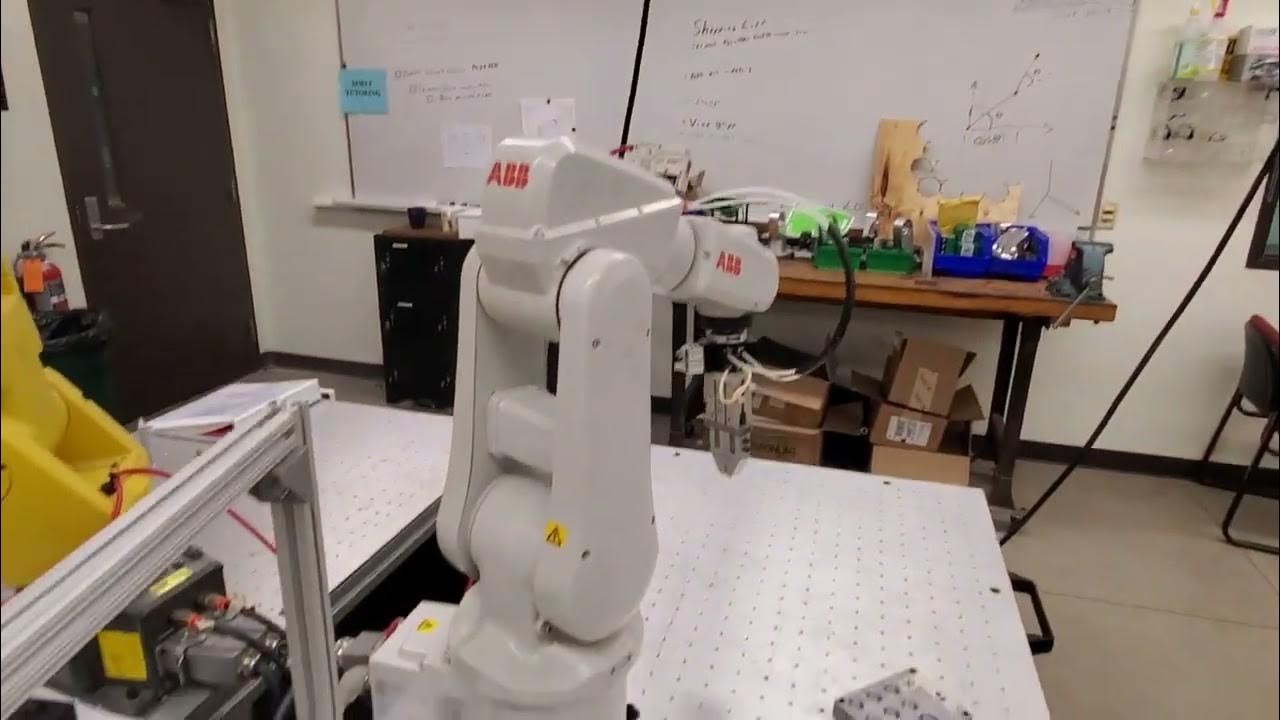
Introduction to ABB Robot Coding- Write a Simple Code for Moving and Closing the Gripper

Lego Spike Prime - Moving Tutorial
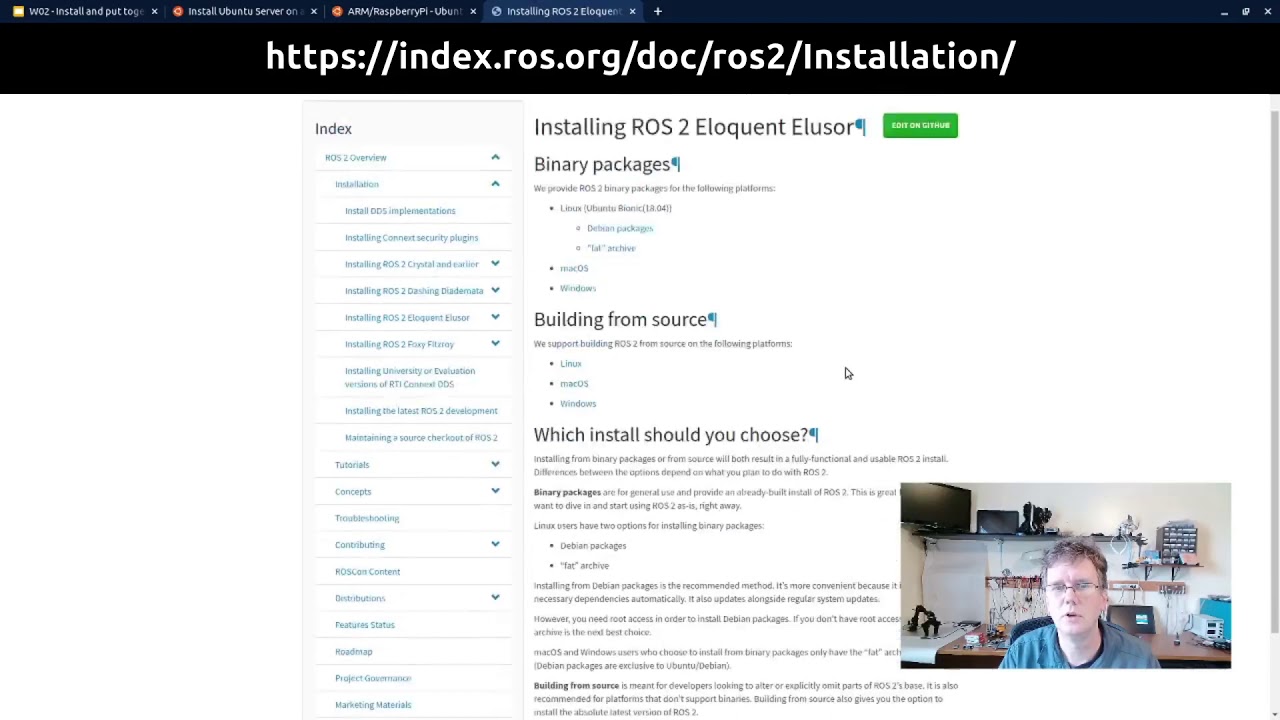
An Introduction to ROS, the Robot Operating System: Install and put together (3/6)
5.0 / 5 (0 votes)
