Transfer Files from PC to PC using a LAN/Ethernet Cable
Summary
TLDRIn this video, the presenter demonstrates how to connect two computers using an Ethernet cable to create a local network, allowing file sharing without Wi-Fi or internet access. The process includes assigning static IP addresses, enabling network sharing on both computers, and configuring folder sharing. Viewers are shown how to share files by setting up a shared folder, making it accessible from the other computer. The tutorial also covers disabling password protection for easier access and explains how to stop sharing files later. This method is specific to Windows computers and doesn't apply to Mac or Linux systems.
Takeaways
- 😀 You can connect two computers directly using an Ethernet or LAN cable to share files without a Wi-Fi router or internet.
- 😀 To establish a network connection, both computers must be assigned static IP addresses from the same class.
- 😀 Set up a static IP by right-clicking the Ethernet adapter, selecting 'Properties', then 'Internet Protocol Version 4', and entering different IP addresses on each computer.
- 😀 The first computer acts as the default gateway for the second computer, and vice versa, establishing a connection between them.
- 😀 Network sharing must be enabled on both computers for file sharing. This can be done through the 'Advanced Sharing Settings' in Windows.
- 😀 Enable 'Network Discovery' and 'File Sharing' for both private and public networks to ensure seamless file exchange.
- 😀 In the 'All Networks' section, turn on 'Public Folder Sharing' for easier file access between the two computers.
- 😀 You can disable 'Password Protected Sharing' to allow access to shared files without needing credentials.
- 😀 To share files, move them to a folder, right-click on the folder, select 'Give Access To', and choose 'Specific People', then select 'Everyone' for access.
- 😀 After sharing the folder, you can access it from the second computer by entering the network location in File Explorer.
- 😀 Once you're done sharing files, you can stop sharing by right-clicking the shared folder, selecting 'Give Access To', and choosing 'Stop Sharing'.
Q & A
What is the primary purpose of connecting two computers with an Ethernet cable?
-The primary purpose is to enable file sharing between two computers without needing a Wi-Fi router or an internet connection.
How do you establish a network connection between two computers using Ethernet?
-To establish a network connection, you must assign static IP addresses to both computers that belong to the same class, ensuring they can communicate directly with each other.
What is the significance of using static IP addresses for this connection?
-Static IP addresses ensure that both computers are on the same network and can easily recognize each other, establishing a stable connection.
What should you do after assigning the static IP addresses on both computers?
-After assigning the static IP addresses, you need to enable network discovery and file sharing on both computers to facilitate file transfers.
What settings need to be enabled in the 'Advanced Sharing Settings' to allow file sharing?
-You need to enable *Network Discovery* and *File Sharing* for both private and public networks, and enable *Public Folder Sharing* under the 'All Networks' section.
Can you access shared files on the second computer without using a password?
-Yes, you can turn off *Password Protected Sharing*, which allows the second computer to access shared files without needing credentials.
How do you share a folder on the first computer?
-To share a folder, right-click the folder, select 'Give access to', choose 'Specific people', and add 'Everyone' with both read and write permissions.
What is the process for accessing shared files from the second computer?
-On the second computer, open *File Explorer* and enter the network location of the shared folder. You can then copy and paste files between the computers.
How can you stop sharing a folder that was previously shared?
-To stop sharing a folder, right-click the shared folder, go to 'Give access to', and select 'Stop sharing'.
Does this file-sharing method work with all types of computers?
-No, this method only works for Windows computers. For Mac or Linux systems, different file-sharing protocols are required.
Outlines

هذا القسم متوفر فقط للمشتركين. يرجى الترقية للوصول إلى هذه الميزة.
قم بالترقية الآنMindmap

هذا القسم متوفر فقط للمشتركين. يرجى الترقية للوصول إلى هذه الميزة.
قم بالترقية الآنKeywords

هذا القسم متوفر فقط للمشتركين. يرجى الترقية للوصول إلى هذه الميزة.
قم بالترقية الآنHighlights

هذا القسم متوفر فقط للمشتركين. يرجى الترقية للوصول إلى هذه الميزة.
قم بالترقية الآنTranscripts

هذا القسم متوفر فقط للمشتركين. يرجى الترقية للوصول إلى هذه الميزة.
قم بالترقية الآنتصفح المزيد من مقاطع الفيديو ذات الصلة

CARA TRANSFER FOLDER/FILE MENGGUNAKAN KABEL LAN

How to Build a LAN (Local Area Network) | Windows and Mac

SHARING FOLDER/FILE/DATA ANTAR LAPTOP DENGAN WIFI - Share Files Between Two Computers Using WiFi

Cómo conectar dos PCs con un cable ethernet cruzado (crossover), para compartir carpetas y archivos

Cara Membuat FTP Server di Windows 11 - Lengkap !!
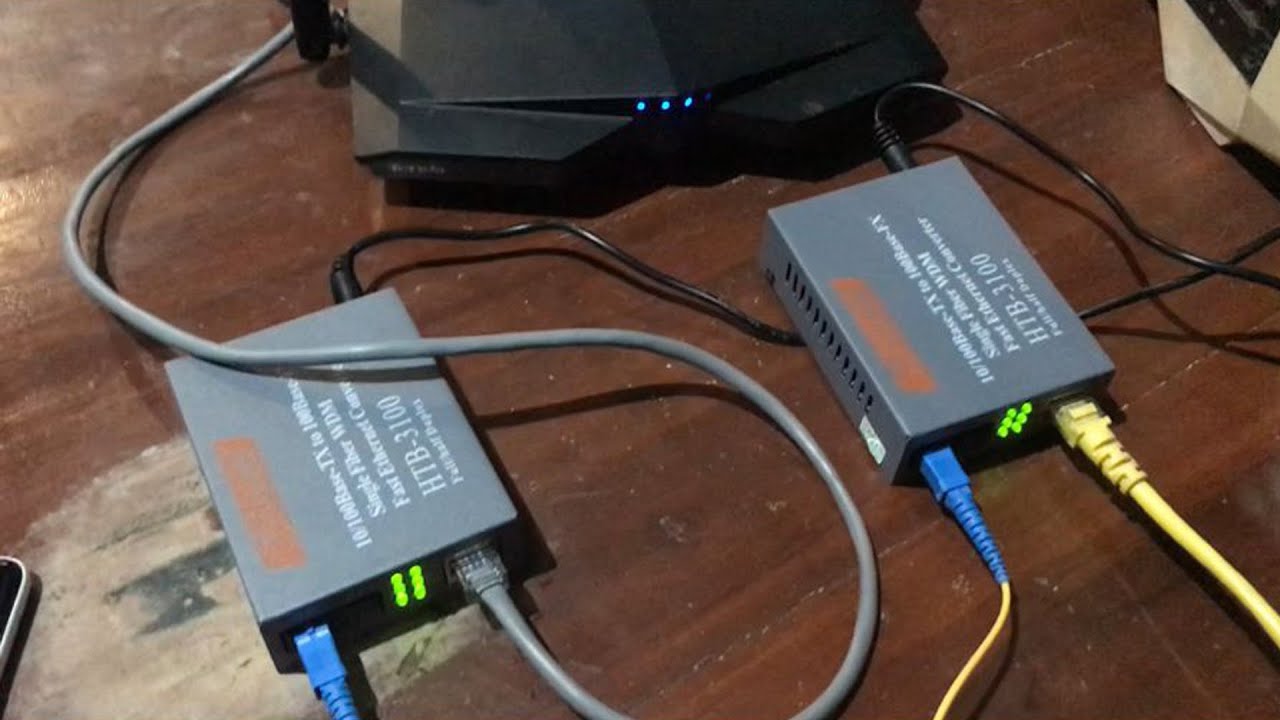
Fungsi Htb 3100 Cara Pasang Htb 3100 Netlink
5.0 / 5 (0 votes)
