Cara Membuat Slide Isi Presentasi PowerPoint yang Cantik Menawan
Summary
TLDRThis PowerPoint tutorial demonstrates how to create a visually striking slide by combining custom shapes, colors, gradients, and animations. The presenter guides viewers step by step, starting with setting up a clean layout, adding and modifying shapes, and applying precise adjustments like resizing and color changes. The tutorial also covers grouping elements, adding vector icons, inserting text, and setting up a dynamic background. The final touch involves animating the elements for smooth transitions, ensuring the slide looks polished and professional. Ideal for users looking to enhance their PowerPoint presentation skills with engaging visuals and animations.
Takeaways
- 😀 Start with opening PowerPoint and creating a new blank slide by choosing the 'Blank' layout.
- 😀 Add guides to help align objects on the slide by enabling the 'Guides' option from the 'View' tab.
- 😀 Use the 'Insert' tab to create a square shape, and resize it to 3 cm by 3 cm for precision.
- 😀 Modify the square shape by using the 'Edit Points' feature to transform it into a custom shape with curved edges.
- 😀 Use the 'Arrow Pentagon' shape to create an arrow-like design, adjusting its size and orientation.
- 😀 Group multiple objects together, such as arrows, shapes, and text, to make moving and resizing easier.
- 😀 Apply gradient colors to the curved shapes by selecting a custom color scheme in the 'Gradient Fill' option.
- 😀 Insert vector icons and customize their colors, resizing them to fit inside the white circular shapes placed at the ends.
- 😀 Add text to the slide and adjust font style, size, and color to match the theme of the presentation.
- 😀 Use the 'Group' function to combine all elements (shapes, icons, and text) for better control over the layout.
- 😀 Apply animation effects to the grouped elements, selecting appropriate directions and timings to create a dynamic presentation.
Q & A
What is the main goal of the tutorial?
-The main goal of the tutorial is to teach users how to create an attractive and engaging PowerPoint slide with various design elements and animations.
What is the first step to creating the slide in PowerPoint?
-The first step is to open PowerPoint and create a new document. Then, remove any existing title or subtitle by selecting the Blank layout.
How do you create a perfect square shape in PowerPoint?
-To create a perfect square, click 'Insert', select 'Shapes', and choose a rectangle. Then, hold the 'Shift' key while dragging the shape to ensure it is a perfect square.
How do you remove the outline from a shape?
-To remove the outline from a shape, click on the shape, go to the 'Format' tab, and select 'No Outline' from the 'Shape Outline' menu.
What is the purpose of using guide lines in PowerPoint?
-Guide lines help position objects precisely on the slide. They can be activated by going to the 'View' tab and checking the 'Guides' box.
How can you modify the shape of a square to create a custom design?
-To modify the shape of the square, right-click on it, choose 'Edit Points', and manipulate the points to change the shape to a more customized form.
How do you change the color of an object in PowerPoint?
-To change the color of an object, select the object, go to the 'Format' tab, and choose the desired color from the 'Shape Fill' menu.
What is the purpose of using gradient fills on objects?
-Gradient fills allow you to apply a gradual color transition to an object, which can make your design more visually appealing and dynamic.
How do you add a vector icon to a PowerPoint slide?
-To add a vector icon, go to the 'Insert' tab, click 'Icons', and search for the desired icon. If you're using older versions of PowerPoint, you may need to download vector icons from the internet.
What is the benefit of grouping objects in PowerPoint?
-Grouping objects allows you to move or resize multiple items at once, making it easier to manage and align elements within your slide.
Outlines

هذا القسم متوفر فقط للمشتركين. يرجى الترقية للوصول إلى هذه الميزة.
قم بالترقية الآنMindmap

هذا القسم متوفر فقط للمشتركين. يرجى الترقية للوصول إلى هذه الميزة.
قم بالترقية الآنKeywords

هذا القسم متوفر فقط للمشتركين. يرجى الترقية للوصول إلى هذه الميزة.
قم بالترقية الآنHighlights

هذا القسم متوفر فقط للمشتركين. يرجى الترقية للوصول إلى هذه الميزة.
قم بالترقية الآنTranscripts

هذا القسم متوفر فقط للمشتركين. يرجى الترقية للوصول إلى هذه الميزة.
قم بالترقية الآنتصفح المزيد من مقاطع الفيديو ذات الصلة

How to make a good PowerPoint slide - Easy Tutorial

PowerPoint Tutorial | Presentation Design | Pictures | To be Expert of PowerPoint in 7 Mins!

Tutorial Membuat PPT Bergerak Animasi Morph | PPT Morph Seminar Proposal atau sidang skripsi

Animated PowerPoint Slide Tutorial 2023

Unity VFX Graph - Weapon Effect Tutorial
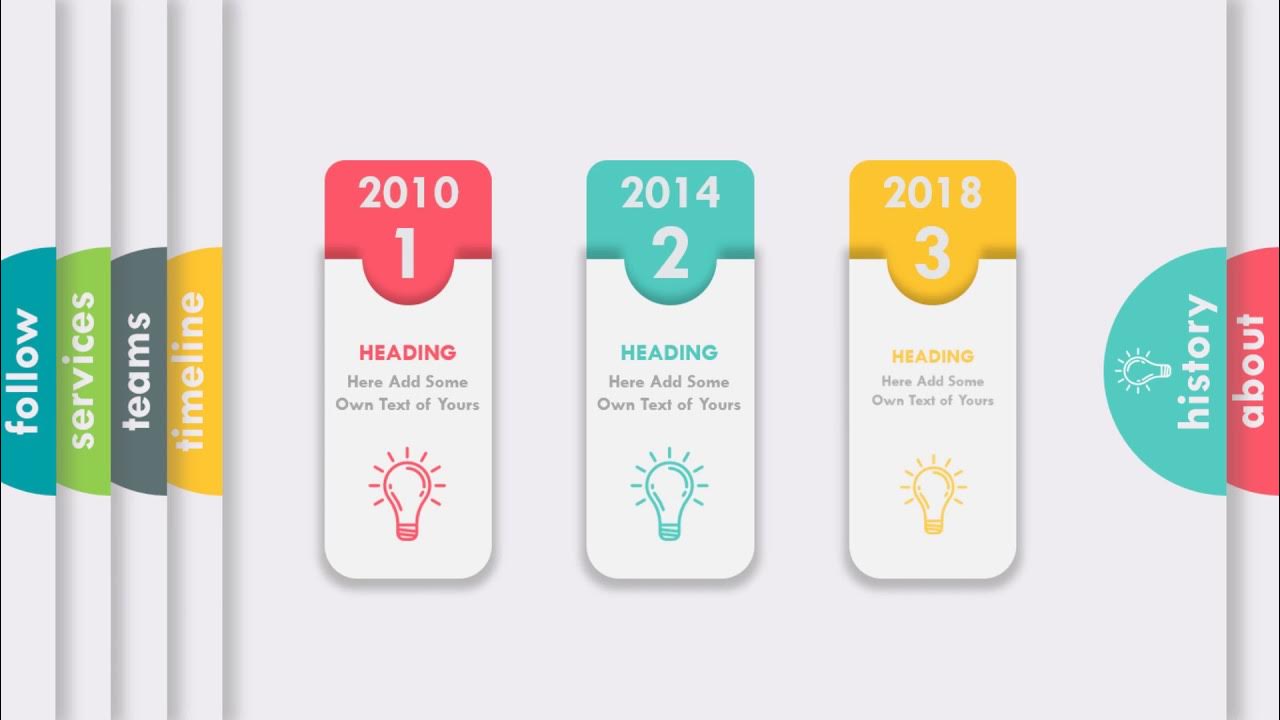
Make Animated PowerPoint Slide
5.0 / 5 (0 votes)
