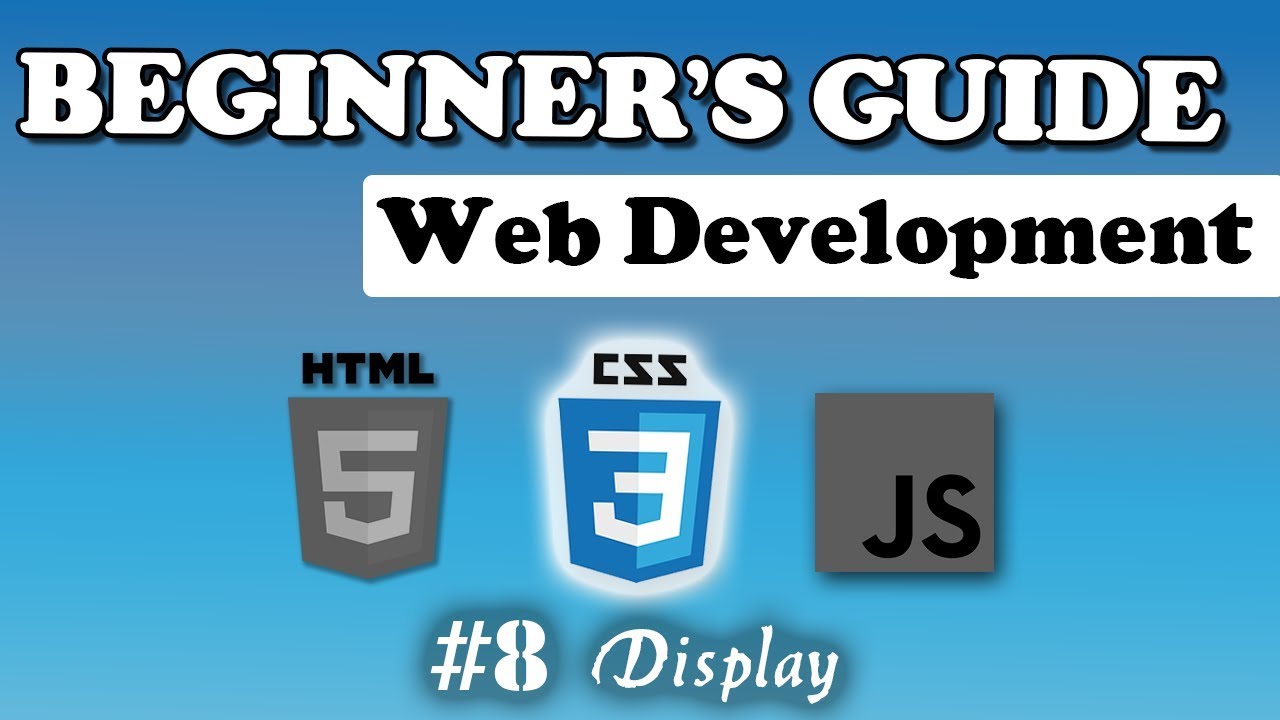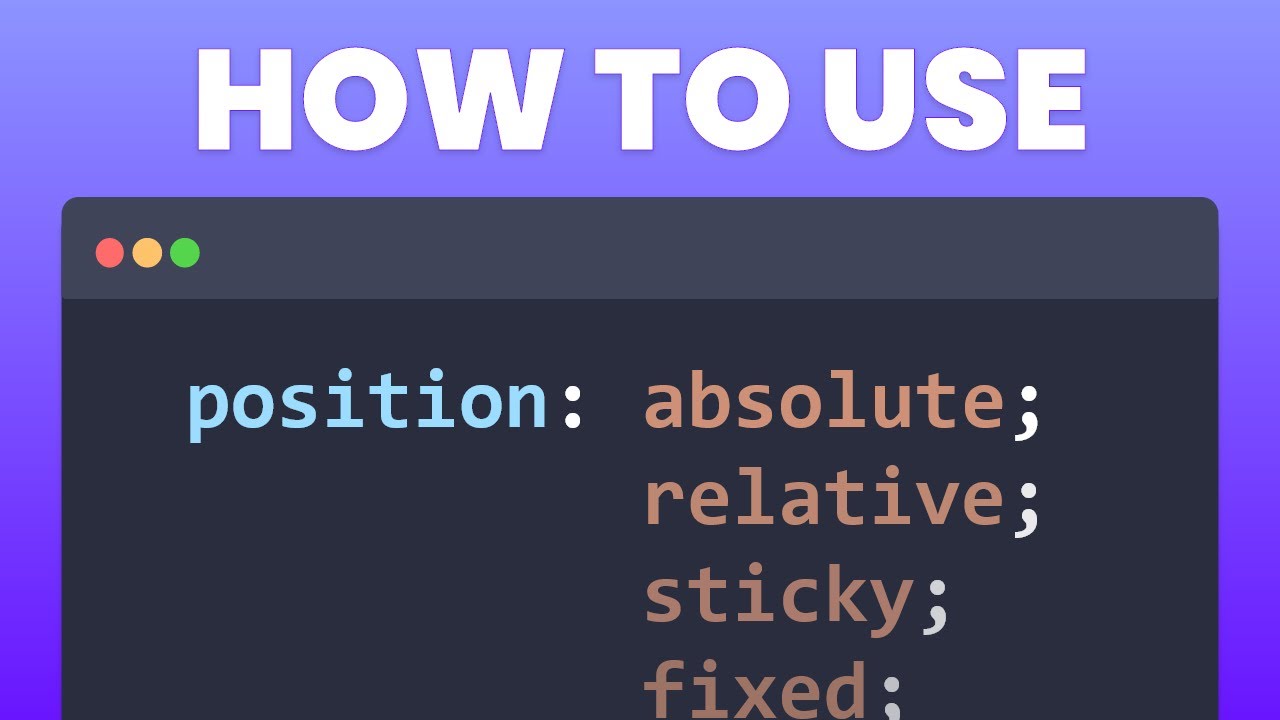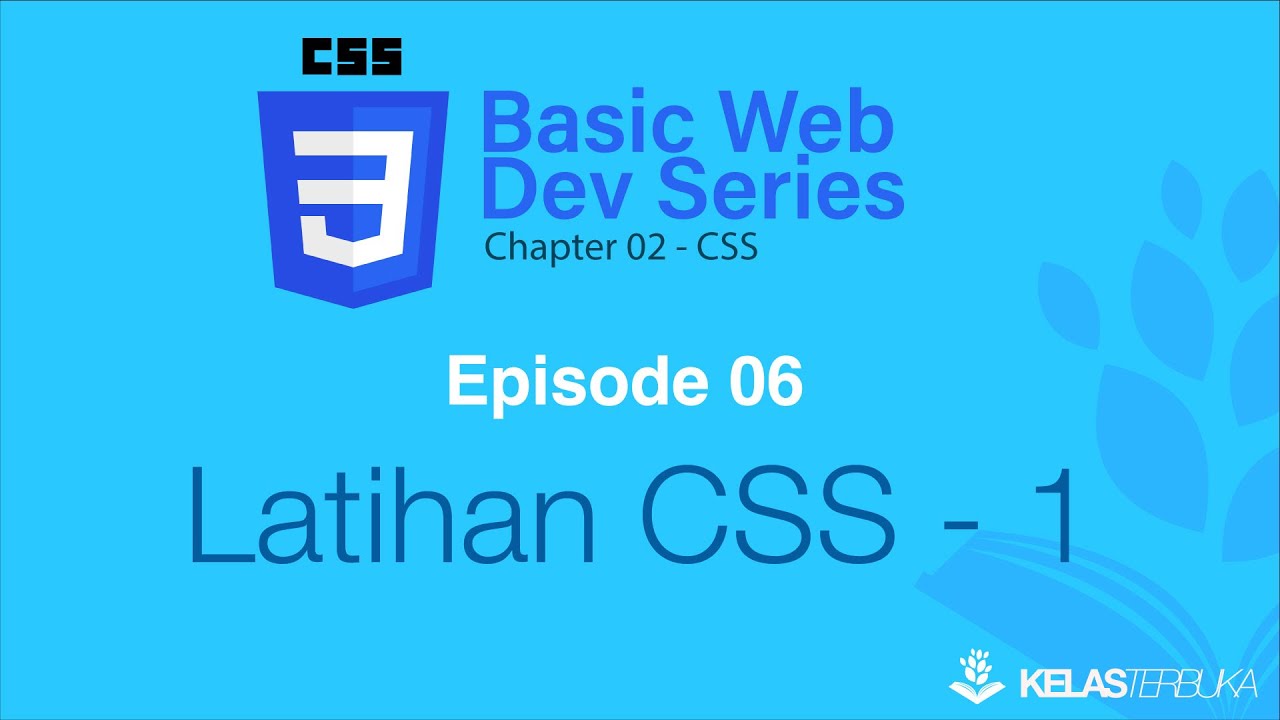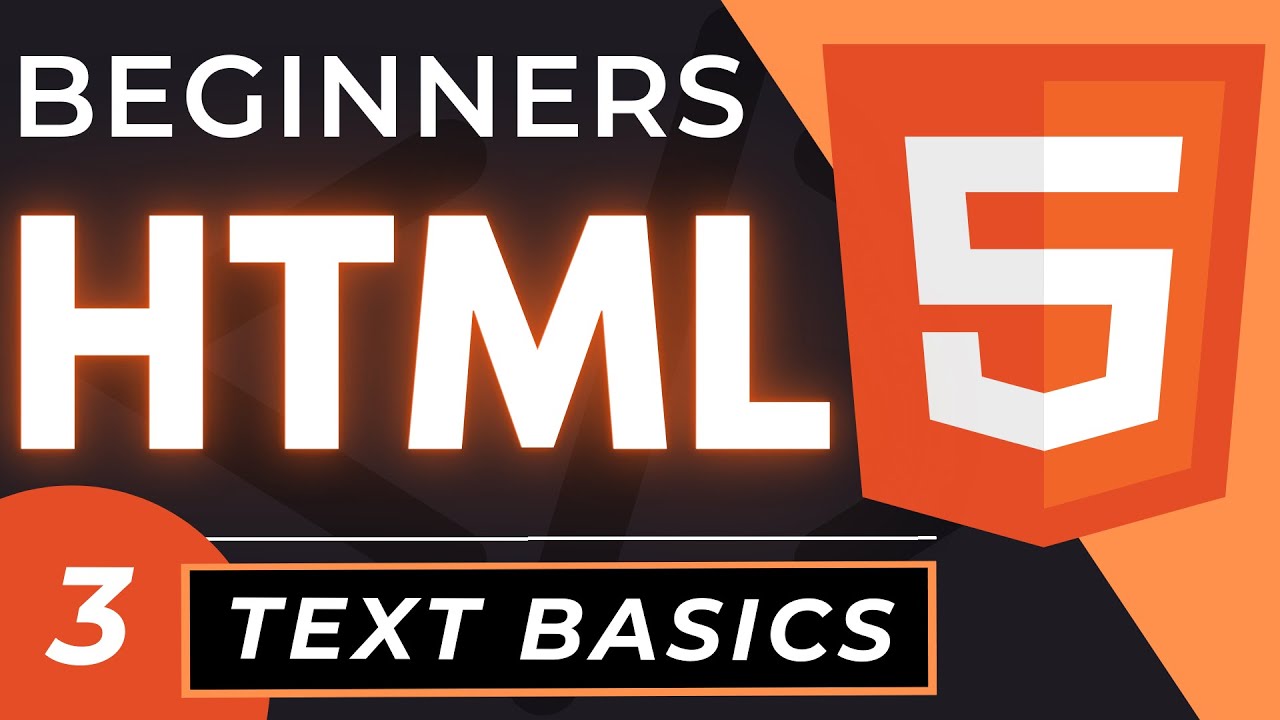#30 شرح بالتفصيل عن خاصية position
Summary
TLDRIn this tutorial, the speaker explains the concept of 'position' in web design and its impact on element movement within a webpage. Through a practical example, the speaker demonstrates how to use CSS properties like 'top', 'left', 'bottom', and 'right' to move elements across a page. The tutorial covers different position values, including 'static', 'relative', 'absolute', and 'fixed', explaining their effects on layout and behavior. The speaker also explores how positioning relates to the parent container and its influence on child elements, giving viewers clear examples and practical advice for working with CSS positioning in web development.
Takeaways
- 😀 The 'position' property in CSS is used to move elements around on a webpage. It allows you to position elements in different areas, such as top, bottom, left, or right.
- 😀 The example demonstrates a parent 'div' containing three child 'divs', each with specific classes, to illustrate how positioning works.
- 😀 Each child 'div' has its own background color and size defined through CSS properties like width, height, and background color.
- 😀 CSS positioning properties like top, left, right, and bottom are used to move elements, but these work only when the element's position is set to something other than the default (static).
- 😀 The default position value for elements is 'static', which means elements are placed in the normal document flow and cannot be moved using position properties.
- 😀 The 'relative' positioning allows elements to move relative to their original position in the document flow.
- 😀 'Absolute' positioning removes an element from the document flow, causing it to be positioned relative to its nearest positioned ancestor (i.e., an ancestor with a position other than 'static').
- 😀 'Fixed' positioning fixes an element relative to the viewport (the visible part of the web page), meaning it stays in the same position even when the page is scrolled.
- 😀 'Sticky' positioning causes the element to act like a relative position until it reaches a certain point in the viewport, at which it becomes fixed.
- 😀 The script emphasizes understanding the relationship between the element's original position and the reference point (parent or screen) for each positioning value to avoid confusion.
Q & A
What is the concept of 'position' in CSS?
-The 'position' property in CSS is used to control the positioning of elements on a webpage. It allows elements to be moved to different positions within their container, such as top, right, bottom, or left.
What is the difference between 'relative' and 'absolute' positioning in CSS?
-'Relative' positioning moves an element relative to its original position, maintaining its place in the document flow. 'Absolute' positioning, on the other hand, removes the element from the document flow and positions it relative to its nearest positioned ancestor or the document itself if no ancestor has a position defined.
Why does the 'position: static' not respond to positioning properties like 'top' or 'left'?
-'Static' is the default positioning value for all elements, meaning the element is placed according to the normal document flow. Positioning properties like 'top', 'left', 'right', or 'bottom' have no effect on statically positioned elements.
How does 'position: absolute' differ in behavior when applied to an element versus its parent?
-An element with 'position: absolute' is positioned relative to the nearest positioned ancestor (i.e., an ancestor element with any position other than 'static'). If no such ancestor exists, the element is positioned relative to the initial containing block (usually the document itself).
What happens when a parent element has 'position: relative' and a child element has 'position: absolute'?
-When a parent element has 'position: relative', any child element with 'position: absolute' will be positioned relative to that parent. The 'absolute' element will move based on the parent element’s boundaries, not the document.
What is the impact of using 'position: fixed' on an element?
-'Position: fixed' fixes an element to the viewport, meaning it remains in the same place on the screen even when the page is scrolled. It is always positioned relative to the viewport, not its parent element.
Can 'position: sticky' be used to create elements that remain visible when scrolling?
-'Position: sticky' allows an element to stick to a specified position as the user scrolls past it. It behaves like 'relative' until the element reaches a defined scroll position, after which it becomes 'fixed' until its parent container is out of view.
What happens when 'position: sticky' is used and the parent container has limited height?
-When 'position: sticky' is used inside a parent with limited height, the element will stick to the defined position until the parent container's boundary is reached. Once the container is scrolled out of view, the sticky element will also disappear.
How does setting 'position: relative' affect the behavior of an element?
-Setting 'position: relative' allows an element to be positioned relative to its normal position in the document flow. Using 'top', 'left', 'bottom', and 'right' values will offset the element from its original location, but it will still occupy space in the document flow.
What is the effect of using 'position: absolute' when the parent element has no position defined?
-When the parent element has no position defined (i.e., 'position: static'), a child element with 'position: absolute' will be positioned relative to the document body or the nearest positioned ancestor (if any). If no positioned ancestor exists, the element will be placed according to the viewport.
Outlines

هذا القسم متوفر فقط للمشتركين. يرجى الترقية للوصول إلى هذه الميزة.
قم بالترقية الآنMindmap

هذا القسم متوفر فقط للمشتركين. يرجى الترقية للوصول إلى هذه الميزة.
قم بالترقية الآنKeywords

هذا القسم متوفر فقط للمشتركين. يرجى الترقية للوصول إلى هذه الميزة.
قم بالترقية الآنHighlights

هذا القسم متوفر فقط للمشتركين. يرجى الترقية للوصول إلى هذه الميزة.
قم بالترقية الآنTranscripts

هذا القسم متوفر فقط للمشتركين. يرجى الترقية للوصول إلى هذه الميزة.
قم بالترقية الآنتصفح المزيد من مقاطع الفيديو ذات الصلة
5.0 / 5 (0 votes)