Code Snake Game in Java
Summary
TLDRفي هذا الفيديو سيتم تدوين لعبة ال蟒 (Snake) بلغة Java. يبدأ الشرح بعرض النتيجة النهائية حيث يمكن للاعب اللعب بواسطة الضغط على أي مفتاح السهم. يشرح القناة كيفية إنشاء نافذة لعبه واستخدام مكتبة الرسومات الداخلة في Java. بعد ذلك، يشرح كيفية رسم رأس ال蟒 والطعام والتحريك في النافذة، وكيفية تفاعل ال蟒 مع الطعام لنمو جسمها. وسيتم توضيح كيفية إنشاء حلقة اللعبة والتحكم في ال蟒 بواسطة مفاتيح الأسهم. وسيتم تطبيق الشروط لإنهاء اللعبة عند الارتكاب بالجدران أو ال蟒 بجسدها. وسيتم رسم النتيجة في نهاية اللعبة وإضافة حدود حول المربعات لجعل اللعبة أكثر وضوحًا.
Takeaways
- 🎮 **لعبة ال_python_**: يشرح القناة كيفية إنشاء لعبة ال_snake_ بلغة Java، مما يوفر للمشاهدين نظرة عامة على النتيجة النهائية قبل البدء في الكود.
- 🔑 **بدء اللعبة**: يمكن للاعبين البدء في اللعبة عن طريق الضغط على أي مفتاح الأسهم، مما يتيح لهم تحريك ال_snake_.
- 🍎 **الغذاء في اللعبة**: ينمو جسم ال_snake_ بجزء عندما يلمس الغذاء، والذي يظهر باللون الأحمر.
- 🧩 **هدف اللعبة**: الهدف是从增长_snake_体积而不让它撞到墙壁或其他部位。
- 💻 **استخدم Java ومكتبة الرسومات الداخلية**: يستخدم تьюتوريال Java ومكتبة الرسومات الداخلية لتطوير اللعبة.
- 👾 **تطوير سلسلة جديدة من الدروس**: يشار إلى تطوير سلسلة جديدة من الدروس لتعليم كيفية صنع الألعاب بلغة Java، بما في ذلك الـ Tic-tac-toe و _Snake_.
- 🌐 **مواقع التعلم**: يمكن للمستخدمين الاطلاع على الدروس المتاحة على موقع kenneopecoding.com للبقاء على اطلاع بالتحديثات القادمة.
- ⚙️ **إعداد مشروع Java في Visual Studio Code**: يشرح تьюتوريال كيفية إعداد Visual Studio Code لتطوير Java.
- 🖥️ **إنشاء نافذة للعب**: يبدأ الكود بإنشاء نافذة للعب بحجم 600x600 بكسل.
- 📐 **إنشاء لوحة لرسم اللعبة**: بعد إنشاء النافذة، ينبغي إنشاء لوحة (JPanel) لرسم عناصر اللعبة.
- 🔲 **تصميم ال_tile_**: يستخدم التصميم المربعي (_tile_) بحجم 25x25 بكسل لتقسيم الشاشة إلى مربعات يمكن تحريك ال_snake_ عليها.
- 🔄 **التكرار والتحريك**: يستخدم مسار التكرار (game loop) لإعادة رسم الフレームات وتحريك ال_snake_.
- ⏲️ **الوقت**: يستخدم موقت (timer) لتكرار مسار التكرار بانتظام كل 100 مللي ثانية.
- 🛑 **التحكم في الحركة**: يستخدم مفتاحات الأسهم لتغيير اتجاه ال_snake_.
- 🚫 **الضوابط النهائية**: يجب التحقق من الظروف التي تؤدي إلى النهاية النهائية للعبة، مثل الارتكاب بالجدران أو بجسم ال_snake_.
- 🏁 **النتيجة**: يظهر ال-score_ للاعبين عدد ال Bricks التي أكلتها ال_snake_ قبل النهاية النهائية للعبة.
Q & A
视频中提到的游戏蛇是如何开始的?
-游戏蛇通过按下任意箭头键开始。
蛇在游戏中如何增长身体?
-每当蛇碰到红色的食物时,它的身体就会增长一个节段。
如果蛇撞到墙壁或自己的身体,游戏会怎么样?
-如果蛇撞到墙壁或自己的身体,游戏就会结束。
制作这个游戏使用的编程语言是什么?
-制作这个游戏使用的编程语言是Java。
开发这个游戏时使用的是哪个集成开发环境?
-开发这个游戏时使用的集成开发环境是Visual Studio Code。
游戏的窗口大小是如何设置的?
-游戏的窗口大小设置为600像素宽和600像素高。
蛇游戏中的面板是如何创建的?
-蛇游戏中的面板是通过创建一个继承自JPanel的新类来实现的。
蛇游戏中每个方块的尺寸是如何定义的?
-蛇游戏中每个方块的尺寸定义为25x25像素。
蛇游戏中蛇头的位置是如何确定的?
-蛇头的位置是通过乘以方块尺寸来确定的,例如在(5, 5)的坐标上,实际在屏幕上的位置是(5 * 25, 5 * 25)。
如何在游戏中随机放置食物?
-通过使用Random对象生成随机的X和Y坐标来在屏幕上随机放置食物。
蛇在游戏中是如何移动的?
-蛇在游戏中是通过游戏循环和箭头键的输入来移动的,箭头键改变蛇的移动方向。
游戏结束的条件是什么?
-游戏结束的条件是蛇撞到墙壁或者蛇撞到自己的身体。
如何跟踪并显示蛇的身体增长?
-使用一个ArrayList来存储蛇身体的每一节,每当蛇吃掉食物时,就在ArrayList中添加一个新的Tile对象来表示新增的身体节段。
游戏结束后,玩家的得分是如何计算的?
-游戏结束后,玩家的得分是蛇身体的长度,即玩家吃掉食物的次数。
Outlines

هذا القسم متوفر فقط للمشتركين. يرجى الترقية للوصول إلى هذه الميزة.
قم بالترقية الآنMindmap

هذا القسم متوفر فقط للمشتركين. يرجى الترقية للوصول إلى هذه الميزة.
قم بالترقية الآنKeywords

هذا القسم متوفر فقط للمشتركين. يرجى الترقية للوصول إلى هذه الميزة.
قم بالترقية الآنHighlights

هذا القسم متوفر فقط للمشتركين. يرجى الترقية للوصول إلى هذه الميزة.
قم بالترقية الآنTranscripts

هذا القسم متوفر فقط للمشتركين. يرجى الترقية للوصول إلى هذه الميزة.
قم بالترقية الآنتصفح المزيد من مقاطع الفيديو ذات الصلة

بناء قرية في المنطقة الرمادية (منطقة النتار) والحفاظ عليها ..... فيديو شرح سريع لتجربة قوية..ترافيان
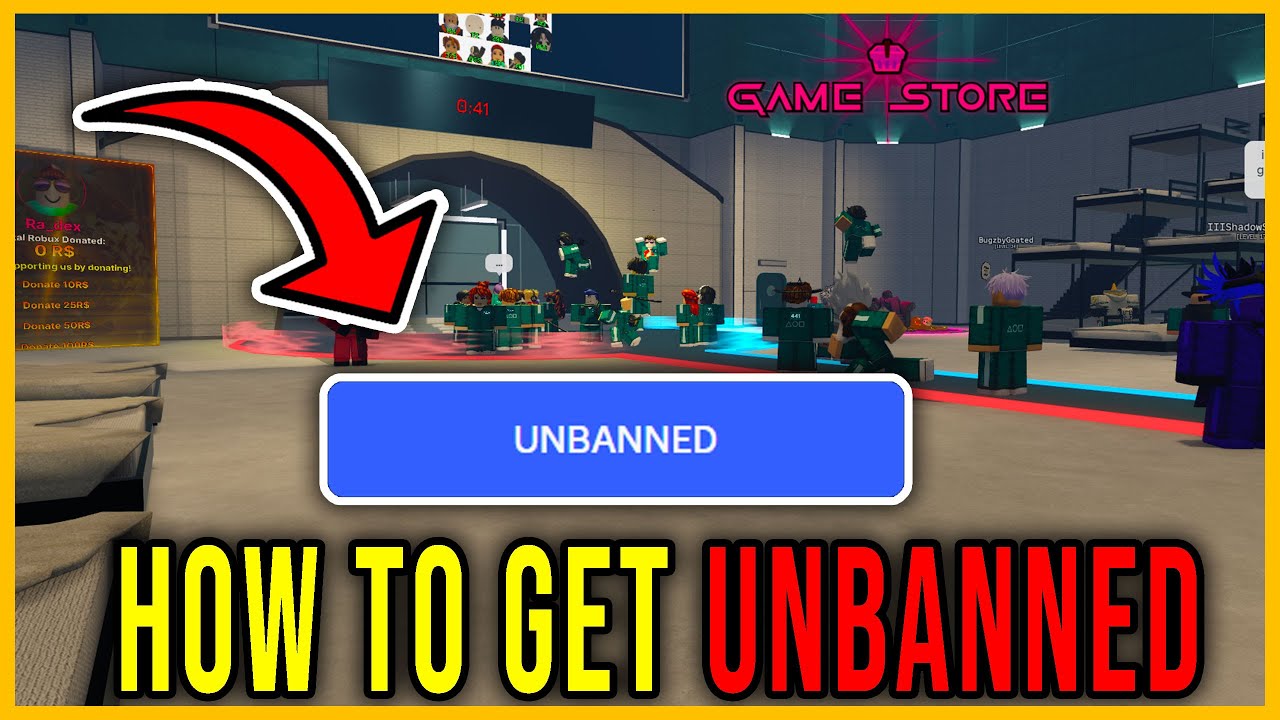
HOW TO GET UNBANNED - HOW TO APPEAL [INK GAME] - Roblox

PES 2021 | How to Glide Dribble Tutorial - Super Effective Skill!

الصف الثاني متوسط القوانين الضرورية الحديثة التي تحكم لعبة الريشة الطائرة
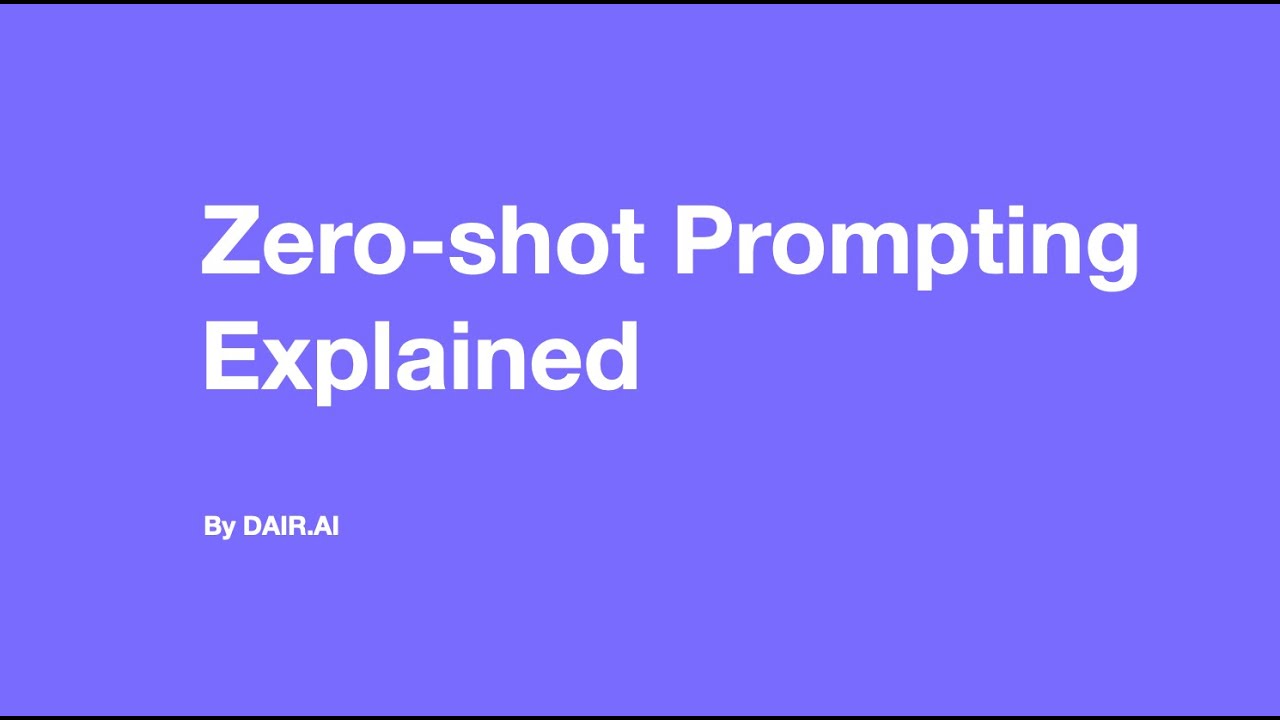
Zero-shot Prompting Explained

كورس التحليل الفني | محتويات الدورة

C++ Basics - الاساسيات -Editor and compiler
5.0 / 5 (0 votes)