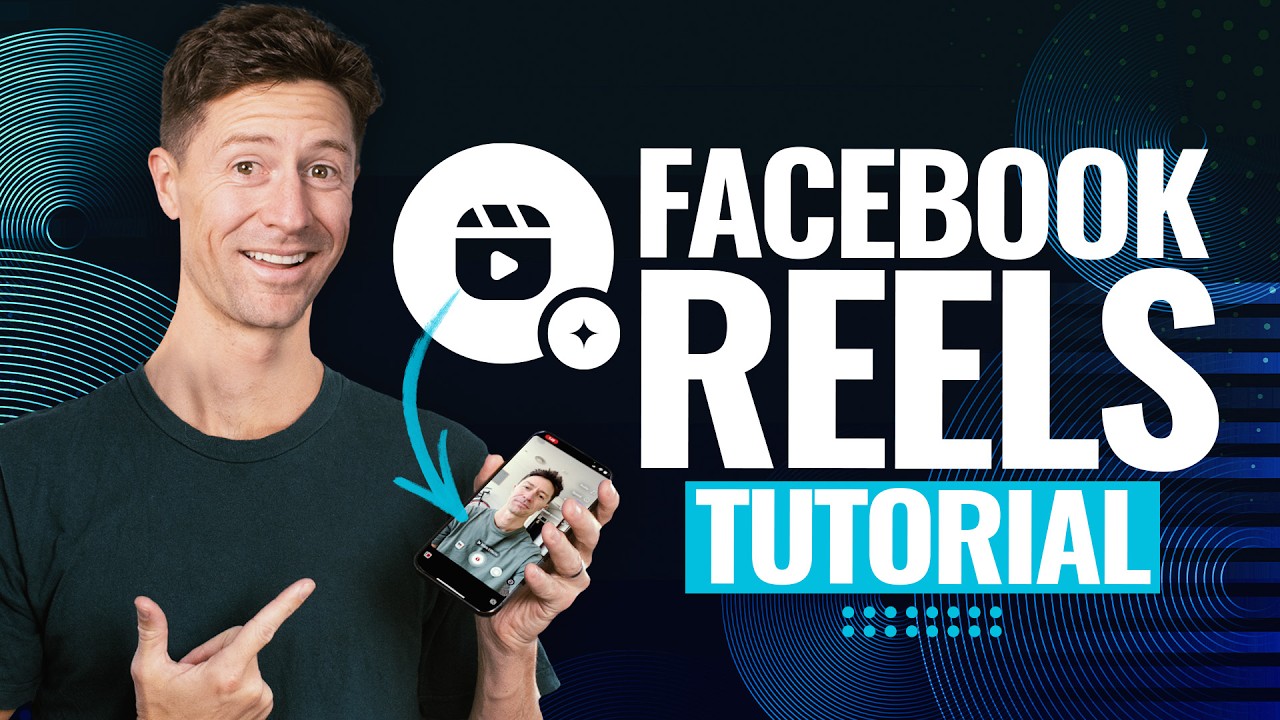BEST FPV GOPRO SETTINGS | Cinematic FPV Camera Settings | GoPro Hero 12
Summary
TLDRIn this video, Parker Shepard shares his essential GoPro Hero 12 settings for FPV drone filming, providing a step-by-step guide to achieving professional-quality footage. He covers key settings such as enabling Pro controls, adjusting the video profile for dynamic range, fine-tuning resolution, frame rate, and color depth, and optimizing Protune settings like shutter speed, white balance, ISO, and sharpness. These settings ensure smooth, cinematic footage perfect for FPV enthusiasts. Whether you're a beginner or looking to refine your FPV filming, this guide offers valuable insights for capturing stunning drone videos.
Takeaways
- 😀 Start by unboxing the GoPro Hero 12 and setting up Pro controls for full camera control.
- 🎥 Change video bitrate to 'High' and enable 10-bit color to enhance video quality and provide more data for post-production.
- 🎬 Set the custom video profile by enabling 'Log' for a flatter color profile and more dynamic range for better color grading later.
- 📸 Use an aspect ratio of 8:7 to fully utilize the camera's sensor, allowing flexibility for both vertical and landscape edits.
- ⚙️ Set the resolution to 5.3K and frame rate to 30fps for high-quality footage.
- 🚫 Turn off HyperSmooth to ensure better stabilization using third-party software like RealSteady in post-production.
- ⏱️ Follow the 180-degree shutter rule by setting the shutter speed to 1/60 for natural motion blur at 30fps.
- 🌡️ Lock the white balance at 5500K for outdoor shooting, or adjust based on lighting conditions for indoor or varying environments.
- 🔒 Set both ISO Min and Max to 100 to maintain consistent exposure throughout the video.
- 🔪 Set sharpness to 'Low' to avoid over-sharpening, allowing for better control over post-production editing.
- 👍 These settings are ideal for high-quality FPV footage and will provide flexibility for editing later.
Q & A
What are the first steps to setting up a GoPro for FPV?
-First, swipe down and then swipe left to access the controls. Turn on 'Pro Controls' and switch from 'Easy' to 'Pro' mode to gain full control over the camera settings.
Why should you enable 10-bit color in the GoPro settings?
-Enabling 10-bit color increases the data available in your video, which is useful for editing in post-production, allowing for better color grading and more dynamic range.
What is the purpose of the log profile in GoPro settings?
-The log profile provides a flatter color profile, which enhances dynamic range and gives you more flexibility when color grading in post-production.
What aspect ratio is recommended for FPV filming with the GoPro?
-An 8:7 aspect ratio is recommended because it uses the full camera sensor, providing flexibility to crop the footage into vertical or landscape formats later.
Why is shooting at 5.3K resolution and 30 frames per second recommended for FPV?
-Shooting at 5.3K resolution provides high-quality footage, and 30 frames per second offers smooth motion capture, making it ideal for FPV flying and post-production editing.
What is the reason for turning off HyperSmooth stabilization in the GoPro settings?
-HyperSmooth is turned off to allow for stabilization in post-production using software like RealSteady, which provides better control over the final footage.
What is the 180-degree shutter rule, and how does it affect GoPro settings?
-The 180-degree shutter rule states that the shutter speed should be double the frame rate. For 30 frames per second, this means setting the shutter speed to 1/60 to achieve natural motion blur in the footage.
Why should the white balance be locked to a specific value?
-Locking the white balance ensures consistent color temperature throughout the footage. For outdoor filming, setting it to 5500K is recommended for a natural look, but it may need adjustment for different lighting conditions.
What ISO settings should be used for FPV filming with a GoPro?
-Both the minimum and maximum ISO should be set to 100 to avoid noise in the footage and ensure the cleanest possible image quality.
Why is it recommended to set sharpness to low in GoPro settings?
-Setting sharpness to low ensures the footage retains more detail and prevents unnatural sharpening. It allows for better control during post-production editing, where you can apply the desired sharpness.
Outlines

هذا القسم متوفر فقط للمشتركين. يرجى الترقية للوصول إلى هذه الميزة.
قم بالترقية الآنMindmap

هذا القسم متوفر فقط للمشتركين. يرجى الترقية للوصول إلى هذه الميزة.
قم بالترقية الآنKeywords

هذا القسم متوفر فقط للمشتركين. يرجى الترقية للوصول إلى هذه الميزة.
قم بالترقية الآنHighlights

هذا القسم متوفر فقط للمشتركين. يرجى الترقية للوصول إلى هذه الميزة.
قم بالترقية الآنTranscripts

هذا القسم متوفر فقط للمشتركين. يرجى الترقية للوصول إلى هذه الميزة.
قم بالترقية الآنتصفح المزيد من مقاطع الفيديو ذات الصلة
5.0 / 5 (0 votes)