CARA BUAT REELS DI INSTAGRAM SIMPEL DAN MUDAH | TUTORIAL REELS IG
Summary
TLDRThis video provides a step-by-step guide on how to create an Instagram Reel using a combination of music, video, and photos. The tutorial walks viewers through selecting a song, adjusting its duration, and adding media from the gallery to create a personalized, engaging Reel. The tutorial also covers customizing the Reel with text and stickers, and how to share it with your audience. The content is presented in a straightforward, easy-to-follow format, making it ideal for those looking to explore Instagram Reels with multimedia elements.
Takeaways
- 😀 The tutorial explains how to create a Thrills video on Instagram Reels, a feature similar to TikTok.
- 😀 The process starts by opening Instagram and accessing the Reels option at the center bottom of the screen.
- 😀 To begin creating, users need to click on the camera icon in the top-right corner to start a new Reel.
- 😀 Music selection is the first step after opening the camera—users can choose from a wide selection of songs in the app.
- 😀 The example shown in the video uses the popular song 'Dizziness Wira' as the background music.
- 😀 Users can adjust the music's starting point by shifting it along a timeline, and the maximum duration of the music is set to 12 seconds.
- 😀 Once the music is set, users can add photos and videos by clicking the gallery icon at the bottom-left of the screen.
- 😀 The video demonstrates adding a Boomerang video followed by multiple photos, with the option to adjust the duration of each image to match the music.
- 😀 The video allows for up to 6 photos, with the total duration of the video being customizable based on the user’s preferences.
- 😀 After completing the Reel, users can share it directly to their feed, Instagram Stories, or other destinations, and they are encouraged to add captions, stickers, or other elements before posting.
- 😀 The video concludes with a call-to-action, urging viewers to subscribe, like, and share, with a target of reaching 2,000 subscribers.
Q & A
What is the main purpose of this tutorial?
-The main purpose of this tutorial is to teach viewers how to create Instagram Reels using a combination of a video and several photos, utilizing a feature similar to TikTok.
Where can you find the Reels feature on Instagram?
-The Reels feature can be found at the bottom center of the Instagram screen. It is marked by a small icon that resembles a movie camera.
What should you do first to start creating a Reel on Instagram?
-To start creating a Reel, click on the camera icon in the top-right corner of the Instagram app, then choose the music you'd like to use.
How do you select a music track for the Reel?
-To select a music track, click the music icon on the left side of the screen, browse through the available options, and choose a song. You can also adjust the starting point of the track by dragging the slider.
What is the maximum duration of a music clip in this tutorial?
-The maximum duration for the music clip in this tutorial is 12 seconds.
Can you adjust the duration of the music clip?
-Yes, you can adjust the duration of the music clip by selecting where you want it to start. The duration can be customized by dragging the slider at the bottom of the screen.
What types of media can be added to a Reel?
-You can add both videos and photos to a Reel. The tutorial shows how to add a video first, followed by several photos.
How do you add multiple photos to your Reel?
-To add multiple photos, click the gallery icon at the bottom-left of the screen, select the photo you want to add, and then set its duration. Repeat the process for each photo you want to include.
How do you adjust the duration of each photo in the Reel?
-You can adjust the duration of each photo by selecting the photo and then using the slider at the top to match it with the rhythm of the music.
What is the significance of the pink line shown at the top of the screen?
-The pink line at the top of the screen represents the duration of the Reel. It shows you how much time you have left to add media, and you can use it to adjust the timing of your photos and videos.
How can you share the Reel once it's completed?
-Once the Reel is complete, click the arrow pointing to the right at the bottom of the screen to proceed. You can then share the Reel to your feed, story, or send it directly to others.
Can you add text, stickers, or other elements to the Reel?
-Yes, once the Reel is complete, you can add text, stickers, or other elements by clicking on the appropriate icons on the screen before sharing it.
What is the recommended action if the tutorial helped you?
-The tutorial encourages viewers to subscribe to the channel, like, comment, and share the content. Additionally, it invites viewers to support the channel until it reaches 2000 subscribers.
Outlines

هذا القسم متوفر فقط للمشتركين. يرجى الترقية للوصول إلى هذه الميزة.
قم بالترقية الآنMindmap

هذا القسم متوفر فقط للمشتركين. يرجى الترقية للوصول إلى هذه الميزة.
قم بالترقية الآنKeywords

هذا القسم متوفر فقط للمشتركين. يرجى الترقية للوصول إلى هذه الميزة.
قم بالترقية الآنHighlights

هذا القسم متوفر فقط للمشتركين. يرجى الترقية للوصول إلى هذه الميزة.
قم بالترقية الآنTranscripts

هذا القسم متوفر فقط للمشتركين. يرجى الترقية للوصول إلى هذه الميزة.
قم بالترقية الآنتصفح المزيد من مقاطع الفيديو ذات الصلة

Rahasia Ubah Foto Jadi Video AI Keren - Tanpa Prompt Ribet
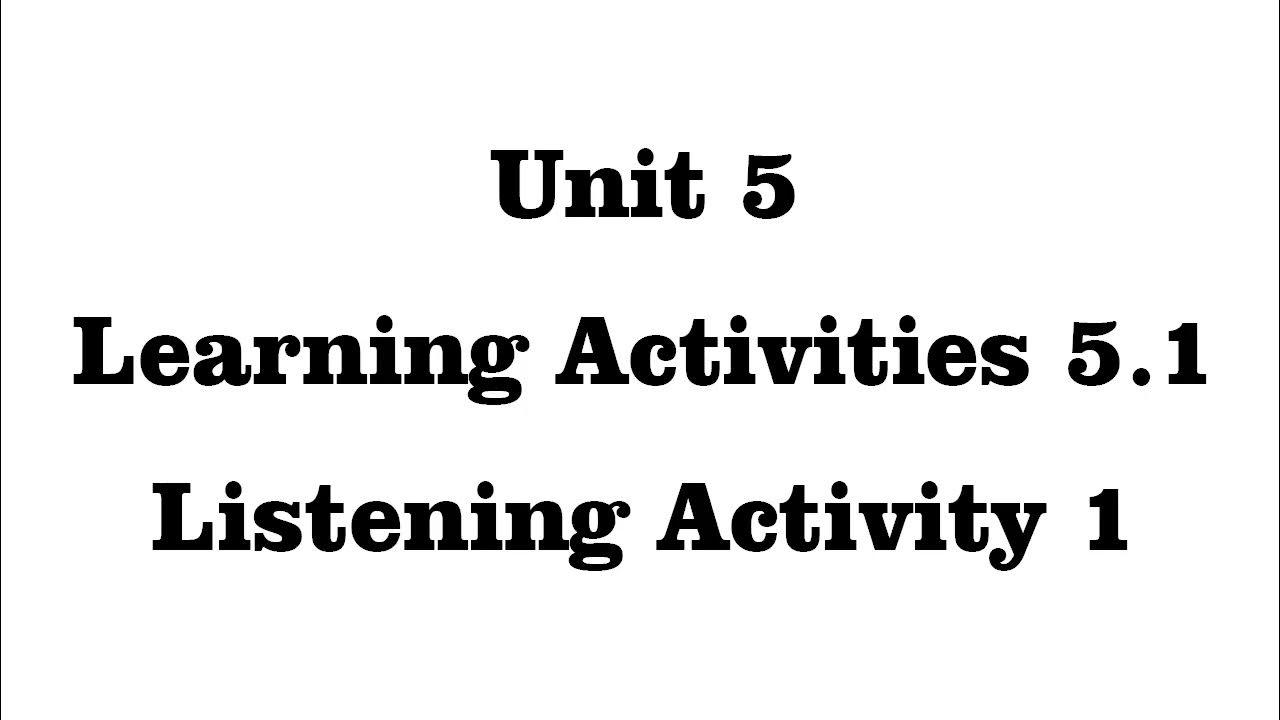
Unit 5 Learning Activities 5.1 Listening Activity 1
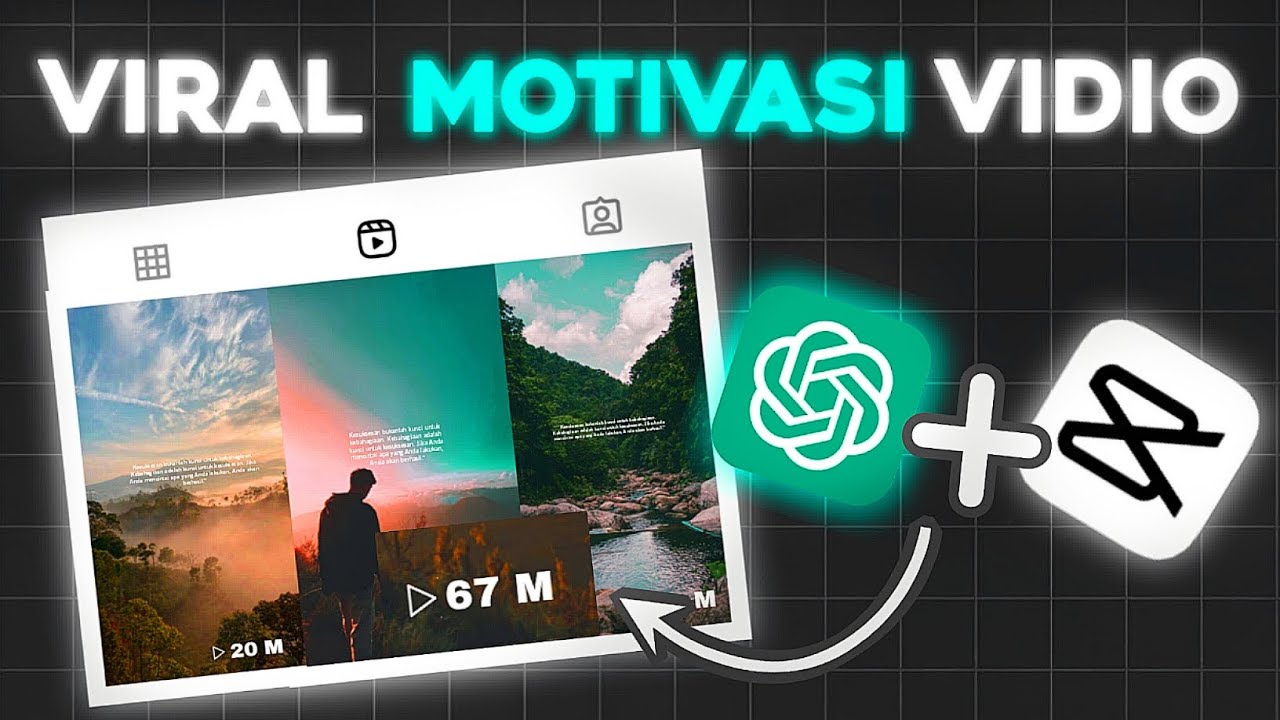
Membuat 10 Konten Vidio Motivasi Dengan 1Kali Klik - Ide Konten Viral
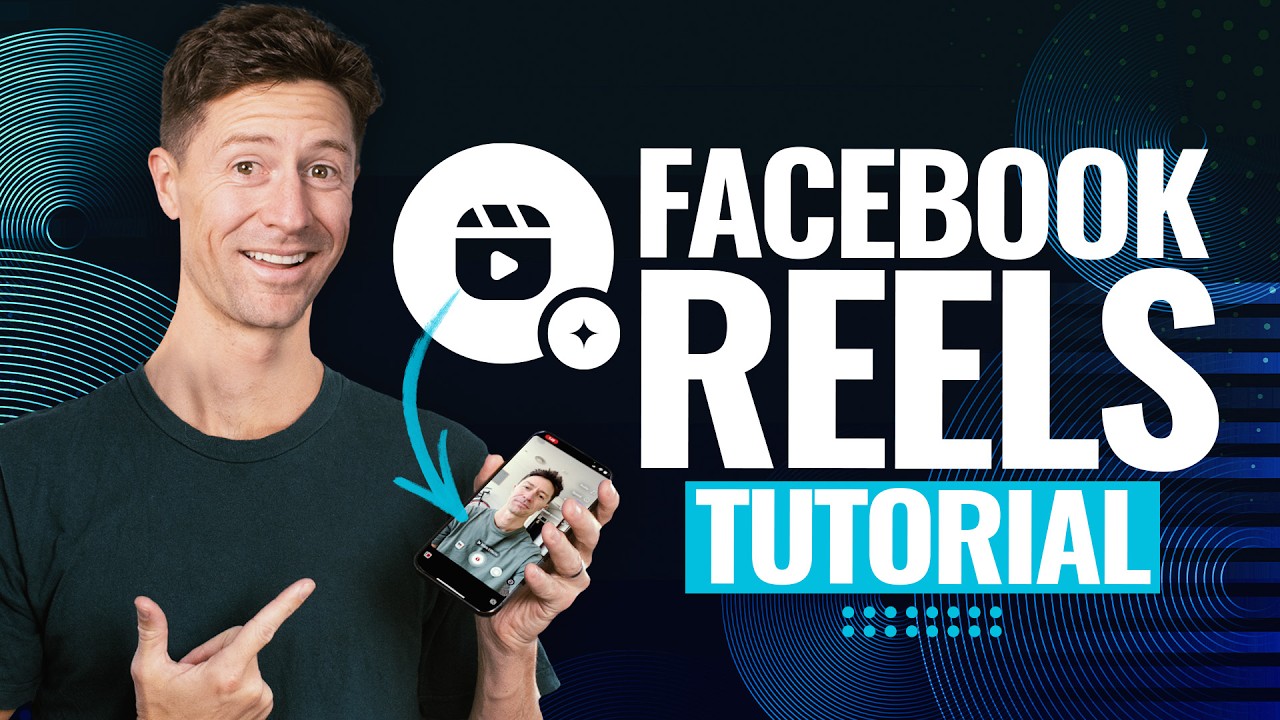
How To Make Facebook Reels (+ The Reels Settings You Need To Know!)

Como CRIAR UMA PÁGINA no FACEBOOK para ANÚNCIOS (GUIA DEFINITIVO)
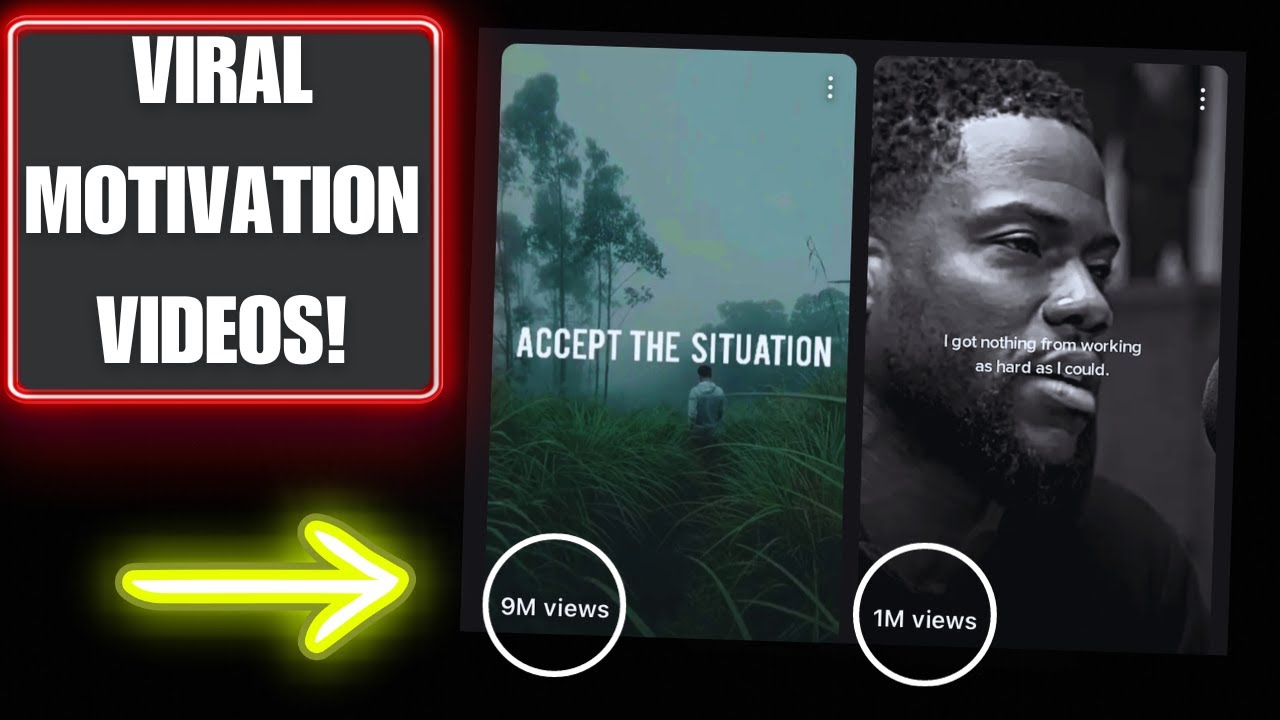
How to Create VIRAL Motivational Videos for MILLIONS of Views (EASY method)
5.0 / 5 (0 votes)
