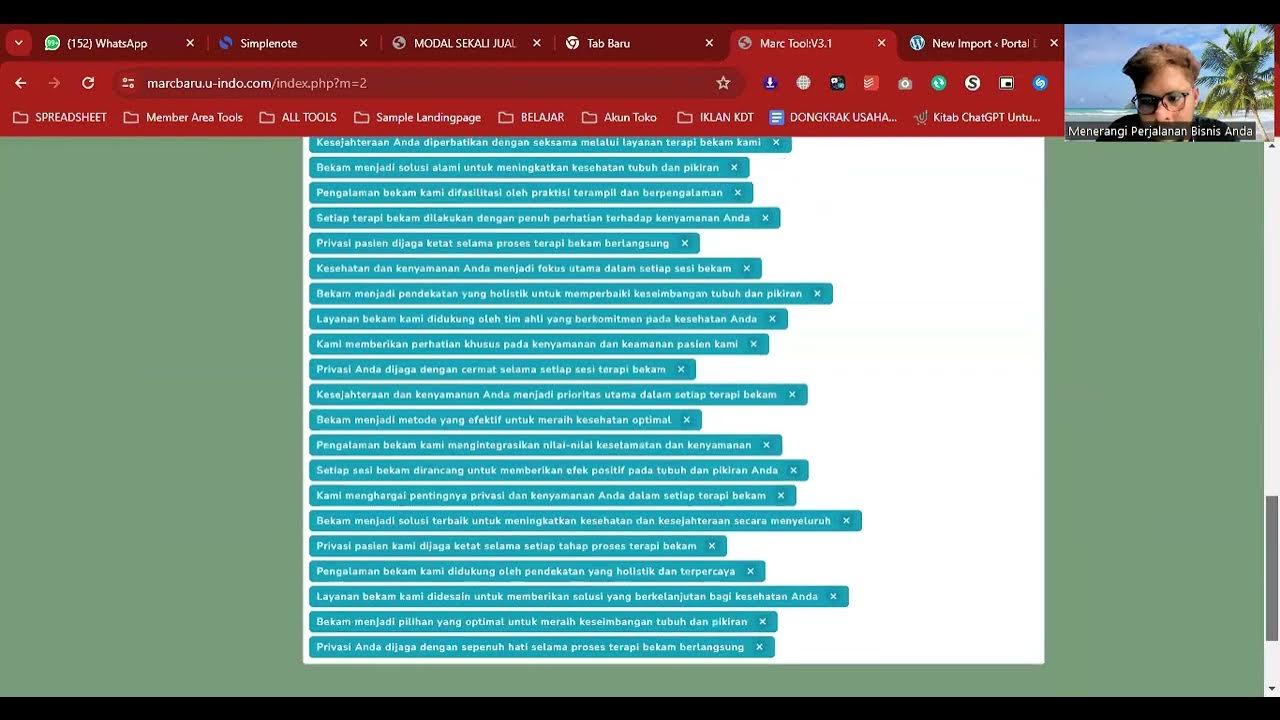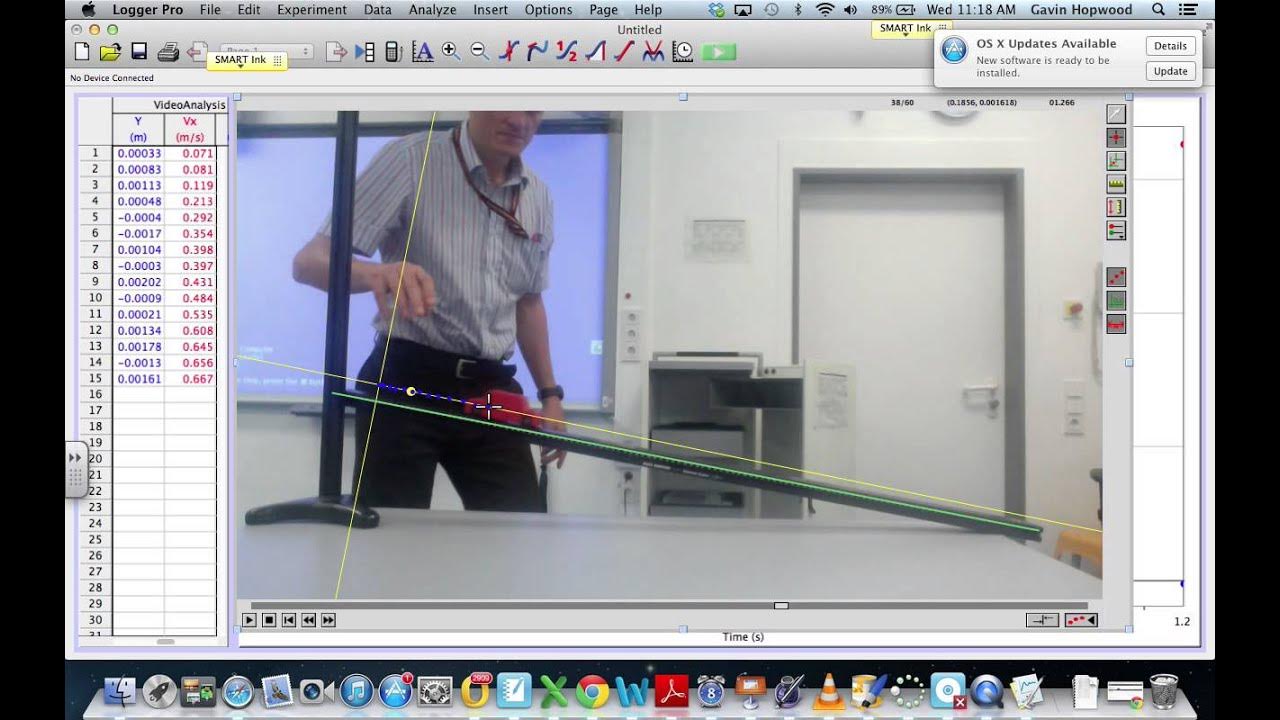Tutorial Laravel 11 #5 : Insert Data ke Dalam Database
Summary
TLDRThis tutorial walks users through the process of inserting data and uploading images in Laravel 11. It covers creating controller methods for inserting data, uploading images with validation (e.g., required, file type, size), and storing the data in the database. The video explains how to set up a form for adding product details, including an image, title, description, price, and stock. It also demonstrates using CKEditor for the description field and handles form validation. After completing the form, the data is saved successfully, and users are shown the output with a confirmation message.
Takeaways
- 😀 The script provides a detailed guide on how to insert data and upload images in Laravel 11.
- 😀 The 'create' method in the controller is used to display the form for adding new products.
- 😀 The 'store' method handles the form submission, validates the input, uploads the image, and inserts data into the database.
- 😀 Image upload validation checks for file type (JPEG, JPG, PNG), size (maximum 2MB), and required status.
- 😀 Input validation is also done for fields like title (minimum 5 characters), description, price (numeric), and stock (numeric).
- 😀 The image is stored in the 'public/storage/products' folder, and its filename is randomized using the current timestamp.
- 😀 After successful validation and image upload, data is inserted into the database using Laravel's model 'create' method.
- 😀 A success message is shown after data is successfully saved, and the user is redirected to the product index page.
- 😀 The form to create a new product includes fields for the image, title, description, price, and stock, with proper validation for each.
- 😀 The form uses 'multipart/form-data' to handle image file uploads, which is necessary for form submissions involving files.
- 😀 If the form is submitted with missing or invalid data, validation errors will be displayed to the user, guiding them to correct the input.
Q & A
What is the purpose of the 'create' method in the controller?
-The 'create' method in the controller is used to return a view that displays the form for adding a new product.
How does the 'store' method work in Laravel?
-The 'store' method is used to handle form submission. It validates the incoming data, uploads the image, and inserts the data into the database.
What kind of validation is applied to the image upload in the 'store' method?
-The image is validated as required, with the file type restricted to image formats (JPEG, JPG, PNG) and a maximum file size of 2MB.
What happens when the 'store' method validation fails?
-If the validation fails, Laravel will automatically redirect back to the form with error messages explaining what needs to be corrected.
What is the role of the 'image' variable in the 'store' method?
-The 'image' variable is used to store the uploaded image file, which is then moved to the 'public/storage/products' directory, and its filename is saved in the database.
How is the image filename handled before storing it?
-The image filename is dynamically generated using the 'time()' function to ensure that it is unique, and the file extension is preserved using '$request->image->extension()'.
What is the purpose of the 'create.blade.php' file?
-The 'create.blade.php' file is a view that contains the HTML form for adding a new product. It includes fields for the image, title, description, price, and stock, and submits the data to the 'store' method.
Why is 'enctype="multipart/form-data"' required in the form tag?
-The 'enctype="multipart/form-data"' attribute is required for forms that involve file uploads. It ensures that the file data is correctly transmitted to the server.
How are validation errors displayed to the user in the form?
-Validation errors are automatically displayed by Laravel when the form is redirected back after a failed submission. Laravel provides detailed error messages based on the validation rules defined in the 'store' method.
What happens if the product data is successfully inserted into the database?
-If the data is successfully inserted, the user is redirected to the product index page with a flash message indicating that the product was added successfully.
Outlines

هذا القسم متوفر فقط للمشتركين. يرجى الترقية للوصول إلى هذه الميزة.
قم بالترقية الآنMindmap

هذا القسم متوفر فقط للمشتركين. يرجى الترقية للوصول إلى هذه الميزة.
قم بالترقية الآنKeywords

هذا القسم متوفر فقط للمشتركين. يرجى الترقية للوصول إلى هذه الميزة.
قم بالترقية الآنHighlights

هذا القسم متوفر فقط للمشتركين. يرجى الترقية للوصول إلى هذه الميزة.
قم بالترقية الآنTranscripts

هذا القسم متوفر فقط للمشتركين. يرجى الترقية للوصول إلى هذه الميزة.
قم بالترقية الآنتصفح المزيد من مقاطع الفيديو ذات الصلة
5.0 / 5 (0 votes)