Discuss and Transact Payment Journal
Summary
TLDRThe video demonstrates how to create and manage a payment journal in Business Central. It walks through the process of recording payments for vendors or customers, explaining key fields such as posting date, document type, account number, and payment methods. The example used shows a payment being made to the Graphic Design Institute through a bank transfer. The video concludes by showing how to verify the payment entry and check the payment history. Overall, the tutorial simplifies the payment journal workflow, saving time and ensuring accurate records.
Takeaways
- 💼 The payment journal allows users to record and manage payments in a single document, streamlining the process.
- 📅 The journal includes details such as posting date, document type, and document number.
- 💳 Users can select an account type (e.g., vendor) and enter specific account details for payments.
- 🏢 In the example, the payment is made to a vendor called Graphic Design Institute, with an account number of 3000.
- 💬 There's an option to add a message to the recipient in the payment process.
- 🏦 The payment method selected is bank transfer, and the balance account type is set to bank account with a checking account.
- 📝 The document type for the payment is 'payment', and users can apply entries once all information is filled in.
- ✅ After the entries are applied, the payment lines are successfully posted.
- 🔍 Users can check posted transactions by selecting the vendor and viewing the related history or ledger entries.
- 💰 The final transaction shows the amount of $444.80, confirming the payment to the Graphic Design Institute.
Q & A
What is the purpose of the payment journal in business management software?
-The payment journal allows users to record and manage payments for each vendor or customer in a single document, streamlining the payment process and saving time.
How do you create a payment journal in business management software?
-To create a payment journal, go to the cash management section of the software and click on 'Payment Journal.' From there, you can select the specific payment details for each transaction.
What details are typically included in a payment journal entry?
-A payment journal entry typically includes posting date, document type, document number, external document number, account type, account number, bank account, message to the recipient, verification description, currency code, payment method code, payment reference, credit card number, amount, and balance.
What is the process for selecting the account type in a payment journal?
-For the account type, you must choose the entity you are paying. In this example, the payment is made to a vendor, so the user selects 'Vendor' as the account type.
How is the account number selected for a vendor in the payment journal?
-The account number is chosen based on the vendor you are paying. In this example, the user selects the vendor 'Graphic Design Institute' with an account number of 3000.
What is the role of the payment method code in the payment journal?
-The payment method code specifies the method of payment. In this case, the user selects 'bank transfer' as the payment method.
How is the balance account type configured in the payment journal?
-The balance account type is selected based on where the funds are being drawn from. In this example, the user selects 'bank account' with the prepared account number, associated with the checking account named 'Verbal Plan.'
What happens after applying entries in the payment journal?
-After applying entries, the transaction is posted, and the payment journal updates accordingly, reflecting the successful posting of the payment lines.
How can you verify if a payment was successfully posted in the system?
-To verify a payment, you can navigate to the vendor’s details (e.g., 'Graphic Design Institute'), go to 'Related History,' and check the posted entries. In the example, the amount of $444.80 is confirmed as successfully posted.
What is the final step after posting a payment in the journal?
-The final step is reviewing the transaction to ensure everything was posted correctly. The system displays the posted amount, and the payment for the selected vendor is now complete.
Outlines

هذا القسم متوفر فقط للمشتركين. يرجى الترقية للوصول إلى هذه الميزة.
قم بالترقية الآنMindmap

هذا القسم متوفر فقط للمشتركين. يرجى الترقية للوصول إلى هذه الميزة.
قم بالترقية الآنKeywords

هذا القسم متوفر فقط للمشتركين. يرجى الترقية للوصول إلى هذه الميزة.
قم بالترقية الآنHighlights

هذا القسم متوفر فقط للمشتركين. يرجى الترقية للوصول إلى هذه الميزة.
قم بالترقية الآنTranscripts

هذا القسم متوفر فقط للمشتركين. يرجى الترقية للوصول إلى هذه الميزة.
قم بالترقية الآنتصفح المزيد من مقاطع الفيديو ذات الصلة

Discuss and Transact FA Journal and FA GL Journal, other FA transactions

Cara Menyelesaikan Kasus Akuntansi Konsinyasi

Bank configuration | Odoo Accounting
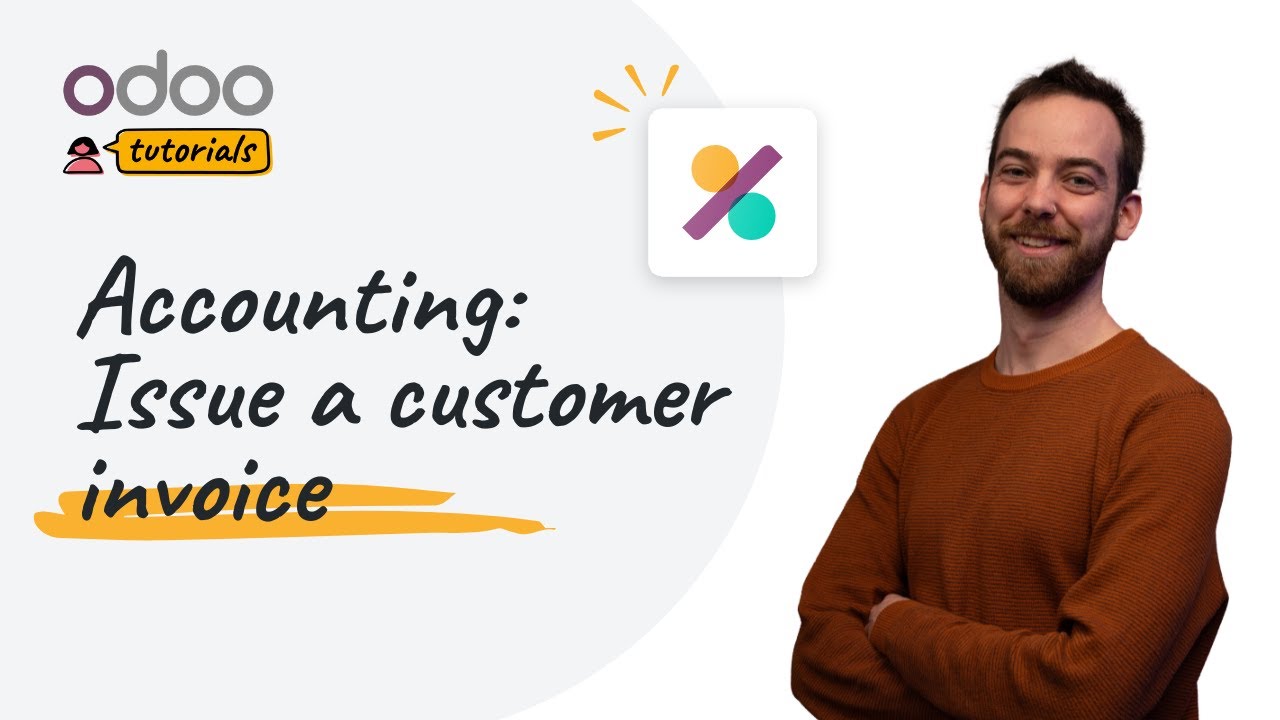
Issue a customer invoice | Odoo Accounting

Cara Membuat Jurnal Umum Perusahaan Jasa untuk Pemula

Google's NEW AI Tool Creates UNIQUE Podcasts in Minutes (5 Use Cases)
5.0 / 5 (0 votes)
