#152 - Come duplicare il nostro smartphone sul PC con Screen Copy "SCRCPY"
Summary
TLDRIn this video, the host demonstrates how to mirror a smartphone's display on a computer using a free and lightweight open-source tool called 'Screen Copy' (commonly referred to as Scrcpy). The video explains how to download, install, and configure the software, emphasizing the importance of enabling USB debugging on the smartphone. The host also provides troubleshooting tips for driver installation and shares insights on optimizing the display for video tutorials. The process includes setting up the program through a command prompt for advanced options like 'Always on Top.'
Takeaways
- 👋 Welcome to the channel! In this video, we'll learn how to share your smartphone display on your desktop.
- 🛠 The best software for this task is Screen Copy (often called ScrCpy), which is lightweight, free, and open-source.
- 🔌 The recommended way to connect your smartphone to your computer is via a USB cable, though it can be done wirelessly too.
- ⚙️ Ensure that 'USB Debugging' mode is enabled on your smartphone before proceeding.
- 📥 You can download Screen Copy from its official GitHub page, and choose the appropriate version for your operating system.
- 🗂 No installation is required for Screen Copy; just extract the ZIP file and run the application.
- 💻 If your phone isn't recognized, you may need to install the proper drivers from the manufacturer's website (e.g., LG, Samsung).
- 🔍 You can use 'Device Manager' on your computer to check if the phone drivers are installed correctly.
- 📱 Once connected, you'll be able to control your smartphone from your computer screen with very low latency.
- 📌 Use the 'Always on Top' feature to keep your phone display visible while doing tutorials or multitasking.
Q & A
What is the main purpose of the video?
-The video demonstrates how to share a smartphone display with a computer using the Screen Copy software, enabling users to control their phone from their desktop.
What software does the speaker recommend for screen mirroring and why?
-The speaker recommends Screen Copy (commonly called Scrcpy) because it is lightweight, free, open-source, and performs well.
How does the speaker suggest connecting the smartphone to the computer?
-The speaker recommends using a USB cable for a more stable connection, although Screen Copy also supports wireless connection.
What is the prerequisite to use Screen Copy?
-Before using Screen Copy, the user must enable USB debugging mode on their smartphone.
How can a user enable USB debugging on their smartphone?
-The speaker advises users to search online for instructions specific to their device, as the process can vary depending on the phone model. Typically, it involves activating Developer Options and then enabling USB debugging.
What should the user do if the smartphone is not recognized by the computer?
-The user should check if the proper drivers are installed. If not, they may need to manually download the ADB drivers specific to their smartphone model from the manufacturer’s website.
What command should be used to keep the smartphone screen always visible on the computer?
-The speaker mentions the 'Always on Top' command, which can be entered via the command prompt to keep the smartphone's display fixed on the screen during tutorials or other activities.
What steps are involved in launching the 'Always on Top' feature using Screen Copy?
-First, open the Command Prompt as an administrator. Navigate to the folder where the Screen Copy files are located using the 'cd' command. Then, input the 'Always on Top' command to pin the smartphone screen to the top.
How can the user close the Screen Copy program?
-To close Screen Copy, the user can exit from the initial command prompt window that was opened when the program started. Alternatively, they can close the prompt manually.
Why does the speaker recommend using the 'charging' mode instead of the 'file transfer' mode when connecting the smartphone via USB?
-The speaker suggests using 'charging' mode because they experienced issues with Screen Copy not working properly when the smartphone was set to 'file transfer' mode.
Outlines

هذا القسم متوفر فقط للمشتركين. يرجى الترقية للوصول إلى هذه الميزة.
قم بالترقية الآنMindmap

هذا القسم متوفر فقط للمشتركين. يرجى الترقية للوصول إلى هذه الميزة.
قم بالترقية الآنKeywords

هذا القسم متوفر فقط للمشتركين. يرجى الترقية للوصول إلى هذه الميزة.
قم بالترقية الآنHighlights

هذا القسم متوفر فقط للمشتركين. يرجى الترقية للوصول إلى هذه الميزة.
قم بالترقية الآنTranscripts

هذا القسم متوفر فقط للمشتركين. يرجى الترقية للوصول إلى هذه الميزة.
قم بالترقية الآنتصفح المزيد من مقاطع الفيديو ذات الصلة
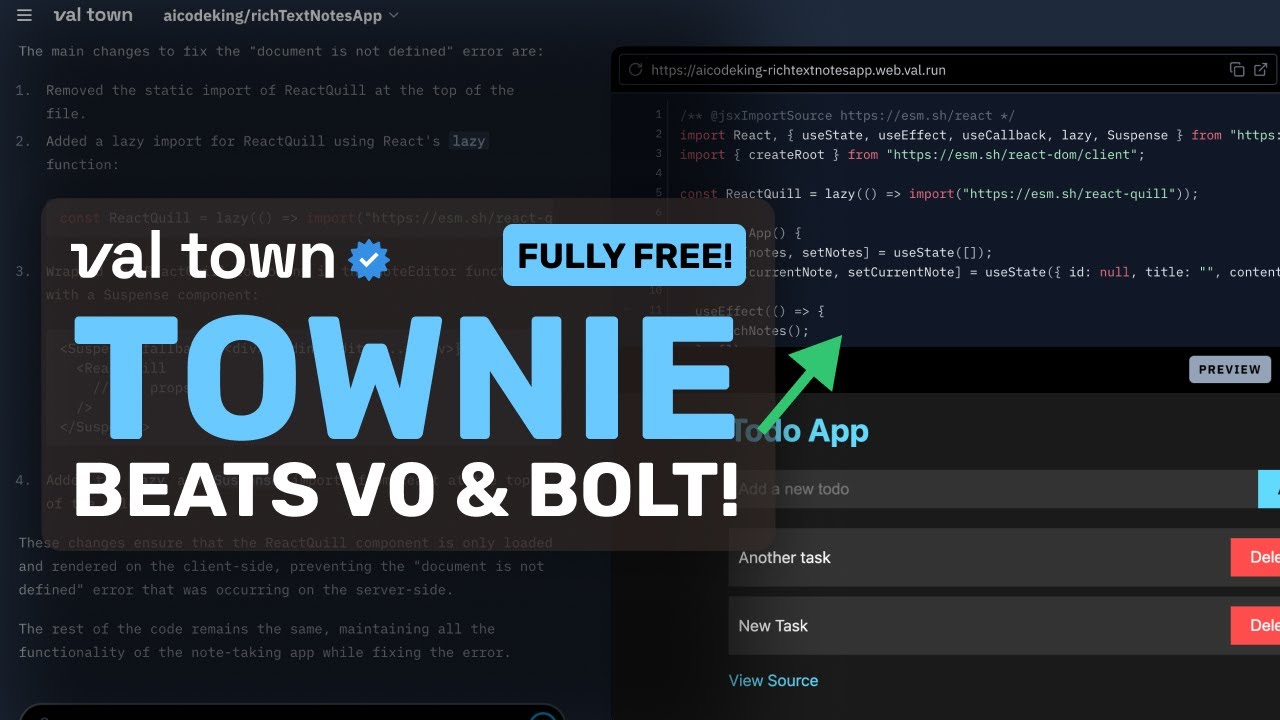
Townie: This FULLY FREE AI Coder BEATS V0 & Bolt! (w/ Free Claude 3.5 Sonnet)

Learn Ollama in 15 Minutes - Run LLM Models Locally for FREE

How to Screen Record on Laptop (2024)

Come installare Llama 3.1: un ChatGPT GRATIS SENZA LIMITI

这才是 Windows 必装软件!“老司机” 必备的 8款神器!| 零度解说

بديل نسخة الأوفيس مجانا لكل الناس | FreeOffice
5.0 / 5 (0 votes)
