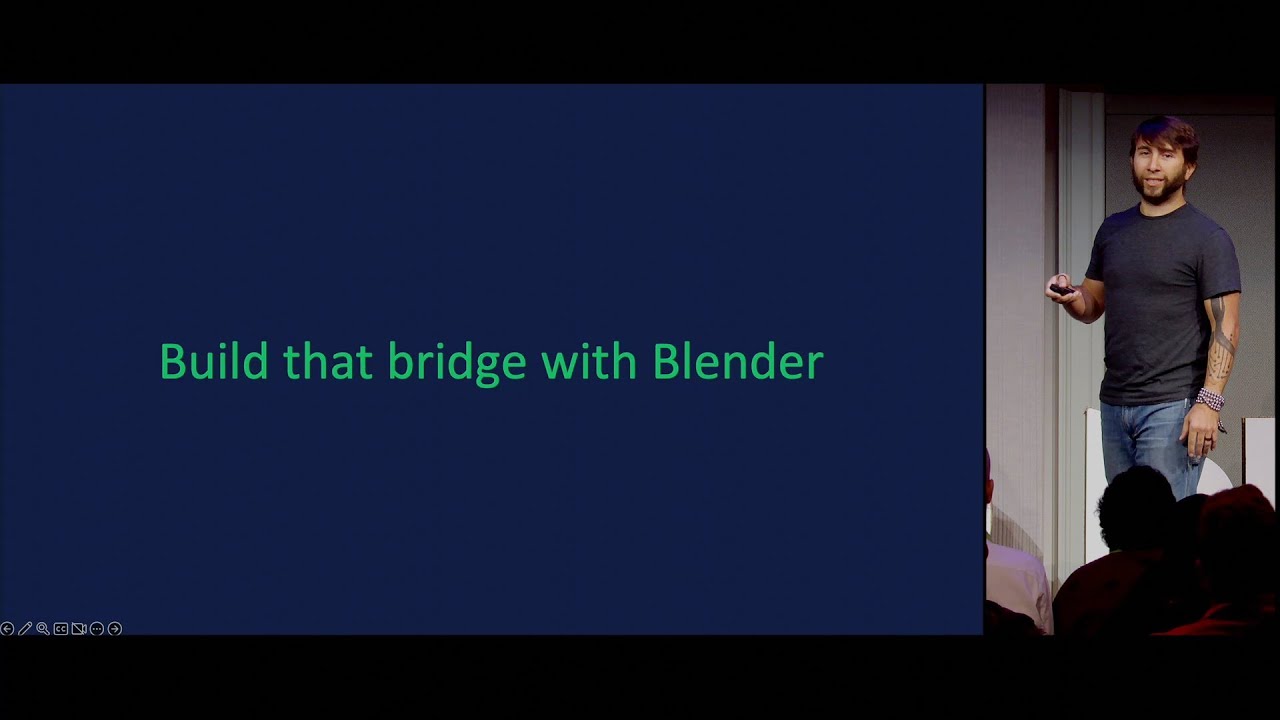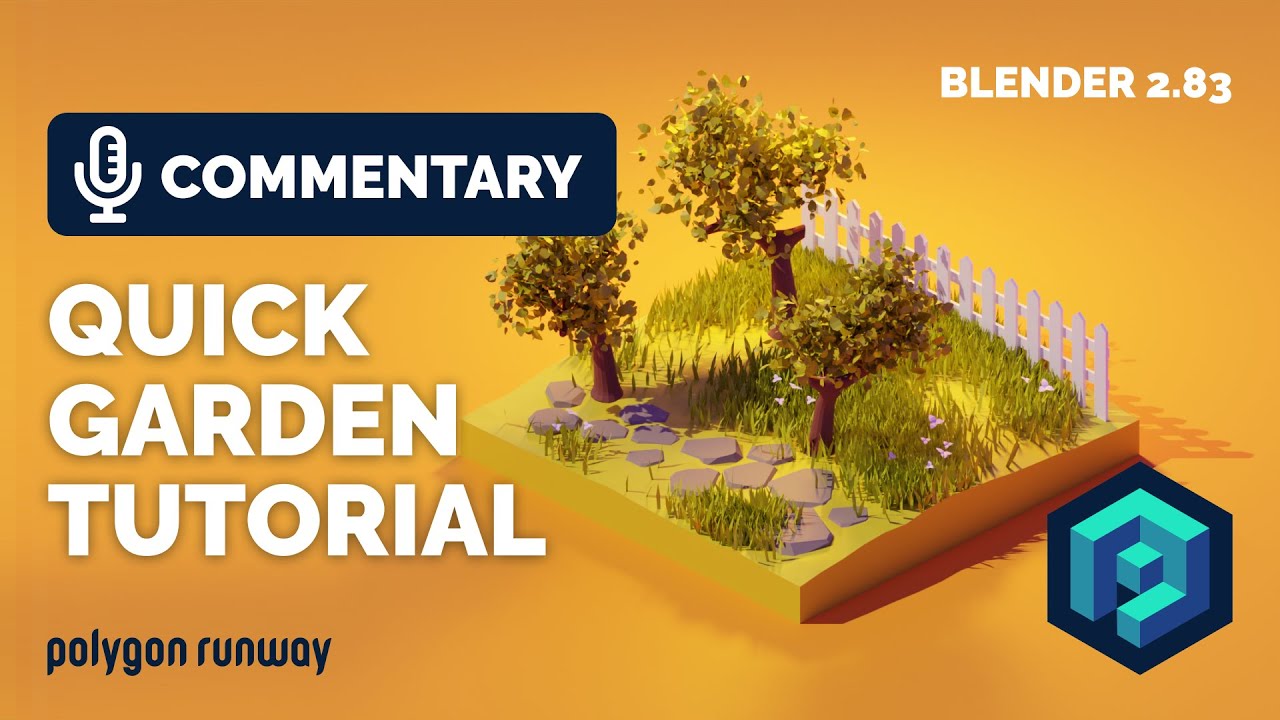Amazingly EASY Way To Rig Characters in Blender 4.1
Summary
TLDRThis video simplifies the process of creating quality rigs in Blender for beginners, breaking it down into three easy steps. It starts with building a basic skeleton using bones, then moves on to creating a control rig for better animation handling, and concludes with skinning the mesh. The tutorial also introduces bonus tips like adding custom bone shapes and using the free Widget Add-on to streamline the rigging process. By the end, viewers will have a rigged character ready for animation, with recommendations for further learning in Blender animation.
Takeaways
- 🔧 Rigging isn't as hard as it seems, and with a few steps, you can make quality rigs in Blender.
- 🦴 Step 1: Create a single root bone using Shift + A, and set it up in the world orientation for easier visibility and control.
- 💻 Use Edit mode (Tab key) to position bones, snapping them to the ground with G and Control, and extrude more bones for different body parts like the legs, spine, arms, and neck.
- 📂 Maintain a clean bone hierarchy by pairing bones correctly (e.g., legs to hips) and using 'Keep Offset' to avoid errors.
- 🔄 Rename bones for organization, then use the Symmetrize tool to mirror bones on the opposite side, saving time.
- 👾 Step 2: Create a control rig by duplicating the bones, assigning them to a new bone group, and using constraints to drive their deformation, allowing easier control in animation.
- ⚙️ Use Copy Transforms constraints to link driver bones with deform bones, so the control rig moves the deform rig correctly.
- 🦵 Create an IK system for more fluid limb movement. Set the target bone for the IK, then add pole vector controls for knees or elbows to control their bending direction.
- 🎮 Parent the foot and other body parts to IK controls, and add a center of gravity control for more refined character control during animation.
- ✨ Bonus Tip: Customize bone shapes using objects like cubes or spheres to make the rig visually cleaner. The free widget add-on can help speed up this process by automatically creating and mirroring custom shapes.
Q & A
What is the first step to start rigging in Blender?
-The first step is to create an armature by pressing Shift + A and selecting a single bone from the armature menu. Start with a root bone and orient it to the world.
Why is it important to snap the tail of the bone to the ground in edit mode?
-Snapping the tail of the bone to the ground ensures proper alignment with the world axis, which makes the skeleton more accurate and easier to manipulate.
How do you create bones for the rest of the skeleton?
-You can create additional bones by pressing Shift + A while in edit mode. For each body part (legs, spine, neck, arms), extrude bones from the root or hip bone, ensuring proper orientation and hierarchy.
What is the correct way to pair bones in Blender’s rigging process?
-Pairing bones ensures a solid hierarchy. Select one bone (e.g., the leg), then Shift + Select the parent bone (e.g., the hip), press Ctrl + P, and select 'Keep Offset' to preserve proper bone relationships.
Why is it not advisable to rely solely on automatic weights for rigging?
-Using automatic weights can lead to poor results because it may not assign weights accurately, causing issues with animation. It's better to create a control rig to manage bone deformations and improve animation quality.
What is the purpose of a control rig in animation?
-A control rig acts as a 'remote' for 3D characters, allowing animators to move characters without directly manipulating the bones. It simplifies the animation process and prevents errors caused by manipulating individual bone properties.
How do you create deform and driver bones in Blender?
-First, duplicate the existing bones and assign them to new bone groups (deform and driver). Then, rename the groups appropriately, and remove the driver bones from the deform collection to ensure proper separation of control and deformation.
What is the role of the 'copy transforms' constraint in rigging?
-The 'copy transforms' constraint allows the driver bones to control the movement of the deform bones. This ensures that the deform bones follow the drivers' transformations, facilitating better control over the mesh deformation.
How do you set up an IK (Inverse Kinematics) control for the legs in Blender?
-To set up IK for the legs, extrude a bone from the ankle, rename it as the IK control, and add an IK constraint to the leg bone. Set the target to the armature and the IK control bone. Additionally, create a pole vector for the knee to control its rotation.
What is the bonus tip mentioned at the end of the script?
-The bonus tip is about using custom bone shapes to make the rig easier to work with. These shapes can be any object, like cubes or spheres. Additionally, the free Widget add-on is recommended to speed up the process of creating custom bone shapes.
Outlines

هذا القسم متوفر فقط للمشتركين. يرجى الترقية للوصول إلى هذه الميزة.
قم بالترقية الآنMindmap

هذا القسم متوفر فقط للمشتركين. يرجى الترقية للوصول إلى هذه الميزة.
قم بالترقية الآنKeywords

هذا القسم متوفر فقط للمشتركين. يرجى الترقية للوصول إلى هذه الميزة.
قم بالترقية الآنHighlights

هذا القسم متوفر فقط للمشتركين. يرجى الترقية للوصول إلى هذه الميزة.
قم بالترقية الآنTranscripts

هذا القسم متوفر فقط للمشتركين. يرجى الترقية للوصول إلى هذه الميزة.
قم بالترقية الآن5.0 / 5 (0 votes)