Forgot your Windows 10 password? Bypass password quickly and easily!
Summary
TLDRThis tutorial demonstrates how to bypass a Windows 10 local account password. It differentiates between Microsoft and local accounts, emphasizing the latter. The process involves using a Windows 10 installation disk to access the command prompt, replacing the utility manager file to reveal a command interface at login, and using 'net user' commands to reset or remove the password, granting full access to the computer.
Takeaways
- 💻 There are two types of accounts on Windows 10: Microsoft account and local account.
- 🔗 Microsoft accounts require a connection to Microsoft and create a profile on the computer.
- 🖥️ Local accounts are specific to the machine and do not connect to Microsoft.
- 🔓 The video demonstrates how to bypass a local Windows 10 password.
- 📀 A Windows installation disk is needed to reset the password.
- 🔗 The disk can be downloaded for free from Microsoft and written to a DVD or USB.
- ⏸ Hold the Shift key and click Restart on the login screen to access the boot device options.
- 💿 Select the USB or DVD to boot from it and access the Windows setup screen.
- 🛠️ Choose 'Repair your computer' and then 'Troubleshoot' to access the Command Prompt.
- 🔄 Copy the 'utilman.exe' file to the root of the C drive to replace it with 'cmd.exe'.
- 🔄 Overwrite 'utilman.exe' with 'cmd.exe' to gain access to the command prompt at login.
- 🔑 Use 'net user' command to view user accounts and change passwords.
- 🔒 After changing the password, you can log in without a password or remove it entirely.
Q & A
What are the two types of accounts one can create on Windows 10?
-The two types of accounts one can create on Windows 10 are a Microsoft account and a local account. A Microsoft account requires linking to an email service like Hotmail, Yahoo, or Gmail, while a local account is specific to the machine and does not connect to Microsoft.
What is the difference between a Microsoft account and a local account on Windows 10?
-A Microsoft account is linked to an email service and creates a profile that syncs with Microsoft services, while a local account is specific to the machine and does not sync with Microsoft services.
Why might someone want to bypass a Windows 10 local account password?
-Someone might want to bypass a Windows 10 local account password if they have picked up a computer that is password-protected and they cannot access it.
What is required to reset a Windows 10 local account password according to the script?
-To reset a Windows 10 local account password, one needs a Windows installation disk or USB drive.
How can one obtain a Windows 10 installation disk for free?
-One can obtain a Windows 10 installation disk for free from Microsoft, as mentioned in the script.
What steps are involved in resetting a Windows 10 local account password using a USB drive?
-The steps include holding down the shift key and clicking restart, selecting the USB drive, going to the Windows setup screen, choosing 'Repair your computer', accessing the command prompt, and following a series of commands to replace the Ease of Access file with the command prompt.
What command is used to navigate to the C drive in the command prompt during the password reset process?
-The command 'C:' is used to navigate to the C drive in the command prompt.
What file is replaced with the command prompt to bypass the login screen?
-The 'utilman.exe' file, which is the Ease of Access file, is replaced with 'cmd.exe', the command prompt file.
How can one change the password for a local account once they have access to the command prompt?
-One can change the password by typing 'net user [username] [new password]' in the command prompt.
What is the final step to gain access to the computer after changing the password?
-The final step is to restart the computer, remove the USB drive, and log in with the new password.
How can one remove the password completely after bypassing it?
-One can remove the password by going to the login screen, pressing Ctrl+Alt+Delete, clicking on 'Change password', entering the old password, and leaving the new password field blank.
Outlines

هذا القسم متوفر فقط للمشتركين. يرجى الترقية للوصول إلى هذه الميزة.
قم بالترقية الآنMindmap

هذا القسم متوفر فقط للمشتركين. يرجى الترقية للوصول إلى هذه الميزة.
قم بالترقية الآنKeywords

هذا القسم متوفر فقط للمشتركين. يرجى الترقية للوصول إلى هذه الميزة.
قم بالترقية الآنHighlights

هذا القسم متوفر فقط للمشتركين. يرجى الترقية للوصول إلى هذه الميزة.
قم بالترقية الآنTranscripts

هذا القسم متوفر فقط للمشتركين. يرجى الترقية للوصول إلى هذه الميزة.
قم بالترقية الآنتصفح المزيد من مقاطع الفيديو ذات الصلة

How to Reset Windows 11 Password Without Any Software
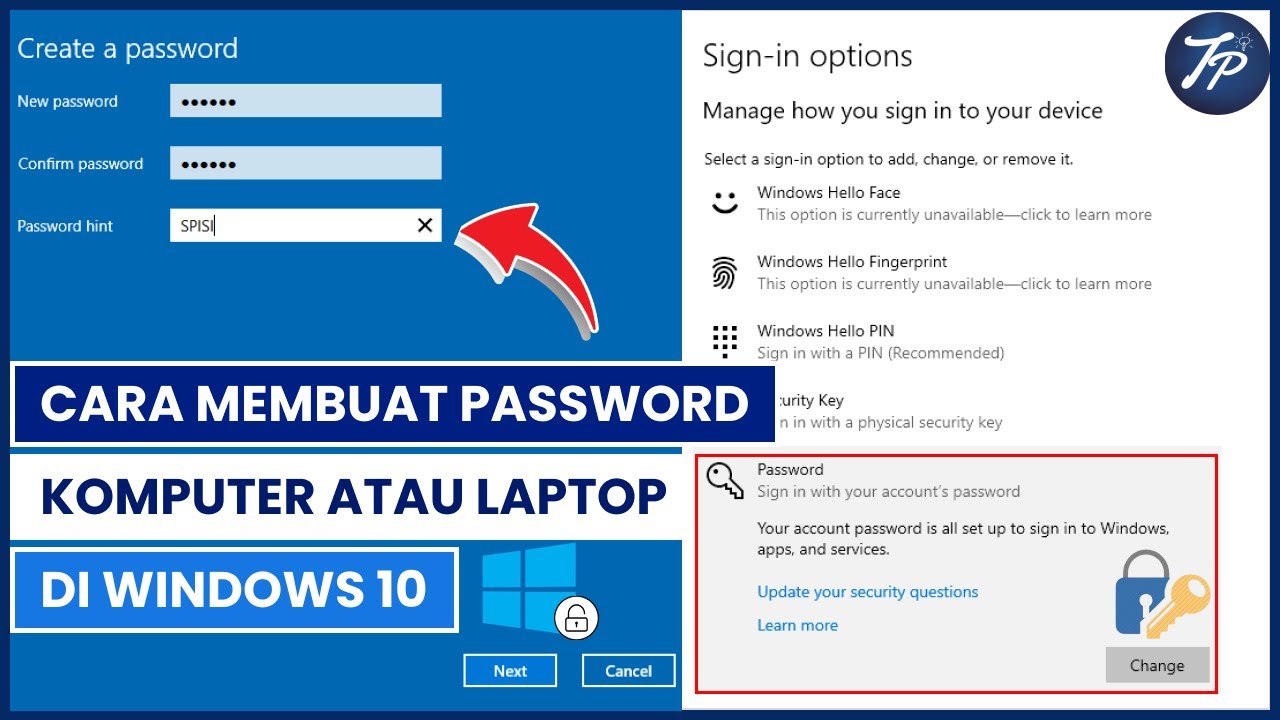
Cara Membuat Password Komputer Atau Laptop Di Windows 10 | Membuat Password Di Windows 10

How to Set Password on Windows 11 or 10 PC!

SQL tutorial 43: How to create an EXTERNAL USER in oracle database By Manish Sharma RebellionRider
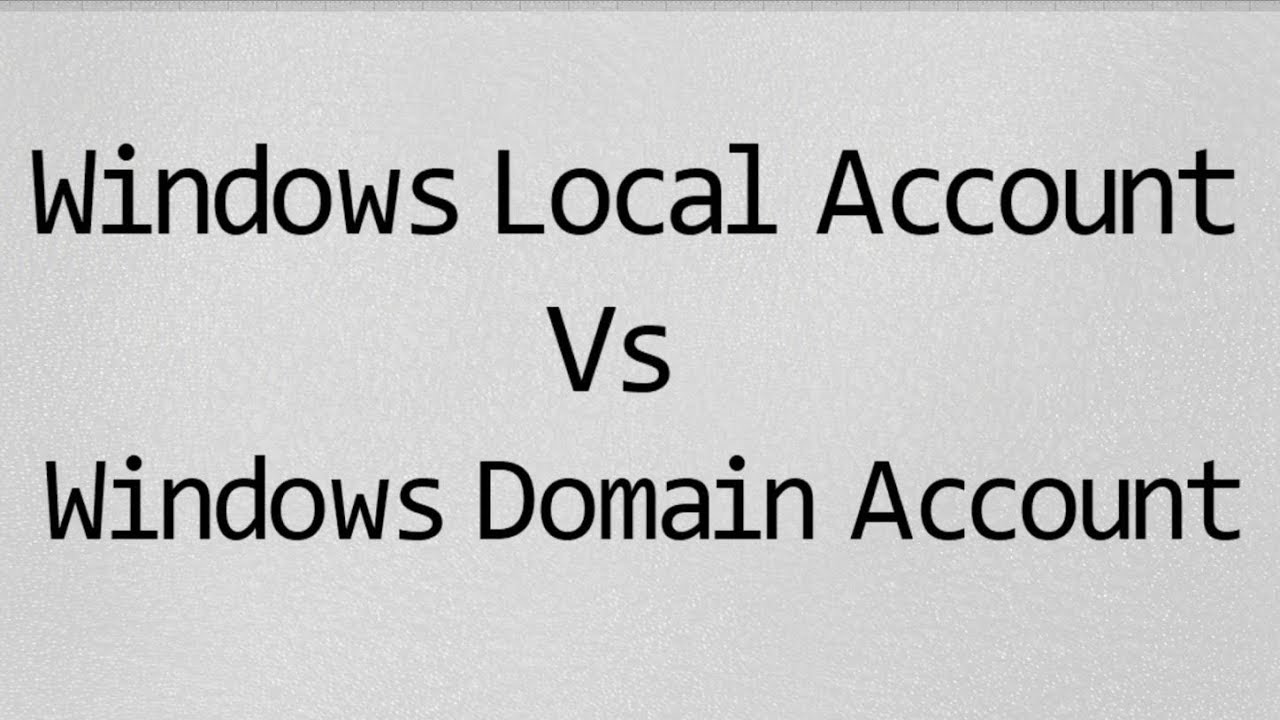
Windows Local Account vs Domain Account
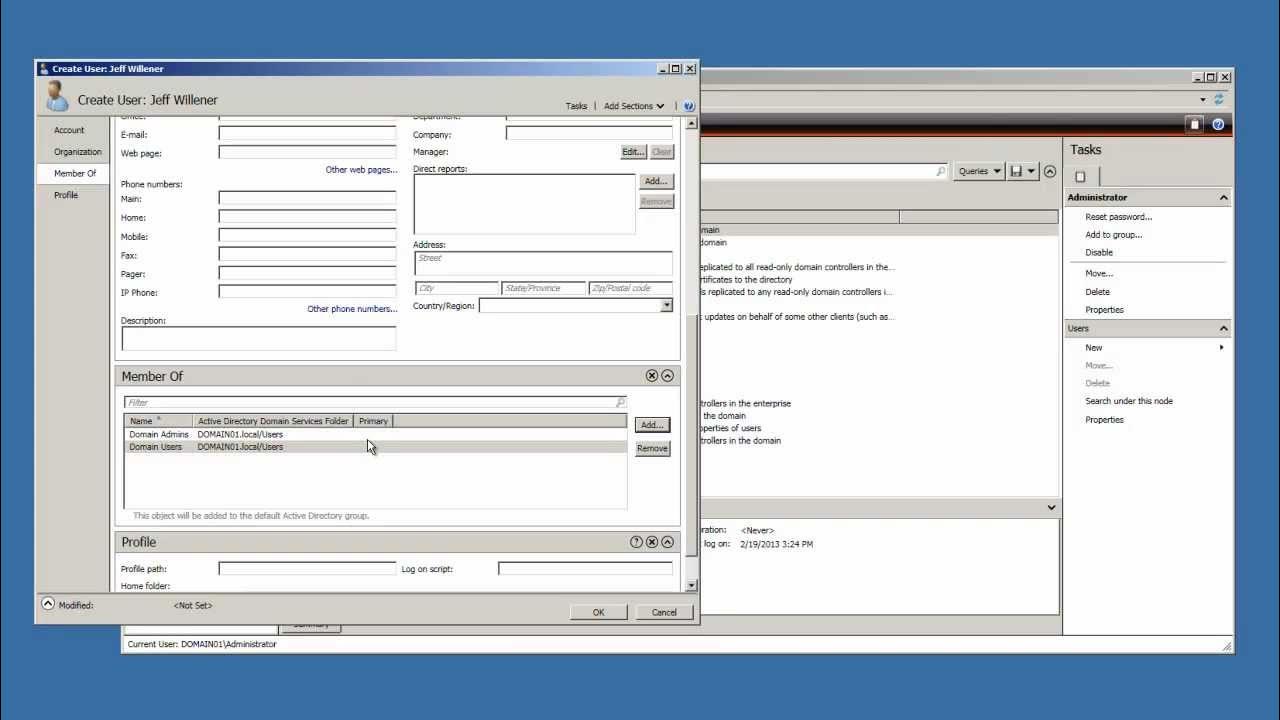
Window Server 2008 R2 Tutorial - Create Active Directory User Account
5.0 / 5 (0 votes)
