Empowerment Technologies - Imaging and Designing for Online Environment
Summary
TLDRIn this lesson, Sergio Erickson from Empowerment Technologies covers the fundamentals of graphic design and infographic creation for online environments. Key design elements like point, line, shape, color, and space are defined, and their roles in crafting visually appealing layouts are discussed. The video also explores the principles of balance, emphasis, movement, pattern, rhythm, proportion, and variety in graphic design. Erickson highlights Google's homepage as an example of effective use of space and balance. The tutorial continues with a guide on creating infographics using tools like Piktochart, emphasizing the importance of data, design, readability, and shareability. Finally, the instructor touches on various online image file formats and image hosting platforms, concluding with a quote from Scott Adams about creativity and design.
Takeaways
- 🙏 The session begins with a prayer, emphasizing the spiritual aspect of the gathering.
- 🎨 The lesson focuses on design elements like point, line, shape, color, size, texture, and space which are crucial for creating effective graphics and layouts.
- 🌐 The most visited website in the world is Google, which aims to organize information and make it accessible.
- 🔍 Google's design prioritizes space, drawing attention to its logo and search function, which contributes to its top ranking.
- 📐 Shapes carry different meanings: circles imply infinity and harmony, squares represent security and stability, and triangles suggest aggression and energy.
- 🖌️ Color is significant in design, with RGB being the primary colors for digital displays.
- 📊 Infographics are a powerful tool for presenting complex data in a visually appealing way, often used by educational institutions and government agencies.
- 🛠️ Tools like Piktochart allow for the creation of professional-grade infographics with user-friendly interfaces and cloud storage.
- 🌟 The principles of balance, emphasis, movement, pattern, rhythm, proportion, and variety are essential for effective graphic and layout design.
- 🌐 Different file formats like JPEG, GIF, and PNG have specific uses and limitations, impacting how images are displayed online.
- 📚 The lesson concludes with a practical application task, encouraging learners to analyze technology's role in addressing challenges.
Q & A
What is the main focus of the 'Empowerment Technologies' session led by Sergio Erickson?
-The session focuses on understanding and applying the principles of graphic design and layout, particularly in the context of creating effective online content and infographics.
What are the key terms discussed in the lesson?
-The key terms discussed are point, line, shape, color, size, texture, and the principles of graphics and layout, as well as infographics.
What is the most visited website in the world according to the transcript?
-The most visited website in the world is Google, which aims to organize the world's information and make it universally accessible and useful.
What elements of design does the lesson discuss?
-The lesson discusses elements of design such as point, line, shape, form, texture, color, value, and space.
What is the significance of space in design according to the transcript?
-Space in design refers to the area that acts as a visual container, drawing attention to other visual elements in a layout. An example provided is Google's homepage, which maximizes the use of space to draw attention to the logo and search option.
What are the three basic types of shapes mentioned in the lesson?
-The three basic types of shapes are geometric shapes (like triangle, square, rectangle, and circle), natural shapes (such as animals and plants), and abstract shapes (seen in icons, stylized figures, and graphic illustrations).
What is the role of color in design as discussed in the session?
-Color in design is crucial for creating emphasis and can dramatically change the design. It is produced by objects that reflect light and is important for creating presentations and enhancing visual appeal.
What are the basic principles of graphics and layout outlined in the transcript?
-The basic principles of graphics and layout outlined are balance, emphasis, movement, pattern repetition, rhythm, proportion, and variety.
What is an infographic and why are they used?
-An infographic is a visual representation of statistical data or knowledge in a graphical manner, often creatively designed to attract viewers' attention. They are used to make complex data more visually appealing and easier to understand.
What are the elements that an effective infographic should have according to the lesson?
-An effective infographic should have reliable and timely data, a uniform theme with consistent color and font, readability, a clear story, a solution to a problem, cleverness, and shareability.
What is the purpose of the tool 'Pictochart' mentioned in the transcript?
-Pictochart is a tool used to create professional-grade infographics with features like a simplified user interface, preset templates, high-resolution downloads, and cloud storage for easy access and sharing.
What are the different online image file formats mentioned, and what are their uses?
-The different online image file formats mentioned are JPEG (for real-life photographs and high compression), GIF (for computer-generated graphics with transparency and animation support), and PNG (for screenshots and high compatibility with transparency support but no animation).
Outlines

هذا القسم متوفر فقط للمشتركين. يرجى الترقية للوصول إلى هذه الميزة.
قم بالترقية الآنMindmap

هذا القسم متوفر فقط للمشتركين. يرجى الترقية للوصول إلى هذه الميزة.
قم بالترقية الآنKeywords

هذا القسم متوفر فقط للمشتركين. يرجى الترقية للوصول إلى هذه الميزة.
قم بالترقية الآنHighlights

هذا القسم متوفر فقط للمشتركين. يرجى الترقية للوصول إلى هذه الميزة.
قم بالترقية الآنTranscripts

هذا القسم متوفر فقط للمشتركين. يرجى الترقية للوصول إلى هذه الميزة.
قم بالترقية الآنتصفح المزيد من مقاطع الفيديو ذات الصلة

Desain Grafis Percetakan - Dasar Desain Grafis dan Nirmana kelas XI

Online Platforms for ICT Content Development | Empowerment Technologies | RenTV
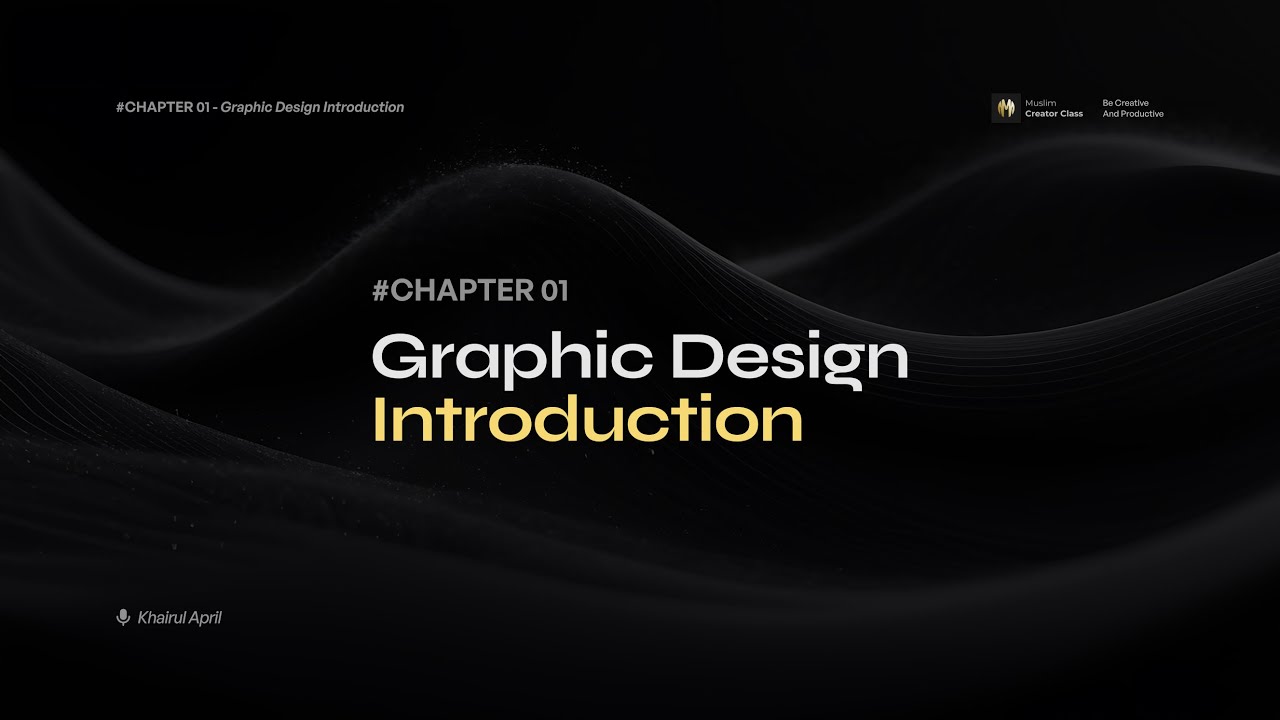
04 - CHAPTER 1 | Graphic Design Introduction

EMPOWERMENT TECHNOLOGIES (LECTURE VIDEO) QUARTER 2 - WEEK 1 & 2
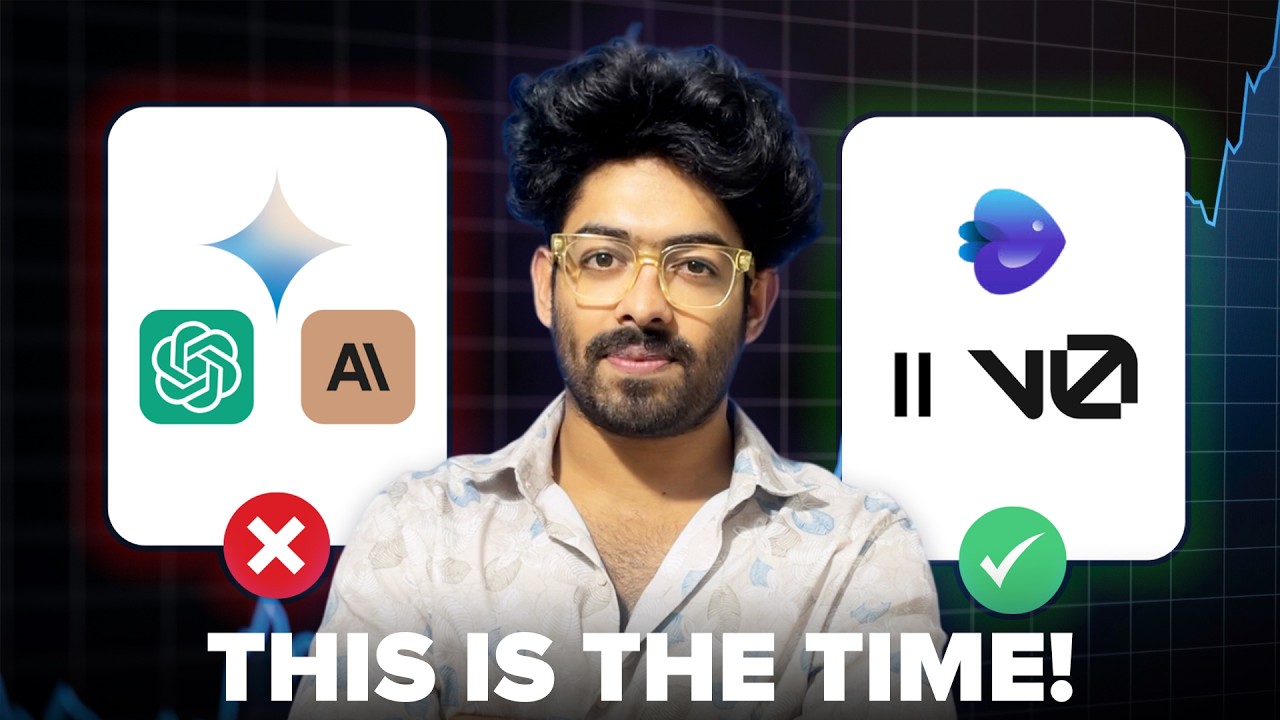
Little Known Ways To Make Money With AI For Beginners in 2024!

Perkakas Teknologi Digital
5.0 / 5 (0 votes)
