4 new features in OneDrive Copilot for Microsoft 365
Summary
TLDRMicrosoft 365のCo-Pilot機能の4つの新しい機能を紹介する動画です。これらの機能は、OneDriveでのファイル作業を効率化します。1つ目は、長い文書の要約機能。2つ目は、文書に関する質問をする機能。3つ目は、PowerPointや他のファイルからFAQを自動生成する機能。そして4つ目は、複数のファイルを比較して違いを見つけ出す機能です。これらの機能により、ファイル管理がさらに便利になり、作業効率が向上します。今後もさらに多くの機能が追加される予定です。
Takeaways
- 💡 Microsoft 365 Co-pilotはOneDriveでファイル操作を効率化するための機能を提供。
- 📂 Co-pilot機能はファイル選択時に複数の場所でアクセス可能(ドロップダウンメニュー、右クリックメニューなど)。
- 📝 ドキュメントを要約する機能があり、長い文書を素早く要約して表示できる。
- 🔍 ドキュメントに関する質問をして、その内容を詳しく確認できるチャット機能を搭載。
- 📋 PowerPointのような異なるファイル形式でも、FAQの生成機能を使って効率的に要点を把握できる。
- ❓ Co-pilotのFAQ生成機能により、文書から瞬時にFAQを作成可能。
- 🔄 PDFやExcelファイルでも同様の機能が使え、様々なファイル形式に対応。
- 📊 複数のファイルを比較する機能があり、異なる文書の差異をテーブル形式で表示可能。
- 📅 文書のタイトルや日付、その他のデータを瞬時に比較し、違いを可視化できる。
- ⏳ これらの機能は作業効率を大幅に向上させ、多くの時間を節約できる。
Q & A
OneDriveのCopilot機能を利用するための条件は何ですか?
-OneDriveのCopilot機能を利用するには、Microsoft 365 Copilotのサブスクリプションが必要です。
Copilot機能はどこに表示されますか?
-Copilot機能は、ドロップダウンメニュー、右クリックのコンテキストメニュー、またはCopilotボタンをクリックすることで表示されます。
Copilotで長い文書を読む手間を省くにはどうすればよいですか?
-Copilotの要約機能を使って、長い文書を素早く要約することができます。
要約結果で表示される情報にはどのようなものがありますか?
-要約には、文書の主要ポイントが太字で表示され、引用元や文書作成者、作成日などの詳細も確認できます。
文書の内容に関する質問をするにはどうすればよいですか?
-Copilotのチャットペインを開き、文書の内容に基づいて質問をすることができます。質問に応じて、Copilotが回答を提示します。
Copilotでよくある質問(FAQ)を作成する手順は何ですか?
-文書を選択し、Copilotの機能から「FAQを作成」を選択すると、文書に基づいたFAQを自動生成できます。
FAQを作成できる文書の種類は何ですか?
-Word文書、PowerPoint、PDF、Excelなど、さまざまな文書形式でFAQを作成することができます。
複数の文書を比較する方法は何ですか?
-比較したい複数の文書を選択し、Copilotの「ファイルを比較」機能を使用することで、異なる点を表形式で素早く確認できます。
ファイル比較機能で表示される情報にはどのようなものがありますか?
-タイトル、日付、担当者、支払い額など、文書間の異なるポイントが表形式で表示されます。
今後のCopilot機能のアップデートはありますか?
-はい、今後数ヶ月でさらに多くの機能が導入される予定です。
Outlines

هذا القسم متوفر فقط للمشتركين. يرجى الترقية للوصول إلى هذه الميزة.
قم بالترقية الآنMindmap

هذا القسم متوفر فقط للمشتركين. يرجى الترقية للوصول إلى هذه الميزة.
قم بالترقية الآنKeywords

هذا القسم متوفر فقط للمشتركين. يرجى الترقية للوصول إلى هذه الميزة.
قم بالترقية الآنHighlights

هذا القسم متوفر فقط للمشتركين. يرجى الترقية للوصول إلى هذه الميزة.
قم بالترقية الآنTranscripts

هذا القسم متوفر فقط للمشتركين. يرجى الترقية للوصول إلى هذه الميزة.
قم بالترقية الآنتصفح المزيد من مقاطع الفيديو ذات الصلة
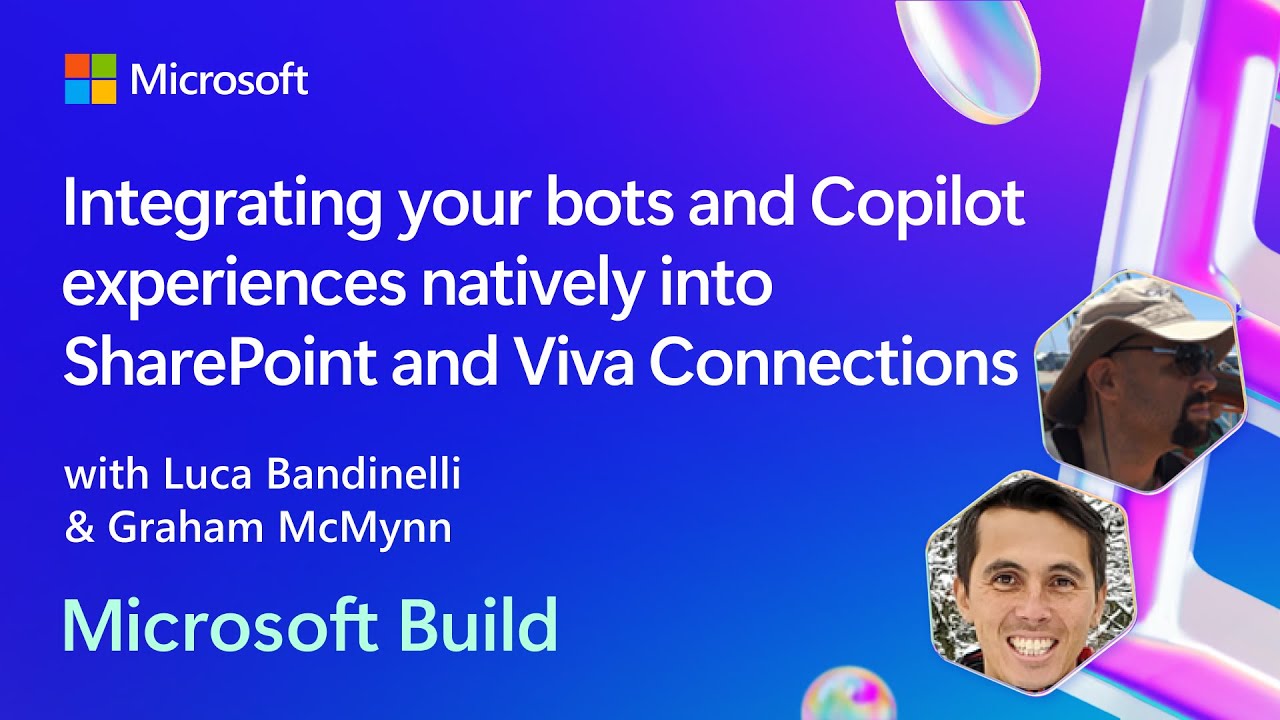
Integrating your bots and Copilot experiences natively into SharePoint and Viva | BRK144
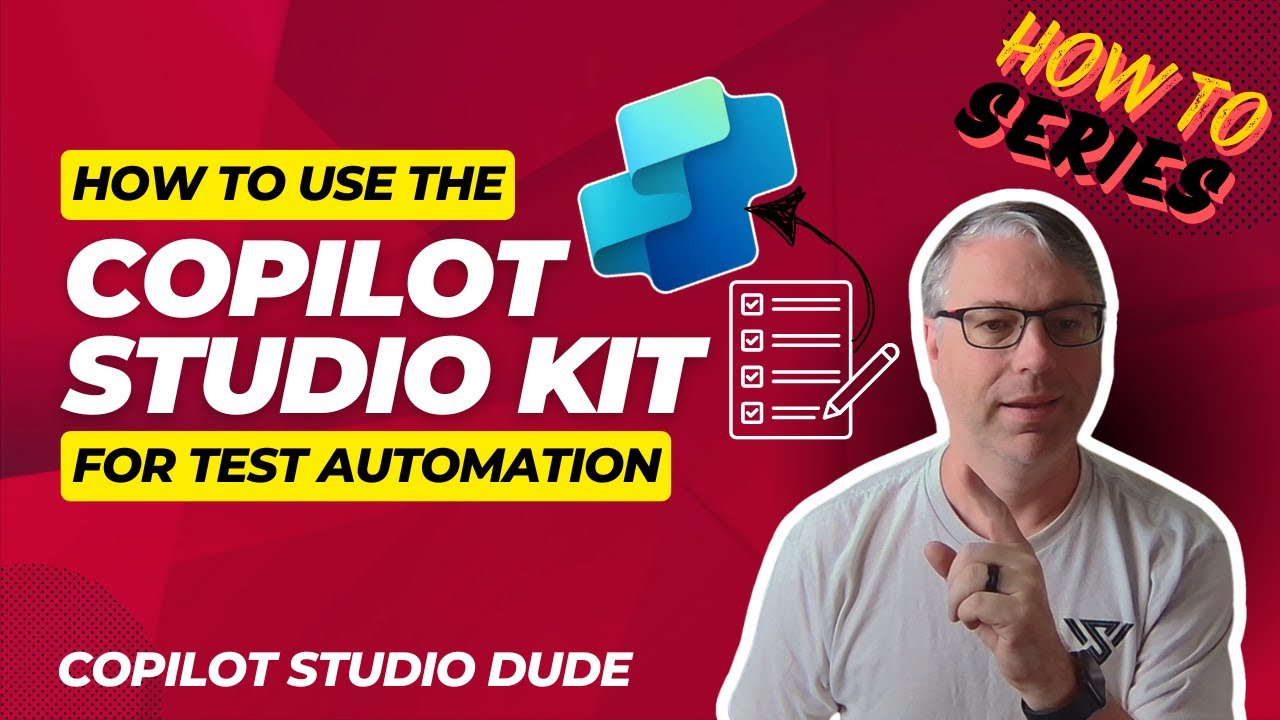
How To Use Copilot Studio Kit for Test Automation

BingページでSNSを一元管理とiOSとAndroidアプリで違う機能

Copilot Pro解説・Microsoft 365との連携を実演【正直な感想は...】

Release Readiness Live Summer '24 Day One | Salesforce

Extend/Pan Images in Any Direction with Midjourney | July 2023 Update
5.0 / 5 (0 votes)
