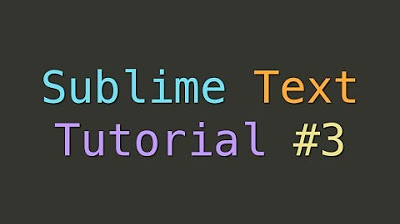These Cool Command Prompt Tricks Will Amaze You!
Summary
TLDRThis video offers a collection of Command Prompt tips and tricks, including opening it in specific folders, changing its color and title, and customizing the prompt. It also teaches how to watch Star Wars in Command Prompt, hide folders, copy command outputs to the clipboard, view command history, and create folders with reserved names like 'con'. Additionally, it shows how to list installed programs using 'wmic'. These hacks are aimed at impressing friends and enhancing one's Command Prompt experience.
Takeaways
- 💻 Use the address bar to open Command Prompt in any folder by typing 'command prompt' and pressing 'enter'.
- 🎨 Change the color of the Command Prompt by using 'color' command followed by a color code.
- 👨💻 Customize the Command Prompt appearance by changing the prompt string with 'prompt' command.
- 📝 Quickly change the title bar of the Command Prompt window with the 'title' command.
- 🎥 Watch a text-based version of Star Wars by typing 'telnet towel.blinkenlights.nl' in Command Prompt.
- 🔒 Hide folders from view using 'Attrib +h +s +r' command to prevent them from being easily discovered.
- 📋 Copy command outputs to the clipboard using the pipe ' | ' and 'clip' command.
- 🔍 Use the F7 key to view the command history in Command Prompt.
- 🚫 Create folders with reserved names like 'con' and 'aux' by using 'md con\' or 'md aux\' in Command Prompt.
- 📋 View a list of all installed programs on your computer with 'wmic product get name' command.
Q & A
How can you open Command Prompt in a specific folder?
-You can open Command Prompt in a specific folder by typing 'command prompt' in the address bar of that folder and pressing 'enter'.
What is one way to change the color of the Command Prompt?
-You can change the color of the Command Prompt by using the 'color' command followed by a color code, such as 'color 05' for light cyan or 'color 09' for light red.
How can you customize the Command Prompt's appearance to resemble a hacker's interface?
-You can customize the Command Prompt's appearance by changing the color and prompt string. For example, using 'color 02' for green and 'prompt harry@hacker$G' to change the prompt to 'harry@hacker'.
What command can you use to change the title bar text of the Command Prompt window?
-You can change the title bar text of the Command Prompt window using the 'title' command followed by your desired text, like 'title Hacking the System'.
How can you watch Star Wars in the Command Prompt?
-You can watch Star Wars in the Command Prompt by typing 'telnet towel.blinkenlights.nl' and pressing 'enter'. This will open a text-based version of Star Wars.
What command can you use to hide a folder using Command Prompt?
-You can hide a folder using the 'Attrib' command with the '+h +s +r' flags followed by the folder name, like 'Attrib +h +s +r harry' to hide a folder named 'harry'.
How can you copy the output of a command to the clipboard in Command Prompt?
-You can copy the output of a command to the clipboard by using the 'clip' command with a pipe, such as 'dir | clip' to copy the output of the 'dir' command.
What is the function of the F7 key in Command Prompt?
-The F7 key in Command Prompt displays a list of commands that you have previously typed in the current session, allowing you to view and reuse your command history.
How can you create a folder with a reserved name like 'con' in Windows?
-You can create a folder with a reserved name like 'con' by using the 'md' command followed by the folder name and a backslash, such as 'md con\'.
What command can you use to list all installed programs on your computer via Command Prompt?
-You can list all installed programs on your computer by using the 'wmic product get name' command, which will display the names of all installed programs.
What is required to watch the Star Wars text-based movie in Command Prompt?
-To watch the Star Wars text-based movie in Command Prompt, you need to enable the 'telnet' feature in your computer's 'Turn Windows features on and off' settings.
Outlines

هذا القسم متوفر فقط للمشتركين. يرجى الترقية للوصول إلى هذه الميزة.
قم بالترقية الآنMindmap

هذا القسم متوفر فقط للمشتركين. يرجى الترقية للوصول إلى هذه الميزة.
قم بالترقية الآنKeywords

هذا القسم متوفر فقط للمشتركين. يرجى الترقية للوصول إلى هذه الميزة.
قم بالترقية الآنHighlights

هذا القسم متوفر فقط للمشتركين. يرجى الترقية للوصول إلى هذه الميزة.
قم بالترقية الآنTranscripts

هذا القسم متوفر فقط للمشتركين. يرجى الترقية للوصول إلى هذه الميزة.
قم بالترقية الآنتصفح المزيد من مقاطع الفيديو ذات الصلة
5.0 / 5 (0 votes)