Selecting Objects
Summary
TLDRThis video discusses selection techniques in AutoCAD, focusing on noun-verb selection, where objects are selected before executing a command. It explains the pick box feature, which selects objects within its area, and how its size can be adjusted in the options menu. The video also covers various selection modes, such as window and crossing window, and how to deselect objects by holding the shift key. Additionally, it highlights other selection methods available by typing a question mark at the command prompt, including fence, polygon, and crossing polygon.
Takeaways
- 🔍 When selecting objects in AutoCAD, a selection set is created.
- 🖱️ Noun-verb selection refers to selecting the object first and then the command.
- 📏 Typically, the command is selected first, then the object.
- 🔲 The pick box is displayed when starting a command, used for selecting objects.
- ⚙️ The pick box size can be adjusted in the options menu under the selection tab.
- 🖼️ Using a window, only objects fully within the window are selected.
- 🚪 A crossing window selects any object that crosses through it.
- 🔄 To remove an object from the selection set, hold down the Shift key and select the object.
- ❓ Typing a question mark at the command prompt shows additional selection methods.
- 🛠️ Other selection methods include crossing, fence, window polygon, and crossing polygon.
Q & A
What is a selection set in AutoCAD?
-A selection set in AutoCAD is a group of objects that you select to modify or manipulate. It is created whenever you select objects in the workspace.
What is noun-verb selection in AutoCAD?
-Noun-verb selection in AutoCAD refers to selecting an object first (noun) and then applying a command (verb) to it. This is an alternative to the traditional method where you select the command first and then the object.
What happens when you start a command in AutoCAD?
-When you start a command in AutoCAD, the pick box is displayed. The pick box is a small square that appears next to the 'Select objects' prompt, allowing you to select objects within its boundary.
How can you change the size of the pick box in AutoCAD?
-You can change the size of the pick box by going to the 'Options' menu, then navigating to the 'Selection' tab, where the pick box size can be adjusted.
What are the different selection modes in AutoCAD?
-AutoCAD offers several selection modes, including window, crossing window, fence, polygon, and crossing polygon. These modes can be toggled on or off depending on your selection needs.
How does a window selection differ from a crossing window selection in AutoCAD?
-In a window selection, only objects completely within the window are selected. In a crossing window selection, any object that crosses through the window is selected.
How can you remove an object from a selection set in AutoCAD?
-To remove an object from the selection set in AutoCAD, hold down the Shift key and select the object you want to remove.
What is the purpose of the 'Select objects' prompt in AutoCAD?
-The 'Select objects' prompt appears during commands to allow you to choose which objects you want to manipulate. You select objects using the pick box at this stage.
How can you access the full range of selection methods in AutoCAD?
-To view the full range of selection methods in AutoCAD, you can type a question mark (?) at the command prompt. This will display options such as crossing, fence, window, polygon, and crossing polygon.
What is the most common way to select objects in AutoCAD?
-Using a window selection is one of the most common ways to select objects in AutoCAD. Objects completely within the window will be selected.
Outlines

هذا القسم متوفر فقط للمشتركين. يرجى الترقية للوصول إلى هذه الميزة.
قم بالترقية الآنMindmap

هذا القسم متوفر فقط للمشتركين. يرجى الترقية للوصول إلى هذه الميزة.
قم بالترقية الآنKeywords

هذا القسم متوفر فقط للمشتركين. يرجى الترقية للوصول إلى هذه الميزة.
قم بالترقية الآنHighlights

هذا القسم متوفر فقط للمشتركين. يرجى الترقية للوصول إلى هذه الميزة.
قم بالترقية الآنTranscripts

هذا القسم متوفر فقط للمشتركين. يرجى الترقية للوصول إلى هذه الميزة.
قم بالترقية الآنتصفح المزيد من مقاطع الفيديو ذات الصلة
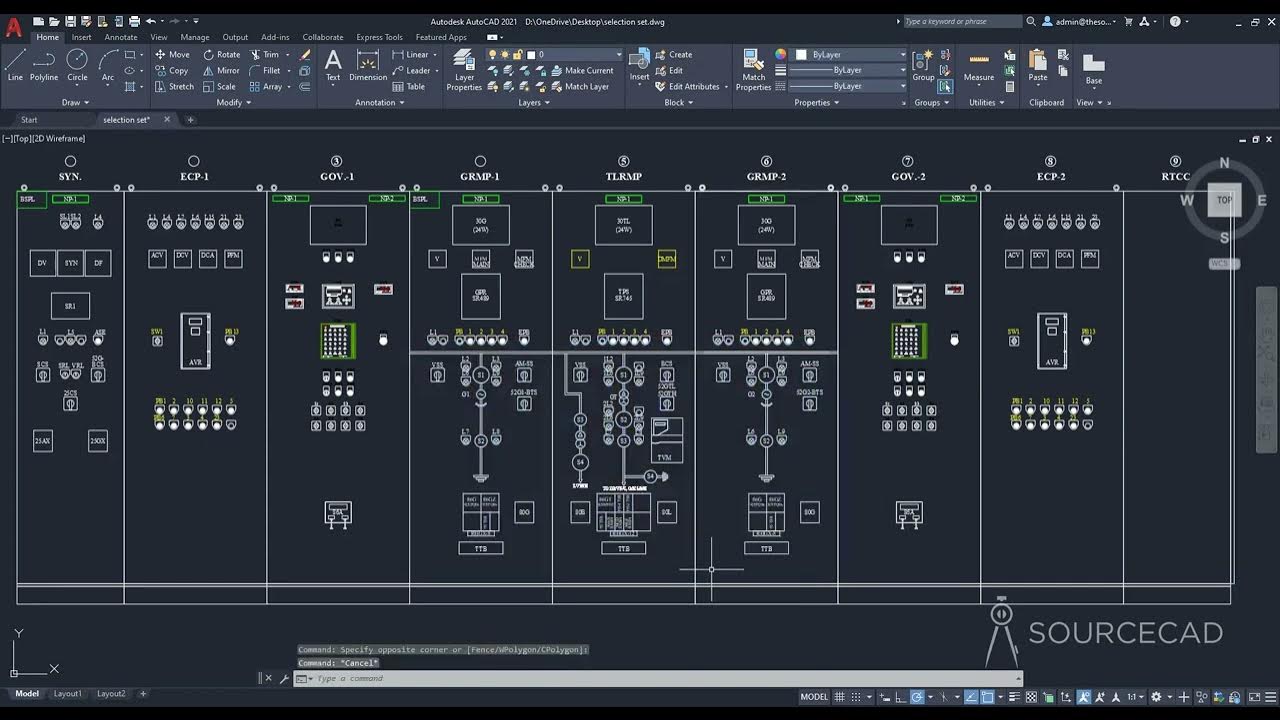
September 1, 2025

Curso de AutoCAD 2D - Aula 2

TIPOS DE SELEÇÃO NATURAL - Evolução | Biologia com Samuel Cunha
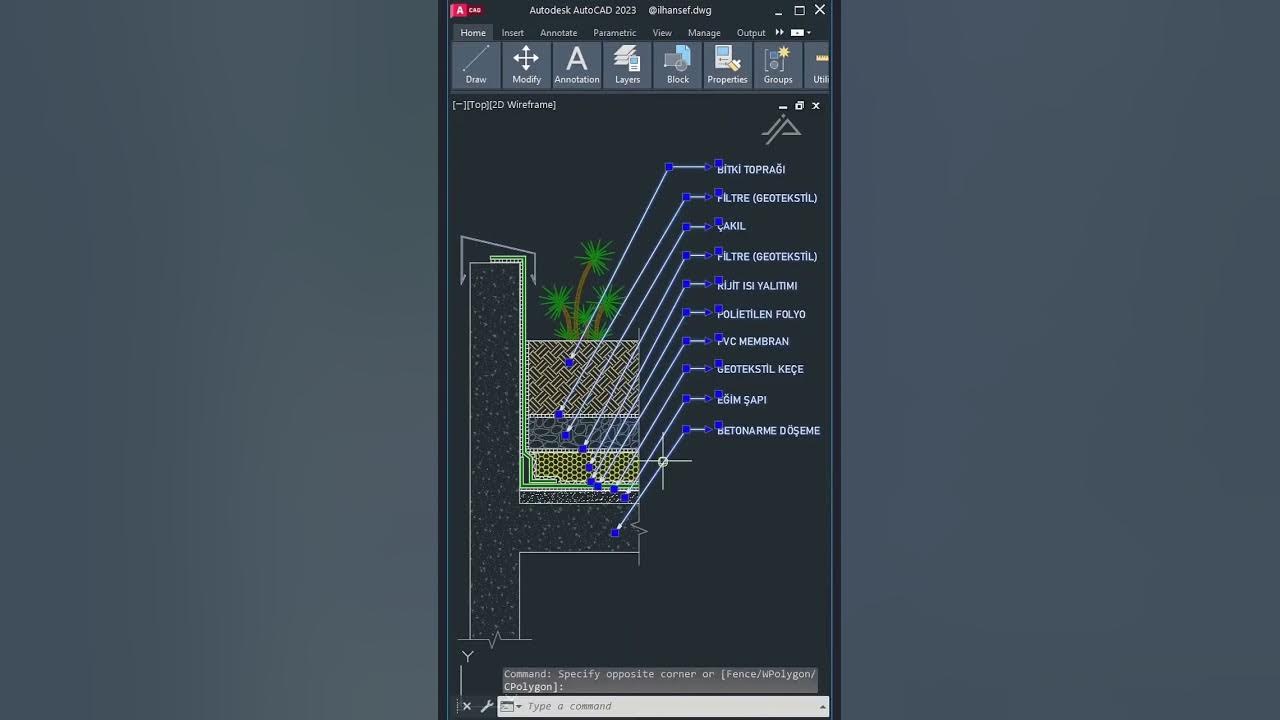
AutoCad For Architecture | إختصارات اوتوكاد ستحتاجها في مشاريعك.

Selection Operators Roulette Wheel Ranking Tournament Selection in Genetic Algorithm Mahesh Huddar

PLURAL DE SUBSTANTIVOS COMPOSTOS | Resumo de Português para o Enem
5.0 / 5 (0 votes)
