Why I Stopped Using Todoist and Ticktick, and What I Use Now
Summary
TLDRThe video explores the evolution of to-do list apps, highlighting Todoist's simplicity and basic features. It then contrasts Todoist with Notion, emphasizing Notion's advanced features like the free calendar mode, tags, and project organization. The script guides viewers on transitioning from Todoist to Notion, showcasing how Notion's comprehensive free plan can enhance productivity without the need for a premium subscription.
Takeaways
- 📅 Todoist was launched in 2007, the same year as the first iPhone, and remains a popular to-do app for its simplicity, ease of use, and free access.
- 🚀 The speaker switched to TickTick due to its advanced features like the calendar mode and Pomodoro Timer, but found the calendar mode to be a paid feature and the note feature too basic.
- 📝 After trying multiple to-do apps, the speaker settled on Notion, which offers a comprehensive task management system with features like calendar mode and tags, all available for free.
- 📑 Notion's 'jot' mode serves as an inbox for quick task entry, similar to Todoist's quick add bar, but with enhanced capabilities like attaching images or videos.
- 🔄 Notion allows for recurring tasks with natural language processing or an exclamation command, offering flexibility in task scheduling.
- 📋 Notion's task detail menu provides a clear view of task configurations, including recurrence, reminders, and deadlines.
- 🏷️ Notion uses 'inline tags' similar to Todoist's labels, allowing for categorization and organization of tasks, with the added benefit of applying tags to any text, photo, or video.
- 📈 Projects in Notion are managed through 'notes', which can be organized with tables and shared for collaborative efforts, unlike Todoist's limited number of free projects.
- 📆 Notion's calendar mode is a standout feature, offering a free, visual way to schedule tasks using the time-blocking method, enhancing productivity.
- 🔗 Notion's calendar mode supports two-way sync with external calendars like Google and Outlook, integrating seamlessly with existing digital tools.
Q & A
What year was Todoist launched?
-Todoist was launched in 2007.
Why did the speaker switch from Todoist to TickTick?
-The speaker switched to TickTick because it offered additional features like a calendar mode, Pomodoro Timer, and Eisenhower Matrix, although they later found the calendar mode to be not free and the note feature too basic.
What is the main reason the speaker prefers Notion over Todoist and TickTick?
-The speaker prefers Notion because it offers more customizability and features like a free calendar mode, and it allows for the organization of not just tasks but also any content in a flexible way.
How does Notion's 'Jot' mode differ from Todoist's 'Inbox'?
-In Notion, 'Jot' serves as an inbox where you can quickly write down tasks, make reminders, and journal entries, similar to Todoist's 'Inbox', but with the added ability to attach images or videos to tasks.
What is the advantage of using 'Natural Language Processing' in Notion for task scheduling?
-Using 'Natural Language Processing' in Notion allows for easier entry of start dates and times for tasks without needing to navigate through a command menu.
How does Notion handle recurring tasks differently from Todoist?
-In Notion, you can create recurring tasks by using the 'exclamation' command followed by 'every' and the recurrence interval, which is considered slightly more advanced and easier compared to Todoist's method.
What is the functionality of 'Inline Tags' in Notion, and how do they compare to 'Labels' in Todoist?
-In Notion, 'Inline Tags' serve a similar purpose to 'Labels' in Todoist, allowing users to categorize and organize tasks. Notion makes it easy to create new tags directly in the task field and filter tasks by these tags.
How does Notion's 'Note' mode compare to Todoist's 'Projects'?
-In Notion, 'Notes' act as project lists where you can create a title for the project and list tasks within it. Unlike Todoist's free plan which limits the number of projects, Notion allows an unlimited number of projects.
What is the benefit of Notion's calendar mode that the speaker highlights?
-The speaker highlights the benefit of Notion's calendar mode for building a schedule using the time-blocking method, which is free to use and helps in reducing stress and increasing productivity by knowing what tasks to work on and when.
How does Notion integrate with external calendars, and what does two-way sync mean?
-Notion can connect with Google and Outlook calendars, supporting two-way sync which means events from external calendars automatically appear in Notion, and scheduled tasks in Notion also appear on external calendars.
What are the different modes in Notion and how do they compare to Todoist's features?
-Notion has four modes: Jot, Note, Task, and Calendar, which compare to Todoist's features by offering an inbox for quick task entry, a project list, a task manager, and a free calendar mode for scheduling, respectively.
Outlines

هذا القسم متوفر فقط للمشتركين. يرجى الترقية للوصول إلى هذه الميزة.
قم بالترقية الآنMindmap

هذا القسم متوفر فقط للمشتركين. يرجى الترقية للوصول إلى هذه الميزة.
قم بالترقية الآنKeywords

هذا القسم متوفر فقط للمشتركين. يرجى الترقية للوصول إلى هذه الميزة.
قم بالترقية الآنHighlights

هذا القسم متوفر فقط للمشتركين. يرجى الترقية للوصول إلى هذه الميزة.
قم بالترقية الآنTranscripts

هذا القسم متوفر فقط للمشتركين. يرجى الترقية للوصول إلى هذه الميزة.
قم بالترقية الآنتصفح المزيد من مقاطع الفيديو ذات الصلة

Task Manager Showdown: TickTick vs Todoist - The Ultimate Productivity Battle!

Review 5 Aplikasi Pencatat Keuangan Terbaik untuk HP Android

Learn Django in 20 Minutes!!
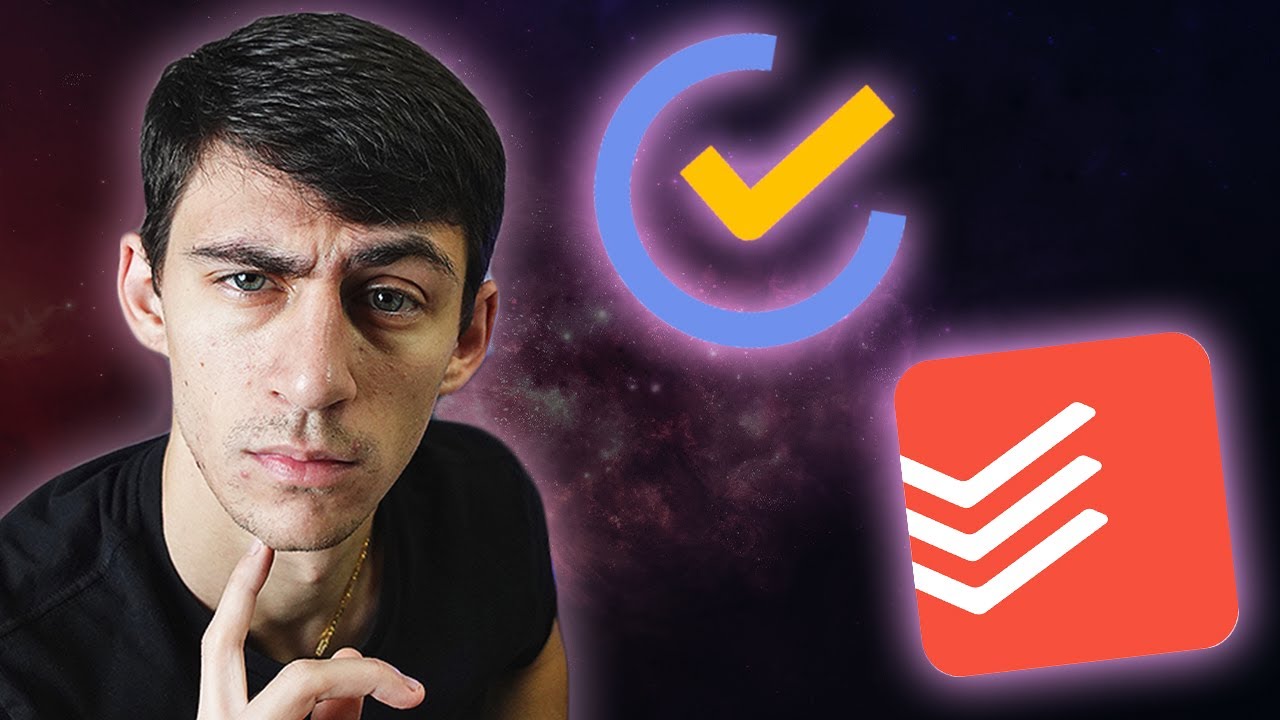
3 Reasons ToDoIst is BETTER than TickTick
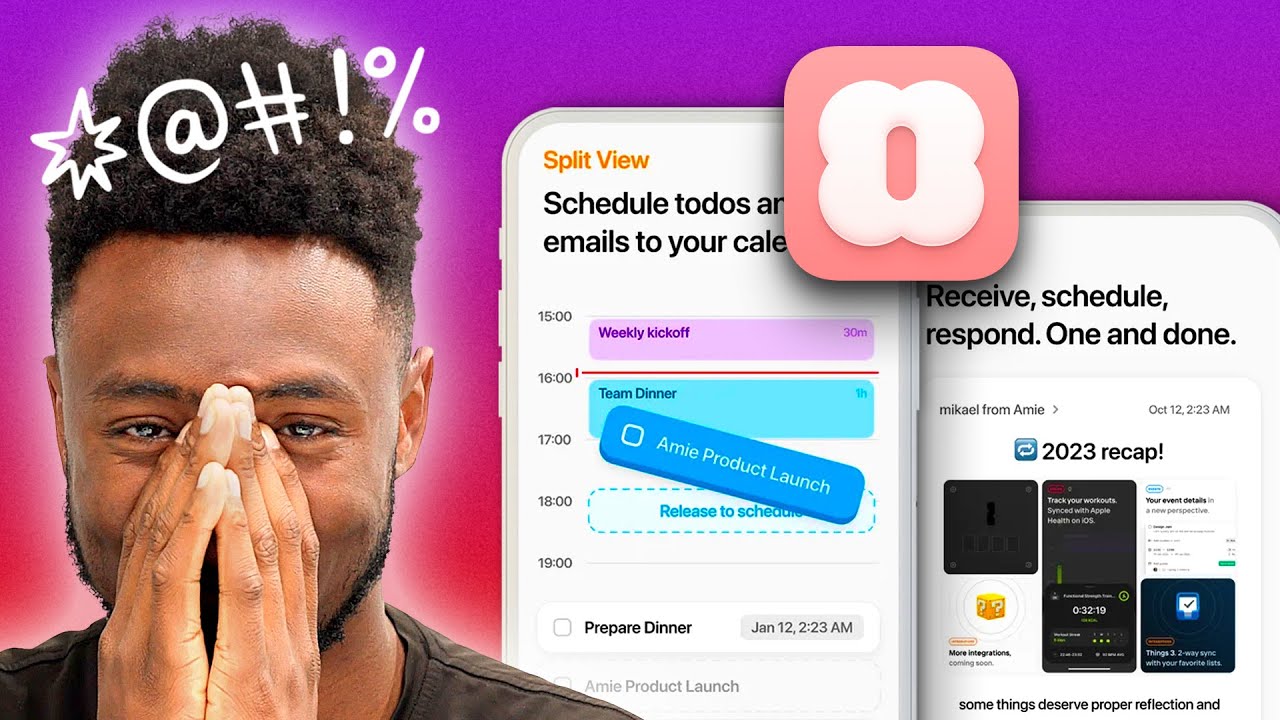
Marques Tries ANOTHER Calendar App
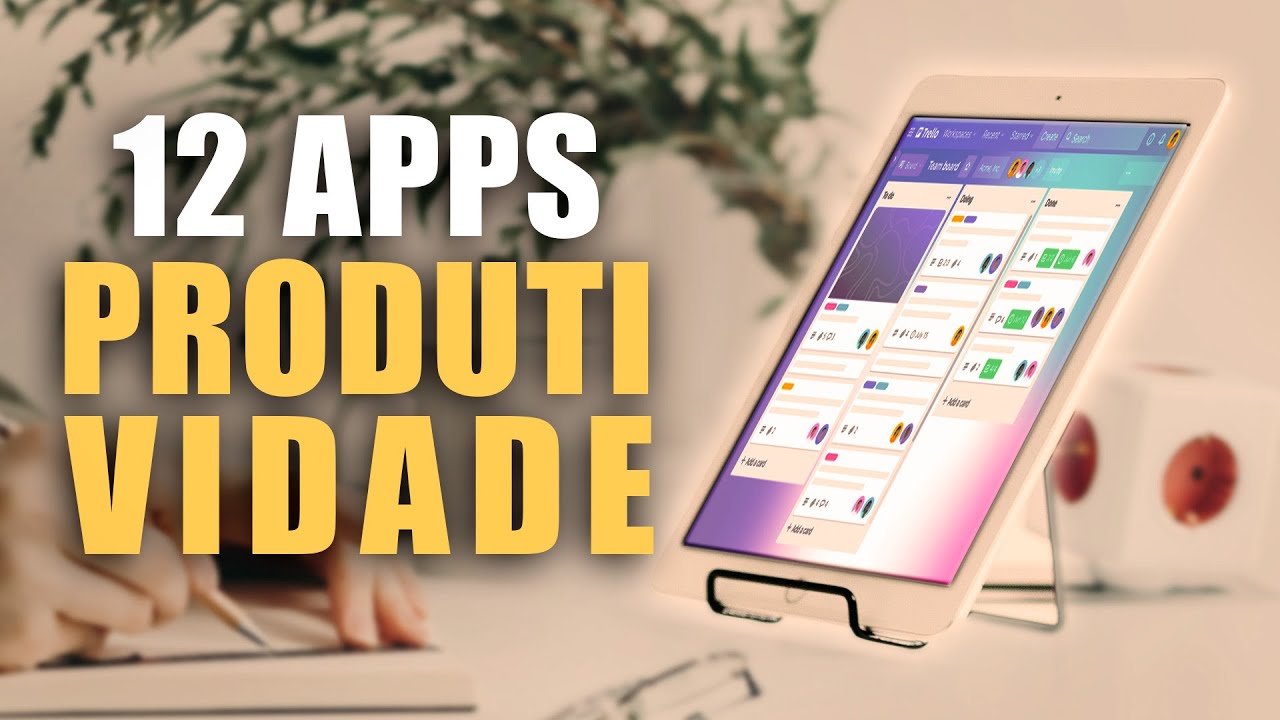
12 APPS ESSENCIAIS para 🔥 AUMENTAR sua PRODUTIVIDADE e 🗓️ORGANIZAR sua VIDA!!
5.0 / 5 (0 votes)
